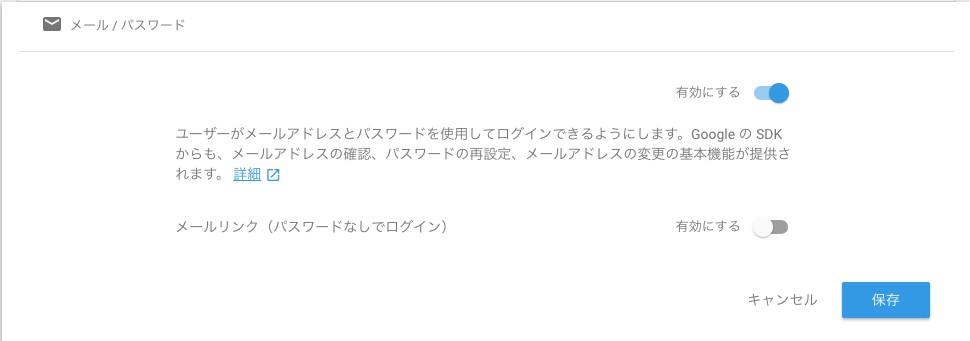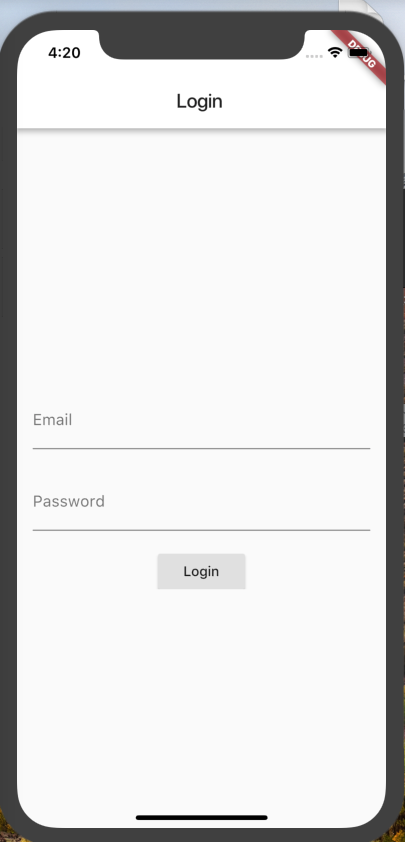FlutterでFirebaseAuthを使う方法について書いていきたいと思います。
FlutterプロジェクトとFirebaseを結合する
基本的に上にのCodelabのCloud Firestoreを使う直前まで(Codelabでいうところの#7まで)やればFlutterからFirebaseに接続することができるようになります。
ですのでここでは割愛させていただきます。
Firebaseの管理画面からパスワード認証を有効にする
この手順はどの環境でやっても同じだと思います。
Firebaseの管理画面を開く→Authenticationをクリック→ログイン方法タブをクリック→「メール/パスワード」をおしてパスワード認証を有効にする
pubspec.ymlを編集する
下記を追加しましょう。
dependencies:
flutter:
sdk: flutter
firebase_auth: ^0.5.10
追加したら、
flutter packages get
を実行しましょう。
^0.5.10 のバージョンについては最新のものをお使いください。
下記のURLから確認できます。
実装する
こんな画面をサンプルとして作成します。
final emailInputController = new TextEditingController();
final passwordInputController = new TextEditingController();
Widget _layoutBody() {
return new Center(
child: new Form(
child: new SingleChildScrollView(
padding: const EdgeInsets.symmetric(horizontal: 16.0),
child: new Column(
crossAxisAlignment: CrossAxisAlignment.stretch,
children: <Widget>[
const SizedBox(height: 24.0),
new TextFormField(
controller: emailInputController,
decoration: const InputDecoration(
border: const UnderlineInputBorder(),
labelText: 'Email',
),
),
const SizedBox(height: 24.0),
new TextFormField(
controller: passwordInputController,
decoration: new InputDecoration(
border: const UnderlineInputBorder(),
labelText: 'Password',
),
obscureText: true,
),
const SizedBox(height: 24.0),
new Center(
child: new RaisedButton(
child: const Text('Login'),
onPressed: () {
var email = emailInputController.text;
var password = passwordInputController.text;
// ここにログイン処理を書く
},
),
),
],
),
),
),
);
}
とりあえずスクショの画面を作りたいって場合は Sccafold のbodyに上記のメソッドをコピペすればとりあえず動きます。
次に、実際にログイン処理を実装したメソッドを作成します。
Future<AuthResult> _signIn(String email, String password) async {
final AuthResult result = await _firebaseAuth.signInWithEmailAndPassword(
email: email, password: password);
print("User id is ${result.user.uid}");
return result;
}
Flutterでは、 async await をよく使うみたいなのでこの機会に勉強しないといけないですね、、、
https://qiita.com/rana_kualu/items/f3dfcb8e7ef0cc9955d6
次に、上で作成したメソッドを呼んでみます。
new RaisedButton(~~~~~~~~~~~~ から抜粋します。
new Center(
child: new RaisedButton(
child: const Text('Login'),
onPressed: () {
var email = emailInputController.text;
var password = passwordInputController.text;
return _signIn(email, password)←こんな感じで呼ぶ
.then((AuthResult result) => print(result.user))
.catchError((e) => print(e));
},
),
)
これでログインに成功するとアプリのuser情報がprintで表示されます。