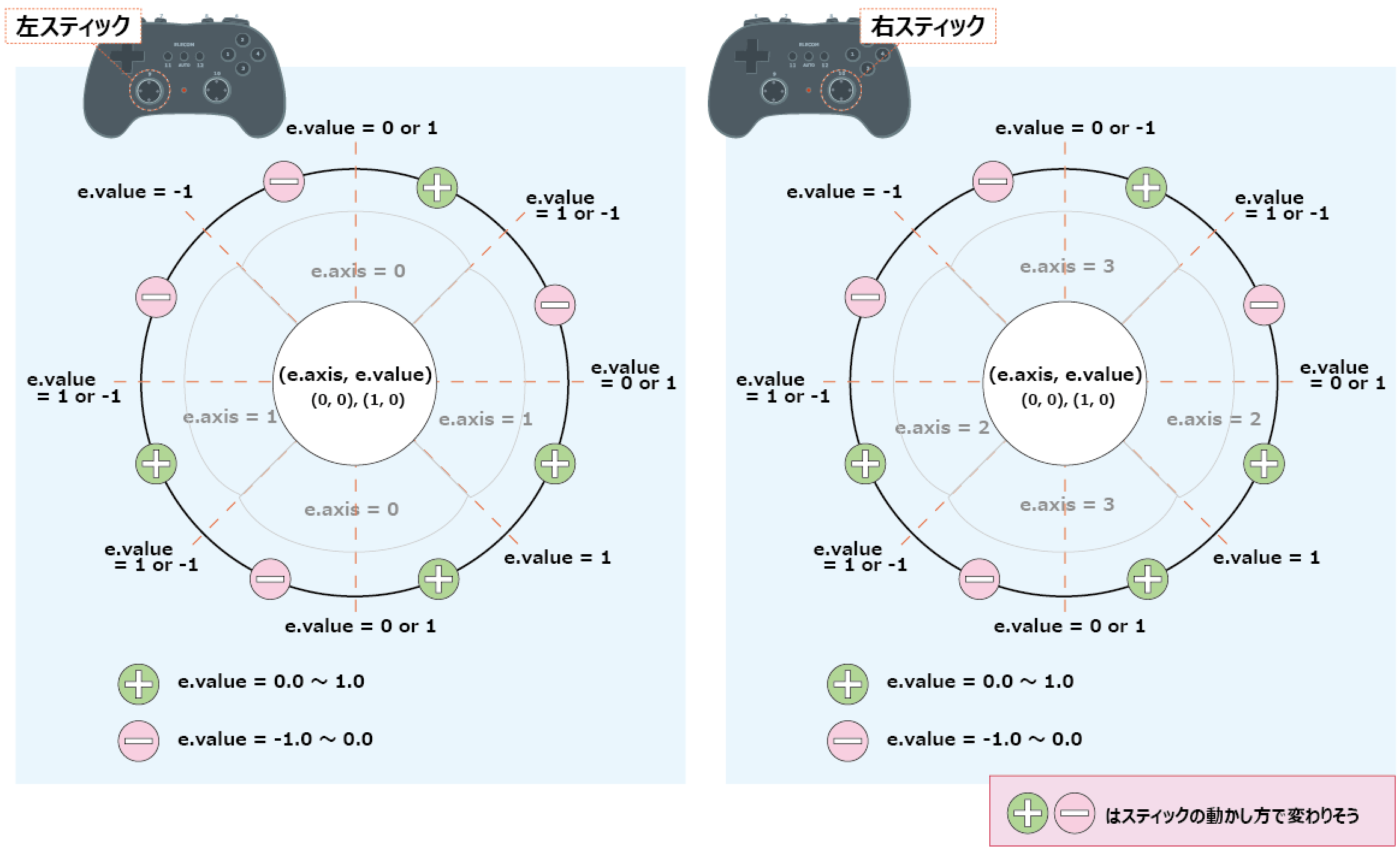はじめに
電気屋で見つけたコントローラをPygameで制御するスクリプトを作成します。
購入したのは ELECOM製の JC-U3912T というPC用のゲームコントローラです。
環境
コントローラ制御スクリプトは、Windows10で実行しました。
PS C:\> python -V
Python 3.9.5
PS C:\> pip list | Select-String -Pattern "pygame"
pygame 2.0.1
PS C:\>
Pygameのインストール
Pygameのインストールコマンドです。
- windows10
pip install pygame
コントローラの制御スクリプト
コントローラの操作に応じて標準出力に情報を出力するスクリプトです。
コントローラ(JC-U3912T)制御スクリプト
import pygame
from pygame.locals import *
pygame.init()
pygame.joystick.init()
try:
joystick = pygame.joystick.Joystick(0)
joystick.init()
print('ジョイスティックの名前:', joystick.get_name())
print('ボタン数 :', joystick.get_numbuttons())
except pygame.error:
print('ジョイスティックが接続されていません')
active = True
while active:
for e in pygame.event.get():
if e.type == QUIT:
active = False
if e.type == pygame.locals.JOYHATMOTION:
if e.value[0] == 0:
if e.value[1] == 1:
print("十字キー:上")
elif e.value[1] == 0:
print("十字キー:ー")
else:
print("十字キー:下")
elif e.value[0] == 1:
if e.value[1] == 0:
print("十字キー:右")
elif e.value[1] == 1:
print("十字キー:右上")
else:
print("十字キー:右下")
else:
if e.value[1] == 0:
print("十字キー:左")
elif e.value[1] == 1:
print("十字キー:左上")
else:
print("十字キー:左下")
elif e.type == pygame.locals.JOYAXISMOTION:
if e.axis == 0 or e.axis == 1:
if e.value == 0.0 or e.value == 1.0 or e.value == -1.0:
print('ジョイスティック(左) ー {0} {1}'.format(e.axis, e.value))
else:
print('ジョイスティック(左) {0} {1}'.format(e.axis, e.value))
elif e.axis == 2 or e.axis == 3:
if e.value == 0.0 or e.value == 1.0 or e.value == -1.0:
print('ジョイスティック(右) ー {0} {1}'.format(e.axis, e.value))
else:
print('ジョイスティック(右) {0} {1}'.format(e.axis, e.value))
else:
print('ジョイスティック(ー)')
elif e.type == pygame.locals.JOYBUTTONDOWN:
print('ボタン押す {0}'.format(e.button))
elif e.type == pygame.locals.JOYBUTTONUP:
print('ボタン離す {0}'.format(e.button))
コントローラの調査スクリプト
前述のスクリプトを作成するために、コントローラ操作時にどのような情報が出力されるか確認するため信号確認スクリプトを作成しました。
信号確認スクリプト
こちらのスクリプト を参考にして、信号を確認するスクリプトを作成しました。
信号確認スクリプト
import pygame
from pygame.locals import *
pygame.joystick.init()
try:
joystick = pygame.joystick.Joystick(0)
joystick.init()
print('ジョイスティックの名前:', joystick.get_name())
print('ボタン数 :', joystick.get_numbuttons())
except pygame.error:
print('ジョイスティックが接続されていません')
pygame.init()
active = True
while active:
for e in pygame.event.get():
if e.type == QUIT:
active = False
print('|'+str(e))
信号の確認結果
十字キー
| 方向 | スクリプト結果 |
|---|---|
| ↑ | Event(1538-JoyHatMotion {'joy': 0, 'instance_id': 0, 'hat': 0, 'value': (0, 1)}) |
| ↓ | Event(1538-JoyHatMotion {'joy': 0, 'instance_id': 0, 'hat': 0, 'value': (0, -1)}) |
| ← | Event(1538-JoyHatMotion {'joy': 0, 'instance_id': 0, 'hat': 0, 'value': (-1, 0)}) |
| → | Event(1538-JoyHatMotion {'joy': 0, 'instance_id': 0, 'hat': 0, 'value': (1, 0)}) |
左スティック
| 方向 | スクリプト結果 |
|---|---|
| ↑ | Event(1536-JoyAxisMotion {'joy': 0, 'instance_id': 0, 'axis': 1, 'value': -1.0}) |
| ↓ | Event(1536-JoyAxisMotion {'joy': 0, 'instance_id': 0, 'axis': 1, 'value': 1.0}) |
| ← | Event(1536-JoyAxisMotion {'joy': 0, 'instance_id': 0, 'axis': 0, 'value': -1.0}) |
| → | Event(1536-JoyAxisMotion {'joy': 0, 'instance_id': 0, 'axis': 0, 'value': 1.0}) |
右スティック
| 方向 | スクリプト結果 |
|---|---|
| ↑ | Event(1536-JoyAxisMotion {'joy': 0, 'instance_id': 0, 'axis': 2, 'value': -1.0}) |
| ↓ | Event(1536-JoyAxisMotion {'joy': 0, 'instance_id': 0, 'axis': 2, 'value': 1.0}) |
| ← | Event(1536-JoyAxisMotion {'joy': 0, 'instance_id': 0, 'axis': 3, 'value': -1.0}) |
| → | Event(1536-JoyAxisMotion {'joy': 0, 'instance_id': 0, 'axis': 3, 'value': 1.0}) |
※後述しますがスティック制御は難しそうです
ボタン
| 番号 | スクリプト結果 |
|---|---|
| 1 | Event(1539-JoyButtonDown {'joy': 0, 'instance_id': 0, 'button': 0}) |
| 2 | Event(1539-JoyButtonDown {'joy': 0, 'instance_id': 0, 'button': 1}) |
| 3 | Event(1539-JoyButtonDown {'joy': 0, 'instance_id': 0, 'button': 2}) |
| 4 | Event(1539-JoyButtonDown {'joy': 0, 'instance_id': 0, 'button': 3}) |
| 5 | Event(1539-JoyButtonDown {'joy': 0, 'instance_id': 0, 'button': 4}) |
| 6 | Event(1539-JoyButtonDown {'joy': 0, 'instance_id': 0, 'button': 5}) |
| 7 | Event(1539-JoyButtonDown {'joy': 0, 'instance_id': 0, 'button': 6}) |
| 8 | Event(1539-JoyButtonDown {'joy': 0, 'instance_id': 0, 'button': 7}) |
| 9 (左スティック) | Event(1539-JoyButtonDown {'joy': 0, 'instance_id': 0, 'button': 8}) |
| 10 (右スティック) | Event(1539-JoyButtonDown {'joy': 0, 'instance_id': 0, 'button': 9}) |
| 11 | Event(1539-JoyButtonDown {'joy': 0, 'instance_id': 0, 'button': 10}) |
| 12 | Event(1539-JoyButtonDown {'joy': 0, 'instance_id': 0, 'button': 11}) |
| AUTO | 信号なさそう |
スティックの制御は難しそう
コントローラの調査スクリプトでスティック操作時の信号を調べた結果Pygameでの制御は難しいかもと思っています。スティックの位置が同じでも、スティックの操作によって e.value の値が変わるようです。第3のパラメータがあればと思いPygameのドキュメントを確認しましたが見つけられず。。とりあえず、スティック制御は保留にしました。