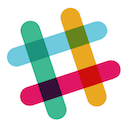Jenkins連携
-
Bitbucket Pluginpluginインストール - Jenkins > project > settings
3. source code management
* repo URL:https~
* auth info:add account
4. build/trigger
*Build when a change is pushed to BitBucket - Bitbucket > repo > settings > Hooks
4. Bitbucket Server Webhook to Jenkins
* Jenkins URL: http://host:8080/safeRestart
* Repo Clone URL:HTTP
Jenkins再起動方法
Jenkins URL: http://host:8080/safeRestartにアクセスする
Slack連携
-
Slack Notification Pluginpluginインストール - Jenkins > Jenkins management
3. Global Slack Notifier Settings
* Team Subdomain
* Integration Token - Jenkins > Project > settings
4. ビルド後の処理
* 必要なものにチェック - Slack > Apps & integrations
5. Jenkins CI
* Add Configuration
* Select channel
git
Git Shortcut Key
git config --system alias.st status
git config --system alias.co checkout
git config --system alias.br branch
git config --system alias.cm commit
git config --global --list
alias g='git'
# Powershellの場合
# Set-Alias g git
Bitbucket SSH setting
# ~/.ssh/id_rsa.pubと~/.ssh/id_rsaを作成
ssh-keygen
# id_rsa.pubの中身をbitbucketマイページの ssh settingsにコピペ
cat ~/.ssh/id_rsa.pub
~/.bashrc
SSH_ENV=$HOME/.ssh/environment
# start the ssh-agent
function start_agent {
echo "Initializing new SSH agent..."
# spawn ssh-agent
/usr/bin/ssh-agent | sed 's/^echo/#echo/' > "${SSH_ENV}"
echo succeeded
chmod 600 "${SSH_ENV}"
. "${SSH_ENV}" > /dev/null
/usr/bin/ssh-add
}
if [ -f "${SSH_ENV}" ]; then
. "${SSH_ENV}" > /dev/null
ps -ef | grep ${SSH_AGENT_PID} | grep ssh-agent$ > /dev/null || {
start_agent;
}
else
start_agent;
fi
bash -l
git clone <repo>
SourceTreeを使用する場合
PuTTY Key Generatorを使用し、~/.ssh/id_rsa.ppkを作成
SSH Agentを起動し、~/.ssh/id_rsa.ppkを追加する