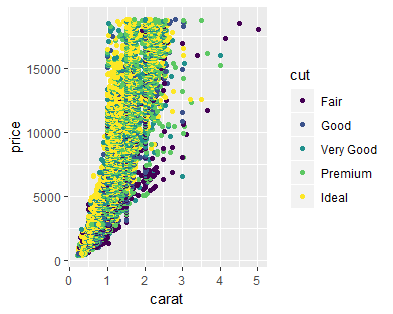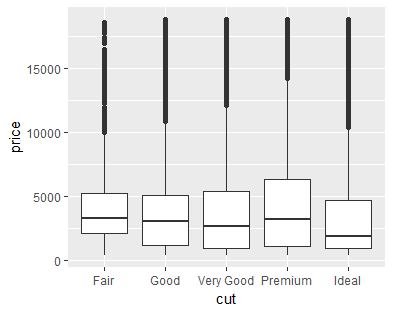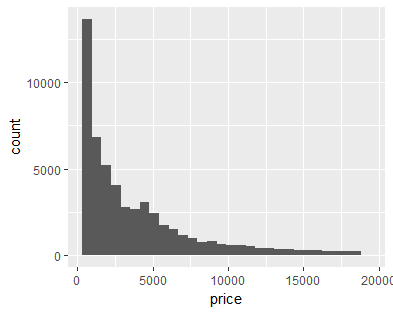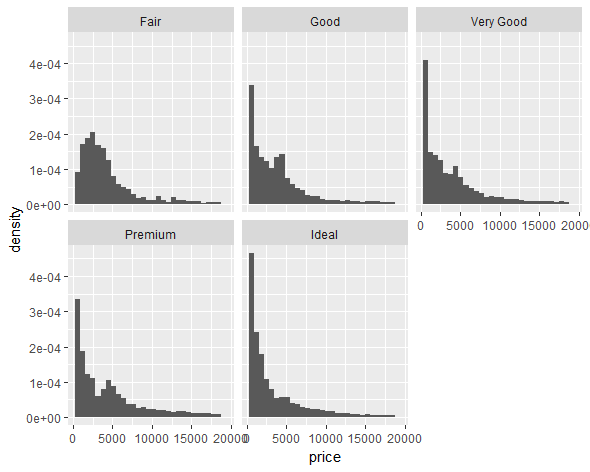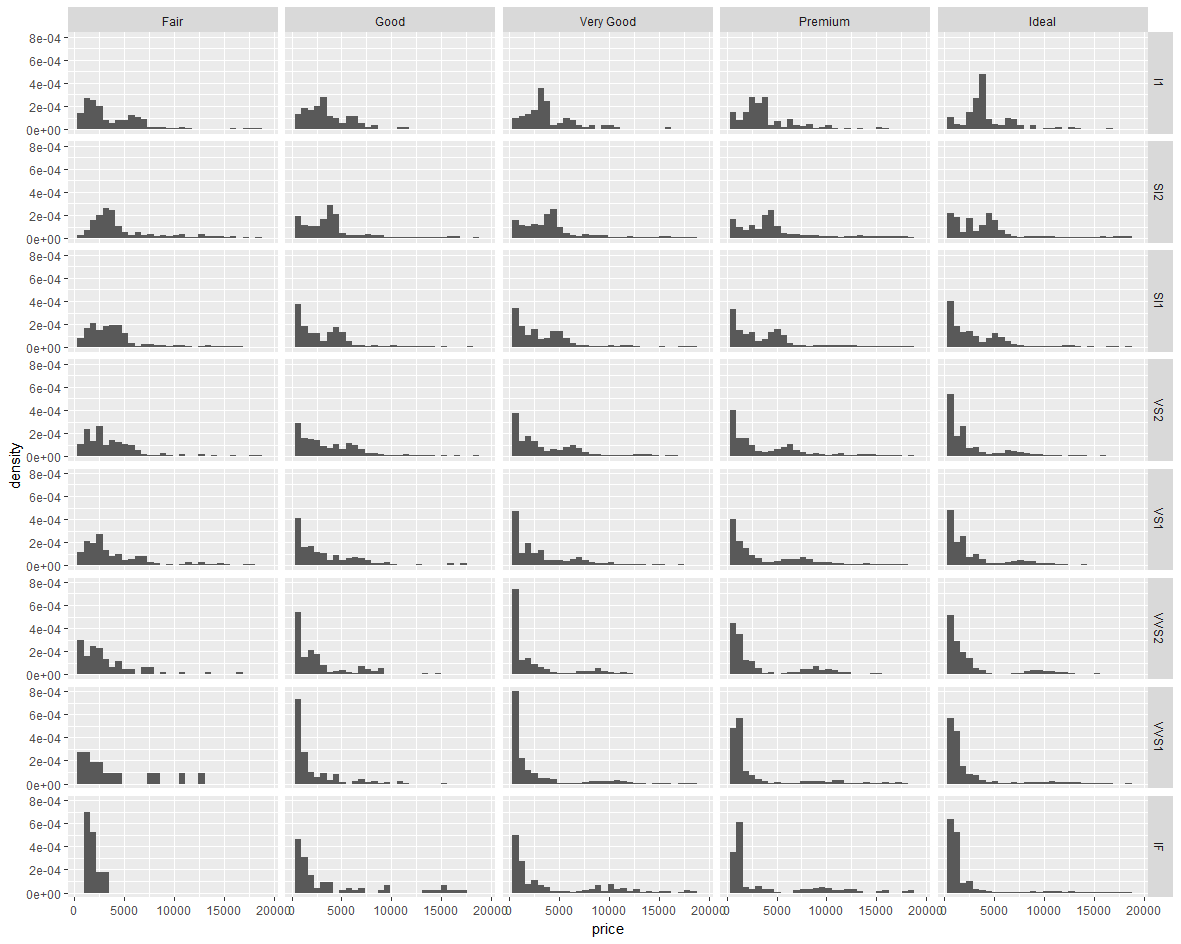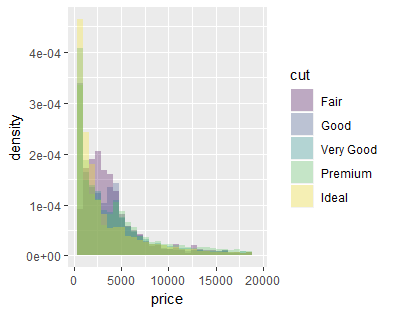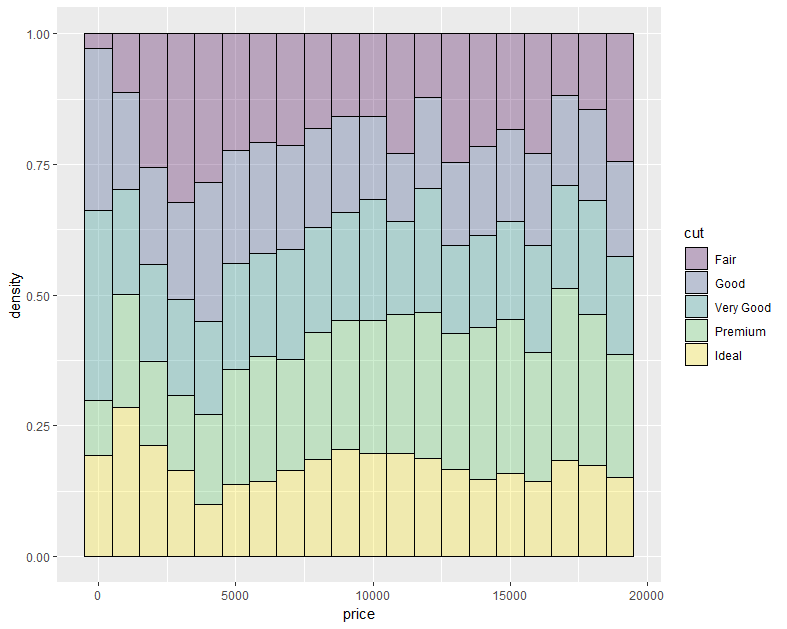Rのグラフィクスパッケージであるggplotの基本的な使い方を備忘録的にまとめていこうと思います。
library(ggplot2)
df<-diamonds #今回はggplotパッケージに含まれるdiamondsデータセットを使います。df(dataframe)に代入します。
head(df) #dfの内容確認
扱うデータセットをdfなどの変数に代入しておくと、後々違うデータセットで同様の分析を行いたい時などに
df<-diamonds
の部分のみを変更すればよいので便利だと思います。
# A tibble: 6 x 10
carat cut color clarity depth table price x y z
<dbl> <ord> <ord> <ord> <dbl> <dbl> <int> <dbl> <dbl> <dbl>
1 0.23 Ideal E SI2 61.5 55 326 3.95 3.98 2.43
2 0.21 Premium E SI1 59.8 61 326 3.89 3.84 2.31
3 0.23 Good E VS1 56.9 65 327 4.05 4.07 2.31
4 0.290 Premium I VS2 62.4 58 334 4.2 4.23 2.63
5 0.31 Good J SI2 63.3 58 335 4.34 4.35 2.75
6 0.24 Very Good J VVS2 62.8 57 336 3.94 3.96 2.48
散布図
ggplot(df,aes(x=carat,y=price))+ #ggplotにdfのデータを与え、x軸、y軸を指定
geom_point() #geom_***の***の部分で描くグラフの種類を指定
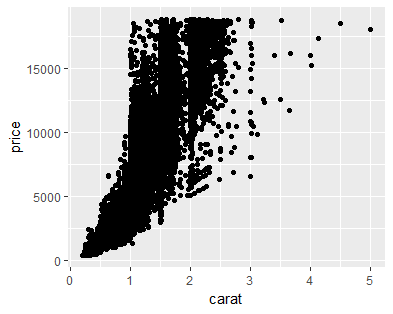
ちなみに、画像ファイルを出力するには、ggsave()関数が便利です。
ggsave(filename ="scatter1.png" ,width = 10,height = 8,units = "cm",dpi = 100)
# filename引数で画像の形式を指定できる(jpg,pngなど)
# width,height引数で画像のサイズを指定
# dpi引数で画像の解像度を指定
color
color引数を指定することで、各グループを色分けすることができます。
ggplot(df,aes(x=carat,y=price,color=cut))+
geom_point()
箱ひげ図(boxplot)
ggplot(df,aes(x=cut,y=price))+ #箱ひげ図を描くときは、x軸は数値データではなくグループを表すデータにする
geom_boxplot()
ヒストグラム(count)
ggplot(df,aes(x=price))+ #ヒストグラムはx軸のみで、数値データを指定
geom_histogram()
カウントではなく、密度のヒストグラムを描きたいときは、
y = ..density..
を加える。これは、各グループのヒストグラムを比較するときに便利です。
各グループ別にグラフを描きたいときにはfacet_***関数が便利です。
ggplot(df,aes(x=price, y = ..density..))+
geom_histogram()+
facet_wrap(~cut) #cutのグループ別にグラフを描く
ggplot(df,aes(x=price, y = ..density..))+
geom_histogram()+
facet_grid(clarity~cut) #cutとclarityの組み合わせで分けてグラフを描く
一つのグラフでヒストグラムを比較したいときには、position引数、fill引数、alpha引数を利用します。
position引数はヒストグラムの描き方を指定し、fill引数はヒストグラムの色塗り分けを指定し、alpha引数は色塗りの透明度を指定します。
ggplot(df,aes(x=price, y = ..density..,fill=cut))+
geom_histogram(position = "identity",alpha=0.3)
アロケーション(割合を表現する図)
geom_histogram()関数を使ってアロケーションのグラフを描くことができます。
ggplot(df,aes(x=price, y = ..density..,fill=cut))+
geom_histogram(position = "fill",alpha=0.3,color="black")
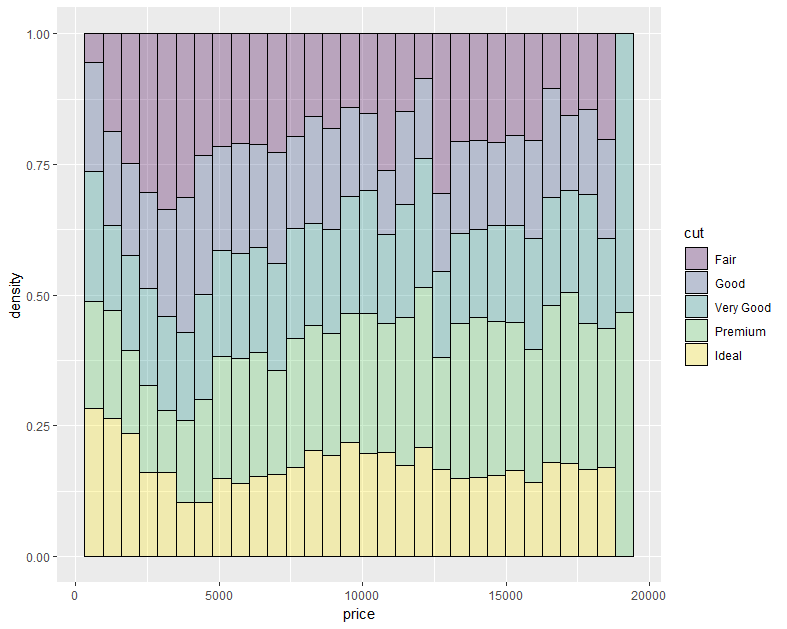
binwidth引数を指定することで、priceの区切り方を指定できます。
ggplot(df,aes(x=price, y = ..density..,fill=cut))+
geom_histogram(position = "fill",alpha=0.3,color="black",binwidth = 1000) #priceを1000区切りにする。
とりあえず、今日はここまでにします。
公式ホームページがとても分かりやすく解説してくれています。
作例を眺めているだけでも、データの可視化のアイデアを思いつくのではないでしょうか!
https://ggplot2.tidyverse.org/reference/index.html