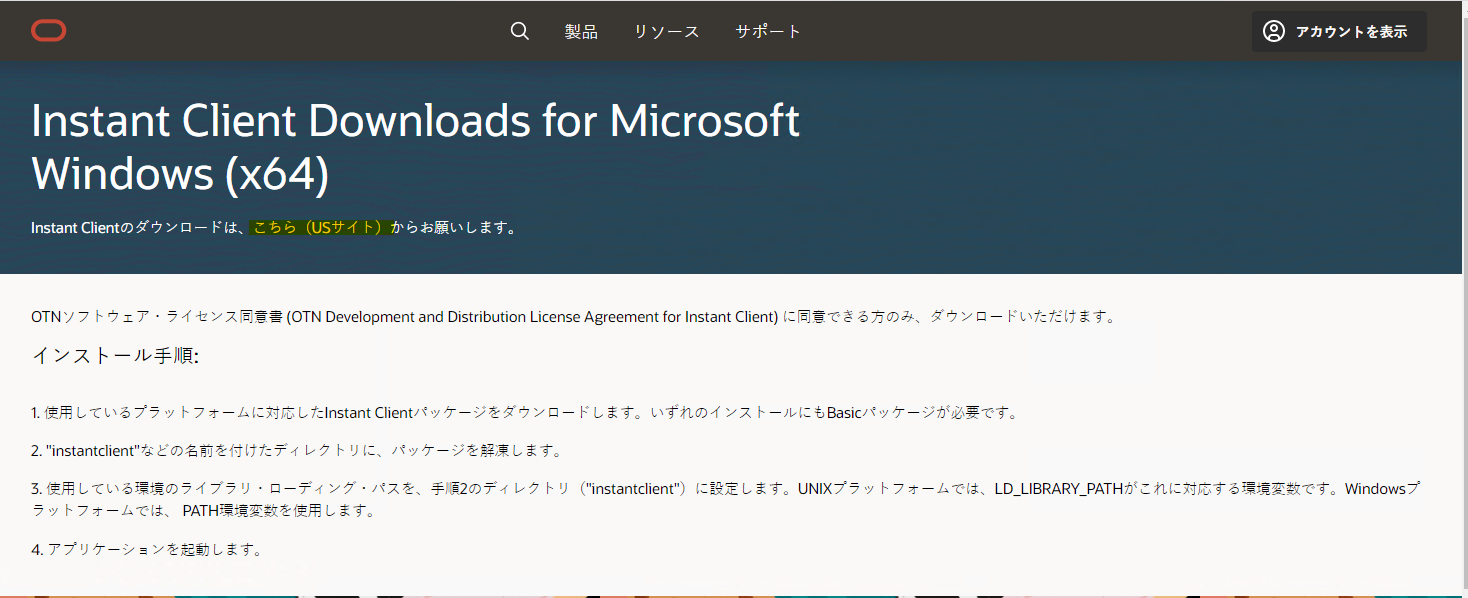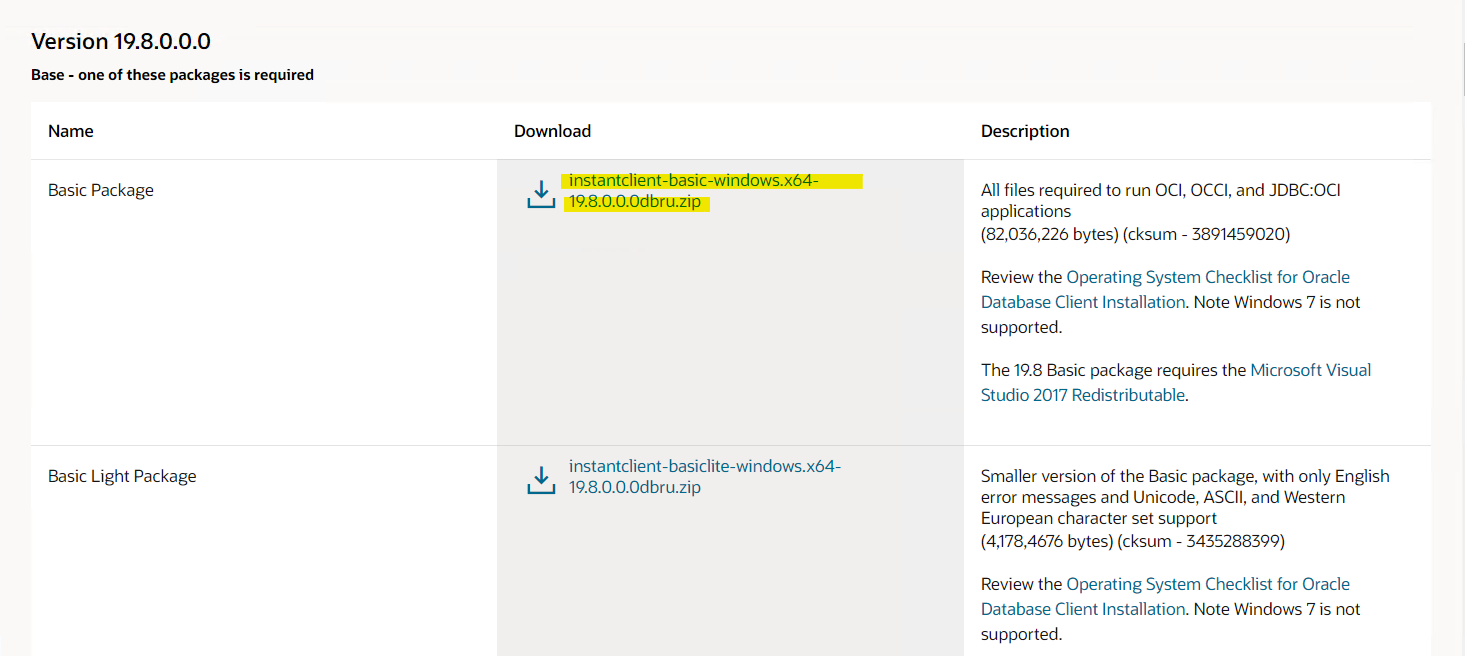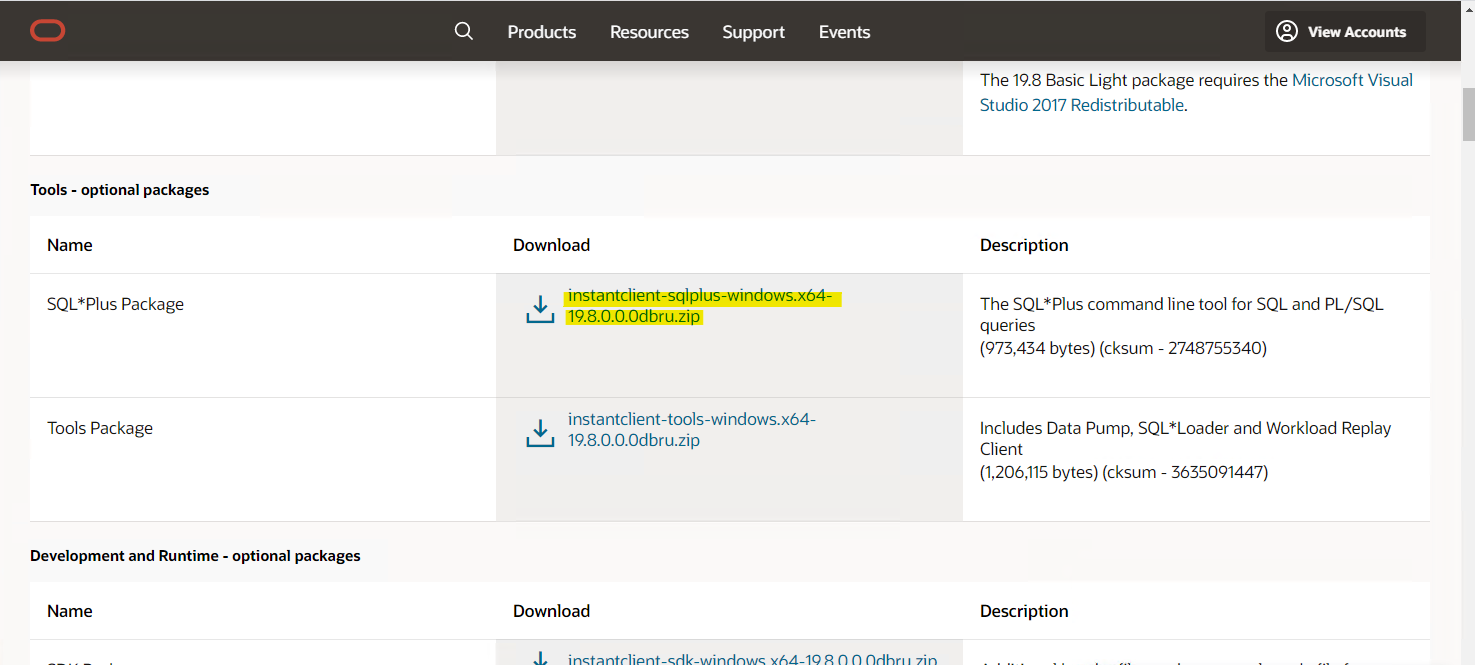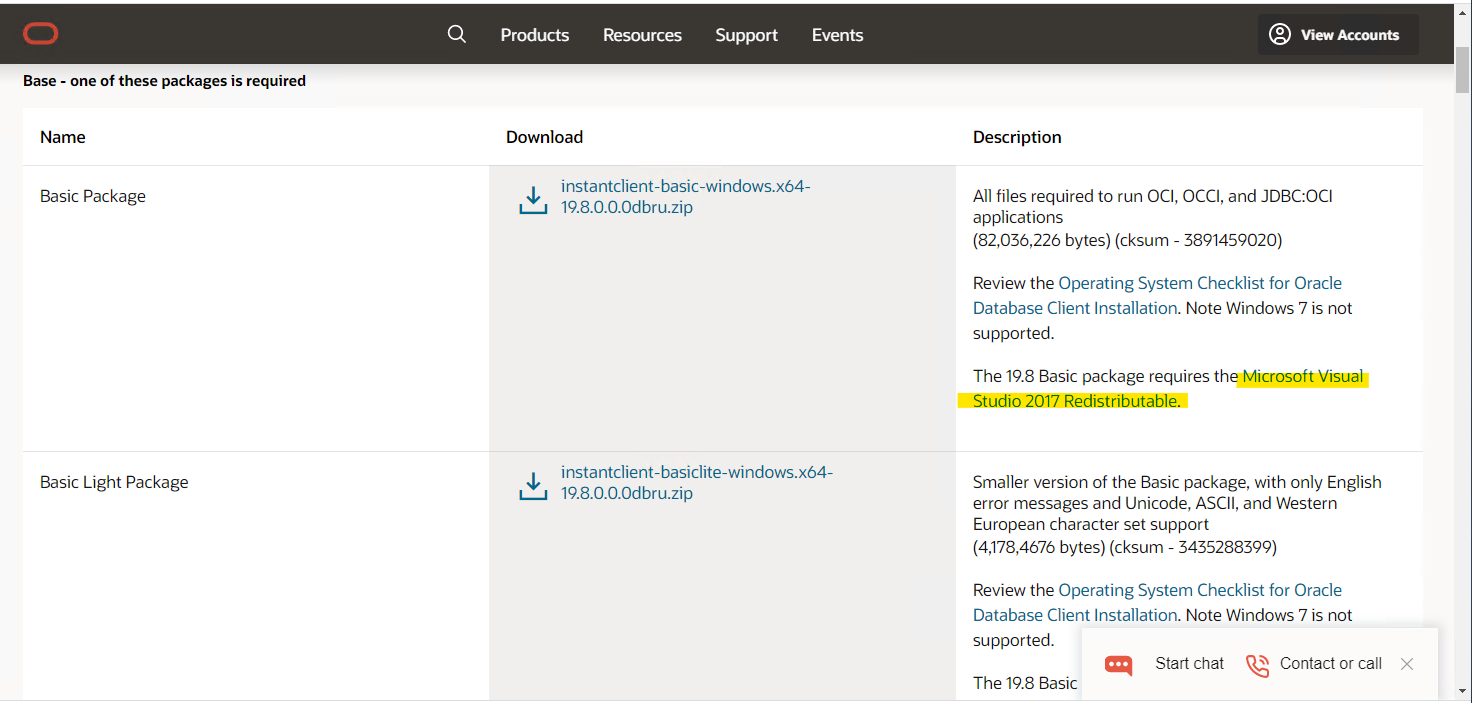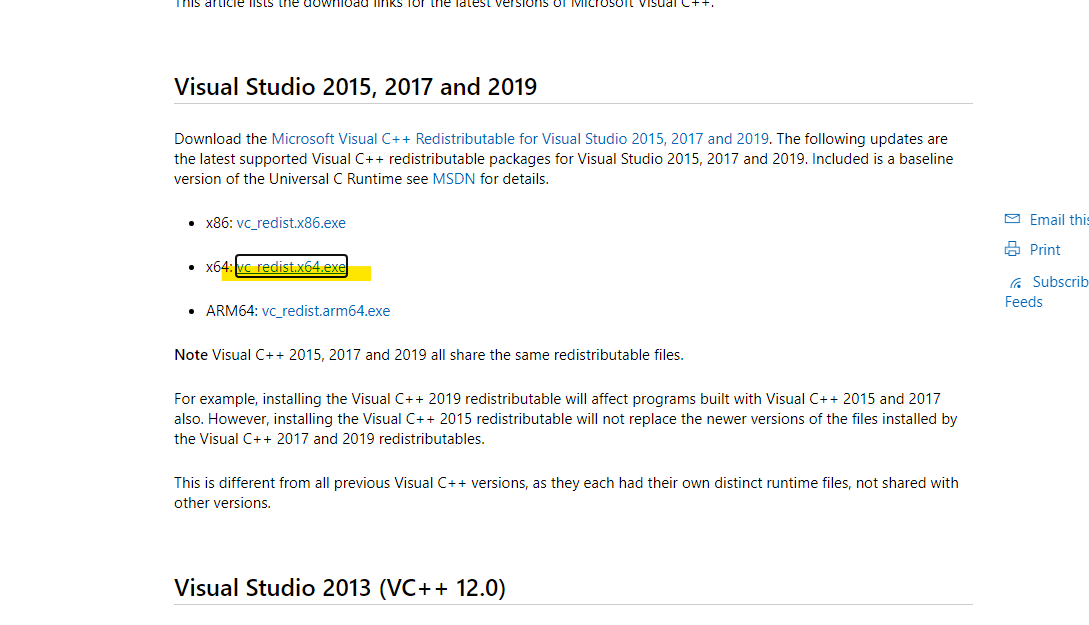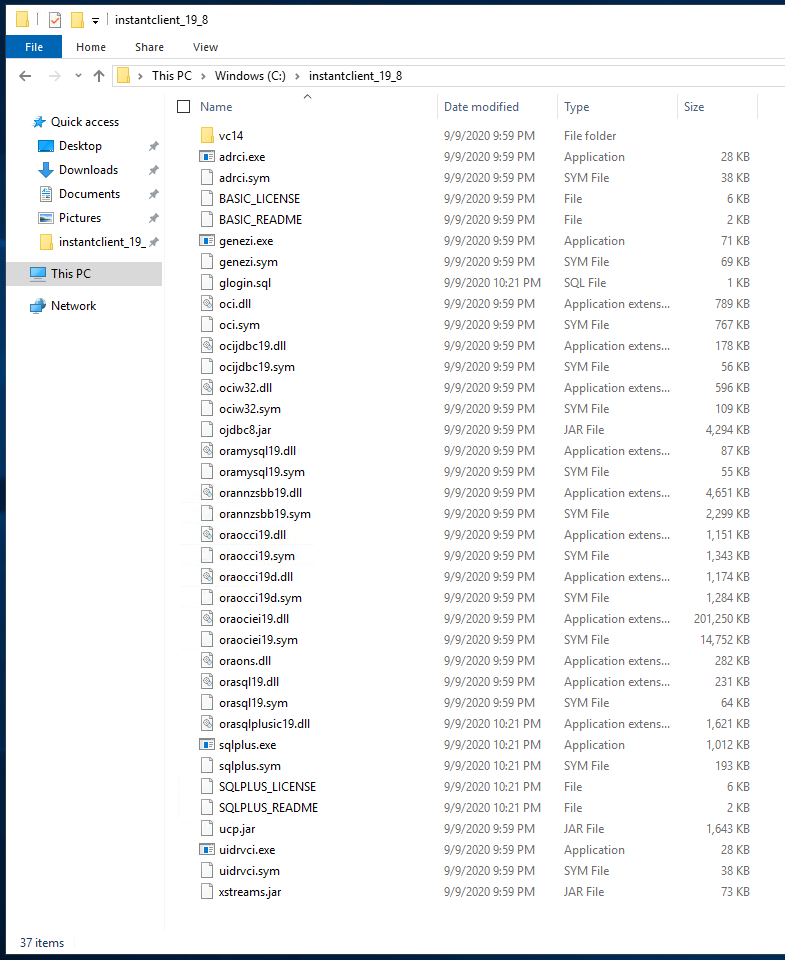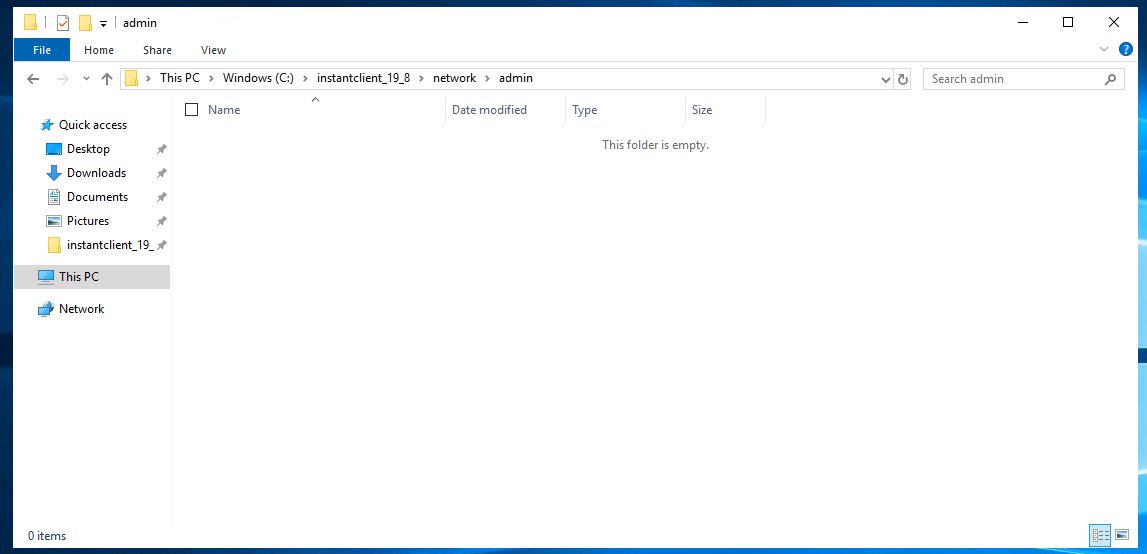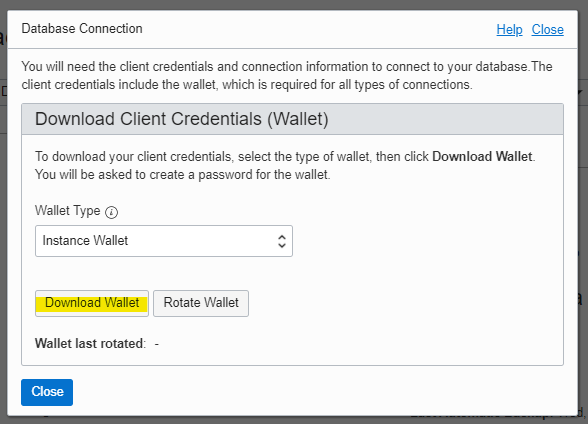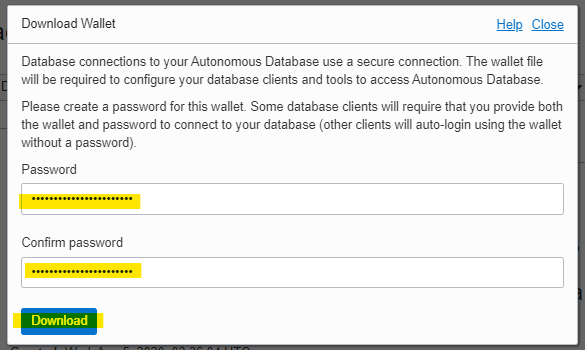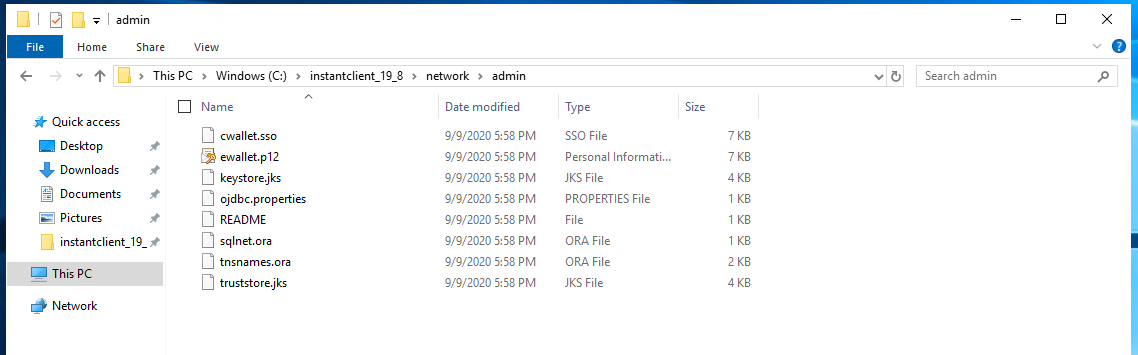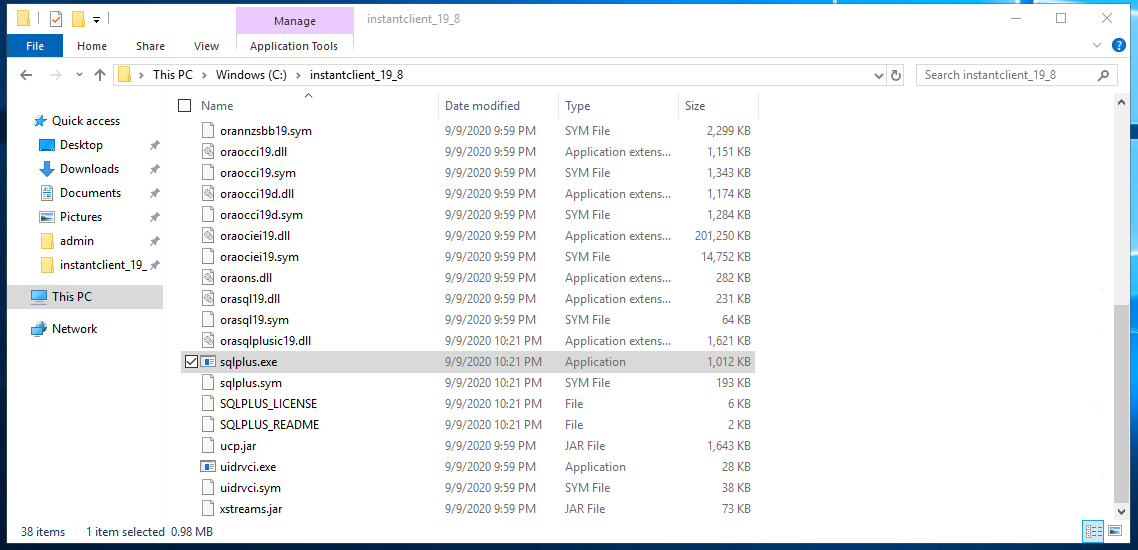はじめに
Windows Server から Autonomous Database に接続するときに、必要な手順がよくわからなかっため、現時点での手順を整理しました。備忘録として記録しておきます。
接続には、SQL*Plus を使って接続します。
手順概要
- Oracle Instance Client をインストール
- Wallet をダウンロードして、所定の位置に格納
- SQL*Plus から接続
Oracle Instance Client Install
次の URL から、Oracle Instance Client をダウンロードできます。
https://www.oracle.com/jp/topics/technologies/download-instant-client.html
お使いの環境に合わせて選択
こちら
今回は2種類の物をダウンロードします
- Basic Package
- SQL*Plus Package
ここから zip ファイルをダウンロード
ここからも zip ファイルをダウンロード
Microsoft Visual Studio 2017 Redistributable も必要なため Install
環境に合わせて、exe ファイルをダウンロードしてインストールしておきます
ダウンロードした2つの zip ファイルを解凍して、C ドライブ直下に格納します
- instantclient-basic-windows.x64-19.8.0.0.0dbru.zip
- instantclient-sqlplus-windows.x64-19.8.0.0.0dbru.zip
こんな感じで格納します。
C:\instantclient_19_8
次のフォルダを作成します。中身は空で大丈夫です。
C:\instantclient_19_8\network\admin
Wallet Download
OCI Console から、Wallet をダウンロードします
Download
password
ダウンロードした zip ファイルを解凍して次に全部格納
C:\instantclient_19_8\network\admin
tnsnames.ora のファイルの中身はこんな感じです。
adwsugi_high = (description= (retry_count=20)(retry_delay=3)(address=(protocol=tcps)(port=1522)(host=adb.ap-tokyo-1.oraclecloud.com))(connect_data=(service_name=sya6vphk3pzlkhq_adwsugi_high.adwc.oraclecloud.com))(security=(ssl_server_cert_dn="CN=adb.ap-tokyo-1.oraclecloud.com,OU=Oracle ADB TOKYO,O=Oracle Corporation,L=Redwood City,ST=California,C=US")))
adwsugi_low = (description= (retry_count=20)(retry_delay=3)(address=(protocol=tcps)(port=1522)(host=adb.ap-tokyo-1.oraclecloud.com))(connect_data=(service_name=sya6vphk3pzlkhq_adwsugi_low.adwc.oraclecloud.com))(security=(ssl_server_cert_dn="CN=adb.ap-tokyo-1.oraclecloud.com,OU=Oracle ADB TOKYO,O=Oracle Corporation,L=Redwood City,ST=California,C=US")))
adwsugi_medium = (description= (retry_count=20)(retry_delay=3)(address=(protocol=tcps)(port=1522)(host=adb.ap-tokyo-1.oraclecloud.com))(connect_data=(service_name=sya6vphk3pzlkhq_adwsugi_medium.adwc.oraclecloud.com))(security=(ssl_server_cert_dn="CN=adb.ap-tokyo-1.oraclecloud.com,OU=Oracle ADB TOKYO,O=Oracle Corporation,L=Redwood City,ST=California,C=US")))
sqlnet.ora のファイルのファイルの中身はこんな感じです。
WALLET_LOCATION = (SOURCE = (METHOD = file) (METHOD_DATA = (DIRECTORY="?/network/admin")))
SSL_SERVER_DN_MATCH=yes
SQL*Plus の起動
sqlplus.exe を実行します。
C:\instantclient_19_8
admin@ で接続します。
SQL*Plus: Release 19.0.0.0.0 - Production on Wed Sep 9 22:51:57 2020
Version 19.8.0.0.0
Copyright (c) 1982, 2020, Oracle. All rights reserved.
Enter user-name: admin@adwsugi_high
Enter password:
Last Successful login time: Wed Sep 02 2020 03:02:50 +00:00
Connected to:
Oracle Database 19c Enterprise Edition Release 19.0.0.0.0 - Production
Version 19.5.0.0.0
SQL>
SELECT 文を投げて、こんなかんじです。
SQL> select table_name from user_tables;
TABLE_NAME
--------------------------------------------------------------------------------
EXAMPLES
EXP_SD_46-13_35_26
SQL>
参考URL
Windows 10 - Oracle Instant Client and SQL Plus To Autonomous Database On Oracle Cloud
https://www.youtube.com/watch?v=SZmfPM1ZecU