右クリックでテキストファイル作成
Windowsで頻繁に使っていた、エクスプローラーで”右クリックでテキストファイルを作成”がMacでできないので、同等機能をMacに追加
2017/12現在、すでにXtraFinderはSierraでは使えない模様

参考
参考サイト
Macで右クリックメニューからテキストファイルを作成できるようにする - イワシのUnityブログ
Automatorでサービス作成開始
Automatorを起動
 新規書類を選択後、下の画面が表示される。
サービスをクリックし選択ボタンを押下。
新規書類を選択後、下の画面が表示される。
サービスをクリックし選択ボタンを押下。

右ペインに以下の画面が表示されるので、”次の選択項目を受け取る: ” をファイルまたはフォルダに変更

ユーティリティを選択
左側のライブラリ群からユーティリティを選択>AppleScriptを実行を右側ペインにドラッグ&ドロップ

以下のコードをコピー&ペーストして、ハンマーアイコンを押す
on run {input, parameters}
tell application "Finder"
set currentPath to insertion location as text
set x to POSIX path of currentPath
end tell
return x
end run
変数の値を設定
左メニューのライブラリ->ユーティリティ->'変数の値を設定’ を右側の空白エリアにドラッグ&ドロップ
’新規変数…’をダブルクリックして入力画面を表示し、’カレントフォルダ'と入力して完了ボタン押す

画面下の変数ペインに追加される。
新規テキストファイル
左メニューのライブラリ->テキスト->'新規テキストファイル’ を右側へドラッグ&ドロップ
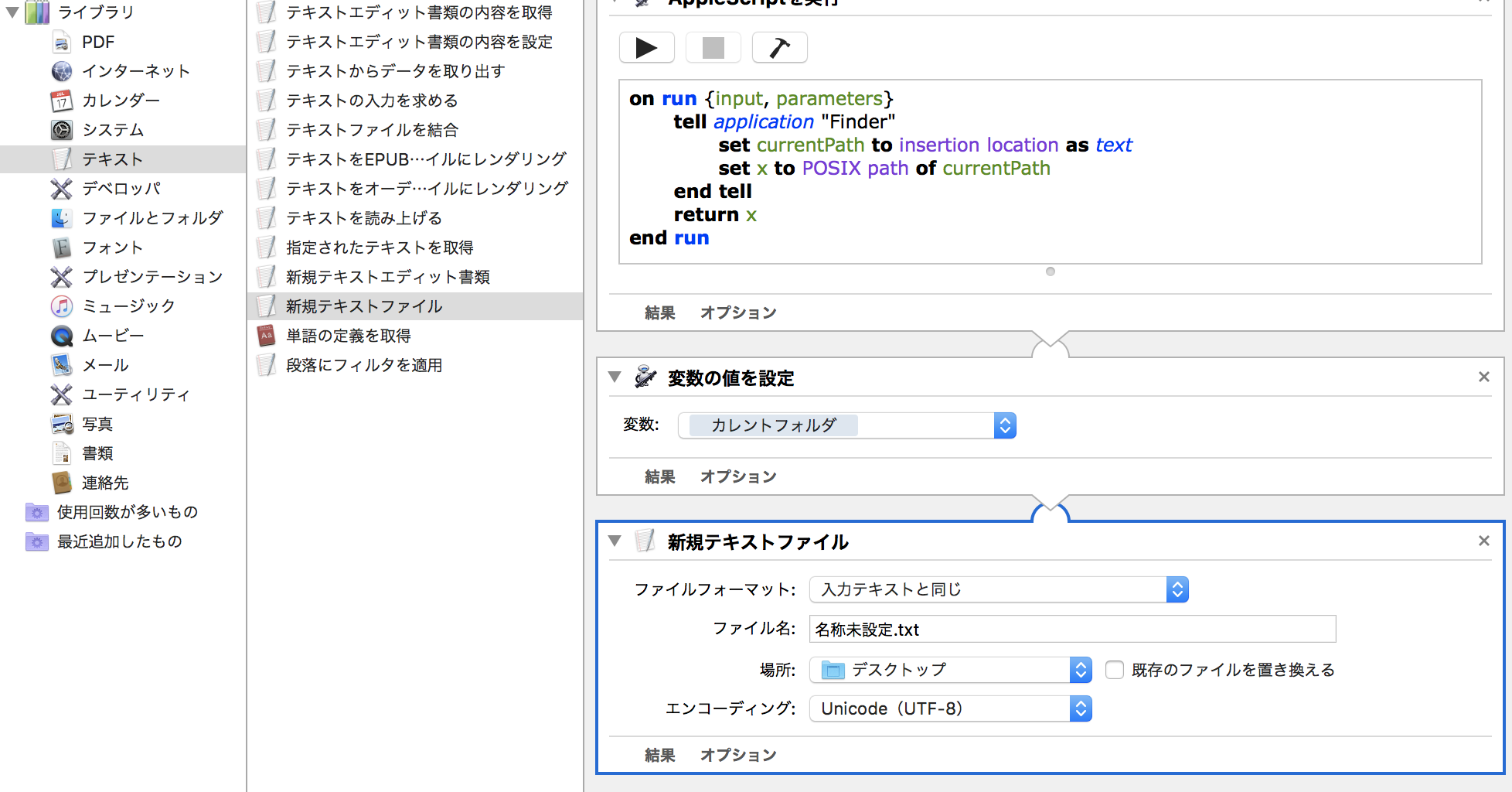

最終形
最終的には以下のような画面になっている。
保存
ファイル->保存
右クリックテキストファイル作成 など適当な名前で保存する。
使い方
フォルダを右クリック→サービス
に、右クリックテキストファイル作成が表示されます。


