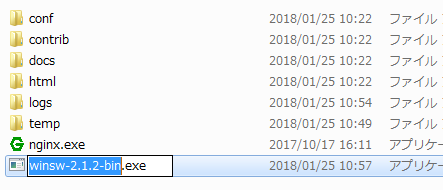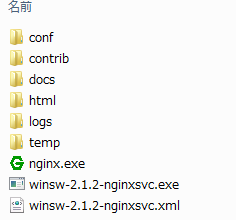本家サイト
Welcome to NGINX Wiki! | NGINX
インストールガイド
インストーラー
Installation:
cd c:\
unzip nginx-1.2.3.zip
ren nginx-1.2.3 nginx
cd nginx
start nginx
startとは:
現在のウインドウとは別のコマンドプロンプトウィンドウを起動して、指定したプログラムまたはコマンドを実行する。
startコマンドで何も表示されなければ、ポートがかぶっている可能性もあります。(IIS等)
ローカルにアクセスして、「Welcome to nginx!」が出ればOK
http://localhost/
停止
nginx -s stop
nginx -s quit
nginx -s start
サービス
nginxが動いていれば停止しときます。
nginx -s stop
winswを使ってサービス化します。
以下から最新版をダウンロードし、C:\nginxの直下に置く
Index of releases/com/sun/winsw/winsw
バージョンが分かるように
winsw-2.1.2-nginxsvc.exeにリネームしました。
winsw-2.1.2-nginxsvc.xmlを作成
winsw-2.1.2-nginxsvc.xml
<service>
<id>nginx</id>
<name>nginx</name>
<description>nginx</description>
<logpath>c:\nginx\logs</logpath>
<logmode>roll</logmode>
<depend></depend>
<executable>c:\nginx\nginx.exe</executable>
<startargument></startargument>
<stopexecutable>c:\nginx\nginx.exe</stopexecutable>
<stopargument>-s</stopargument>
<stopargument>stop</stopargument>
</service>
管理者権限でコマンドプロンプトを開き、以下のコマンドを叩く
C:\nginx\winsw-2.1.2-nginxsvc.exe install
以下のようにでればOK
C:\nginx>winsw-2.1.2-nginxsvc.exe install
2018-01-25 11:06:46,673 INFO - Installing the service with id 'nginx'
サービスを削除する場合には以下
C:\nginx\winsw-2.1.2-nginxsvc.exe uninstall