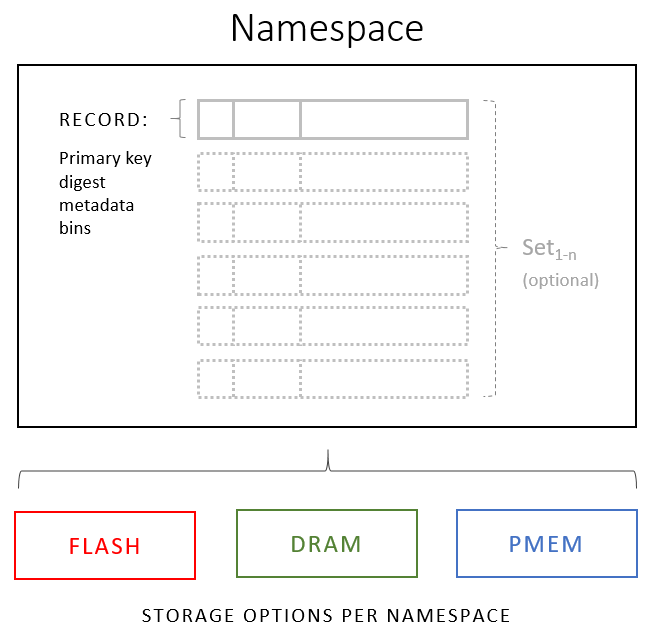はじめに
お仕事でAerospikeを使うことになったので勉強めも👊
まずはAerospikeとはなんぞやを知ることとと
ローカル環境で簡単に動作確認するところまで。
Aerospikeとは?
概要
高速な分散KVS型のNoSQLデータベース。
SSDに最適化されてるから早いのとスケーラビリティの機能があるよというようなことがウリらしい。
【引用】
Aerospike概要から
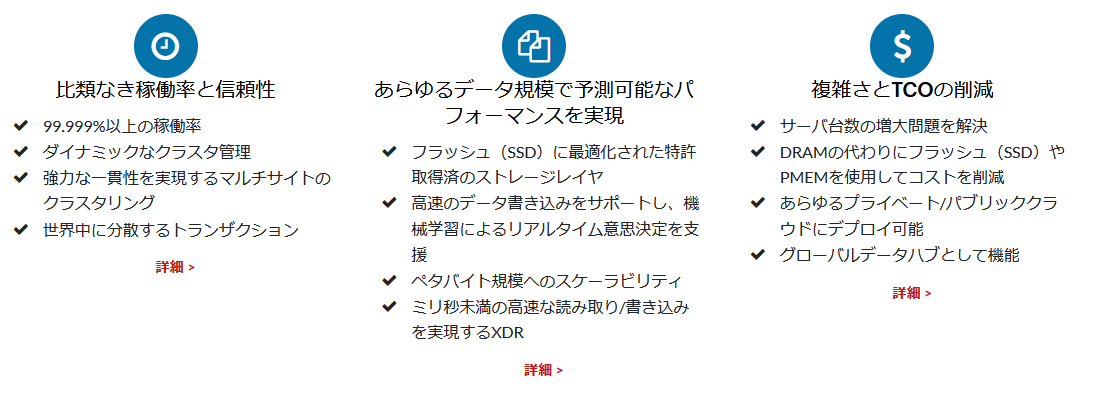
また、MemcacheやRedisと比較すると、Aerospikeにはクラスタリング機能が組み込まれており、高性能なフラッシュストレージ(SSD)を使用できます。ベンチマークによると、Aerospikeの単一サーバの速度はRedisやMemcacheの両方に匹敵することが示されていますが、Aerospikeには自動クラスタリングと透過的なリシャーディングの機能が含まれています。これにより、ノードを起動するだけで容量を追加できます。継続的なデフラグとデータ消去、Memcacheのようなチェック&セット操作により、使い慣れた、かつ、必要な機能が提供されます。
データ構造
RDBに置き換えると下記のようなイメージらしい
| Aerospike | RDB |
|---|---|
| Namespace | Database |
| Set | Table |
| Record | Row |
| Bin | Column |
とりあえず今回はローカルで動かすだけなので
この程度の知識だけ押さえておく。
インストール環境
| ソフトウェア | バージョン |
|---|---|
| OS | Windows10 |
| Docker Engine | 20.10.5 |
インストール
1. DockerイメージDL
今回はAerospike公式が配布しているDockerイメージをDLして構築する。
[Aerospike公式DockerHub]
(https://hub.docker.com/_/aerospike)
以下が無料のCommunityEditionっぽいのでdocker pull。
docker pull aerospike:ce-5.5.0.9
ce-5.5.0.9: Pulling from library/aerospike
62deabe7a6db: Pull complete
6b52c9d72afa: Pull complete
6d38b2c09d49: Pull complete
7bcce1b84cb4: Pull complete
Digest: sha256:a26a8b17bded550b130952bc012d435e52326de11fbe003f7e2dbc4d42006e9d
Status: Downloaded newer image for aerospike:ce-5.5.0.9
docker.io/library/aerospike:ce-5.5.0.9
docker imagesで以下のaerospikeがあればOK。
>docker images
REPOSITORY TAG IMAGE ID CREATED SIZE
aerospike ce-5.5.0.9 76214490c04c 2 weeks ago 195MB
2. Aerospike起動
以下のdocker runコマンドで起動。
EnterpriseEditionならFEATURE_KEY_FILEなるものが必要だが、CommunityEditionは不要。
docker run -d -v DIR:/opt/aerospike/etc/ --name aerospike -p 3000:3000 -p 3001:3001 -p 3002:3002 aerospike:ce-5.5.0.9
docker psでaerospikeが動いてたらOK。
>docker ps
CONTAINER ID IMAGE COMMAND CREATED STATUS PORTS NAMES
8064986acda1 aerospike:ce-5.5.0.9 "/usr/bin/dumb-init …" 16 minutes ago Up 16 minutes 0.0.0.0:3000-3002->3000-3002/tcp, 3003/tcp aerospike
3. Aerospike動作確認
以下のコマンドでコンテナにログイン
docker exec -it aerospike /bin/bash
Keyを指定してデータの登録、参照などをするだけなら
ascliというCLIを使えばシンプルなコマンドで確認できるのだが、このDockerイメージに入ってなかった?ので
その代わりにSQLのようなAerospike独自のクエリ言語AQL(Aerospike Query Language) を使用する。
コンテナ内でaqlコマンドを叩けばaqlプロンプトモードになる。
# aql
Seed: 127.0.0.1
User: None
Config File: /etc/aerospike/astools.conf /root/.aerospike/astools.conf
Aerospike Query Client
Version 5.0.1
C Client Version 4.6.17
Copyright 2012-2020 Aerospike. All rights reserved.
aql>
AQLの各クエリ構文を知りたかったら、
aqlプロンプトモードでHELP 〇〇〇を叩けば説明文が出る。
例えば、INSERTクエリを知りたければ下記の通り。
aql> HELP INSERT
DML
INSERT INTO <ns>[.<set>] (PK, <bins>) VALUES (<key>, <values>)
DELETE FROM <ns>[.<set>] WHERE PK = <key>
TRUNCATE <ns>[.<set>] [upto <LUT>]
<ns> is the namespace for the record.
<set> is the set name for the record.
<key> is the record's primary key.
<bins> is a comma-separated list of bin names.
<values> is comma-separated list of bin values, which may include type cast expressions. Set to NULL (case insensitive & w/o quotes) to delete the bin.
<LUT> is last update time upto which set or namespace needs to be truncated. LUT is either nanosecond since Unix epoch like 1513687224599000000 or in date string in format like "Dec 19 2017 12:40:00".
~省略~
こんな感じでメチャクチャ長い説明文が出てくる。
他のクエリのHELPコマンドは下記を参照。
https://docs.aerospike.com/docs/tools/aql#starting-aql-and-running-commands
とりあえず、挿入・参照・削除をしてみる。
挿入
[構文]
INSERT INTO <ns>[.<set>] (PK, <bins>) VALUES (<key>, <values>)
aql> INSERT INTO test.NintenGames (PK, Name, Release) VALUES ('SMB', 'SuperMarioBros', 1983)
OK, 1 record affected.
aql> INSERT INTO test.NintenGames (PK, Name, Release) VALUES ('LOZ', 'LegendOfZelda', 1986)
OK, 1 record affected.
aql> INSERT INTO test.NintenGames (PK, Name, Release) VALUES ('PKM', 'Pockemon', 1998)
OK, 1 record affected.
参照
[構文]
SELECT <bins> FROM <ns>[.<set>] WHERE PK = <key>
aql> SELECT Name, Release FROM test.NintenGames WHERE PK = 'LOZ'
+-----------------+----------+
| Name | Release |
+-----------------+----------+
| "LegendOfZelda" | 1986 |
+-----------------+----------+
1 row in set (0.000 secs)
OK
削除
[構文]
DELETE FROM <ns>[.<set>] WHERE PK = <key>
aql> DELETE FROM test.NintenGames WHERE PK = 'PKM'
OK, 1 record affected.
aql> SELECT Name, Release FROM test.NintenGames
+------------------+----------+
| Name | Release |
+------------------+----------+
| "LegendOfZelda" | 1986 |
| "SuperMarioBros" | 1983 |
+------------------+----------+
2 rows in set (0.094 secs)
OK
おぉ~できた!🤞
これだけならRBDにSQLクエリを投げてるのと同じ感覚。
上記クエリ文中のtestがNamespaceで、インストール時のデフォルトのもの。
以下の設定ファイルで確認、および各種設定の追加・変更などができる。
/etc/aerospike/aerospike.conf
ちなみにquitコマンドでaqlプロンプトから抜けられる。
ひとまず今日はインストールまでなのでここまで。
次回はプログラムからAerospikeにアクセスしてみたいところ。
参考
https://aerospike.com/jp/home/
https://docs.aerospike.com/docs/tools/aql/#starting-aql-and-running-commands
https://blog.idcf.jp/entry/2016/08/10/122055
https://recruit.gmo.jp/engineer/jisedai/blog/introducing-high-speed-kvs-aerospike-features-and-user-cases/
https://tech-blog.fancs.com/entry/aerospike-introduction
https://qiita.com/amotz/items/b8f52e9e09bce1ddea6b