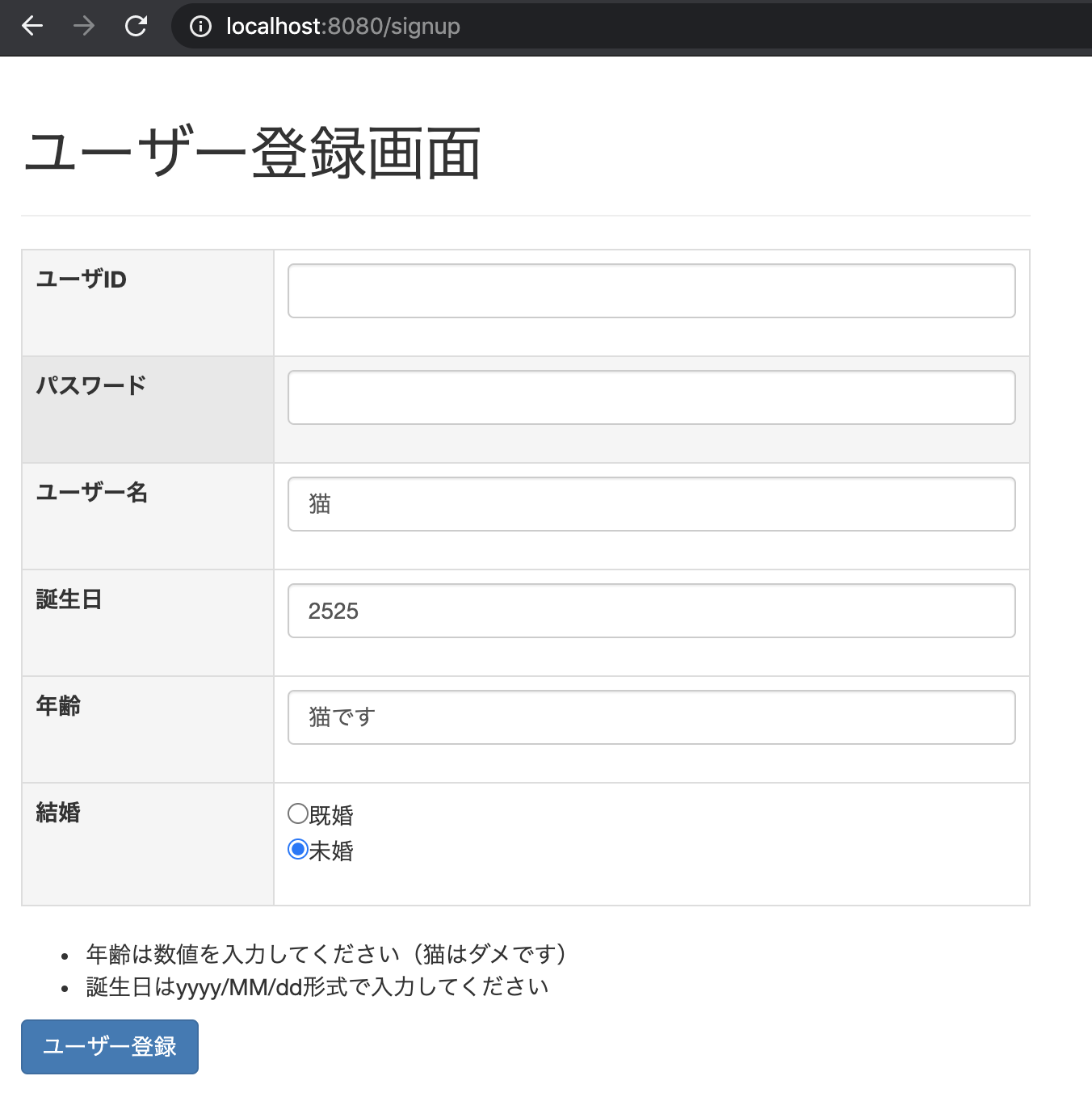ログインをして、ユーザー一覧を表示するアプリケーションを作成し、
Springでの開発について勉強していきます🌟
前回のデータバインドに引き続きバインド失敗時のエラーメッセージを実装します
前回の記事🌟
【Java・SpringBoot・Thymeleaf】データバインド(SpringBootアプリケーション実践編2)
エラーメッセージを実装
- src/main/resouces配下に**
messages.properties**というファイルを作成 - その内に、各フィールドに対応するメッセージを設定する
パターン1
typeMismatch.<ModelAttributeのキー名>.<フィールド名>=<エラーメッセージ>
src/main/resources/messages.properties
typeMismatch.signupForm.age=数値を入力してください
typeMismatch.signupForm.birthday=yyyy/MM/dd形式で入力してください
パターン2
typeMismatch.<フィールド名>=<エラーメッセージ>- 複数のオブジェクトでageやbirthdayというフィールド名を使っていた場合、すべてにメッセージが適用される
src/main/resources/messages.properties
typeMismatch.age=数値を入力してください(パターン2)
typeMismatch.birthday=yyyy/MM/dd形式で入力してください(パターン2)
パターン3
typeMismatch.<フィールドのデータ型>=<エラーメッセージ>- 同じデータ型にメッセージが適用される
src/main/resources/messages.properties
typeMismatch.int=数値を入力してください(パターン3)
typeMismatch.java.util.Date=yyyy/MM/dd形式で入力してください(パターン3)
SpringBootを起動して、ログイン画面を確認!
- http://localhost:8080/login
- ユーザー登録ボタンをクリックするとログイン画面に遷移
- プロパティファイルを作成後、エラー文字列を入れると作成したエラーメッセージが表示されましたo(^_^)o
- 次回はメッセージプロパティファイルを複数用意して切り替える方法を実践します🌟