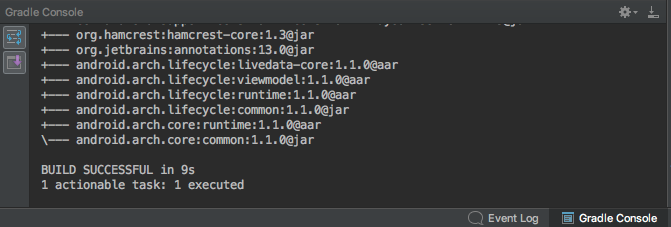備忘録も兼ねてモジュールのbuild.gradleの見方をざっくりと解説
今回使うサンプルのgradle
apply plugin: 'com.android.application'
apply plugin: 'kotlin-android'
apply plugin: 'kotlin-android-extensions'
android {
compileSdkVersion 27
defaultConfig {
applicationId "com.example.sho.gof"
minSdkVersion 27
targetSdkVersion 27
versionCode 1
versionName "1.0"
testInstrumentationRunner "android.support.test.runner.AndroidJUnitRunner"
}
buildTypes {
release {
minifyEnabled false
packageNameSuffix "release"
proguardFiles getDefaultProguardFile('proguard-android.txt'), 'proguard-rules.pro'
}
}
productFlavors {
dev {
dimension "stage"
versionName "1.0-development"
}
testing {
dimension "stage"
versionName "1.0-testing"
}
staging {
dimension "stage"
versionName "1.0-staging"
}
production {
dimension "stage"
versionName "1.0-production"
}
}
}
dependencies {
implementation fileTree(dir: 'libs', include: ['*.jar'])
implementation"org.jetbrains.kotlin:kotlin-stdlib-jre7:$kotlin_version"
implementation 'com.android.support:appcompat-v7:27.1.1'
implementation 'com.android.support.constraint:constraint-layout:1.1.3'
testImplementation 'junit:junit:4.12'
androidTestImplementation 'com.android.support.test:runner:1.0.2'
androidTestImplementation 'com.android.support.test.espresso:espresso-core:3.0.2'
}
apply
ビルドスクリプトで使うプラグインの宣言
androidブロック
Androidアプリケーション固有の設定
-
defaultConfigブロック
- アプリのバージョン管理
- File -> Project Structure -> Flavors タブに対応
-
buildTypesブロック
- ビルドタイプの管理と個別の設定を記述(標準ではdebugとrelease、明示的にreleaseが書いてあるがdebugも有効になっている)
- 例えば上記例ではreleaseだけpackageNameの末尾にreleaseと命名することで使い分けが容易
- File -> Project Structure -> Build Types タブに対応
- ビルドタイプの管理と個別の設定を記述(標準ではdebugとrelease、明示的にreleaseが書いてあるがdebugも有効になっている)
-
productFlavors
- アプリケーションごと管理するのに使う
- 上記例では、開発用(dev), テスト環境用(testing), ステージング環境用(staging), 本番用(production)とすることで、開発での動作確認ではdevelopmentを、本番リリース用にはproductionと使い分けができる
- アプリケーションごと管理するのに使う
そして、これらのbuildTypesとproductFlavorsの組み合わせにより、様々な環境のAPKファイルをビルドすることができる この概念がBuild Variantである。
Build Variants = productFlavors × buildTypes 
Android Studioではこの部分から操作してビルドしたい環境を指定する
dependenciesブロック
依存関係(導入しているライブラリ、SDKのバージョン)を記述する
ライブラリやSDKではAndroidの対応バージョンや他ライブラリと依存している場合があり、それらを管理するのに用いる
依存関係を見たい場合は、
- IDEの一番右にあるGradleをクリック
- Tasks -> android -> androidDependenciesをクリック
- 右下にあるGradle Consoleを確認
最後に
モジュールのbuild.gradleをざっくりと解説してみました
gradleの設定はかなり奥が深いのですが、使いこなせればAndroidの開発をかなりハックすることができると思います
私自身実力がまだまだなので精進していく所存