ブラウザ上のテキストを範囲選択してコピーするという手間を省く、テキストコピー機能を配置してみましたので紹介します。
まずは、Forgeで「copy clip」と検索し、下記のCopy String to Clipboardをインストールしてください。
Developmentのアイコンの中に
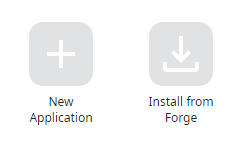
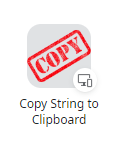
このアイコンがあればインストール成功です。
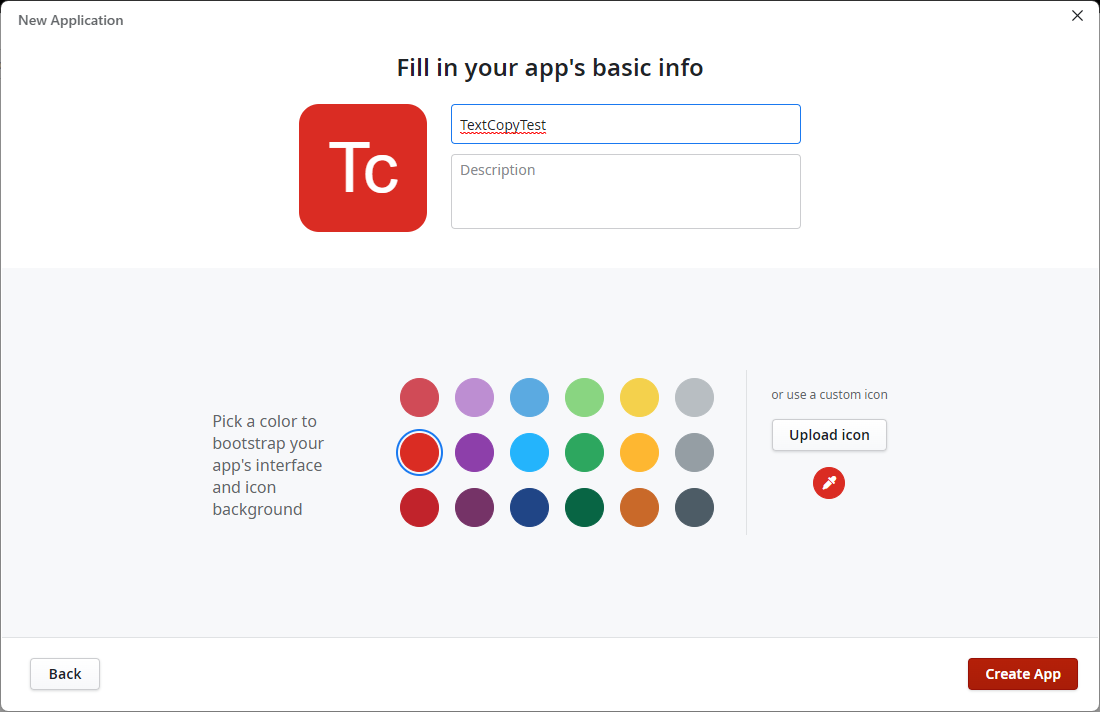
適当なアプリケーションを作成します。


メニュー中のコンセントのアイコンをクリックします。
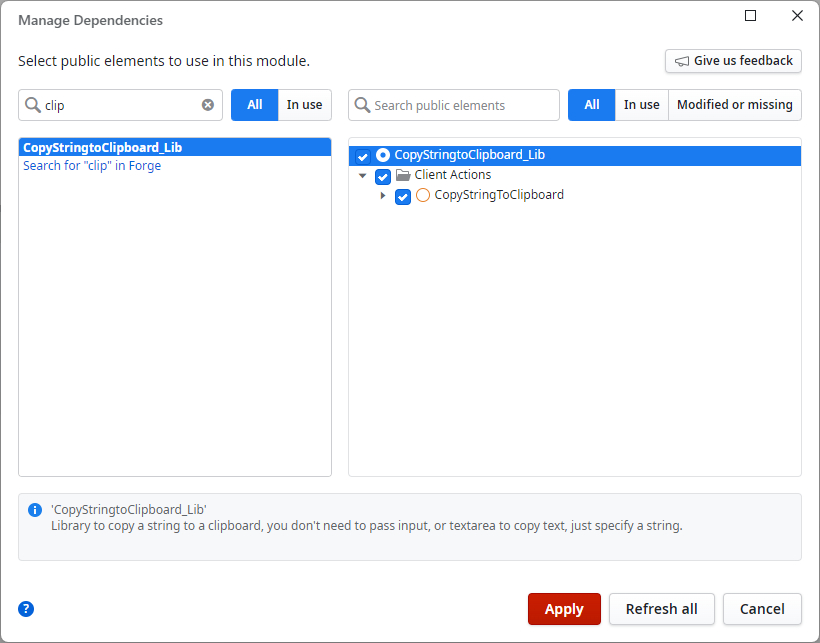
「clip」で検索し、CopyStringtoClipboard_Libを選択、チェックを入れ、Applyを押します。
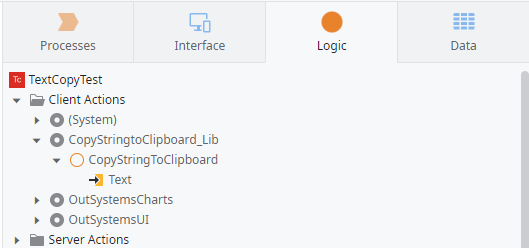
LogicタブのClient Actionsに追加されます。
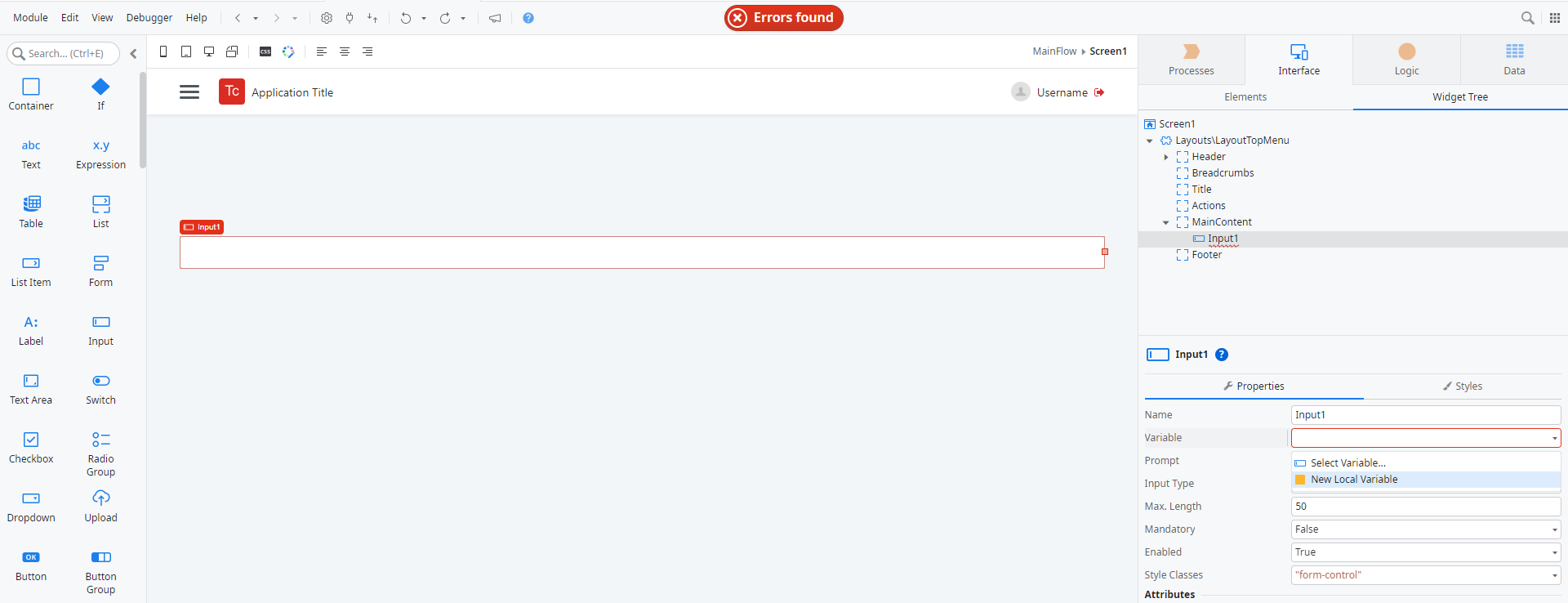
EmptyでScreenを作成し、Inputを配置、New Local Variableしておきます。
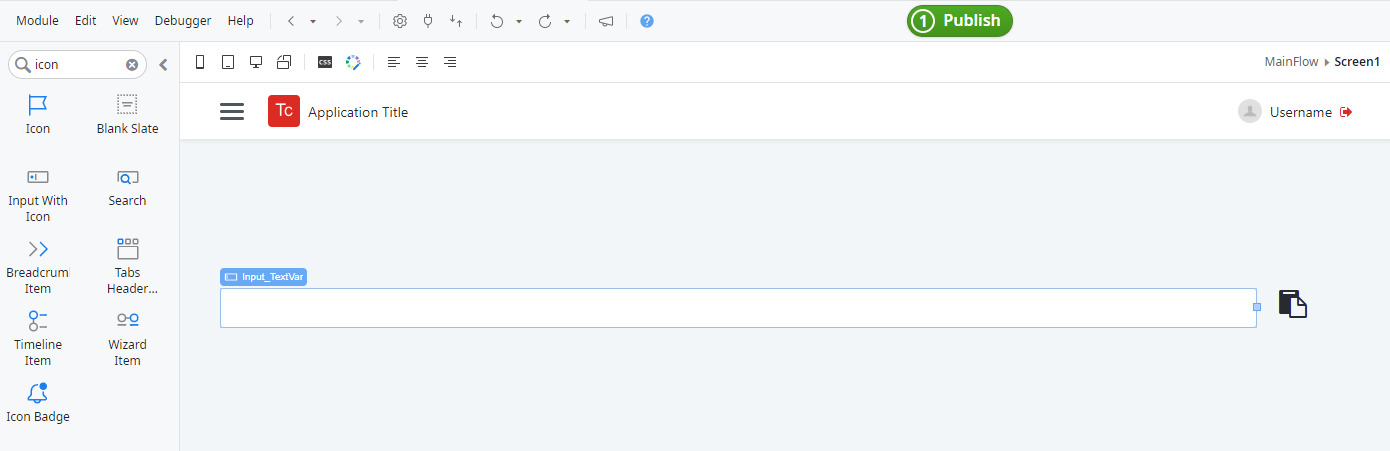
Inputの右端を1カラム短くして、Iconを配置します。
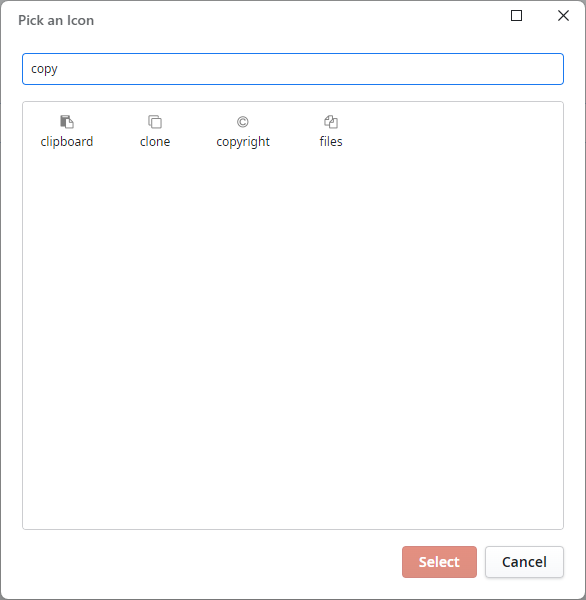
copyで検索し、clipboradのアイコンにしておきましょう。
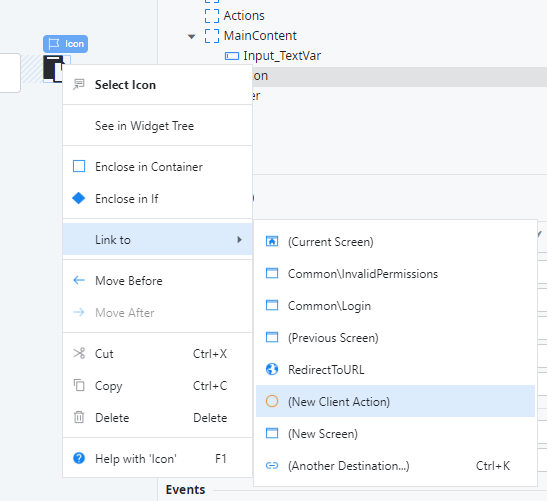
Iconを右クリックし、Link Toから(New Client Action)を選択します。
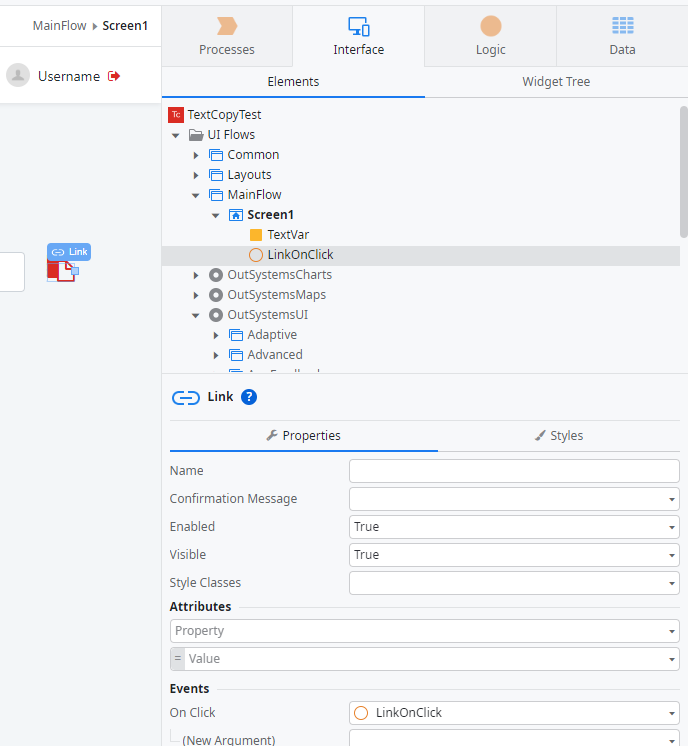
LinkOnClickが作成されました。
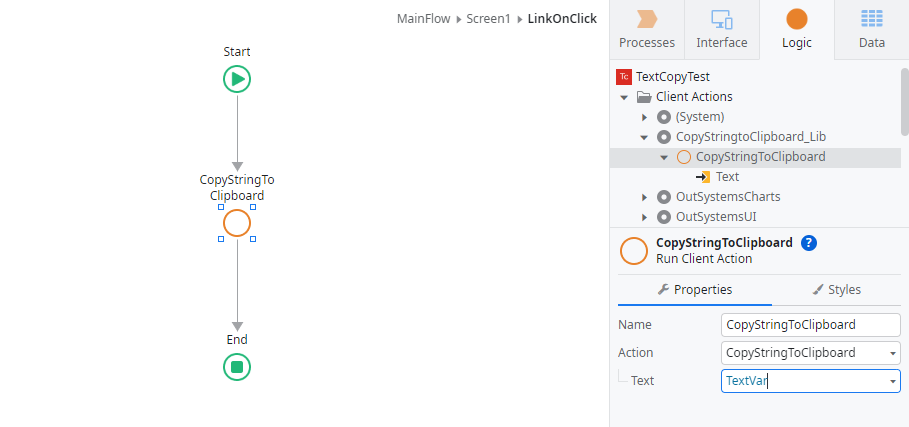
LinkOnClickを開いて、LogicタブのClient ActionsからCopyStringToClipboardをドラッグ、
Input ParameterのTextはTextVarとします。
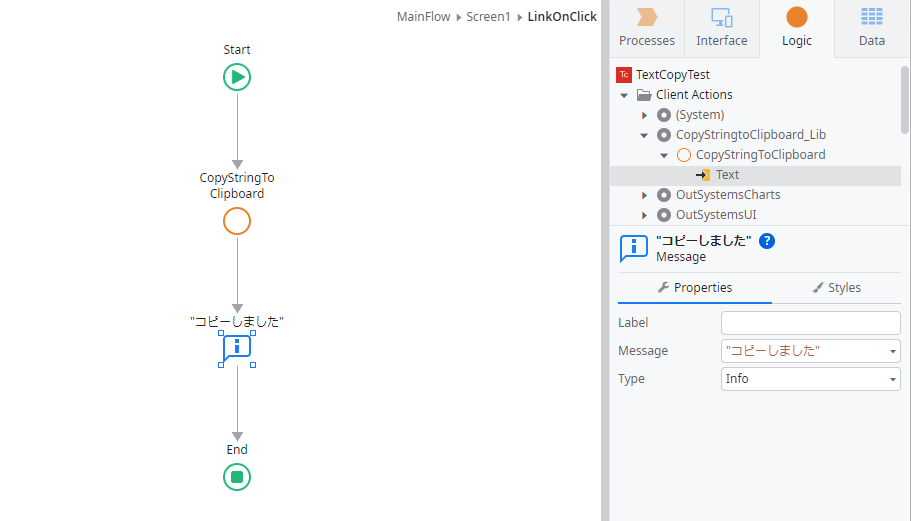
Messageを配置し、”コピーしました”と表示するのもよいでしょう。
PublishしてOpen in browserします。
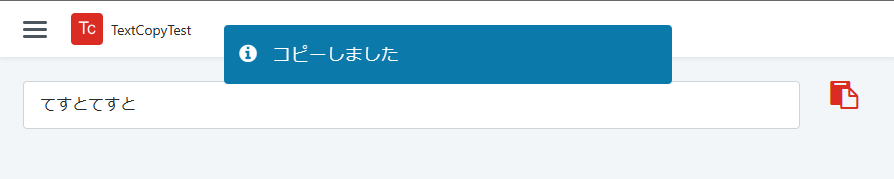
Inputに値を入力して、Iconをクリック。
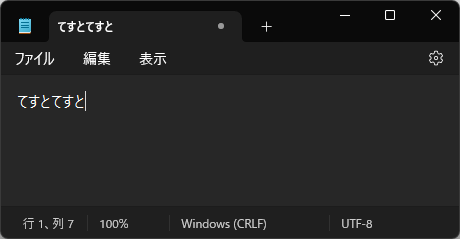
メモ帳に張り付けると値が入っています。