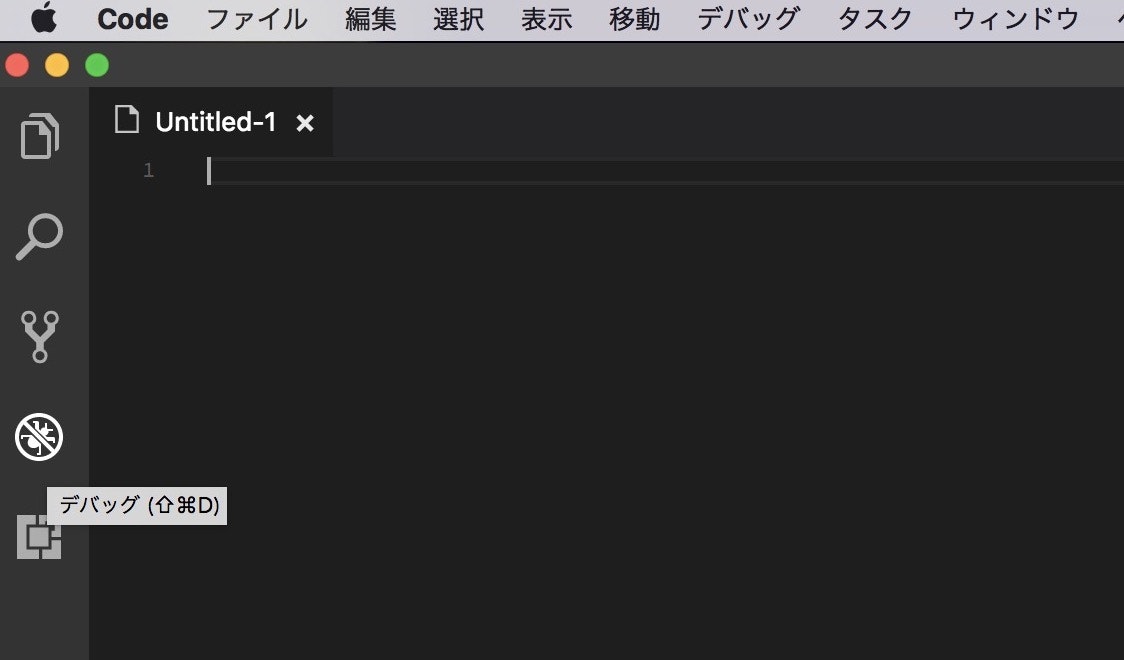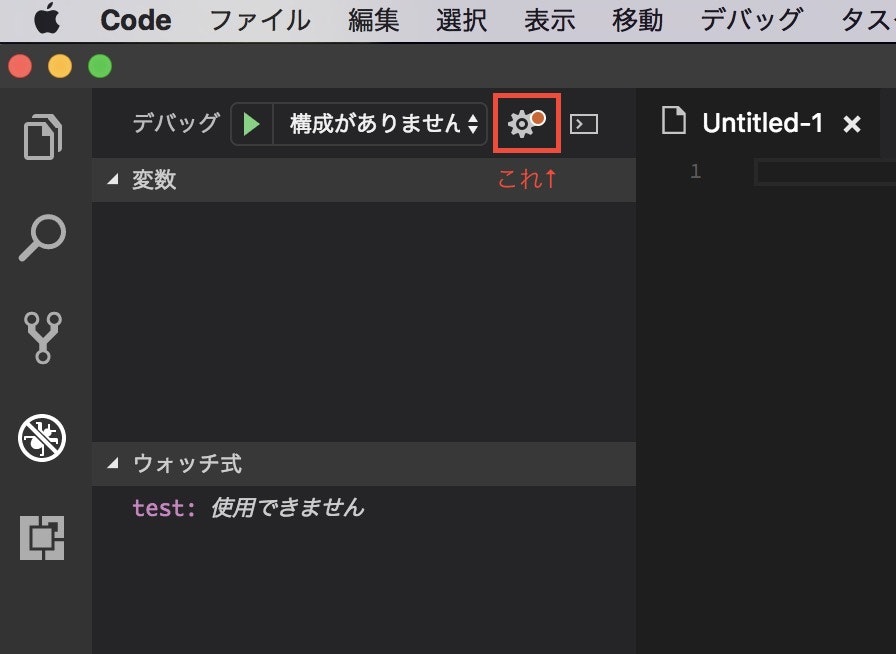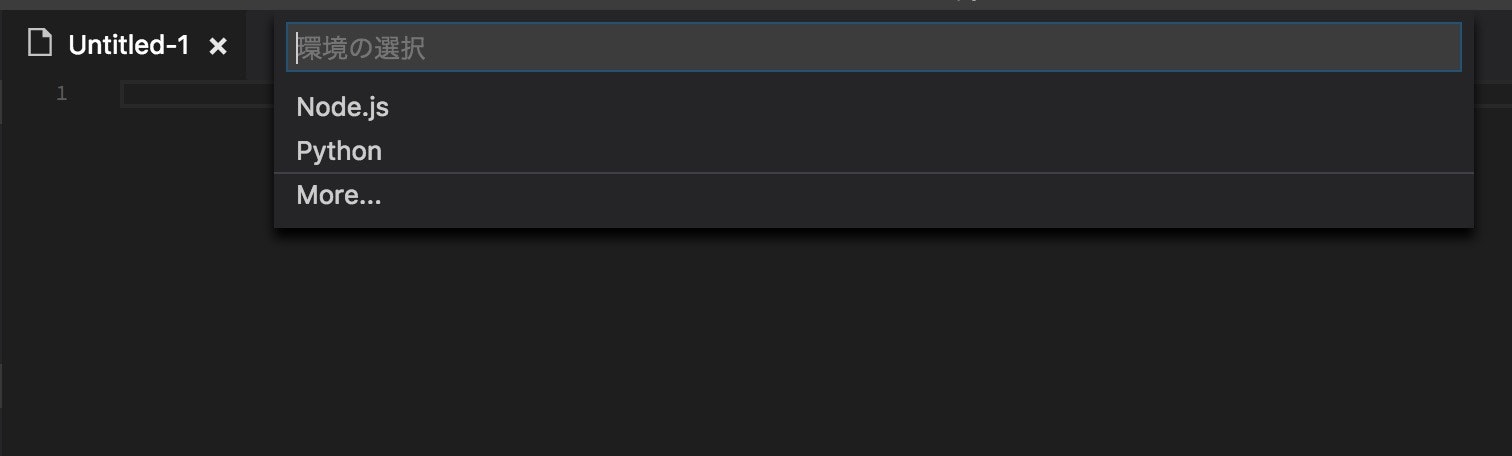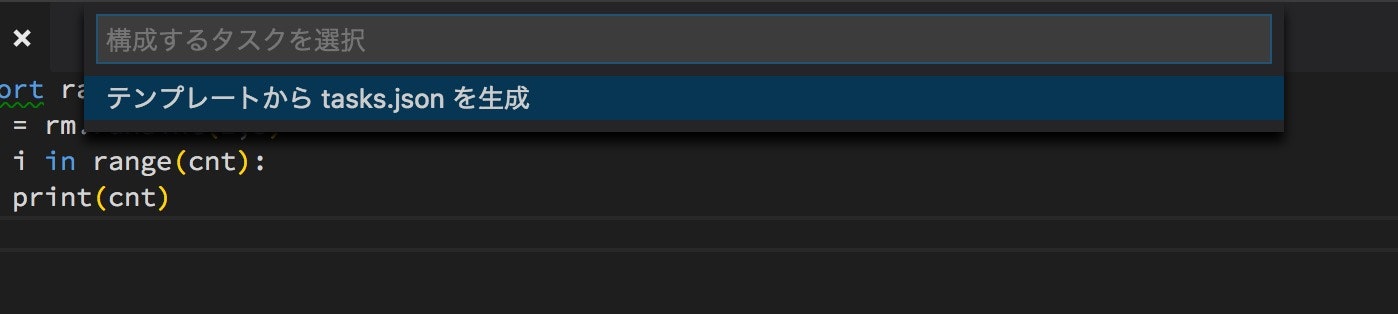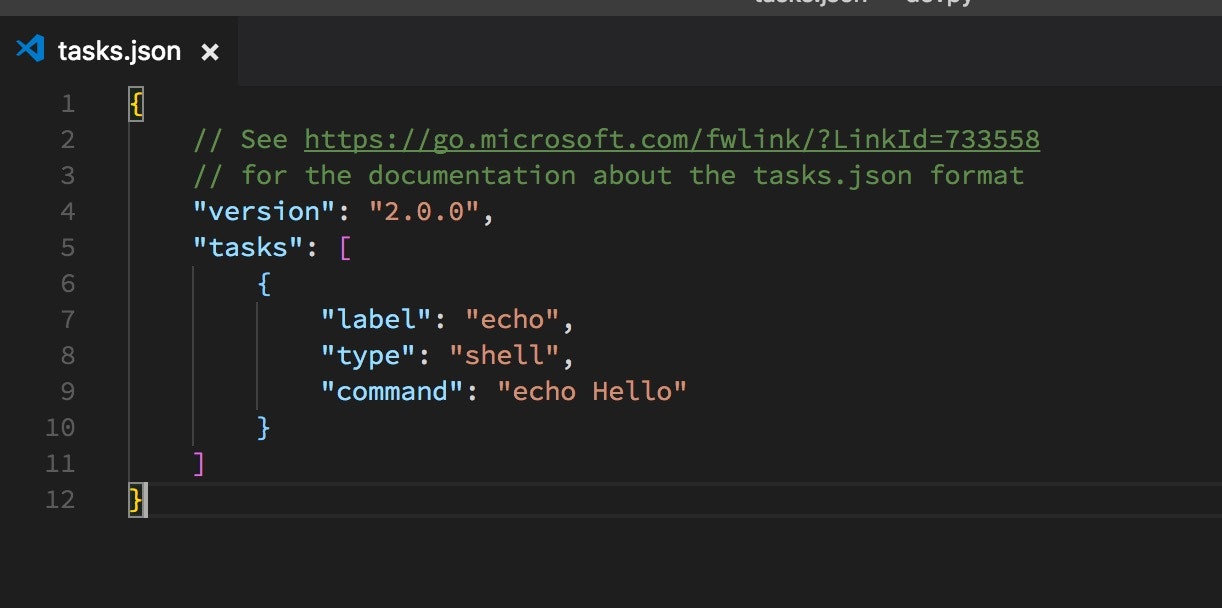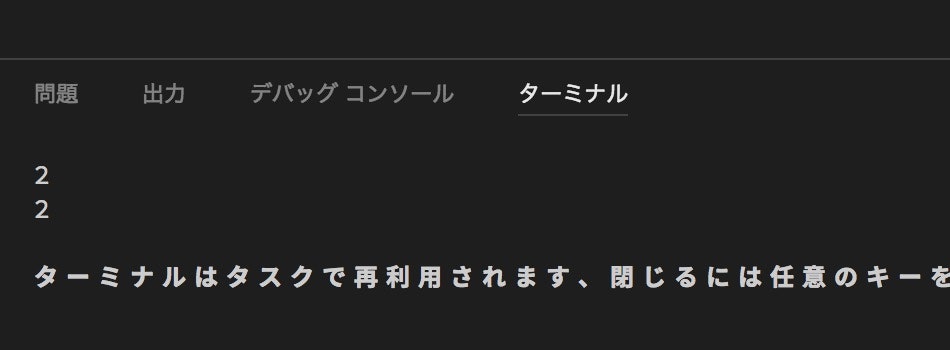はじめに
最近使用しているVSCodeでPythonの開発環境を構築していきます。
VSCodeでデバッグ、実行ができることまで。
Pythonはインストール済みとします。
環境
macOS Sierra 10.12.5
Visual Studio Code version1.18
extensionのinstall
python
基本的にこれで十分。ちなみに下記機能を揃えている
Linting
Debugging (multi-threaded, remote)
Intellisense
code formatting
refactoring
unit tests
snippets
Data Science (with Jupyter)
PySpark
...and more.
linterのインストール
事前にインストールしておいても良いが、
VSCodeで.pyファイル開くとlinterがない旨のメッセージ出るので
OK押すとpylintがインストールされるのでそれでOK
デバッグ
launch.jsonファイルが作成され、自動的にvscode上で開かれるので、そのまま変更せずに閉じる
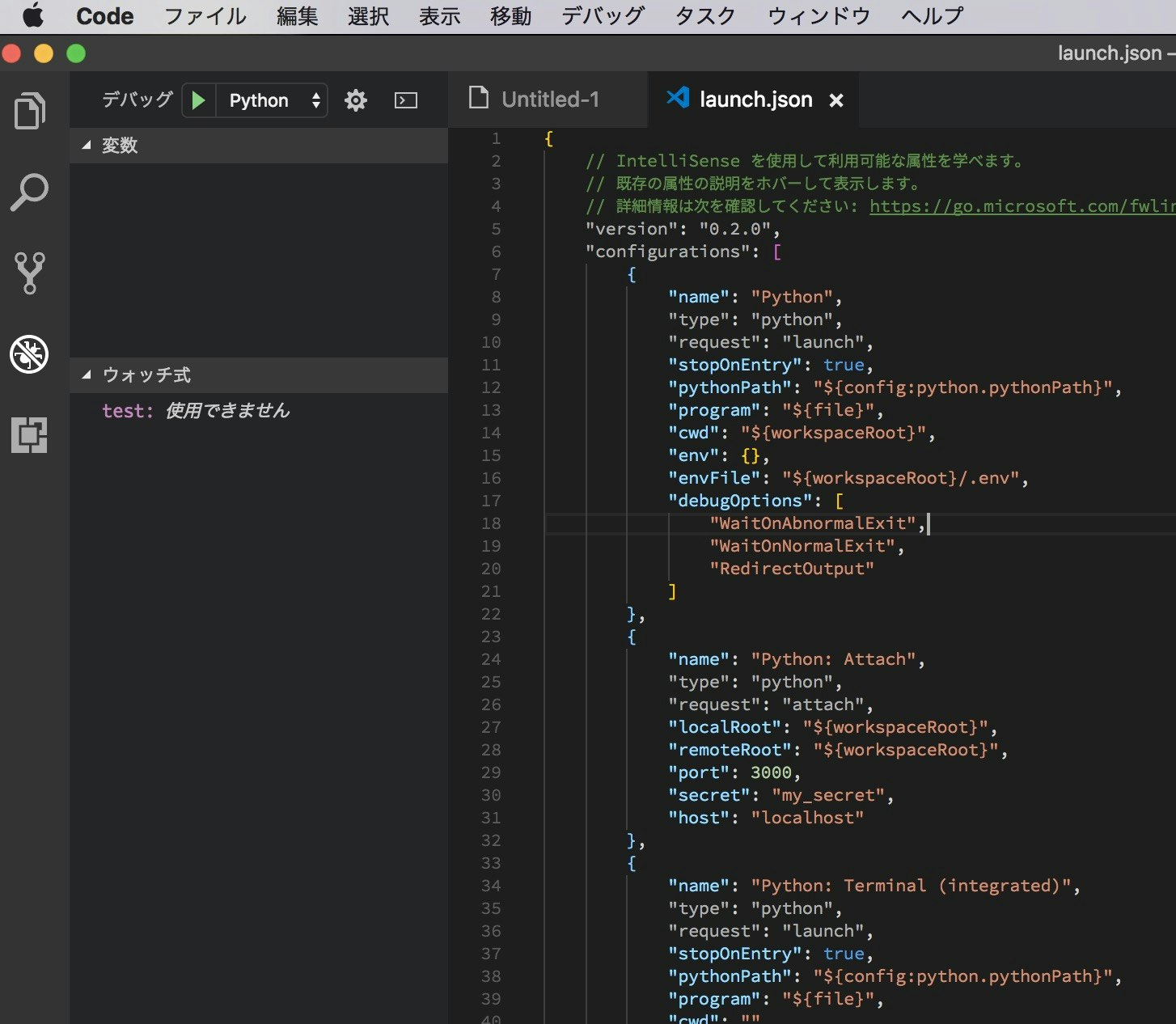
デバッグしたい.pyファイルをアクティブにした状態でF5でデバッグ可能
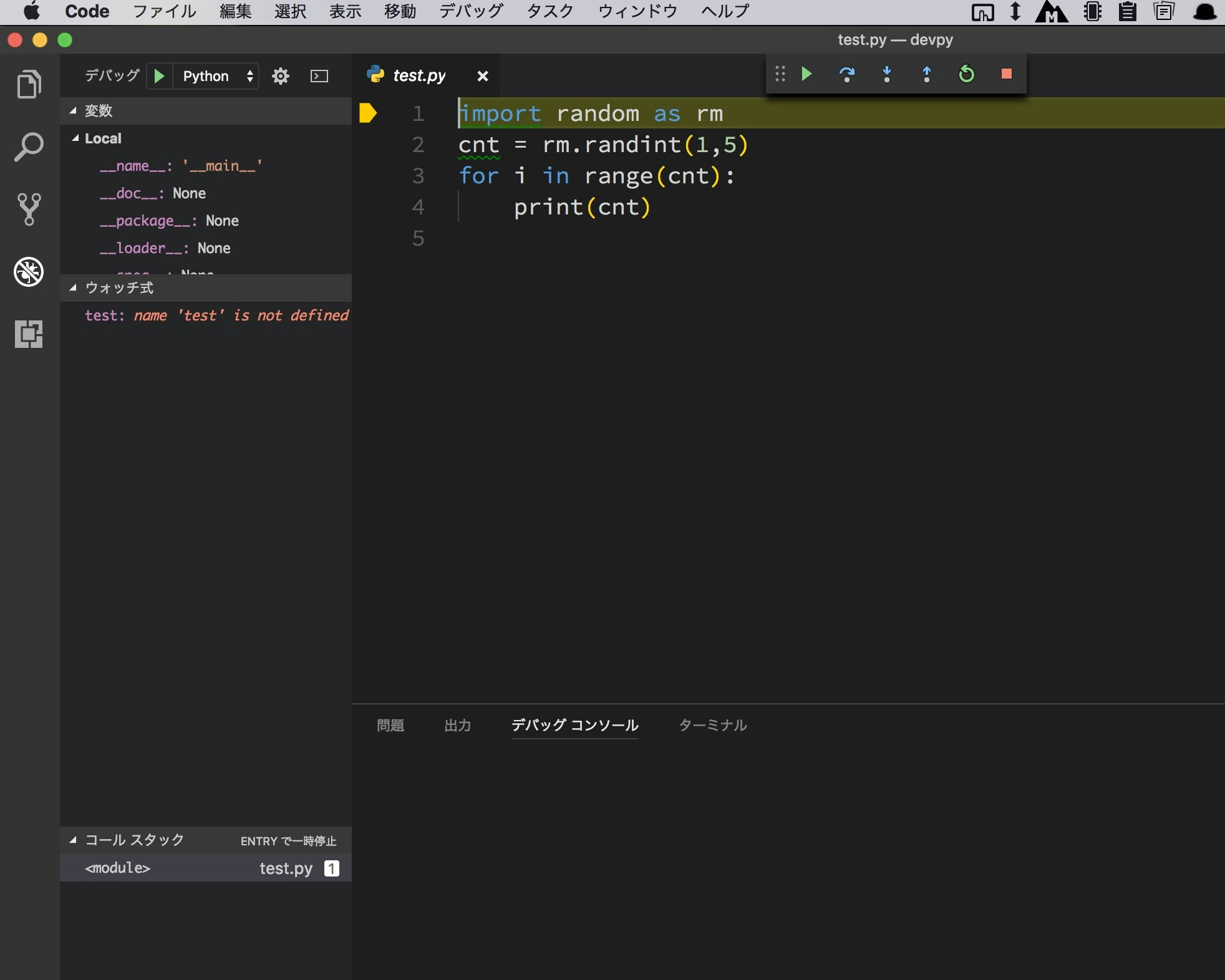
デバッグコンソールに出力される
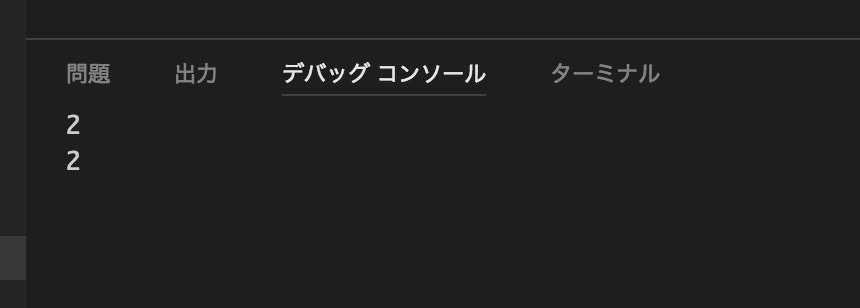
実行
F1(もしくは cmd+Shift+P)キーを押して Command Palette を開き、「tasks」を入力
出てきた一覧の中から「タスク:タスクの構成」を選択
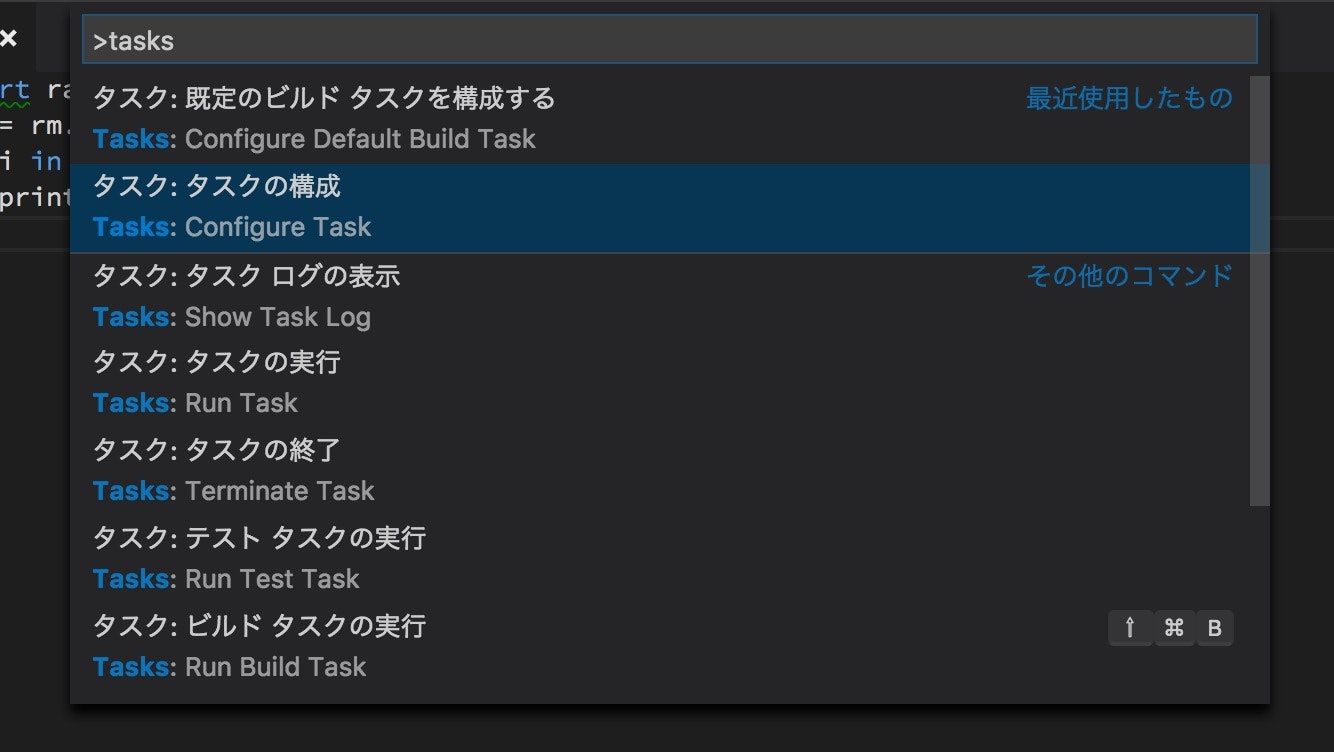
更に一覧が出てくるので「Others 任意の外部コマンドを実行する例」を選択
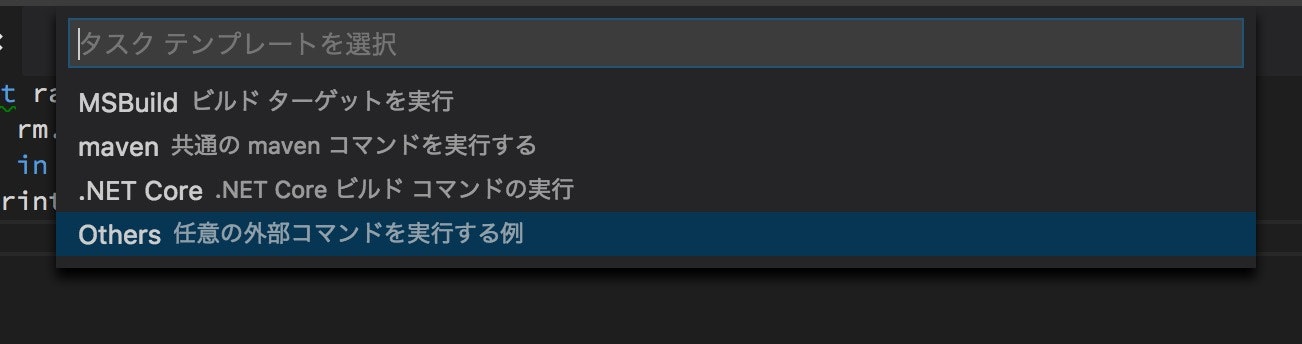
tasks.jsonを下記のように変えて保存
{
// See https://go.microsoft.com/fwlink/?LinkId=733558
// for the documentation about the tasks.json format
"version": "2.0.0",
"tasks": [
{
"label": "python",
"type": "shell",
"group": {
"kind": "build",
"isDefault": true
},
"command": "python",
"args": [
"${file}"
],
"presentation": {
"echo": false,
"reveal": "always",
"focus": false,
"panel": "shared"
},
"problemMatcher": []
}
]
}
おわりに
ん〜こんなに手軽にデバッグできるのか。
開発準備が整いましたので
色々と作って行こうと思います。(多分)