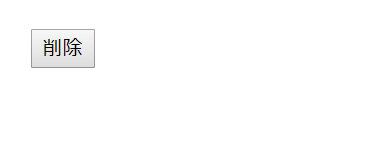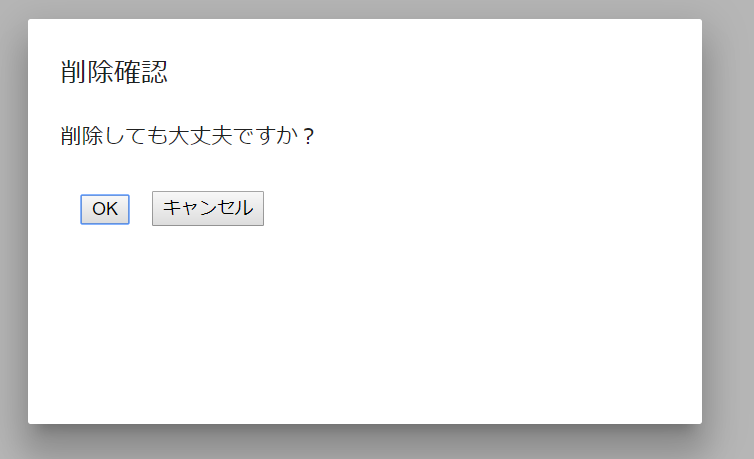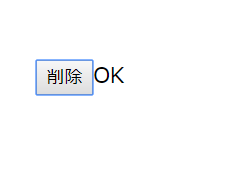概要
Angularでちょっとしたアラートでダイアログを表示させたいので、Angular MaterialのDiaglogを使ってました。Angular MaterialについてはQiitaや各種ブログで取り上げられているものの、仕様が変わったりなどして、Diaglogを使ったときに上手く動かず苦労しました。ので、備忘をかねて本ページで参考サイトのリンクやサンプルソースをのせます。
Angular Materialのインストール
@donuziumさんのAngular Materialのインストールから使い始めまでにて分かりやすく解説されています。一点注意すべきは、Angular本体のメジャーバージョンとAngular Materialのバージョンが異なる場合、ビルドで失敗する可能性がるので使用しているAngular本体のバージョンに合わせてインストールしましょう。
Diaglogを使用にあたっての参考サイト
まずはDialog | Angular Materialを読みましょう。@TsuyoshiUshio@githubさんのAngular 4 マテリアルデザインのダイアログの記事に解説がされています。
また、こちらのブログ記事【Angular】10分で分かるAngularMaterialのDialogの使い方のサンプルソースもイメージがつきやすいと思います。なお2018年5月現在、コンポーネント名が「mat」始まりになっていますので注意してください。
サンプルソース
上記参考サイトの内容を少し編集したものをのせます。Angular5で動作すること確認しています。
Moduleの設定
import { NgModule } from '@angular/core';
import { CommonModule } from '@angular/common';
import { FormsModule } from '@angular/forms';
import { BrowserAnimationsModule } from '@angular/platform-browser/animations';
import { MatDialogModule } from '@angular/material';
import { AlertDialogComponent } from './alert-dialog.component';
@NgModule({
imports:[ CommonModule ,FormsModule , BrowserAnimationsModule , MatDialogModule ],
declarations: [ AlertDialogComponent ],
entryComponents: [ AlertDialogComponent ]
})
export class TestModule { }
ダイアログの表示用コンポーネント
import { Component, OnInit, Inject} from '@angular/core';
import {MAT_DIALOG_DATA, MatDialogRef} from '@angular/material';
@Component({
selector:'app-alert-dialog',
template: `
<h2 mat-dialog-title>{{data.title}}</h2>
<mat-dialog-content>
{{data.message}}
</mat-dialog-content>
<mat-dialog-actions>
<table cellspacing="15">
<tr>
<td>
<button mat-raised-button (click)="onClickOkButton()">OK</button>
</td>
<td>
<button mat-raised-button mat-dialog-close="cancel">キャンセル</button>
</td>
</tr>
</table>
</mat-dialog-actions>
`
})
export class AlertDialogComponent {
constructor(
@Inject(MAT_DIALOG_DATA) public data : any,
public matDialogRef : MatDialogRef<AlertDialogComponent>) { }
onClickOkButton():void {
// OKボタンが押されたときは「OK」を呼び出し元に渡す。
this.matDialogRef.close('OK');
}
}
ダイアログの呼び出し元コンポーネント
import { Component , OnInit} from '@angular/core';
import { MatDialog} from '@angular/material';
import { AlertDialogComponent } from './alert-dialog.component';
@Component({
selector:'app-alert-test',
template: `
<input type ="button" (click)="onDelete($event)" value ="削除" />{{this.alertDialogResult}}
`
})
export class AlertTestComponent {
// アラートの押されたボタンの結果格納用
alertDialogResult = '';
constructor( public matDialog : MatDialog){ }
// 削除ボタンが押されたとき
onDelete(event:string){
// ダイアログの表示
let dialog = this.matDialog.open(AlertDialogComponent, {
'data' : {'title': '削除確認' , 'message' : '削除しても大丈夫ですか?'},
'height' : '300px',
'width' : '500px',
'disableClose' : false
});
// ボタンの結果を取得
dialog.afterClosed().subscribe( (result:any) => {
// 結果をセット
this.alertDialogResult = result;
});
}
}