概要
UIのフレームワークで代表的なものの一つがMaterial UIで、React用のライブラリも用意されています。こちらのページにある通り、色々なコンポーネントが用意されているのですが、今回はTableのコンポーネントを使用してみました。
Tableのコンポーネントを使用する際に、行や列を固定したい時があると思いますが、その際の実装方法を今回紹介します。なお、今回使用したMaterial UIのバージョンは5.6.0になります。
実装方針
- ヘッダー行の固定ですが、Tableのドキュメントsticky-headerにある通り、Tableのコンポーネントに
stickyHeaderを設定します。 - 固定したい列がある場合は、MUI Table Sticky Column Demoのサンプル実装にある通り、TableCellのコンポーネントにCSSで
position: "sticky"を設定します。また、列幅を固定したいので、TableのコンポーネントにてCSSでtableLayout: "fixed"を設定します。
横にスライドする時に要素がかぶる状態になるのでbackgroundやz-indexも、合わせて必要に応じて設定しましょう。
実装サンプル
実現するテーブルのイメージは以下になります。
ヘッダーのタイトル行および、列は日時と地点名を固定します。
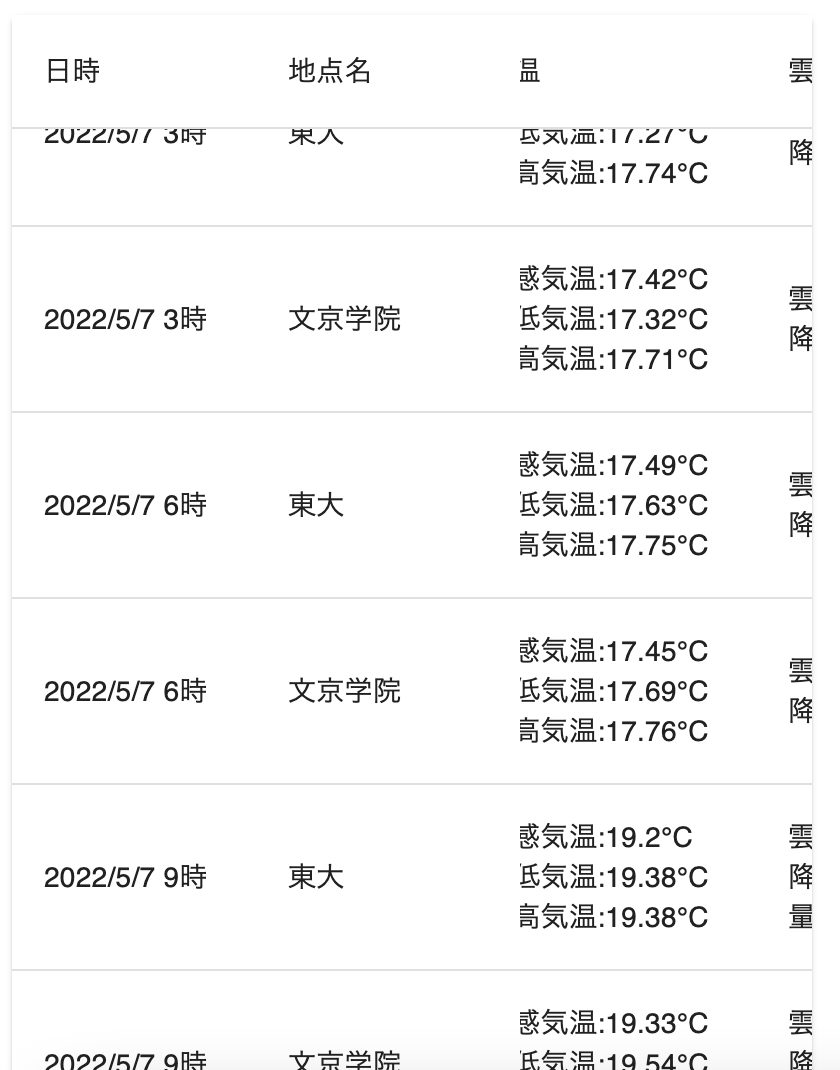
実装は以下の通りになります。
import Image from "next/image";
import Table from "@mui/material/Table";
import TableBody from "@mui/material/TableBody";
import TableCell from "@mui/material/TableCell";
import TableContainer from "@mui/material/TableContainer";
import TableHead from "@mui/material/TableHead";
import TableRow from "@mui/material/TableRow";
import Paper from "@mui/material/Paper";
export default function SampleComponent(prop) {
function getStickyCellStyle(width, zIndex, left) {
return {
position: "sticky",
left: left,
background: "white",
width: width,
zIndex: zIndex,
};
}
function renderWeatherInfo(weatherInfo) {
return (
<>
<TableRow>
<TableCell style={getStickyCellStyle(90, 90, 0)}>
{getDateDisplayFromUnixTime(weatherInfo.getUnixtime())}
</TableCell>
<TableCell style={getStickyCellStyle(100, 90, 122)}>
{weatherInfo.getPointname()}
</TableCell>
<TableCell>
<Image
src={weatherInfo.getWeatherImage()}
width={40}
height={40}
/>
</TableCell>
<TableCell>
体感気温:{weatherInfo.getTempfeelslike()}°C
<br />
最低気温:{weatherInfo.getTempmin()}°C
<br />
最高気温:{weatherInfo.getTempmax()}°C
</TableCell>
<TableCell>
雲量:{weatherInfo.getClouds()}%
<br />
降水量:{weatherInfo.getRainfall() ? weatherInfo.getRainfall() : 0}mm/3h
<br />
</TableCell>
<TableCell>{weatherInfo.getHumidity()}%</TableCell>
<TableCell>{weatherInfo.getWindspeed()}m/秒</TableCell>
<TableCell>{weatherInfo.getPressure()}hpa</TableCell>
</TableRow>
</>
);
}
return (
<Paper
sx={{
width: 400,
}}
>
<TableContainer sx={{ height: "80vh", maxWidth: 400 }}>
<Table
stickyHeader
style={{
tableLayout: "fixed",
}}
>
<TableHead>
<TableRow>
<TableCell style={getStickyCellStyle(90, 100, 0)}>日時</TableCell>
<TableCell style={getStickyCellStyle(100, 100, 122)}>
地点名
</TableCell>
<TableCell style={{ width: 40 }}>天気</TableCell>
<TableCell style={{ width: 120 }}>気温</TableCell>
<TableCell style={{ width: 110 }}>雲・降水量</TableCell>
<TableCell style={{ width: 60 }}>湿度</TableCell>
<TableCell style={{ width: 60 }}>風速</TableCell>
<TableCell style={{ width: 80 }}>気圧</TableCell>
</TableRow>
</TableHead>
<TableBody>
{prop.weatherList.map((weather) => {
return renderWeatherInfo(weather);
})}
</TableBody>
</Table>
</TableContainer>
</Paper>
);
}