とにかく便利なので、Unityでモバイルゲームを作っている人はみんなやってほしい。他のメンバーへのapk共有にも便利。
事前準備
https://api.slack.com/apps の「Create New App」から slack appを作成します。
左のサイドバーから OAuth & Permissions にアクセス
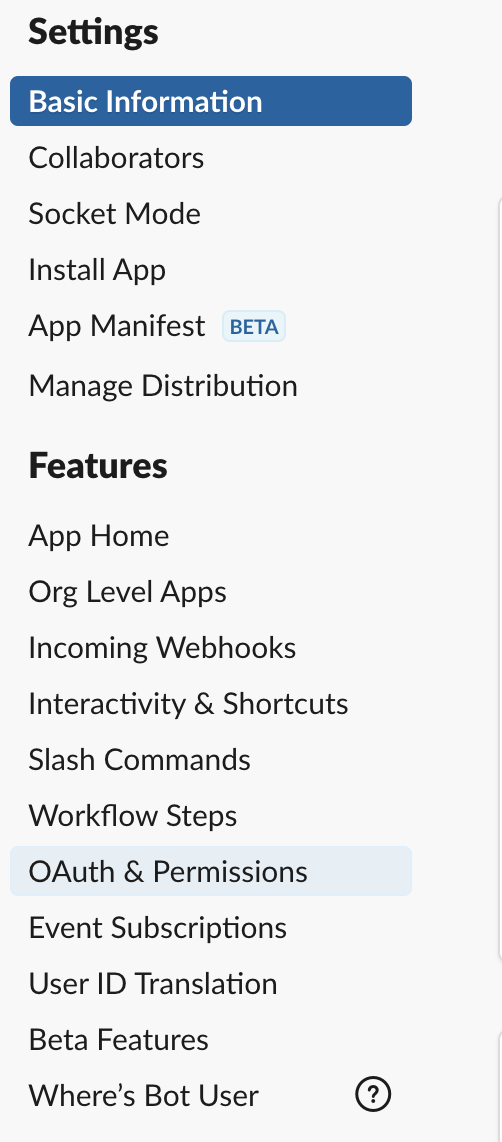
Bot Token Scopes に以下を追加。
files:readfiles:writechat:write
Install Workspace で自身のワークスペースに連携しましょう。 Bot User OAuth Token に xoxb- で始まるbotトークンをコピーしておきます。
スクリプトの作成
Editor/ ディレクトリの下(ない場合は作成して良い)に次のスクリプトを配置する。
using System.Collections.Specialized;
using System.Net;
using System.Text;
using UnityEditor;
using UnityEditor.Callbacks;
using Debug = UnityEngine.Debug;
namespace Editor
{
public static class SlackPoster
{
[PostProcessBuild]
public static void OnPostProcessBuild(BuildTarget target, string path) {
if (target == BuildTarget.Android) {
Post(path);
}
}
private static void Post(string path)
{
var client = new WebClient();
var parameters = new NameValueCollection();
parameters["token"] = "トークン";
parameters["channels"] = "channel名";
parameters["initial_comment"] = "できたよ。";
client.QueryString = parameters;
byte[] responseBytes = client.UploadFile("https://slack.com/api/files.upload", path);
string responseString = Encoding.UTF8.GetString(responseBytes);
Debug.Log(responseString);
}
}
}
parameters["channels"] にapkをアップロードするチャンネル名(先頭#は含まない)を指定し、
parameters["token"] に先ほどコピーしたbotトークンを指定しておいてください。
ただし、botトークンは秘匿情報なので、ソースコードに直書きした場合は、パブリックリポジトリにコミットしてはいけません!
上記のファイルを .gitignore に追加するなどの対応をしましょう。