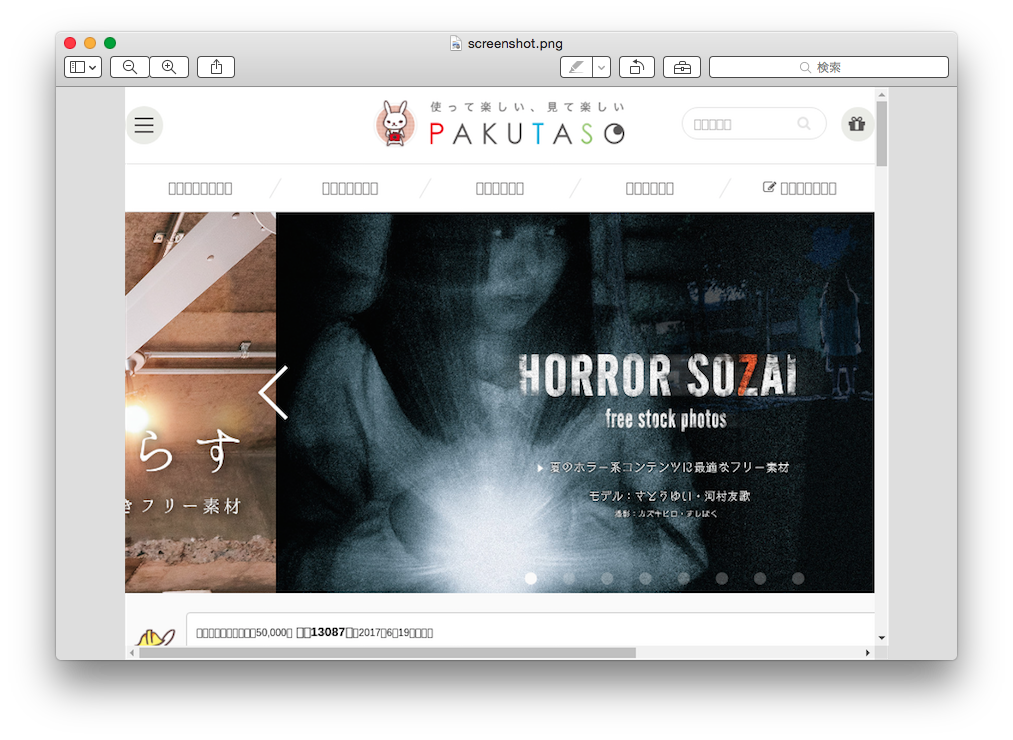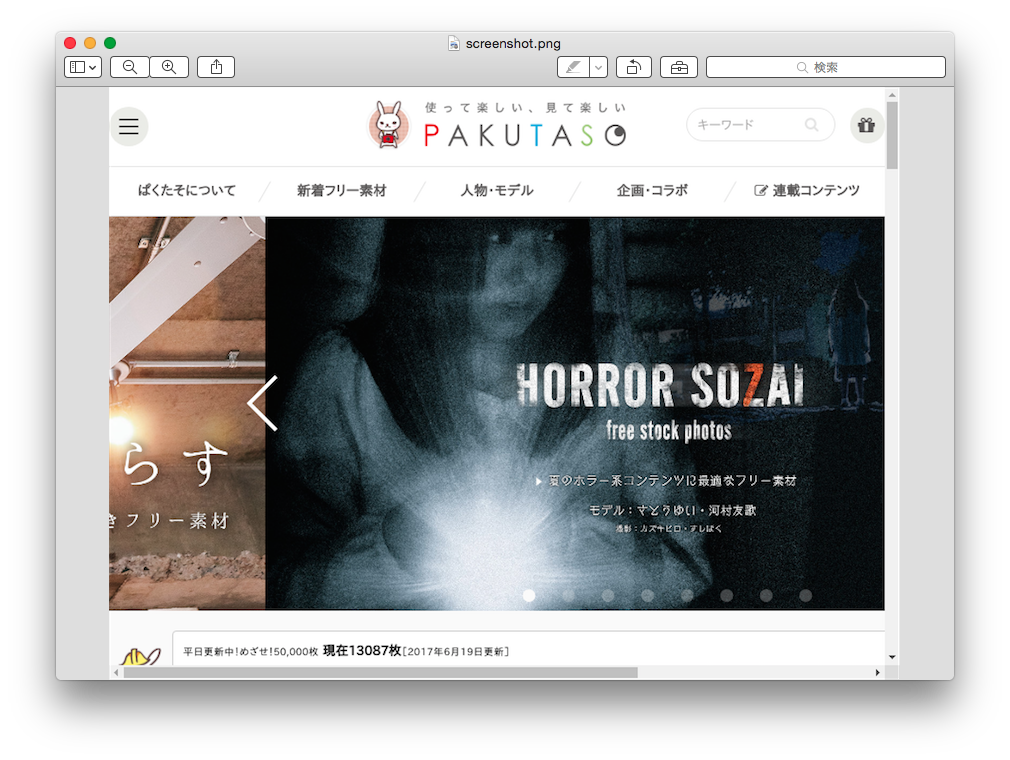環境
Amazon Lightsail で1ヶ月無料借りたお試しインスタンス。
OSバージョンは以下のとおり。
$ lsb_release -a
No LSB modules are available.
Distributor ID: Ubuntu
Description: Ubuntu 14.04.5 LTS
Release: 14.04
Codename: trusty
Chrome59 をインストール
UbuntuUpdates - PPA: Google Chrome
上記に記載されている手順そのまま(
# 公開鍵を追加
$ wget -q -O - https://dl-ssl.google.com/linux/linux_signing_key.pub | sudo apt-key add -
# リポジトリ追加
$ sudo sh -c 'echo "deb [arch=amd64] http://dl.google.com/linux/chrome/deb/ stable main" >> /etc/apt/sources.list.d/google.list'
# stable(2017-6-19 現在は 59 をインストール), -beta もインストール可能
$ sudo apt-get update
$ sudo apt-get install google-chrome-stable
取得したHTMLを標準出力に吐く
$ google-chrome --headless --disable-gpu --dump-dom https://www.chromestatus.com
--disable-gpu をつけないとエラーがたくさん出てくる
--dump-dom によって標準出力に指定されたURLから取得した内容を出力
スクショを撮る
試しにスクショを撮ってみます。フリー素材をよく利用させてもらっているぱくたそさんのページを試しに撮ってみました。
$ google-chrome --headless --disable-gpu --screenshot https://www.pakutaso.com/
実行すると、カレントディレクトリに screenshot.png というファイルができます。
以下は、画像をmacのプレビュー.appで表示してみたところ。
localeやフォントの設定ができてなかったので日本語は残念な感じに。
Ubuntu環境の日本語化
Ubuntu 14.04 LTS : 日本語環境にする : Server World
上記を参考に locale 設定
# 日本語関連パッケージインストール
$ sudo apt-get -y install language-pack-ja-base language-pack-ja
# システムの文字セットを日本語に変更
$ sudo update-locale LANG=ja_JP.UTF-8 LANGUAGE="ja_JP:ja"
$ source /etc/default/locale
$ echo $LANG
Ubuntu 14.04 LTSをインストールした直後に行う設定 & インストールするソフト
上記を参考に日本語フォントをインストール(IPAフォントにしてみた)
# フォントパッケージのインストール
$ sudo apt-get install fonts-ipafont-gothic fonts-ipafont-mincho
# インストール結果確認
$ fc-list
(IPAゴシック, IPA明朝などが表示される)
もう一度、スクショを取り直してみた。
ちゃんと日本語が表示できました。