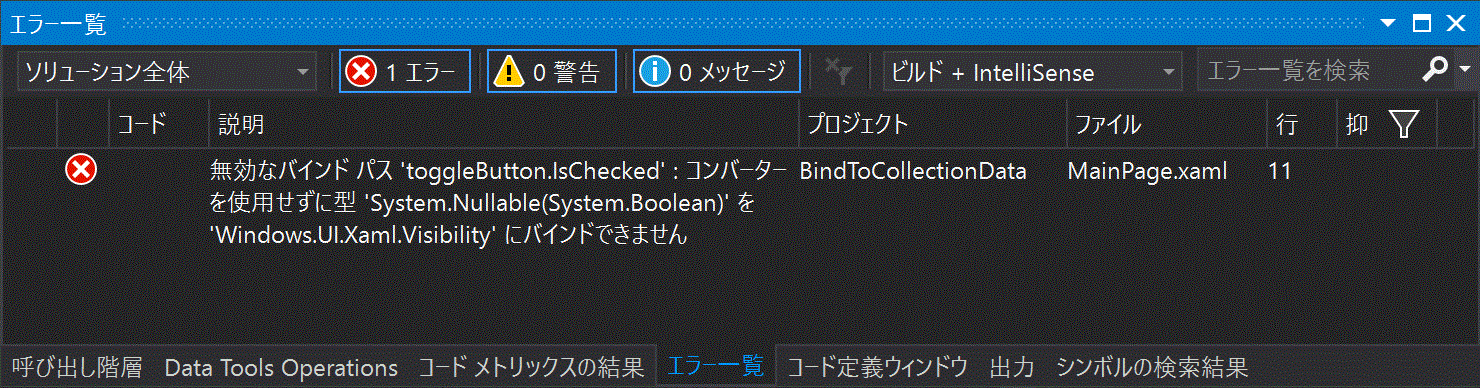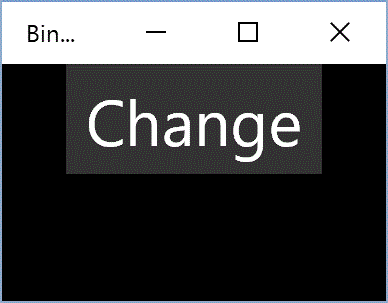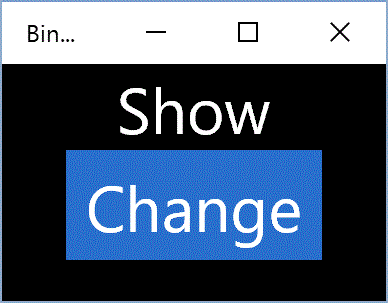トグルボタンを使ってUIの表示状態を切り替えてみる。
大体のUIはVisibilityというプロパティで管理されている。
Visible, Collapsedの二つの状態を取る。
一方でトグルボタンをクリックするとIsCheckedというプロパティの状態がTrue, False1と切り替わるのだが、
これをそのままx:Bindしようとするとコンパイラに怒られる。
<Page
...
mc:Ignorable="d">
<StackPanel Background="{ThemeResource ApplicationPageBackgroundThemeBrush}">
<TextBlock Visibility="{x:Bind toggleButton.IsChecked, Mode=OneWay}" HorizontalAlignment="Center" FontSize="32" Text="Show"/>
<ToggleButton x:Name="toggleButton" Content="Change" FontSize="32" HorizontalAlignment="Center" />
</StackPanel>
</Page>
型が違うので当然だがこのままでは困るので、それを変換してくれるコンバーターを登録する。
まずはこのクラスをプロジェクトに追加する。
これがコンバーターだ。
using System;
using Windows.UI.Xaml;
using Windows.UI.Xaml.Data;
namespace BindToCollectionData
{
/// <summary>
/// BooleanをVisibilityに変換する。
/// </summary>
public class Boolean2VisibilityConverter : IValueConverter
{
/// <summary>
/// Trueをセットした場合、変換を逆転させる。TrueがCollapsedを返す。
/// </summary>
public bool IsReversed { get; set; }
public object Convert(object value, Type typeName, object parameter, string language)
{
var val = System.Convert.ToBoolean(value);
if (this.IsReversed)
{
val = !val;
}
if (val)
{
return Visibility.Visible;
}
return Visibility.Collapsed;
}
public object ConvertBack(object value, Type typeName, object parameter, string language)
{
throw new NotImplementedException();
}
}
}
コンバーターはIValueConverterインターフェースを継承し、
ConvertとConvertBackを実装してあげればいいようだ。
よくわからないので変換部分だけ修正していけばいいだろう。
そしてApp.xamlファイルに修正を加える。<Application.Resources>以下が追加されている。
<Application
x:Class="BindToCollectionData.App"
xmlns="http://schemas.microsoft.com/winfx/2006/xaml/presentation"
xmlns:x="http://schemas.microsoft.com/winfx/2006/xaml"
xmlns:local="using:BindToCollectionData"
RequestedTheme="Dark">
<Application.Resources>
<local:Boolean2VisibilityConverter x:Key="True2Visibility" IsReversed="False"/>
<local:Boolean2VisibilityConverter x:Key="False2Visibility" IsReversed="True"/>
</Application.Resources>
</Application>
Boolean2VisibilityConverterにx:Keyを割り当ててやることでこの名前で利用できるようになる。
publicなフィールドやプロパティがある場合は
IsReversed="True"のように指定してコンバーターの動作状態を変更したりできる。
もしもコンバーターをCommonフォルダなどにまとめていた場合(今回はプロジェクト名MyProjectとして)Applicationタグに
xmlns:hogehoge="MyProject.Common"のようにXML名前空間2を宣言し、
<hogehoge:Boolean2VisibilityConverter x:Key="...と宣言しないといけないようだ。
そしてx:Bindだ。Converter={StaticResource True2Visibility},という記述を追加している。
<Page
x:Class="BindToCollectionData.MainPage"
xmlns="http://schemas.microsoft.com/winfx/2006/xaml/presentation"
xmlns:x="http://schemas.microsoft.com/winfx/2006/xaml"
xmlns:local="using:BindToCollectionData"
xmlns:d="http://schemas.microsoft.com/expression/blend/2008"
xmlns:mc="http://schemas.openxmlformats.org/markup-compatibility/2006"
mc:Ignorable="d">
<StackPanel Background="{ThemeResource ApplicationPageBackgroundThemeBrush}">
<TextBlock Text="Show" Visibility="{x:Bind toggleButton.IsChecked, Converter={StaticResource True2Visibility}, Mode=OneWay}" HorizontalAlignment="Center" FontSize="32" />
<ToggleButton x:Name="toggleButton" Content="Change" FontSize="32" HorizontalAlignment="Center" />
</StackPanel>
</Page>
これを実行して、ボタンを押すとこんな風にボタンの状態に合わせてUIの表示状態が切り替わる。
少し応用してハンバーガーボタン(ToggleButtonを使ったもの)とSplitViewを組み合わせればメニューを開閉するアプリが作れるようになる。3
どうもWindows8の頃はCommonフォルダ4内にBooleanToVisibilityConverter.csというズバリそのものが存在していたようだが、今はないらしい。
Windows 8.1のストアアプリのテンプレートの構造
http://blog.okazuki.jp/entry/2013/09/21/224812
参考:A BooleanToVisibilityConverter for WinRT
http://blogs.u2u.be/diederik/post/2011/11/14/null.aspx
Thank you Diederik.
データ バインディングの概要
https://msdn.microsoft.com/ja-jp/library/windows/apps/xaml/mt269383.aspx
-
正確にはTrue, False, nullの三つの状態を取る
Nullable<Boolean>型(boolean型ではない)というよくわからないもののようだ。 ↩ -
https://msdn.microsoft.com/ja-jp/library/windows/apps/xaml/mt185594.aspx ↩
-
あとでハンバーガーボタンの例を作って置きたい。 ↩
-
ストアアプリテンプレートを使って作成を開始した場合、
Commonフォルダ内には便利グッズ、もといヘルパークラスやコンバーターが入っていたようだ。なんでUWPのテンプレートにはないの…? ↩