やりたいことのイメージ
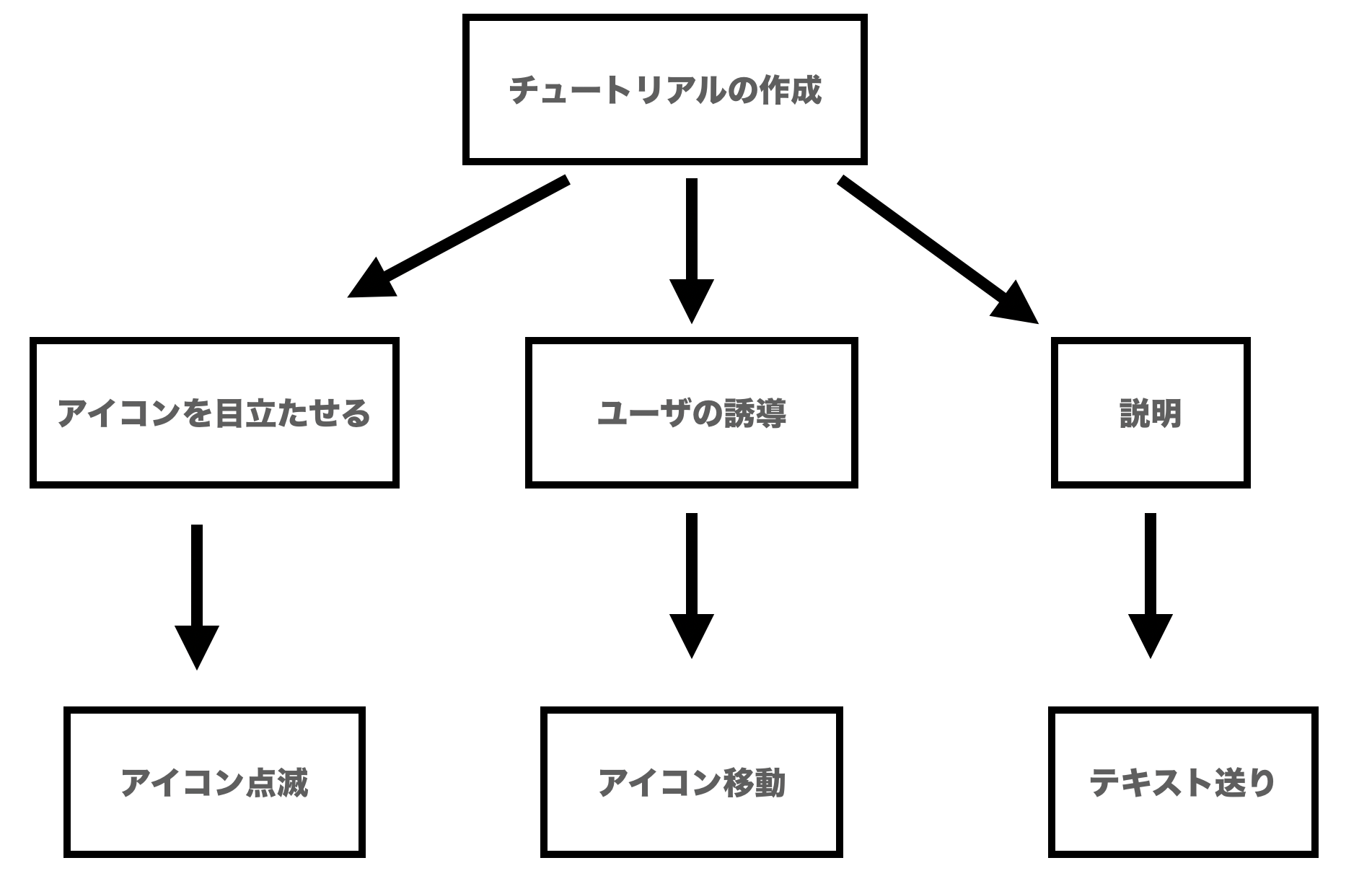
実装一覧
・テキスト送り
・テキスト送り後クリックアイコンを表示
・クリックアイコンの点滅
・ボタンを押せばクリックアイコンが移動
階層
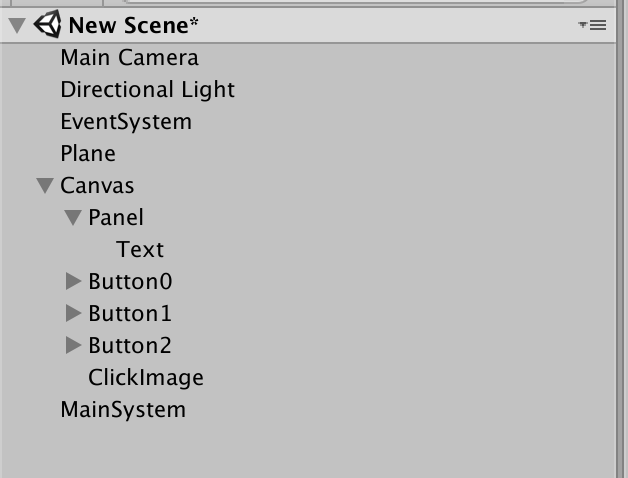
テキスト送り
・Panelを作成
・PanelにTextを作成
TextController.cs
using System.Collections;
using System.Collections.Generic;
using UnityEngine;
using UnityEngine.UI;
public class TextController : MonoBehaviour {
string[] sentences; // 文章を格納する
[SerializeField] Text uiText; // uiTextへの参照
[SerializeField][Range(0.001f, 0.3f)]
float intervalForCharDisplay = 0.05f; // 1文字の表示にかける時間
private int currentSentenceNum = 0; //現在表示している文章番号
private string currentSentence = string.Empty; // 現在の文字列
private float timeUntilDisplay = 0; // 表示にかかる時間
private float timeBeganDisplay = 1; // 文字列の表示を開始した時間
private int lastUpdateCharCount = -1; // 表示中の文字数
public bool finished;
void Start () {
sentences = new string[]{
"みなさんこんにちは",
"スタジオしまづの嶋津です",
};
SetNextSentence ();
}
public void TextUpdate(bool _IsPush) {
// 文章の表示完了 / 未完了
if (IsDisplayComplete ()) {
//最後の文章ではない & ボタンが押された
if (currentSentenceNum < sentences.Length && _IsPush) {
SetNextSentence ();
}
else if(currentSentenceNum >= sentences.Length){
finished = true;
currentSentenceNum = 0;
}
} else {
if (_IsPush) {
timeUntilDisplay = 0; //※1
}
}
//表示される文字数を計算
int displayCharCount = (int)(Mathf.Clamp01((Time.time - timeBeganDisplay) / timeUntilDisplay) * currentSentence.Length);
//表示される文字数が表示している文字数と違う
if (displayCharCount != lastUpdateCharCount) {
uiText.text = currentSentence.Substring (0, displayCharCount);
//表示している文字数の更新
lastUpdateCharCount = displayCharCount;
}
}
// 次の文章をセットする
void SetNextSentence(){
currentSentence = sentences [currentSentenceNum];
timeUntilDisplay = currentSentence.Length * intervalForCharDisplay;
timeBeganDisplay = Time.time;
currentSentenceNum++;
lastUpdateCharCount = 0;
}
bool IsDisplayComplete(){
return Time.time > timeBeganDisplay + timeUntilDisplay; //※2
}
}
以下のようにUiTextに表示したいTextを設定
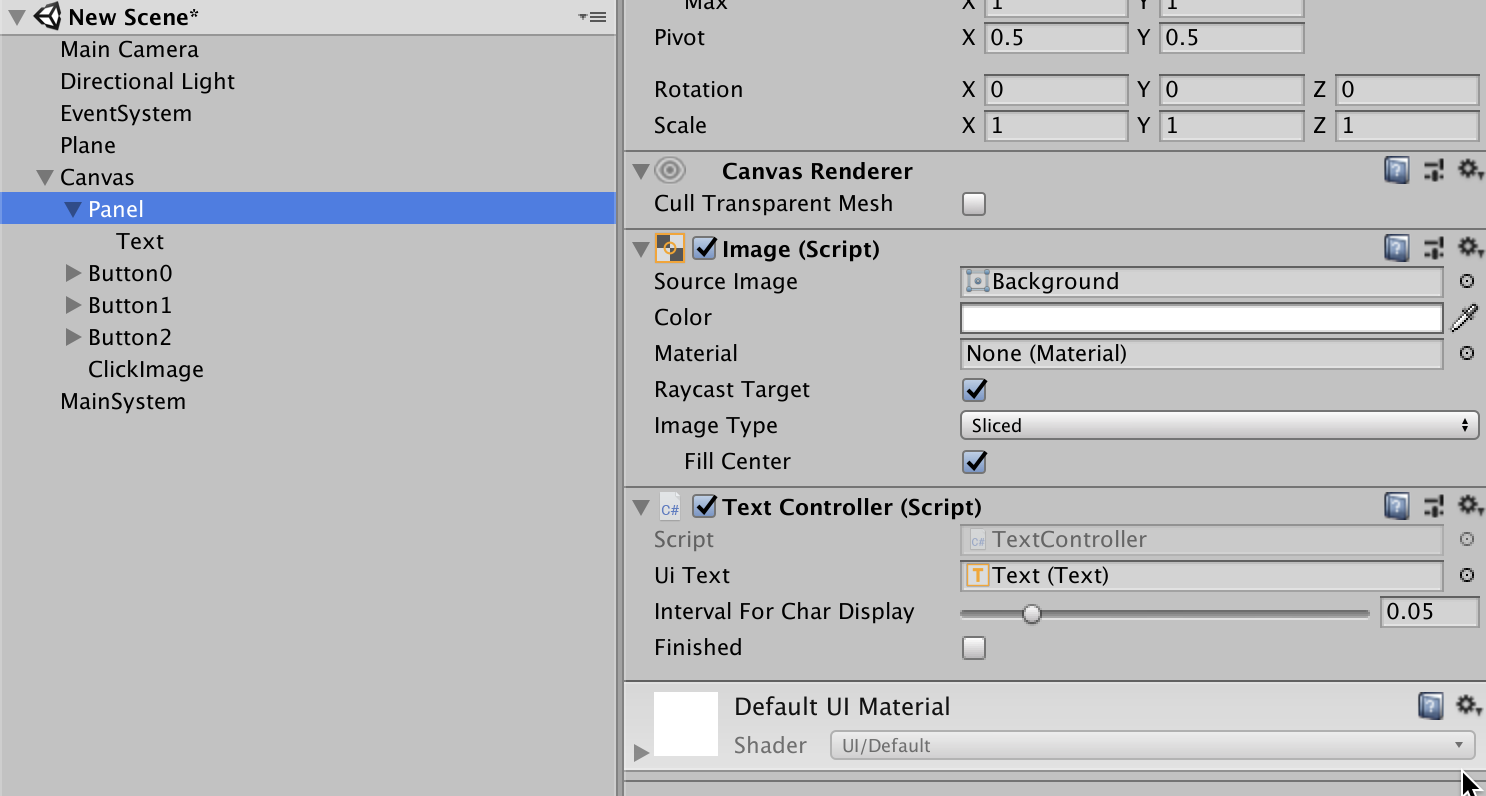
・Textにボタンを設定
クリックアイコン
・ClickImageを作成
ClickController.cs
using System.Collections;
using System.Collections.Generic;
using UnityEngine;
using UnityEngine.UI;
public class ClickController : MonoBehaviour {
Image clickImage;
int phase;
List<Vector3> position = new List<Vector3>(){
new Vector3(-330,147,0),
new Vector3(0,147,0),
new Vector3(330,147,0),
};
// Use this for initialization
void Start () {
phase = -1;
clickImage = GetComponent<Image>();
clickImage.enabled = false;
}
void Update(){
clickImage.color = new Color(1,1,1, Mathf.PingPong(Time.time,1));
}
void ViewClickImage(int _phase){
if(_phase>=position.Count){
_phase = -1;
clickImage.enabled = false;
return;
}
this.transform.localPosition = position[_phase];
clickImage.enabled = true;
}
public void ViewClickIcon(){
phase = 0;
ViewClickImage(phase);
}
public void PushButton(int _number){
if(_number != phase){
return;
}
phase++;
ViewClickImage(phase);
}
}
・ボタンを3つ作成
・それぞれのボタンのOnClickに設定
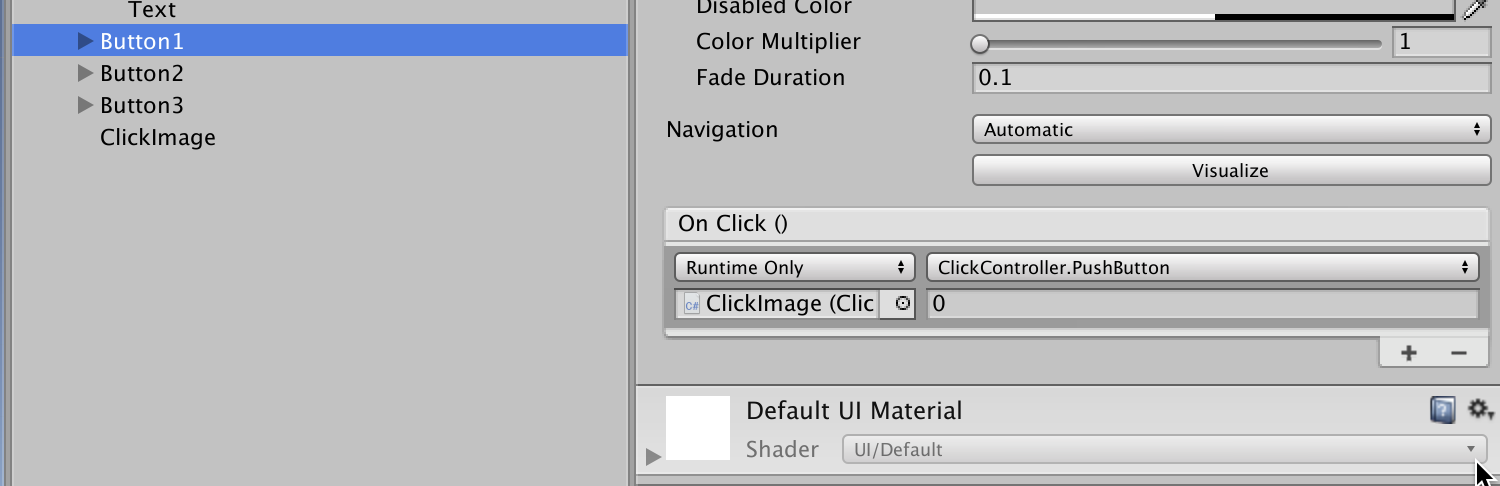
GameMainSystem
・テキスト送りの開始を管理
・クリックアイコンの表示タイミングを管理
GameMainSystem.cs
using System.Collections;
using System.Collections.Generic;
using UnityEngine;
using UnityEngine.UI;
public class GameMainSystem : MonoBehaviour {
[SerializeField]
TextController textController;
bool IsTextPush = false;
[SerializeField]
ClickController clickController;
void Update(){
if(textController.finished){
textController.finished = false;
clickController.ViewClickIcon();
return;
}
textController.TextUpdate(IsTextPush);
IsTextPush = false;
}
public void PushText(){
IsTextPush = true;
}
}
・それぞれ設定
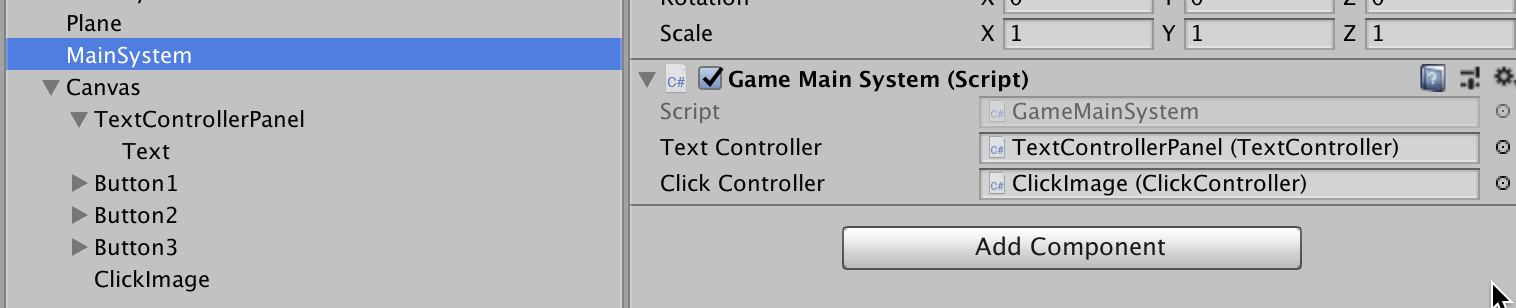
・Textに設定したボタンでPushTextが発動するように設定
おまけ
チュートリアルの作り方は色々あると思います。どれが正解かはわかりませんが、自分はコマンドクラフトというゲームでこれらのテクニックを使いました。その結果前作にあった「チュートリアルがひどい」というコメントは0件になりました。
何かの役に立てればと思います^^
スタジオしまづでゲームの作り方を学びたい人向けのサロン▶︎https://camp-fire.jp/projects/view/149191