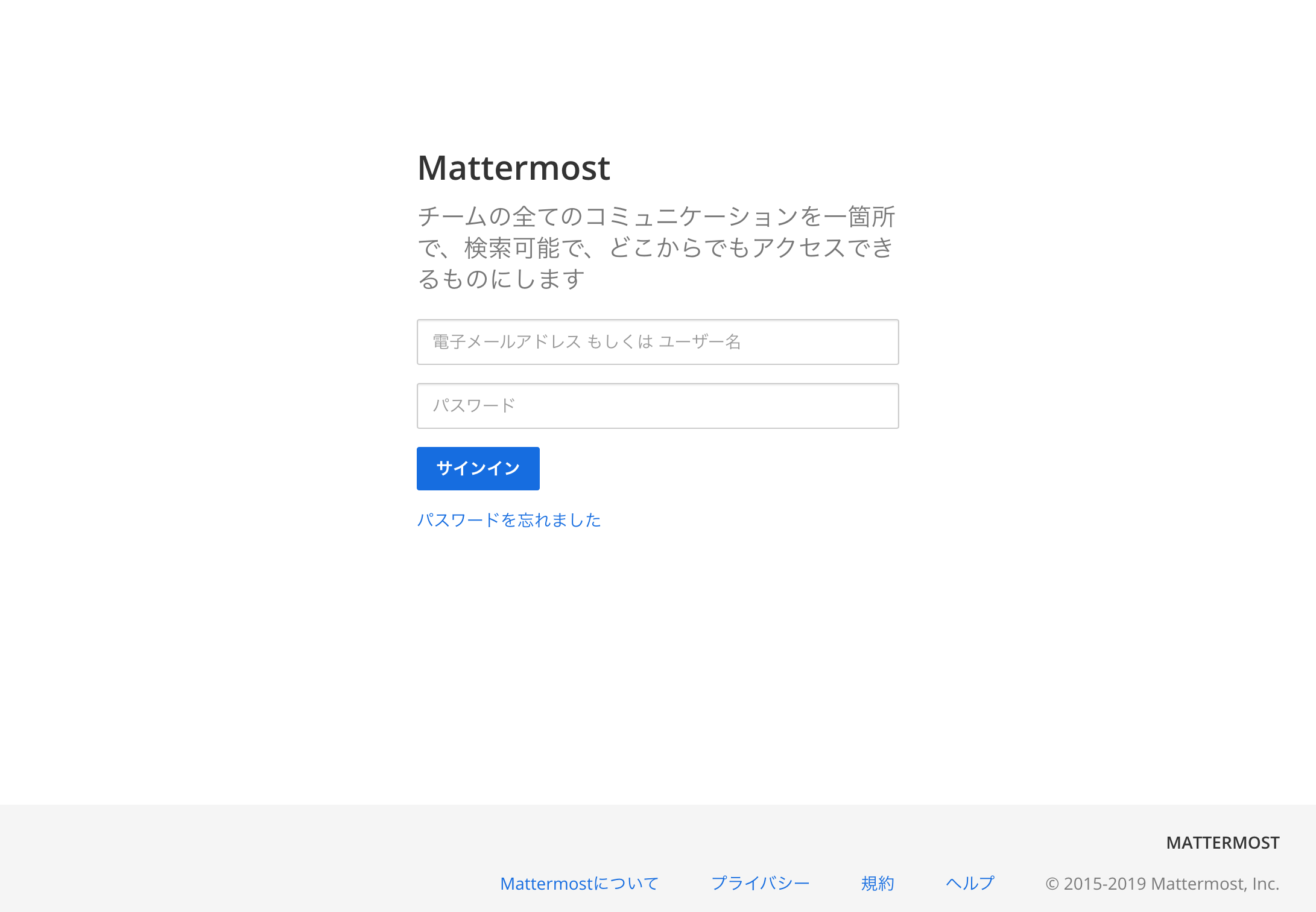やってみたのでメモ
環境
| OS・ミドルウェア | バージョン |
|---|---|
| OS | CentOS Linux release 7.6.1810 (Core) |
| PostgreSQL | 11.2 |
| Mattermost | 5.8.0 |
前提
- PostgreSQL はインストール済みであること
データベース設定手順
-
postgres ユーザにログインする
# su - postgres -
PostgreSQL にログインする
$ psql psql (11.2) Type "help" for help. -
Mattermost 用 DB を作成する
postgres=# CREATE DATABASE mattermost; CREATE DATABASE -
Mattermost 用 DB ユーザを作成する
postgres=# CREATE USER mmuser WITH PASSWORD '<パスワード>'; CREATE ROLE -
Mattermost 用 DB にユーザアクセス権限を付与する
postgres=# GRANT ALL PRIVILEGES ON DATABASE mattermost to mmuser; GRANT -
postgresql.confファイルの設定を編集する# vi /var/lib/pgsql/11/data/postgresql.confpostgresql.conflisten_addresses = '*' -
pg_hba.confファイルの設定を編集する# vi /var/lib/pgsql/11/data/pg_hba.conf# TYPE DATABASE USER ADDRESS METHOD # "local" is for Unix domain socket connections only local all all trust # IPv4 local connections: host all all 127.0.0.1/32 md5 # IPv6 local connections: host all all ::1/128 md5 # Allow replication connections from localhost, by a user with the # replication privilege. local replication all trust host replication all 127.0.0.1/32 md5 host replication all ::1/128 md5
Mattermost インストール手順
-
yumリポジトリを更新する
# yum update -
バイナリファイルをダウンロードする(ダウンロードサイトからダウンロード)
# curl -LkvOf https://releases.mattermost.com/5.8.0/mattermost-5.8.0-linux-amd64.tar.gz -
破損がないか確認する(バージョン履歴を参照)
# sha256sum mattermost-5.8.0-linux-amd64.tar.gz f95c438c81171f6929c0f2438c358b7e1ccbd343546b2b3e75a5f9d14b0242cd mattermost-5.8.0-linux-amd64.tar.gz -
展開する
# tar -xvzf mattermost-5.8.0-linux-amd64.tar.gz -
展開したディレクトリを
/opt配下に移動# mv mattermost /opt -
データ用ディレクトリを作成
# mkdir -p /opt/mattermost/data -
Mattermost 用ユーザを作成する
# useradd --system --user-group mattermost -
ディレクトリの所有者を変更する
# chown -R mattermost:mattermost /opt/mattermost -
ディレクトリの権限を設定する
# chmod -R g+w /opt/mattermost -
config.jsonファイルを修正する# vi /opt/mattermost/config/config.json"SqlSettings": { "DriverName": "postgres", "DataSource": "postgres://mmuser:<mmuserのパスワード>@localhost:5432/mattermost?sslmode=disable\u0026connect_timeout=10", "DataSourceReplicas": null, "DataSourceSearchReplicas": null, "MaxIdleConns": 20, "ConnMaxLifetimeMilliseconds": 3600000, "MaxOpenConns": 300, "Trace": false, "AtRestEncryptKey": "h59xds1srgnbnj1849b5tat9xtf8kkex", "QueryTimeout": 30 }, -
サービスファイルを作成する
# vi /usr/lib/systemd/system/mattermost.servicemattermost.service[Unit] Description=Mattermost After=syslog.target network.target postgresql-11.2.service [Service] Type=notify WorkingDirectory=/opt/mattermost User=mattermost ExecStart=/opt/mattermost/bin/mattermost PIDFile=/var/spool/mattermost/pid/master.pid TimeoutStartSec=3600 LimitNOFILE=49152 [Install] WantedBy=multi-user.target -
サービスファイルの権限を修正する
# chmod 664 /usr/lib/systemd/system/mattermost.service -
サービスファイルを再読み込みする
# systemctl daemon-reload -
自動起動を設定する
# systemctl enable mattermost -
起動する
# systemctl start mattermost
確認
次のURLにアクセスすると、Mattermost の画面が表示される
http://<IPアドレスもしくはホスト名>:8065