ゴール
Sentryに送信されたエラーがSlackへ通知される
Slackの設定
- 通知先のSlackチャンネルを作成
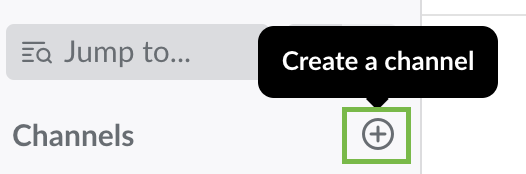
-
Slack > App Directory > Manage > Apps で
Sentry Notificationsを検索しクリック
https://{workspace-url}.slack.com/apps/manage

-
Sentry Notifications > Settings で
Add to Slackをクリック

- 通知先のSlackチャンネルを選択し、
Add Sentry Notifications integrationをクリック

-
Browse Apps > Sentry Notifications > Edit configuration に記載されている
Webhook URLをコピーしておく
Sentryの設定
-
Sentry > Projects の
Create Projectから新規プロジェクトを作成
https://sentry.io/organizations/{organaization-name}/projects/

-
Settings > [Organization Name] > Integrations で
Slack (Legacy)を選択

-
Settings > [Organization Name] > Integrations > Integration Details > Slack (Legacy) で
Add to Projectボタンをクリック

-
作成したプロジェクトを選択

-
Settings > [Organization Name] > [Project Name] > Legacy Integrations > Integration Details > Slack の
Webhook URLに、Slackの設定 5でコピーしたURLをペーストしSave Changesをクリック

-
Enable PluginをONに設定

-
Test Pluginをクリック
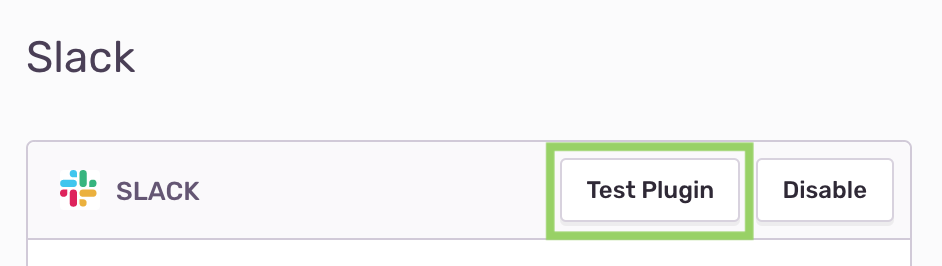
-
Slackチャンネルを確認する
slackにテスト通知がきたら連携成功!もう少しです
-
作成したプロジェクトの Settings > Alerts の
New Alert Ruleをクリック

- Slackに通知する条件を入力し、
Save Ruleをクリック(通知したい条件分ルールを作成する)
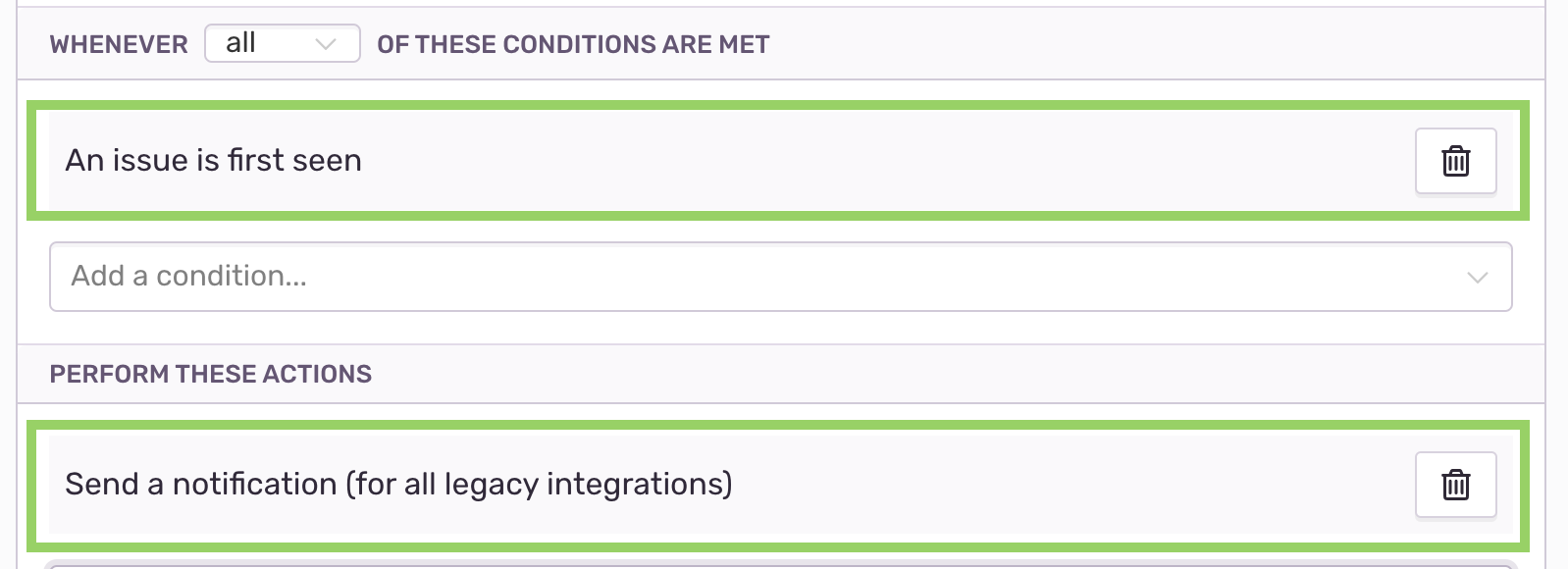
- アプリケーションに Client Keys(DSN) を設定
終わり
以上になります。お疲れ様でした![]()