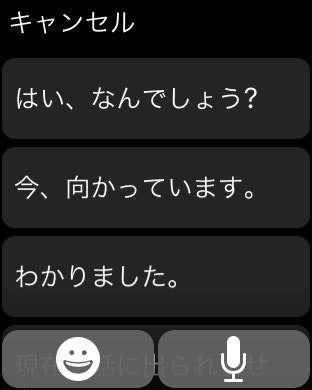watchOS によるテキスト入力
Apple Watch では、物理キーボードやタッチパネルからのキーボード入力は行うことができません。
そのため、Apple Watch では定型文を用意しユーザーに選んでもらうことで文字を入力します。
また、定型文に存在しない文字も入力したい場合も必ず存在します。
そういった場合は、音声入力機能(Siri)を利用することで自由自在に文章を入力すことが可能です。
WKTextInputMode
Apple Watch でのテキスト入力方法を決める列挙型
enum WKTextInputMode : Int {
case Plain // text (no emoji) from dictation + suggestions
case AllowEmoji // text plus non-animated emoji from dictation + suggestions
case AllowAnimatedEmoji // all text, animated emoji (GIF data)
}
- Plain : 音声+定型文
- AllowEmoji : 絵文字+音声+定型文
- AllowAnimatedEmoji : アニメーション絵文字+音声+定型文
presentTextInputControllerWithSuggestions
Apple Watch の標準入力インターフェースを表示させる
func presentTextInputControllerWithSuggestions(suggestions: [String]?, allowedInputMode inputMode: WKTextInputMode, completion: ([AnyObject]?) -> Void)
// results is nil if cancelled
- suggestions: [String]? : 定型文として表示する文字列を配列で渡す
- inputMode: WKTextInputMode : 入力インターフェイスを設定する
- completion: ([AnyObject]?) -> Void) : ユーザーが入力した値が、配列の中に格納されて呼び出される
dismissTextInputController
表示されている Apple Watch の標準入力インターフェイスを消す
func dismissTextInputController()
使用例
let suggestions: Array<String>! = ["はい、なんでしょう?", "今、向かっています。","わかりました。"]
self.presentTextInputControllerWithSuggestions(suggestions, allowedInputMode: .Plain) { (objects: [AnyObject]?) -> Void in
// 入力されたテキスト内容を処理する
}
...
self.dismissTextInputController()