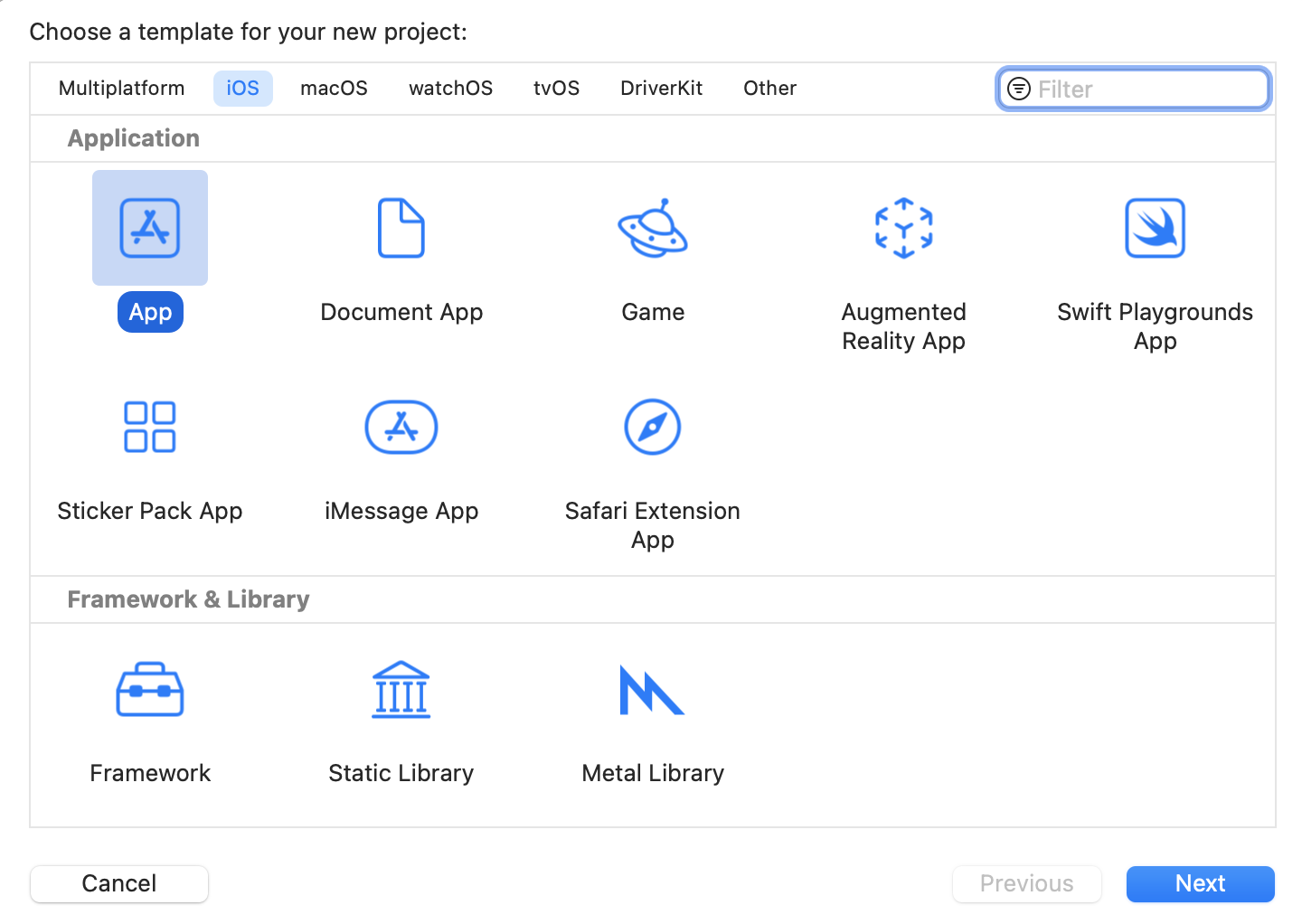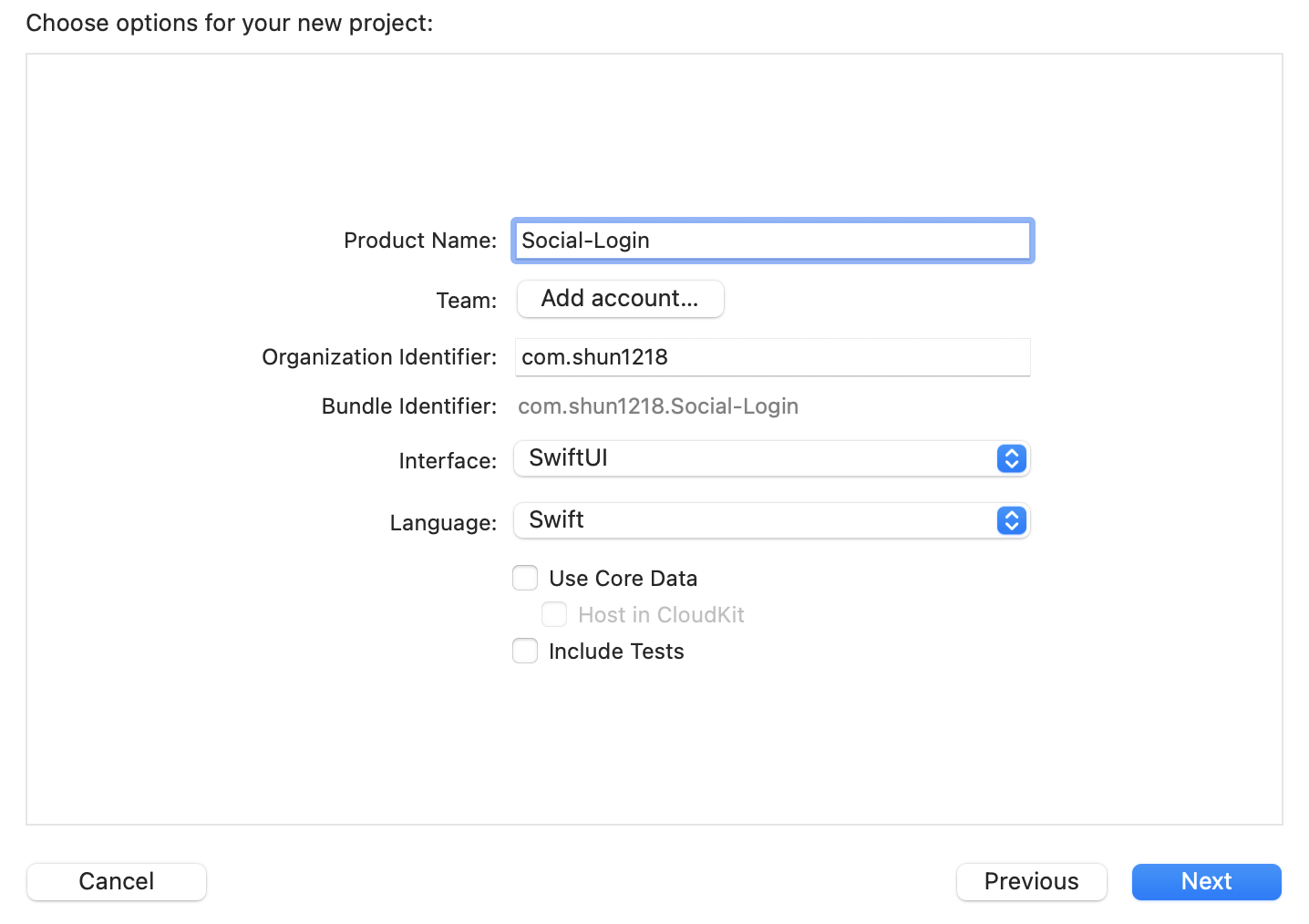前提
- ソーシャルログインに用いるサービス側の設定(クライアントID、シークレットキー等の取得)が完了している
環境
- Xcode 13.4
1. プロジェクトの作成
2. Amplifyのインストール
npm install -g @aws-amplify/cli
3. 初期設定
プロジェクトのルートフォルダで下記コマンドを実行
amplify init
いろいろ聞かれるので順番に答えていく
? Enter a name for the project SocialLogin
? Enter a name for the environment dev
? Choose your default editor: Xcode (macOS only)
Using default provider awscloudformation
? Select the authentication method you want to use: AWS profile
AWS access credentials can not be found.
? Setup new user Yes
ここまで来るとブラウザでAWSのログイン画面が開かれるので、ログインしたあとEnter
Specify the AWS Region
? region: ap-northeast-1
Specify the username of the new IAM user:
? user name: amplify-XXXXXX
Complete the user creation using the AWS console
ここでまたユーザ作成の画面が開かれるので、画面に従って作成を進める
作成が完了するとアクセスキーとシークレットキーが表示されるのでコピーして入力する
Enter the access key of the newly created user:
? accessKeyId: ********************
? secretAccessKey: ****************************************
そのまま進めていくとセットアップ完了
? Profile Name: default
Successfully set up the new user.
For more information on AWS Profiles, see:
https://docs.aws.amazon.com/cli/latest/userguide/cli-configure-profiles.html
? Please choose the profile you want to use default
...
✔ Successfully created initial AWS cloud resources for deployments.
✔ Initialized provider successfully.
✅ Initialized your environment successfully.
Your project has been successfully initialized and connected to the cloud!
...
Amplify setup completed successfully.
4. Cogniteの設定
amplify add auth
またまたいろいろ聞かれるので答えていく(選択肢は一例)
Using service: Cognito, provided by: awscloudformation
The current configured provider is Amazon Cognito.
Do you want to use the default authentication and security configuration? Default configuration with Social Provider (Federation)
Warning: you will not be able to edit these selections.
How do you want users to be able to sign in? Username
Do you want to configure advanced settings? No, I am done.
What domain name prefix do you want to use? socialloginXXXXXXXX
Enter your redirect signin URI: myapp://
? Do you want to add another redirect signin URI No
Enter your redirect signout URI: myapp://
? Do you want to add another redirect signout URI No
ソーシャルログインに用いるサービスの情報を聞かれるので予めサービス側で発行したキーを入力する
(ここでは例としてGoogleを使っていますが、その他にもFacebook、Apple ID等が選べます)
Select the social providers you want to configure for your user pool: Google
You've opted to allow users to authenticate via Google. If you haven't already, you'll need to go to https://developers.google.com/identity and create an App ID.
Enter your Google Web Client ID for your OAuth flow: XXXXXXXXXXXXXXXXXXXX
Enter your Google Web Client Secret for your OAuth flow: XXXXXXXXXXXXXXXXXXXX
✅ Successfully added auth resource XXXXX locally
これで設定は完了したのでpushします
amplify push
✔ Successfully pulled backend environment dev from the cloud.
Current Environment: dev
┌──────────┬─────────────────────┬───────────┬───────────────────┐
│ Category │ Resource name │ Operation │ Provider plugin │
├──────────┼─────────────────────┼───────────┼───────────────────┤
│ Auth │ socialloginXXXXXXXX │ Create │ awscloudformation │
└──────────┴─────────────────────┴───────────┴───────────────────┘
? Are you sure you want to continue? Yes
少し時間がかかるかもしれませんが、入力した情報を元にCognitoのユーザプールを作成してくれます
作成が完了するとユーザプールのドメインが確認できるので、ソーシャルログインのサービス側にドメインやリダイレクトURLを追加しておきます
(リダイレクトURLはユーザプールドメインに/oauth2/idpresponseを付けたものです)
5. パッケージの追加
Xcodeに戻り、File > Add Packages...から検索欄にhttps://github.com/aws-amplify/amplify-iosを打ち込むと、amplify-iosが見つかるのでAdd Packageでパッケージを追加します
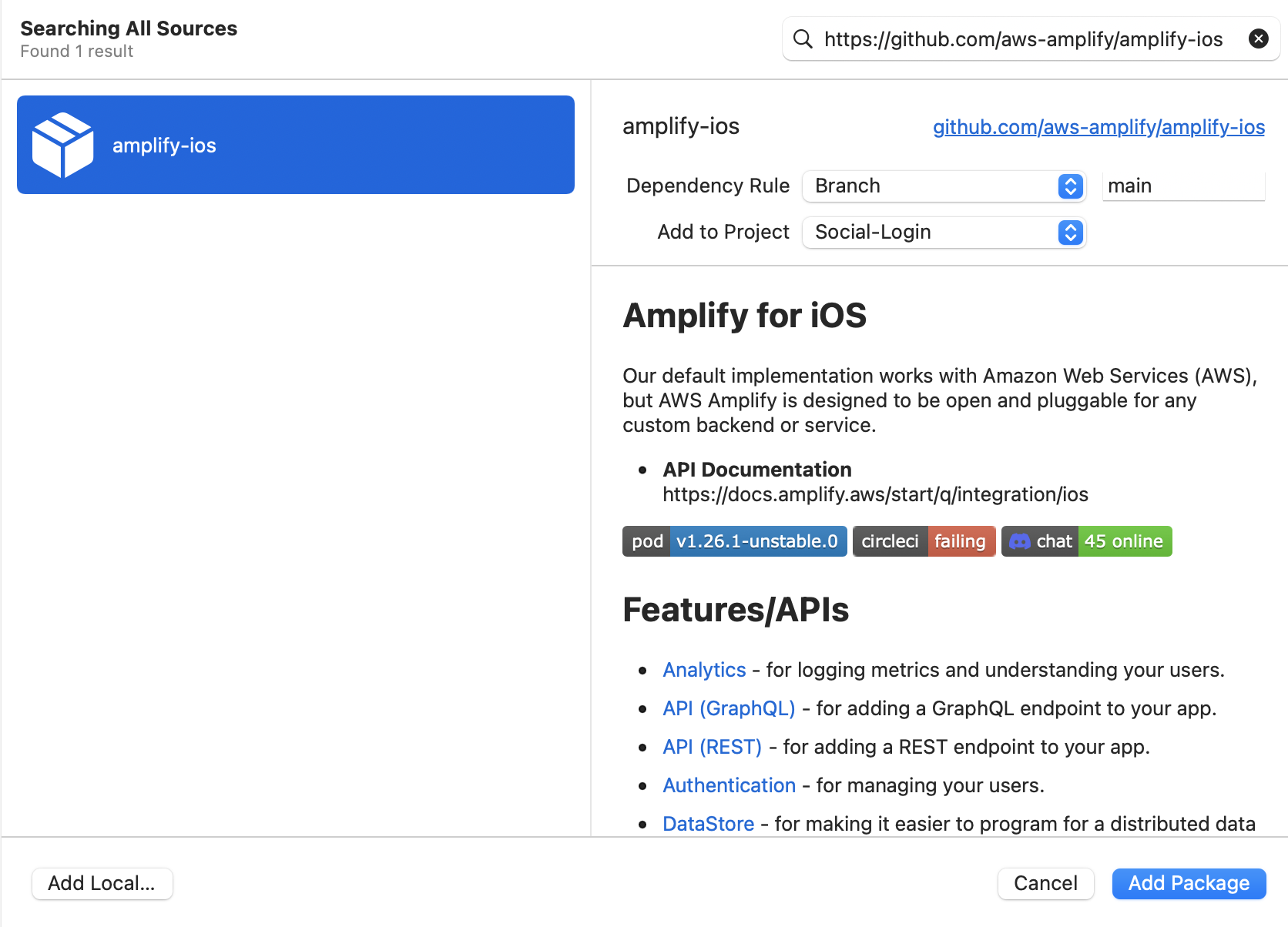
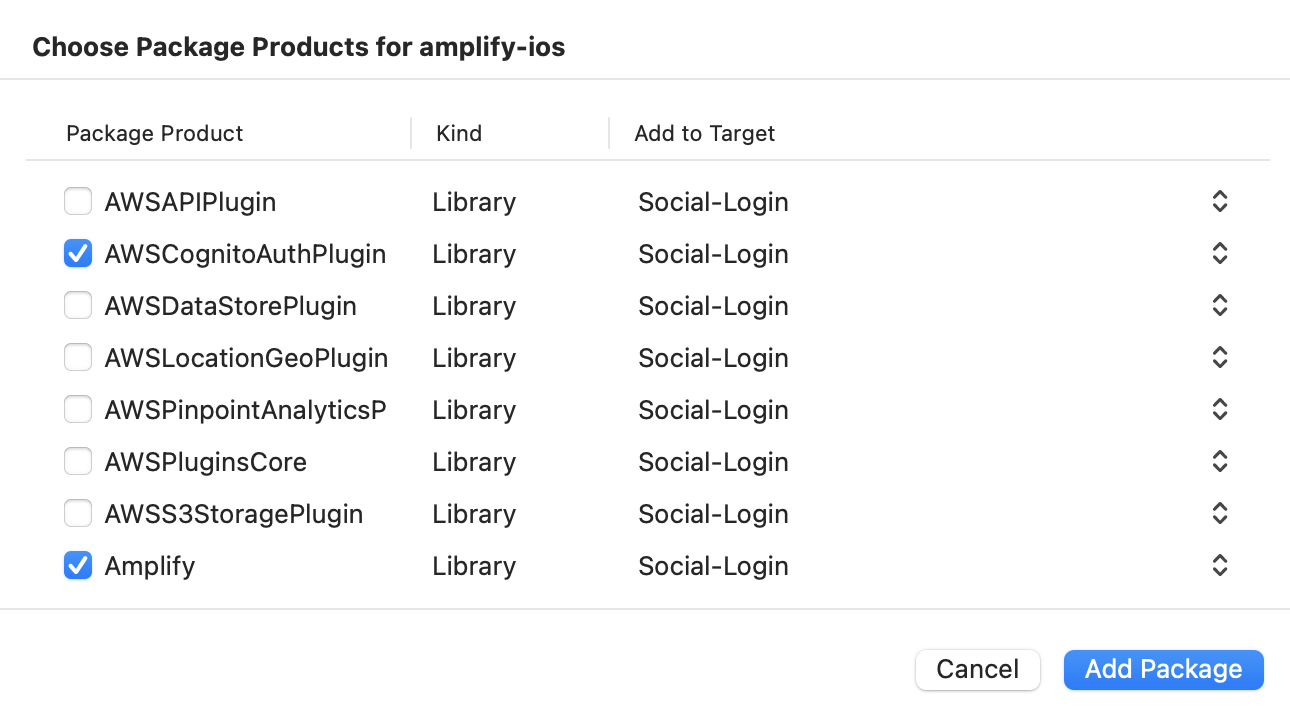
6. 実装
6.1. 認証
認証画面の呼び出し機能や認証のステータス管理機能を実装します
File > New > File...からSwift Fileを選択し、AuthService.swiftを作成します
import Foundation
import Amplify
import UIKit
class AuthService: ObservableObject {
@Published var isSignedIn = false
func checkSessionStatus() {
_ = Amplify.Auth.fetchAuthSession { [weak self] result in
switch result {
case .success(let session):
DispatchQueue.main.async {
self?.isSignedIn = session.isSignedIn
}
case .failure(let error):
print(error)
}
}
}
private var window: UIWindow {
guard
let scene = UIApplication.shared.connectedScenes.first,
let windowSceneDelegate = scene.delegate as? UIWindowSceneDelegate,
let window = windowSceneDelegate.window as? UIWindow
else { return UIWindow() }
return window
}
func signIn() {
_ = Amplify.Auth.signInWithWebUI(for: .google, presentationAnchor: window) { result in
switch result {
case .success:
print("ログイン")
case .failure(let error):
print(error)
}
}
}
func observeAuthEvents() {
_ = Amplify.Hub.listen(to: .auth) { [weak self] result in
switch result.eventName {
case HubPayload.EventName.Auth.signedIn:
DispatchQueue.main.async {
self?.isSignedIn = true
}
case HubPayload.EventName.Auth.signedOut,
HubPayload.EventName.Auth.sessionExpired:
DispatchQueue.main.async {
self?.isSignedIn = false
}
default:
break
}
}
}
}
6.2. View
未認証時に表示する画面を用意します
File > New > File...からSwiftUI Viewを選択し、SignInView.swiftを作成します
import SwiftUI
struct SignInView: View {
@EnvironmentObject var auth: AuthService
var body: some View {
Button("ログイン", action: auth.signIn)
}
}
struct SignInView_Previews: PreviewProvider {
static var previews: some View {
SignInView()
}
}
6.3. App
アプリケーション起動時の処理を実装していきます
import SwiftUI
import Amplify
import AWSCognitoAuthPlugin
@main
struct Social_LoginApp: App {
@ObservedObject var auth = AuthService()
init() {
configureAmplify()
auth.checkSessionStatus()
auth.observeAuthEvents()
}
var body: some Scene {
WindowGroup {
if auth.isSignedIn {
ContentView()
} else {
SignInView()
.environmentObject(auth)
}
}
}
}
func configureAmplify() {
do {
try Amplify.add(plugin: AWSCognitoAuthPlugin())
try Amplify.configure()
} catch {
print("Could not initialize Amplify -", error)
}
}
6.4 Info.plist
サイドバーからプロジェクトを選択して、TARGETS > Infoタブを開きます
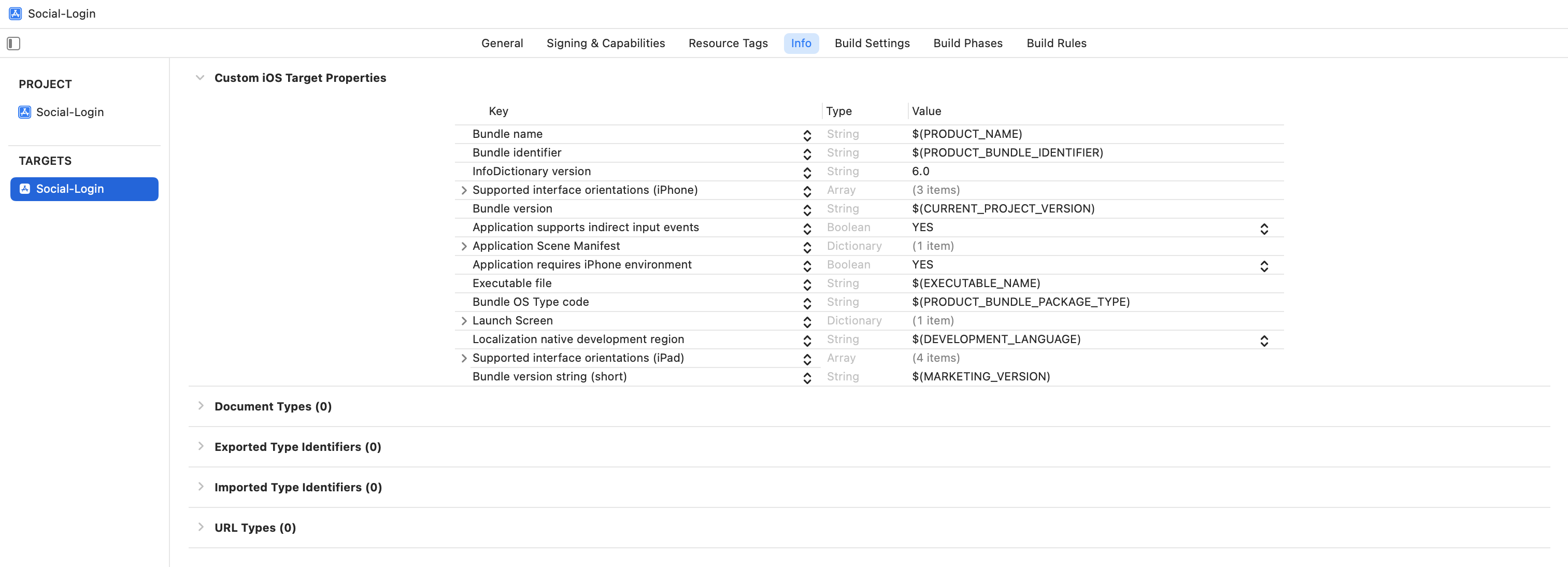
URL Typesを新規追加し、URL Schemesにmyappを入力します
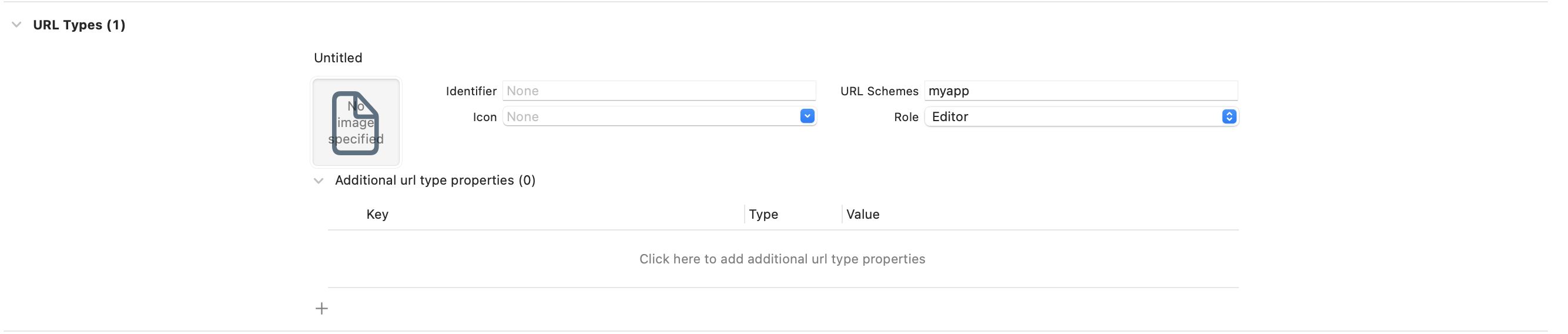
7. 動作確認
実際にアプリケーションを起動してみると、ログインボタン押下→認証画面→認証後にContentViewの表示、が確認できます!
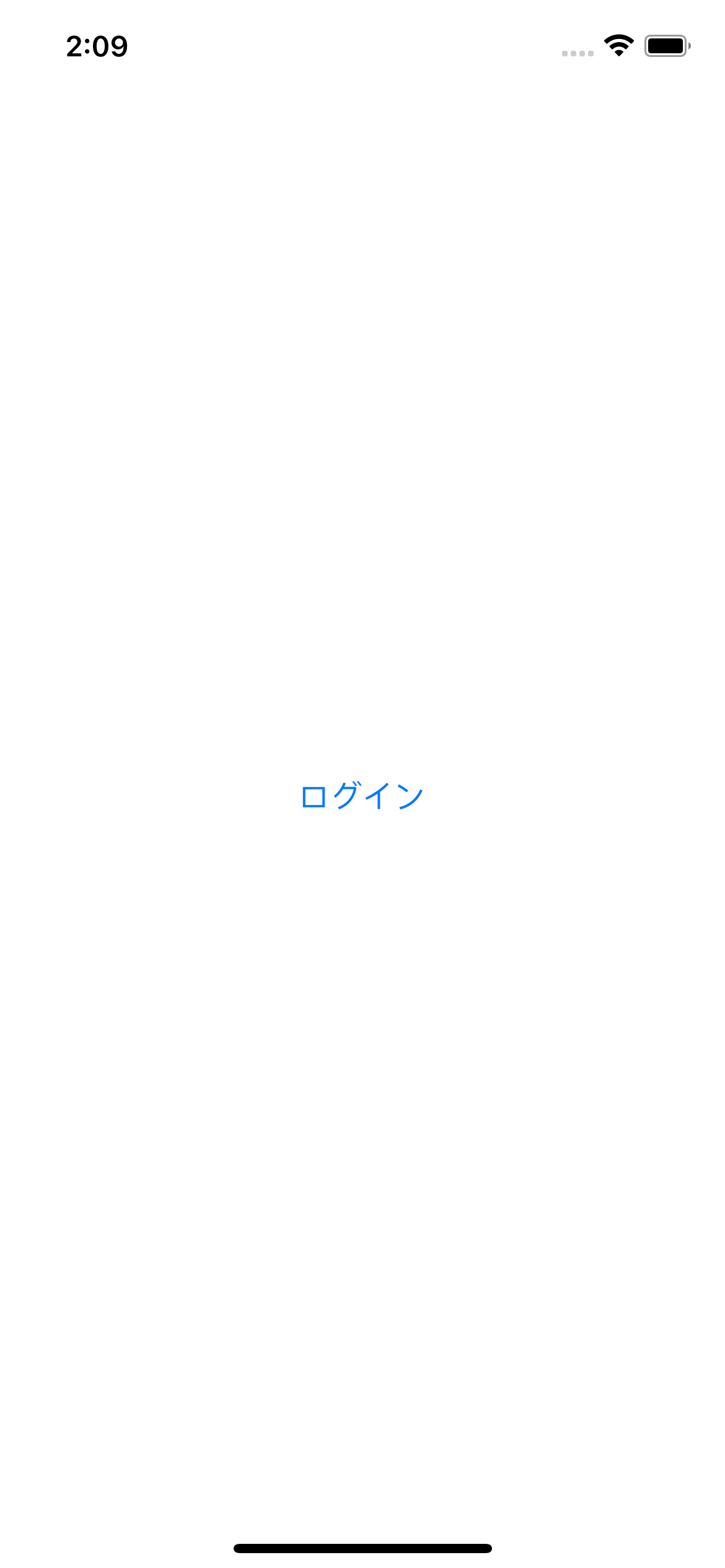
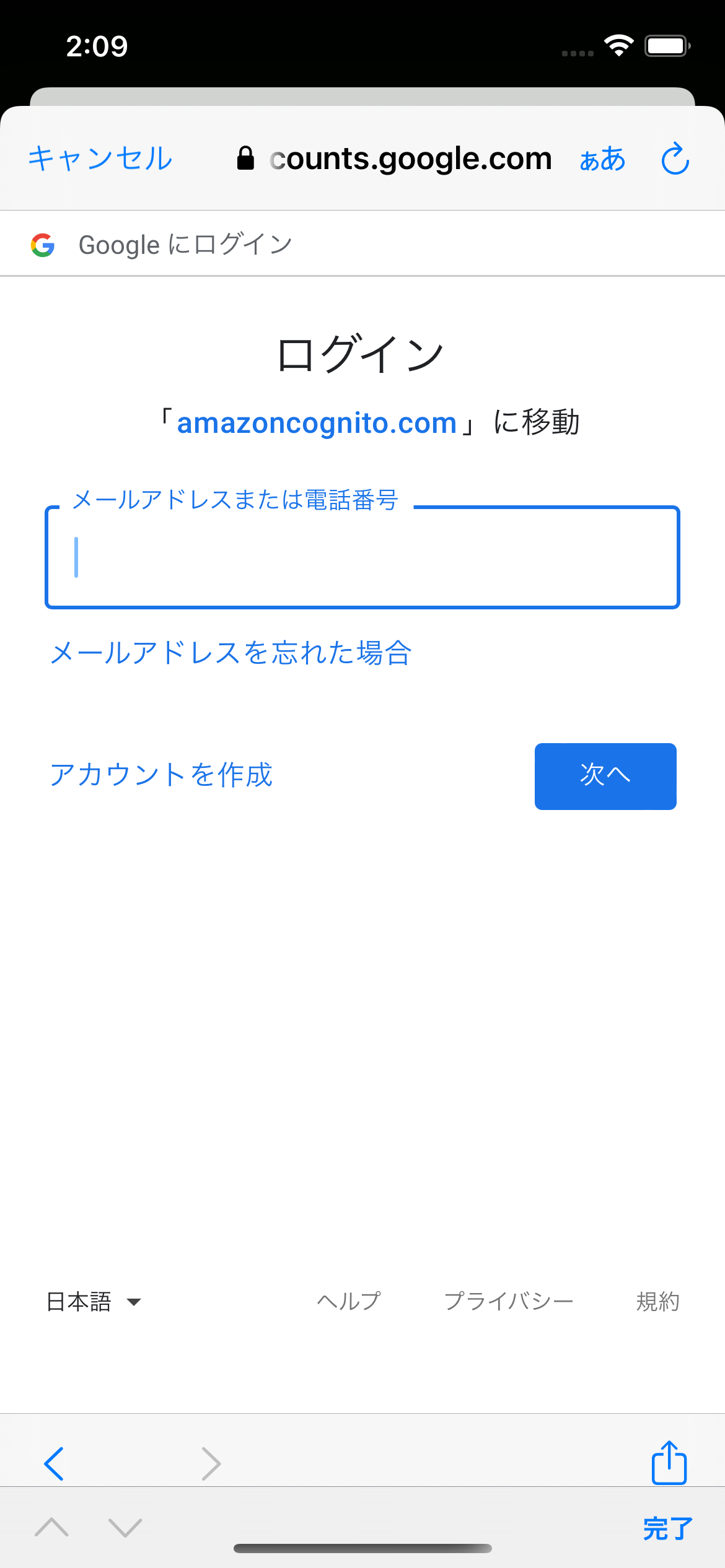
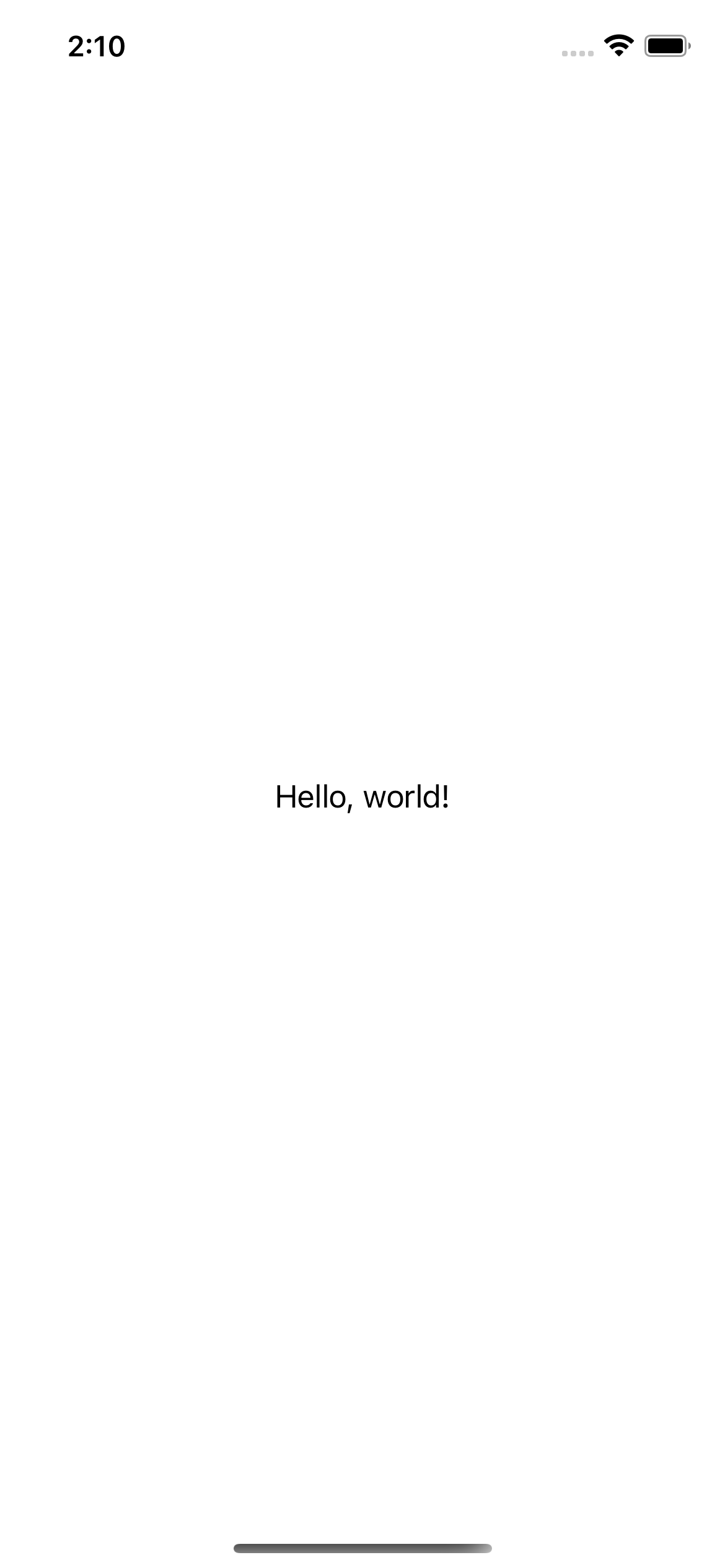
(参考)
Create your application
Social sign in with web UI
AWS Amplify Auth Web UI on iOS
Xcode13でinfo.plistが見つからない