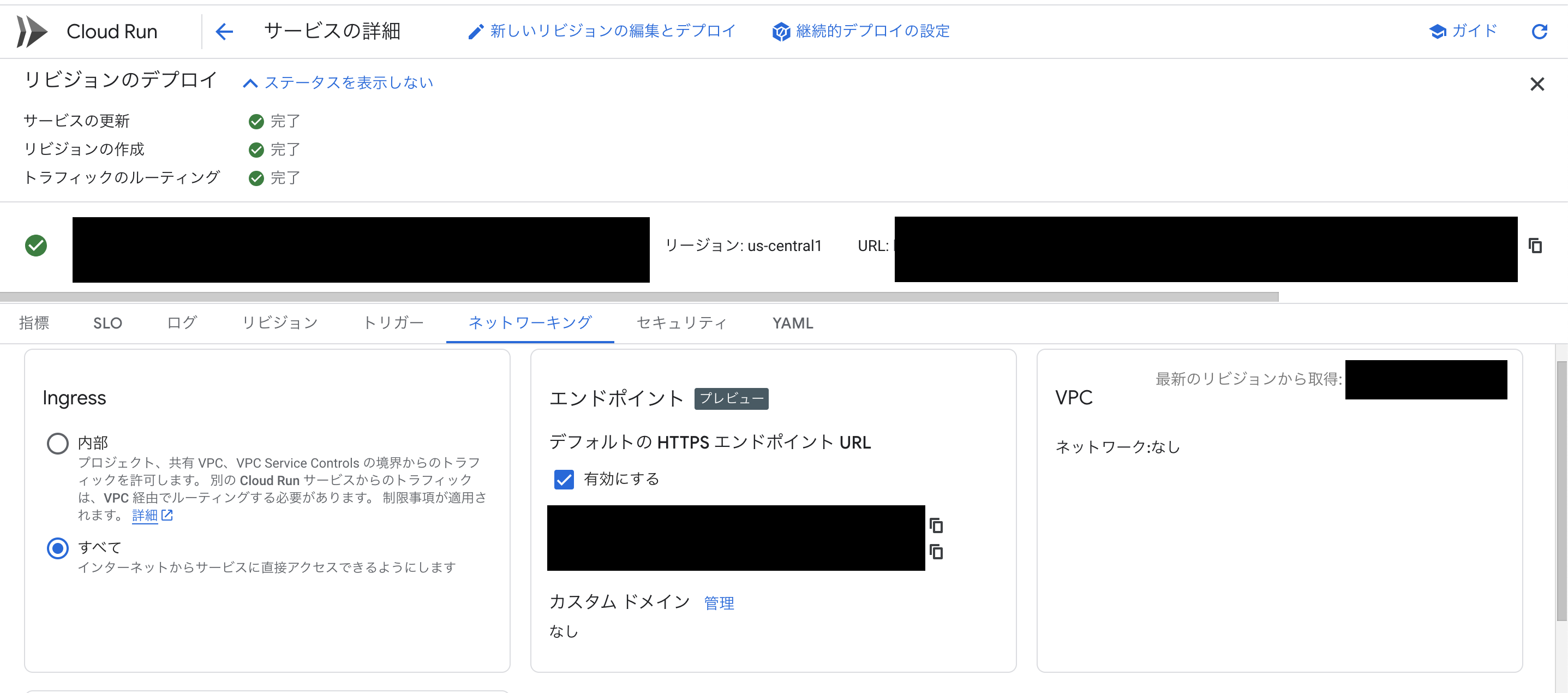概要
Cloud Runはコンテナイメージをビルド・実行するためのGoogle Cloudが提供するサーバレスプラットフォームです
Cloud Runを使用することでコンテナ化されたアプリケーションを作成できます
今回はCloud RunとArtifact Registryを組み合わせてアプリケーションを作成・デプロイする方法について解説します
前提
- 言語はPython、フレームワークはFastAPIを使用
- Cloud Runはv1を使用
Artifact Registryの作成
Cloud Runが使用するDockerfileを格納するArtifact Registryを作成します
formatはDockerを指定します
resource "google_artifact_registry_repository" "artifact_repository" {
cleanup_policy_dry_run = false
description = null
format = "DOCKER"
location = var.region
mode = "STANDARD_REPOSITORY"
project = var.project
repository_id = "${var.project}-artifact-repository"
}
Dockerの認証情報設定
gcloudコマンドを使用して指定したDockerレジストリに対するDockerの認証情報を設定します
<ロケーション名>-docker.pkg.dev
でpushしたいArtifact Registryのドメインを指定します
以下のように設定できたら成功です
gcloud auth configure-docker us-central1-docker.pkg.dev
Adding credentials for: us-central1-docker.pkg.dev
After update, the following will be written to your Docker config file located at [/Users/shun/.docker/config.json]:
{
"credHelpers": {
"us-central1-docker.pkg.dev": "gcloud"
}
}
Do you want to continue (Y/n)? Y
Docker configuration file updated.
Updates are available for some Google Cloud CLI components. To install them,
please run:
$ gcloud components update
To take a quick anonymous survey, run:
$ gcloud survey
Cloud Runのアプリケーションの作成
今回はAPIにGETリクエストを送ったらjsonでレスポンスを送る簡易的なアプリケーションをPythonとFastAPIを使って作成します
ディレクトリ構成
└── app
├── .dockerignore
├── Dockerfile
├── main.py
├── poetry.lock
└── pyproject.toml
アプリケーションの作成
pyproject.toml内に必要なパッケージを記載します
[tool.poetry]
name = "cloudrun-practice"
version = "0.1.0"
description = ""
authors = ["shun198"]
package-mode = false
[tool.poetry.dependencies]
python = "3.12.8"
fastapi = "^0.115.11"
uvicorn = "^0.34.0"
[build-system]
requires = ["poetry-core"]
build-backend = "poetry.core.masonry.api"
Artifact Registryに格納するDockerfileを作成します
poetry installコマンドで必要なパッケージをインストールし、CMDからuvicornを起動します
今回は8080番ポートを使用します
FROM python:3.12.8
ENV PYTHONDONTWRITEBYTECODE=1
ENV PYTHONUNBUFFERED=1
COPY pyproject.toml poetry.lock ./
# Install dependencies.
RUN pip install --upgrade pip && pip install poetry
RUN poetry install
COPY . ./
CMD ["poetry", "run", "uvicorn", "main:app", "--host", "0.0.0.0", "--port", "8080"]
アプリケーションを作成します
今回は/へGETリクエストを送ったら
{"message": "Hello, Cloud Run!"}
のjsonを返します
from fastapi import FastAPI
app = FastAPI()
@app.get("/")
async def hello():
return {"message": "Hello, Cloud Run!"}
Cloud Runの作成
アプリケーションを実行するCloud Runを作成します
コンテナのイメージのパスにArfitact RegistryへpushしたDockerfileのパスを指定します
また、Dockerfileで8080番ポートを指定したのでcontainer_portに8080を指定しましょう
resource "google_cloud_run_service" "cloud-run" {
autogenerate_revision_name = false
location = var.region
name = "${var.project}-practice-artifact-registry"
project = var.project
metadata {
annotations = {}
labels = {}
namespace = var.project
}
template {
metadata {
labels = {
"run.googleapis.com/startupProbeType" = "Default"
}
name = null
namespace = null
}
spec {
container_concurrency = 80
service_account_name = null
timeout_seconds = 300
containers {
args = []
command = []
image = "${var.region}-docker.pkg.dev/${var.project}/${google_artifact_registry_repository.artifact_repository.repository_id}/fastapi-app:latest"
name = "placeholder-1"
ports {
container_port = 8080
name = "http1"
protocol = null
}
resources {
limits = {
cpu = "1000m"
memory = "512Mi"
}
requests = {}
}
startup_probe {
failure_threshold = 3
initial_delay_seconds = 5
period_seconds = 240
timeout_seconds = 240
tcp_socket {
port = 8080
}
}
}
}
}
traffic {
latest_revision = true
percent = 100
revision_name = null
tag = null
}
}
作成したArtifact RegistryへDockerfileをpush
pushする前にGoogle Cloudとの認証が必要です
今回はus-central1のリージョンで作成したので以下のようにホストの場所を指定します
gcloud auth configure-docker us-central1-docker.pkg.dev
コンテナをビルドします
docker build -t us-central1-docker.pkg.dev/[PROJECT_ID]/[REPOSITORY_NAME]/fastapi-app:latest .
ビルドが完了したらArtifact Registryへpushします
docker push us-central1-docker.pkg.dev/[PROJECT_ID]/[REPOSITORY_NAME]/fastapi-app:latest
以下のようにDockerfileがArtifact Registryへpushされたら成功です
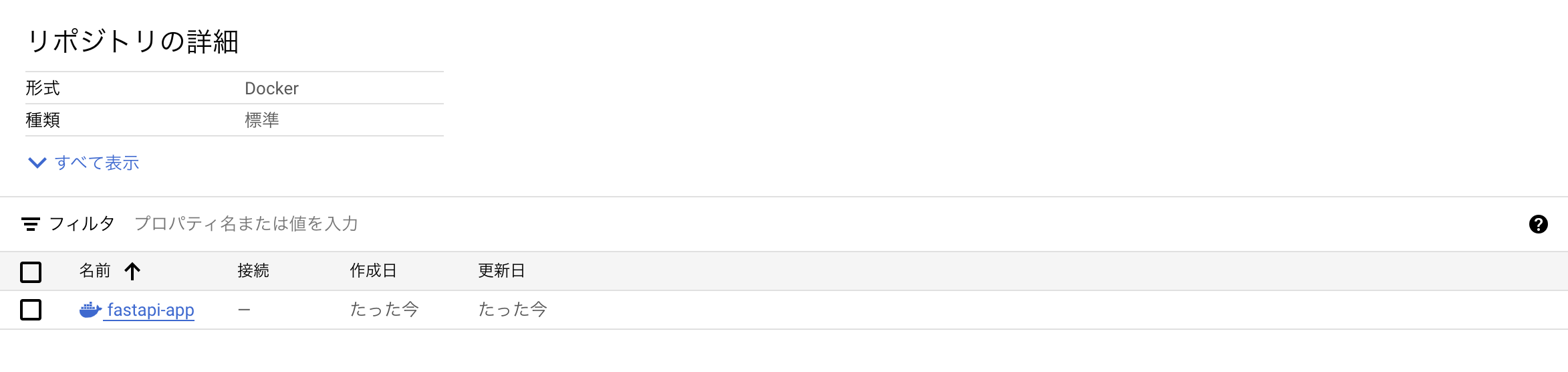
実際に実行してみよう!
以下のようにpush後にCloud Runへのデプロイが完了し、curlコマンドでリクエストを送った際にレスポンスが返ってきたら成功です
curl -H "Authorization: Bearer $(gcloud auth print-identity-token)" {HTTPSエンドポイントURL}
importブロックの作成
Artifact Registry
すでにリソースを手動で作成した場合は以下のようにimportブロックを使用してTerraform化できます
import {
id = "projects/my-project/locations/us-central1/repositories/my-project-dev-artifactory-repository"
to = google_artifact_registry_repository.my-project-dev-artifactory-repository
}
terraform plan -generate-config-out=artifact-registry.tf
# __generated__ by Terraform
# Please review these resources and move them into your main configuration files.
# __generated__ by Terraform from "projects/my-project/locations/us-central1/repositories/my-project-dev-artifactory-repository"
resource "google_artifact_registry_repository" "my-project-dev-artifactory-repository" {
cleanup_policy_dry_run = false
description = null
format = "DOCKER"
kms_key_name = null
labels = {}
location = var.region
mode = "STANDARD_REPOSITORY"
project = my-project
repository_id = "my-project-dev-artifactory-repository"
}
Cloud Run
Cloud Runも同様に以下のようにimportブロックを使用してTerraform化できます
import {
id = "projects/my-project/locations/us-central1/services/practice-artifact-registry-cloud-run"
to = google_cloud_run_v2_service.practice-artifact-registry-cloud-run
}
terraform plan -generate-config-out=cloudrun.tf
# __generated__ by Terraform
# Please review these resources and move them into your main configuration files.
# __generated__ by Terraform from "projects/my-project/locations/us-central1/services/practice-artifact-registry-cloud-run"
resource "google_cloud_run_v2_service" "practice-artifact-registry-cloud-run" {
annotations = {}
client = "cloud-console"
client_version = null
custom_audiences = []
deletion_protection = true
description = null
ingress = "INGRESS_TRAFFIC_ALL"
invoker_iam_disabled = false
labels = {}
launch_stage = "GA"
location = "us-central1"
name = "practice-artifact-registry-cloud-run"
project = "my-project"
template {
annotations = {}
encryption_key = null
execution_environment = null
labels = {}
max_instance_request_concurrency = 80
revision = null
service_account = "804663731344-compute@developer.gserviceaccount.com"
session_affinity = false
timeout = "300s"
containers {
args = []
command = []
depends_on = []
image = "us-central1-docker.pkg.dev/my-project/cloud-run-source-deploy/practice-artifact-registry-cloud-run@sha256:3adf699ae01eb0a27c23662713b11b89b5484fc354207708afab4c44bfc43e06"
name = "practice-artifact-registry-cloud-run-1"
working_dir = null
ports {
container_port = 8080
name = "http1"
}
resources {
cpu_idle = true
limits = {
cpu = "1000m"
memory = "512Mi"
}
startup_cpu_boost = true
}
startup_probe {
failure_threshold = 1
initial_delay_seconds = 0
period_seconds = 240
timeout_seconds = 240
tcp_socket {
port = 8080
}
}
}
scaling {
max_instance_count = 100
min_instance_count = 0
}
}
traffic {
percent = 100
revision = null
tag = null
type = "TRAFFIC_TARGET_ALLOCATION_TYPE_LATEST"
}
}
参考