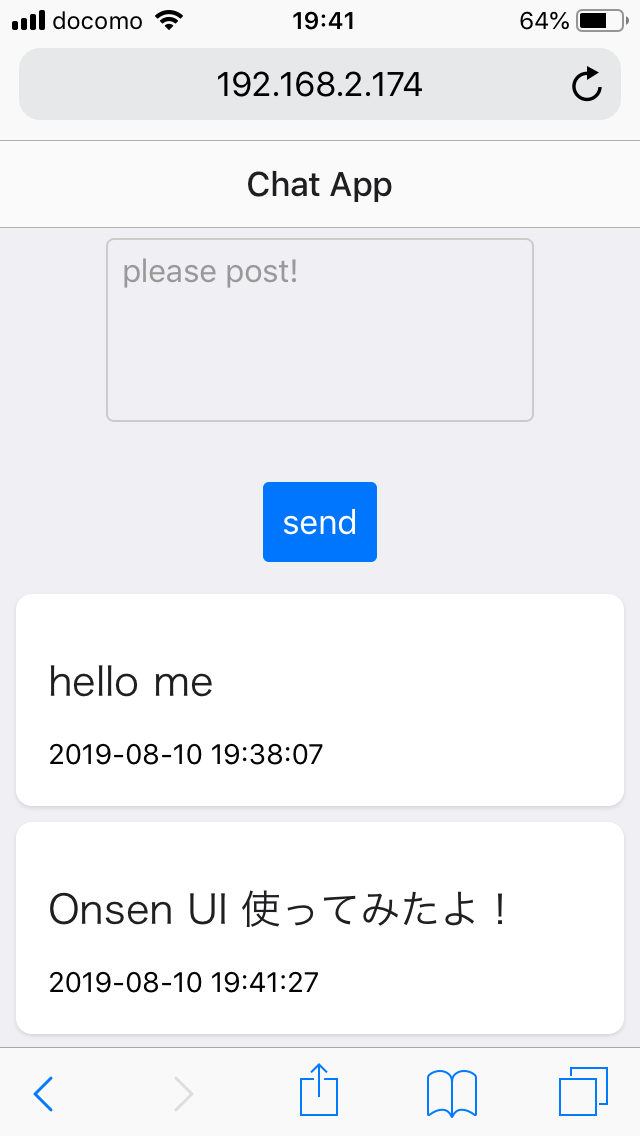はじめに
Webアプリを作りたくなりました.
せっかくなら初挑戦のGo言語でがんばります!!
今回は掲示板もどきを目標にしましょう.
具体的な説明は少なめです.すいません( 一一)
開発環境
ubuntu 16.04
docker version : 19.03.1
docker関連
はじめに,開発環境の構築を行います.
GoとWEBフレームワークであるBeegoとMySQLを導入していきます.
初期フォルダ構成は↓
chat/
|- docker-compose.yml
|- Go/
|- Dockerfile
|- MySQL/
|- Dockerfile
docker-composeの設定ファイルは↓
version: '2'
services:
db:
build:
context: ./MySQL
environment:
MYSQL_ROOT_PASSWORD: root
MYSQL_DATABASE: test_db
MYSQL_USER: test
MYSQL_PASSWORD: password
container_name: go_db
ports:
- "3306:3306"
tty: true
volumes:
- ./MySQL/mysql_init:/docker-entrypoint-initdb.d
- ./MySQL/mysql_data:/var/lib/mysql
command: mysqld --character-set-server=utf8 --collation-server=utf8_unicode_ci --skip-character-set-client-handshake
app:
build:
context: ./Go
volumes:
- "./Go:/go/src/app"
container_name: go_app
ports:
- "8080:8080"
tty: true
depends_on:
- db
私の環境では,version:"2"ですが,"3"の場合は変更すれば動くのかな?
FROM golang:1.12.6
ENV GOPATH $GOPATH:/go
ENV PATH $PATH:$GOPATH/bin
WORKDIR /go/src/app
RUN apt-get update
RUN go get "github.com/go-sql-driver/mysql"
RUN go get "github.com/beego/bee"
RUN go get "github.com/astaxie/beego"
FROM mysql:5.7
これで,初期ファイルは整いましたので,実際に環境を立ち上げていきます.
docker-compose up -d --build
docker psで確認してみましょう.
無事2つのコンテナ(go_app・go_db)が立ち上がったでしょうか?
アプリケーション作成
ファイル自動生成
まずは,go_appコンテナに移動し,ファイルを自動作成していきましょう.
docker exec -it go_app bash
/go/src/app#
Beegoは,scaffoldで一気にテンプレートファイルを作成することができます.
(ginにもあるのですが,つまづいて諦めました.)
これにより,ruby on railsのようなコード生成が可能で,便利です!
bee generate scaffold comment -fields="content:string" -driver=mysql -conn="test:password@tcp(db:3306)/test_db"
出てくる質問に,すべてyで答えます.
最終的に,Scaffold successfully generated!と出力されれば完了です.
ローカルでもフォルダの更新ができるように,chmod 777 -R .すると楽です.
ちなみに,bee helpやbee help generateでコマンドの確認ができます.
周辺ファイル作成
次に,周辺のファイルを作っていきます.
適宜フォルダも作成します.
( bee api sample -driver=mysql -conn=test:password@tcp"(db:3306)"/test_db)である程度サンプル作れます.)
appname = app
httpport = 8080
runmode = dev
autorender = true
copyrequestbody = true
EnableDocs = true
driver = mysql
sqlconn = test:password@tcp(db:3306)/test_db
package main
import (
_ "app/routers"
"time"
"fmt"
"github.com/astaxie/beego/orm"
"github.com/astaxie/beego"
_ "github.com/go-sql-driver/mysql"
)
func main() {
if beego.BConfig.RunMode == "dev" {
beego.BConfig.WebConfig.DirectoryIndex = true
beego.BConfig.WebConfig.StaticDir["/swagger"] = "swagger"
}
beego.Run()
}
func init() {
orm.RegisterDriver(beego.AppConfig.String("driver"), orm.DRMySQL)
orm.RegisterDataBase("default", beego.AppConfig.String("driver"), beego.AppConfig.String("sqlconn")+"?charset=utf8")
err := orm.RunSyncdb("default", false, false)
if err != nil {
fmt.Println(err)
}
// あとで使います
beego.AddFuncMap("dateformatJst", func(in time.Time) string {
in = in.Add(time.Duration(9) * time.Hour)
return in.Format("2006-01-02 15:04:05")
})
}
package routers
import (
"app/controllers"
"github.com/astaxie/beego"
)
func init() {
// beego.Router("/", &controllers.MainController{}) // あとで使います
ns := beego.NewNamespace("/test_db",
beego.NSNamespace("/comment",
beego.NSInclude(
&controllers.CommentController{},
),
),
)
beego.AddNamespace(ns)
}
package models
import (
"errors"
"fmt"
"reflect"
"strings"
"time"
"github.com/astaxie/beego/orm"
)
type Comment struct {
Id int64 `orm:"auto"`
Content string `orm:"size(128)"`
Created time.Time `orm:"auto_now_add;type(datetime)"` // 追加
Updated time.Time `orm:"auto_now;type(datetime)"` // 追加
}
// func init() { ・・・
// あとで使うので,末尾に追加
func GetAllComments() ([]Comment, error) {
o := orm.NewOrm()
var l []Comment
_, err := o.QueryTable(new(Comment)).All(&l)
return l, err
}
自動生成されるGetAllComment()をそのまま使いたかったのですが,引数がよく分からず諦めました...
コメント頂きたい!
サーバー起動
では,この状態でサーバーを起動してみます.
bee run -downdoc=true -gendoc=true
後半のオプションを付けることにより,swaggerがダウンロードされ,設定ファイルが更新されます(?).
ブラウザで,http://localhost:8080/swagger/にアクセスしてみます.
Go
|-- Dockerfile
|-- app
|-- conf
| `-- app.conf
|-- controllers
| `-- comment.go
|-- database
| `-- migrations
| `-- 20190810_063851_comment.go
|-- lastupdate.tmp
|-- main.go
|-- models
| `-- comment.go
|-- routers
| |-- commentsRouter_controllers.go
| `-- router.go
|-- static //今回は利用しないが,この階層に設置しておくと便利
| |-- css
| |-- img
| `-- js
|-- swagger
`-- views
`-- comment
|-- create.tpl
|-- edit.tpl
|-- index.tpl
`-- show.tpl
一度目だと,テーブルが作成されないみたいなので,いったんctrl Cしてサーバーを再起動します.(オプションはなくてもOK,たぶん)
では,初期データを投入してみましょう.
swaggerのcomment内のPOSTを選択し,try it outからexecuteです.
localhost:8080/test_db/commentにアクセスして,データが保存されたことを確認してみましょう.
Chat Appの作成
最後に,アプリのメインファイルを書いていきます.
package controllers
import (
"app/models"
"encoding/json"
"errors"
"strconv"
"strings"
"github.com/astaxie/beego"
)
// CommentController operations for Comment
type CommentController struct {
beego.Controller
}
// URLMapping ...
func (c *CommentController) URLMapping() {
c.Mapping("Post", c.Post)
c.Mapping("GetOne", c.GetOne)
c.Mapping("GetAll", c.GetAll)
c.Mapping("Put", c.Put)
c.Mapping("Delete", c.Delete)
}
// Post ...
// @Title Post
// @Description create Comment
// @Param body body models.Comment true "body for Comment content"
// @Success 201 {int} models.Comment
// @Failure 403 body is empty
// @router / [post]
func (c *CommentController) Post() {
var v models.Comment
if c.GetString("content")==""{
json.Unmarshal(c.Ctx.Input.RequestBody, &v)
}else{
v = models.Comment{
Content: c.GetString("content"),
}
}
if _, err := models.AddComment(&v); err == nil {
c.Ctx.Output.SetStatus(201)
c.Data["json"] = v
if c.GetString("content")!=""{
c.Redirect("/", 302)
}
} else {
c.Data["json"] = err.Error()
}
c.ServeJSON()
}
// GetOne ...
// ・・・
追加の部分ですが,Swaggerからのリクエストってjsonらしく,また,formからのsubmitはまた別みたいです.
ajaxを使ってformからjsonを送れるらしいです.(今回はパスします)
というわけで,APIかformかで条件分岐を立てています.(これだと,フォームに何も入力しないで送信するとバグります.)
package routers
import (
"app/controllers"
"github.com/astaxie/beego"
)
func init() {
beego.Router("/", &controllers.MainController{}) // 追加
ns := beego.NewNamespace("/test_db",
beego.NSNamespace("/comment",
beego.NSInclude(
&controllers.CommentController{},
),
),
)
beego.AddNamespace(ns)
}
package controllers
import (
"github.com/astaxie/beego"
"app/models"
)
type MainController struct {
beego.Controller
}
func (c *MainController) Get() {
c.Data["Website"] = "Chat App"
c.Data["Email"] = "chat-app@gmail.com"
data, _ := models.GetAllComments()
c.Data["Comment"] = data
c.TplName = "comment/index.tpl"
}
いつもBootstrapを使っているのですが,華麗なネイティブアプリを目指したく,Onsen UIを使ってみました.
が,全然使いこなせてませんね(笑)
<!DOCTYPE html>
<html lang="ja">
<head>
<meta charset="utf-8">
<meta name="viewport" content="width=device-width, initial-scale=1, shrink-to-fit=no">
<title>chat app</title>
<link rel="stylesheet" href="https://unpkg.com/onsenui/css/onsenui.css">
<link rel="stylesheet" href="https://unpkg.com/onsenui/css/onsen-css-components.min.css">
<script src="https://unpkg.com/onsenui/js/onsenui.min.js"></script>
</head>
<body>
<ons-page>
<ons-toolbar>
<div class="center">
{{.Website}}
</div>
</ons-toolbar>
<form id="comment" action="/test_db/comment/" method="post">
<div style="text-align: center; margin-top: 30px;">
<textarea class="textarea" name="content" type="text" rows="4" placeholder="please post!"></textarea>
<p style="margin-top: 30px;">
<button type="submit" class="button">send</button>
</p>
</div>
</form>
{{range .Comment}}
<div>
<div class="card">
<h3 class="card__title">{{.Content}}</h3>
<div class="card__content">{{.Created|dateformatJst}}</div>
</div>
</div>
{{end}}
</ons-page>
</body>
</html>
完成!!
Go langやBeegoを理解するのにやっとで,10日くらいかかりました...
こんなでも,かなり嬉しいですね(^^♪
他に実装したいことは,ユーザーとのリレーション,編集・削除ですかね.
まあ,なんとか難所は乗り越えられたかなと思うので,今後も頑張っていきます!
参照サイト
Go製フレームワーク(BEEGO)の使い方
Beego入門(モデル定義・データベース接続・マイグレーション)
go言語での開発始めてみる〜beego で掲示板っぽいもの作ってみる編〜
ありがとうございました(_ _)