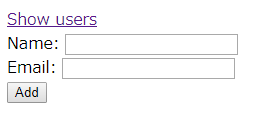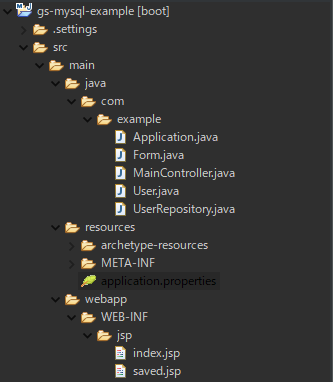Part 1: プロジェクトの作成
Part 2: データ保存のためのクラスを作成
Part 3 (最終回)では、コントローラとビューについて説明したいと思います。
具体的には以下のフォルダー構造の中のMainController.java、index.jsp、saved.jspのコードを紹介したいと思います。
コントローラには三つのメソッドが定義されています。
indexメソッド
ルート(localhostの場合、localhost:8080)にアクセスされた場合の処理
index.jsp(ホームページ)を表示します。
showAllUsersメソッド
/all にアクセスされた場合の処理
まず空のStringを用意し、forループを利用し、各ユーザの名前、メールアドレスを追加してきます。最終的に生成されたStringをResponseBodyとして返し、データベースに登録されているユーザの一覧を表示します。
addUserメソッド
フォームのAddボタンが押された場合の処理
Formクラスのオブジェクトに保存された入力データをデータベースにデータに移します。データ保存後、saved.jspに移動し、登録された名前とメールアドレスを表示します。
コード
MainController.java
package com.example;
import org.springframework.beans.factory.annotation.Autowired;
import org.springframework.stereotype.Controller;
import org.springframework.ui.Model;
import org.springframework.web.bind.annotation.GetMapping;
import org.springframework.web.bind.annotation.ModelAttribute;
import org.springframework.web.bind.annotation.RequestMapping;
import org.springframework.web.bind.annotation.RequestMethod;
import org.springframework.web.bind.annotation.ResponseBody;
@Controller
public class MainController {
// This means to get the bean called userRepository
// Which is auto-generated by Spring, we will use it to handle the data
@Autowired
private UserRepository userRepository;
@RequestMapping(value = "/", method = RequestMethod.GET)
public String index(Model model) {
return "index";
}
@GetMapping("/all")
public @ResponseBody String getAllUsers() {
String body = "";
for (User user : userRepository.findAll()) {
body += user.getName() + ": " + user.getEmail() + "<br>";
}
return body;
}
@RequestMapping(value = "/add", method = RequestMethod.POST)
public String addUser(
Model model, @ModelAttribute("loginForm") Form form
) {
model.addAttribute("name", form.getUserName());
model.addAttribute("email", form.getUserEmail());
User n = new User();
n.setName(form.getUserName());
n.setEmail(form.getUserEmail());
userRepository.save(n);
return "saved";
}
}
ビュー
以下がビューのコードです。
フォーム(index.jsp)
<%@ page language="java"
contentType="text/html;charset=UTF-8"
pageEncoding="UTF-8" %>
<%@ taglib prefix="f" uri="http://www.springframework.org/tags/form"%>
<!DOCTYPE html>
<html>
<head>
<meta charset="utf-8">
<title>From</title>
</head>
<body>
<a href="/all">Show users</a>
<f:form modelAttribute="form" action="add" method="post">
<div>
<label for="userName">Name: </label>
<input type="text" id="userName" name="userName">
</div>
<div>
<label for="userEmail">Email: </label>
<input type="text" id="userEmail" name="userEmail">
</div>
<div>
<input type="submit" value="Add">
</div>
</f:form>
</body>
</html>
データ登録完了画面(saved.jsp)
<%@ page language="java"
contentType="text/html;charset=UTF-8"
pageEncoding="UTF-8" %>
<%@ taglib prefix="f" uri="http://www.springframework.org/tags/form"%>
<!DOCTYPE html>
<html>
<head>
<meta charset="utf-8">
<title>From</title>
</head>
<body>
<p>Saved</p>
<p>Name: ${name}</p>
<p>Email: ${email}</p>
<a href="/">Home</a>
</body>
</html>
実行
プロジェクトを実行するためにApplication.javaを作成します。
package com.example;
import org.springframework.boot.SpringApplication;
import org.springframework.boot.autoconfigure.SpringBootApplication;
@SpringBootApplication
public class Application {
public static void main(String[] args) {
SpringApplication.run(Application.class, args);
}
}
作成が終わったら、プロジェクトを右クリックし、Run As->Spring Boot Appを選択します。
この状態で、localhost:8080にアクセスすると以下のホームページが表示されます。