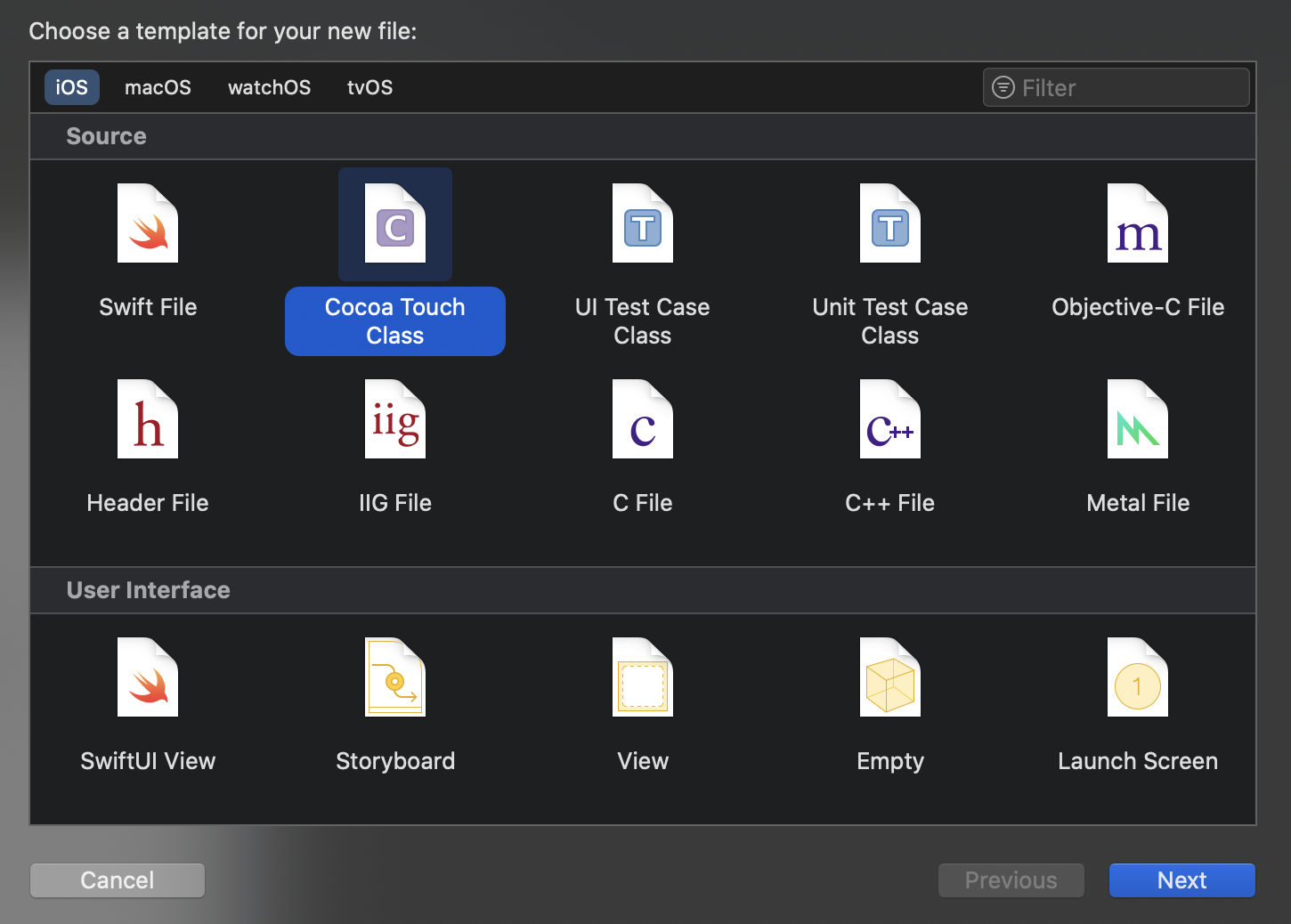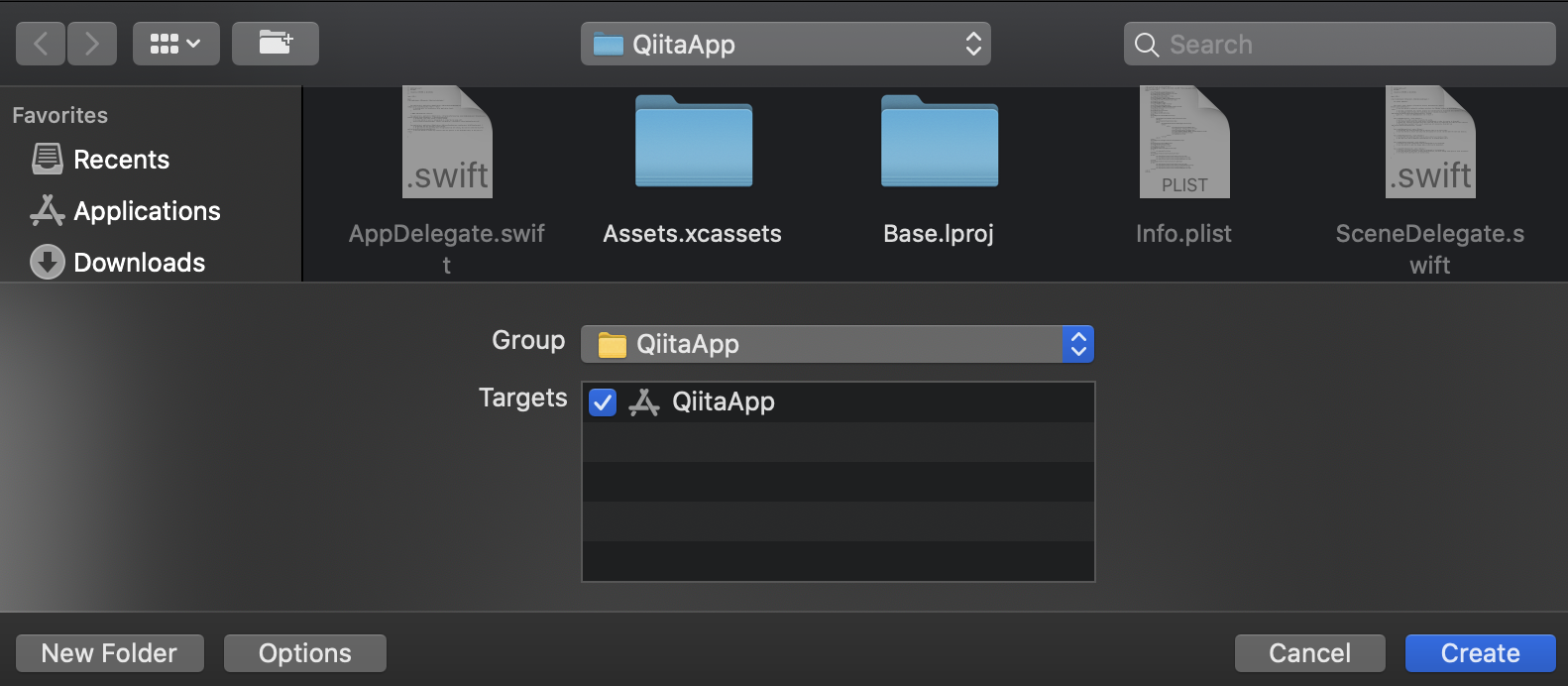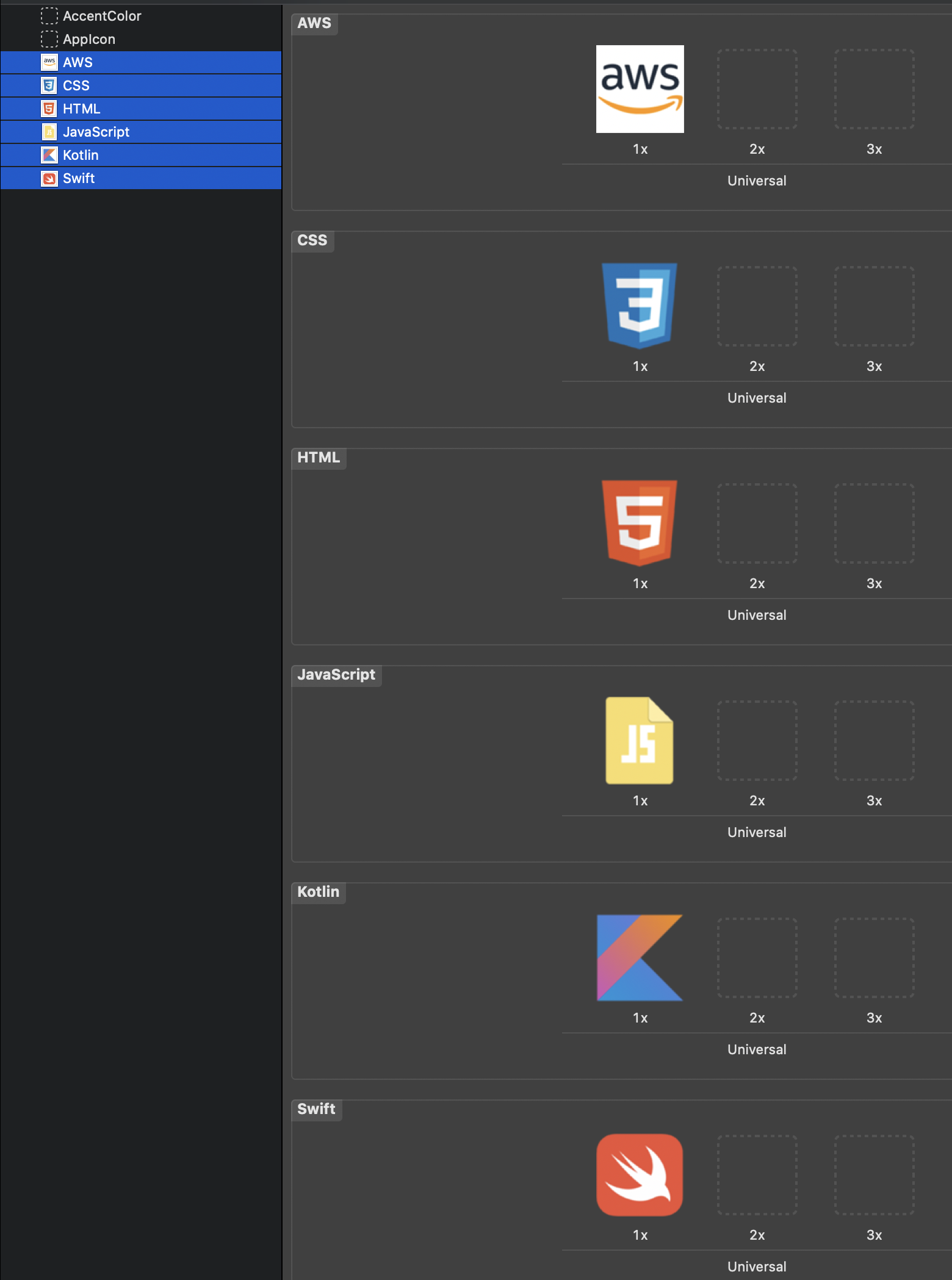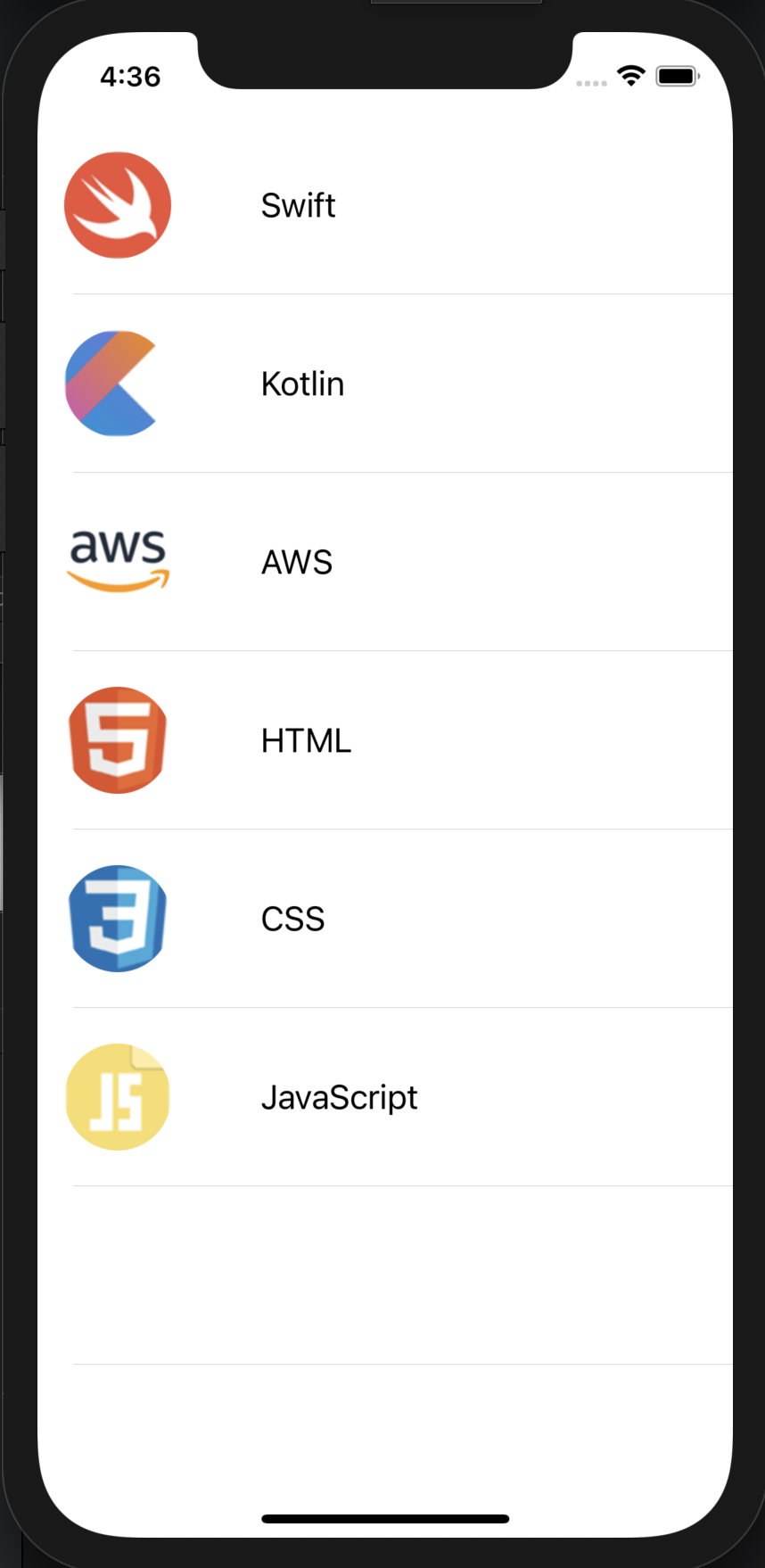目的
TableViewを使用するときに毎回検索しているため、一通りの流れとしてメモを残す
環境
Xcode12.1
Swift5
流れ
・Main.storyboadの設定
・TableViewのコードを記述
・TableViewCellの作成
・TableViewCellのコードを記述
・Assetsに画像を設定
・実行
Main.storyboadの設定
Main.storyboadにあるViewControllerにTableViewを設定します。
Xcodeの右上にある+ボタンからTableViewを検索し、ViewControllerにドラッグします。
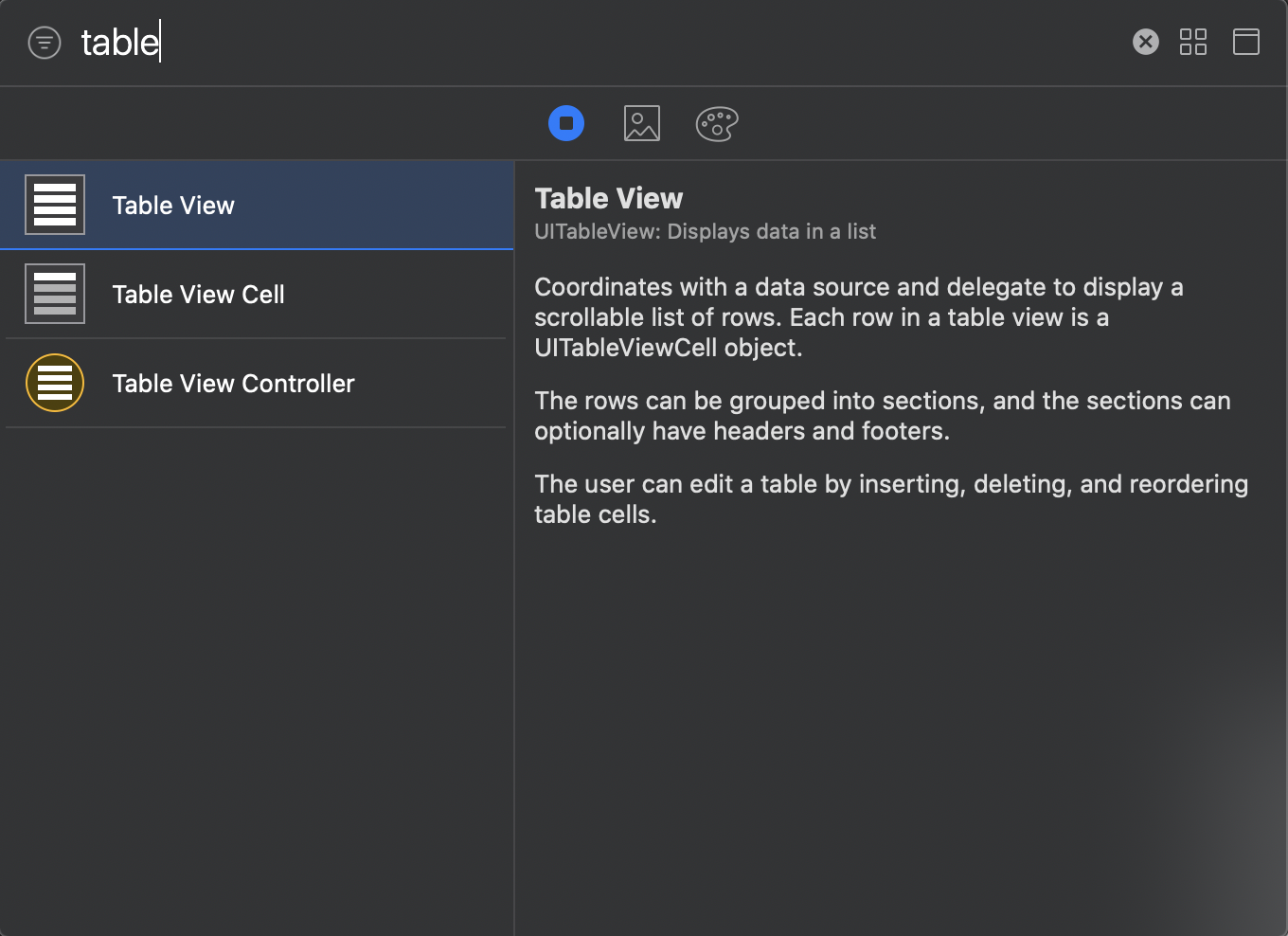
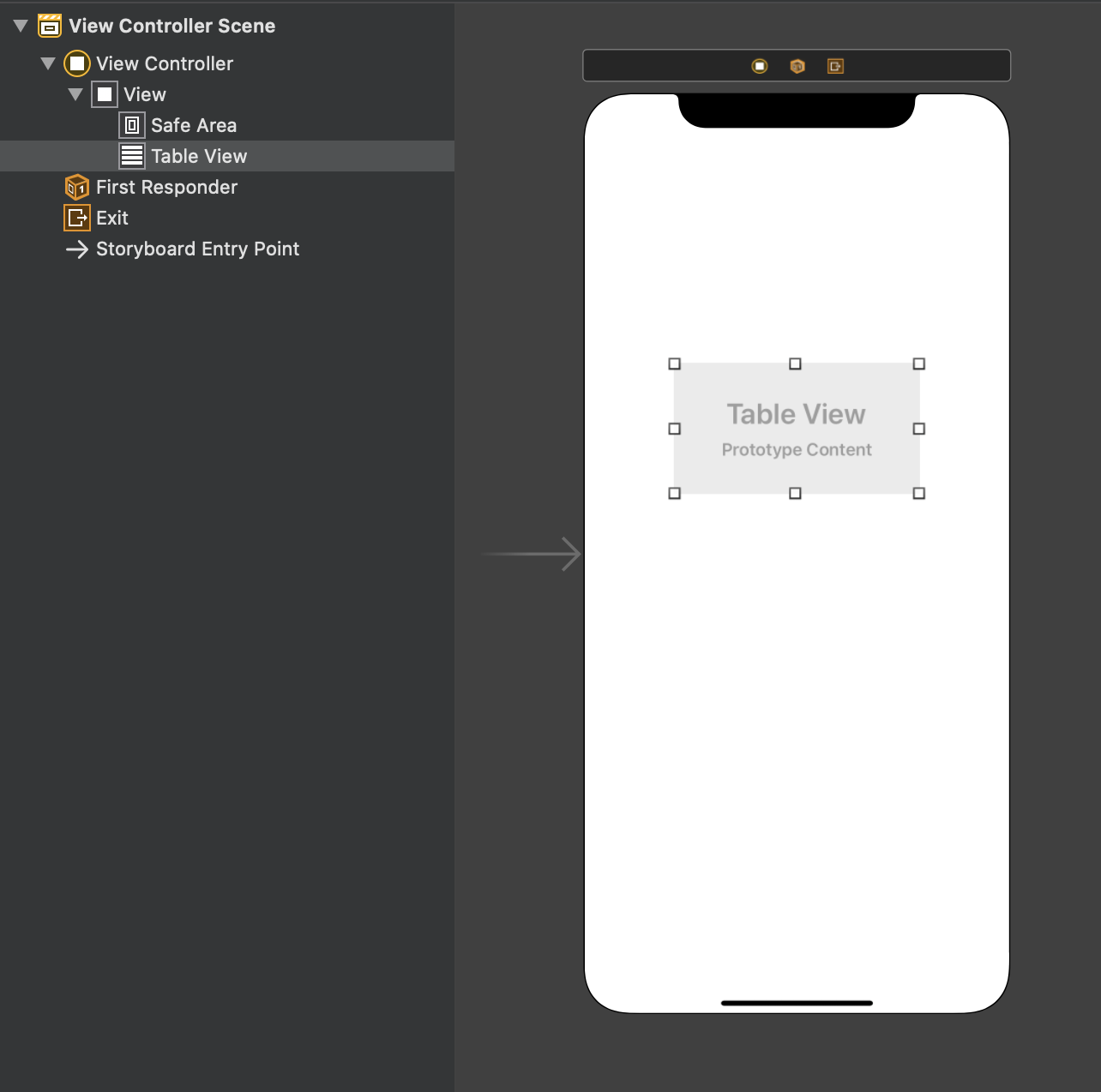
右下のAdd New Constraintsから制約を設定します。
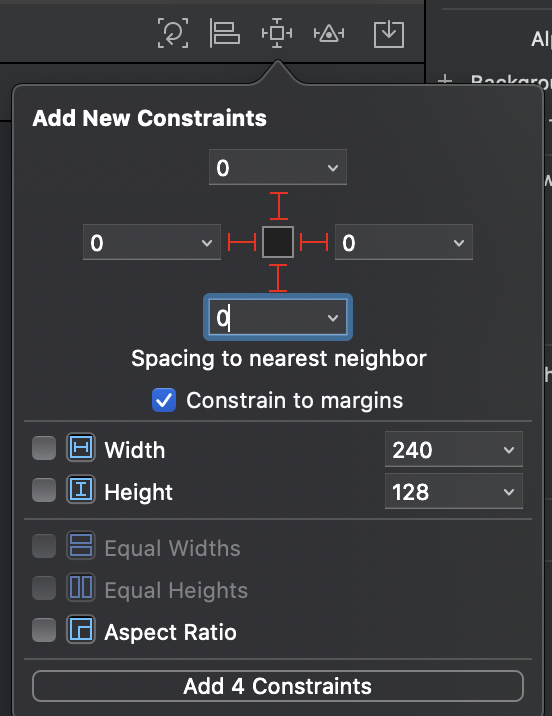
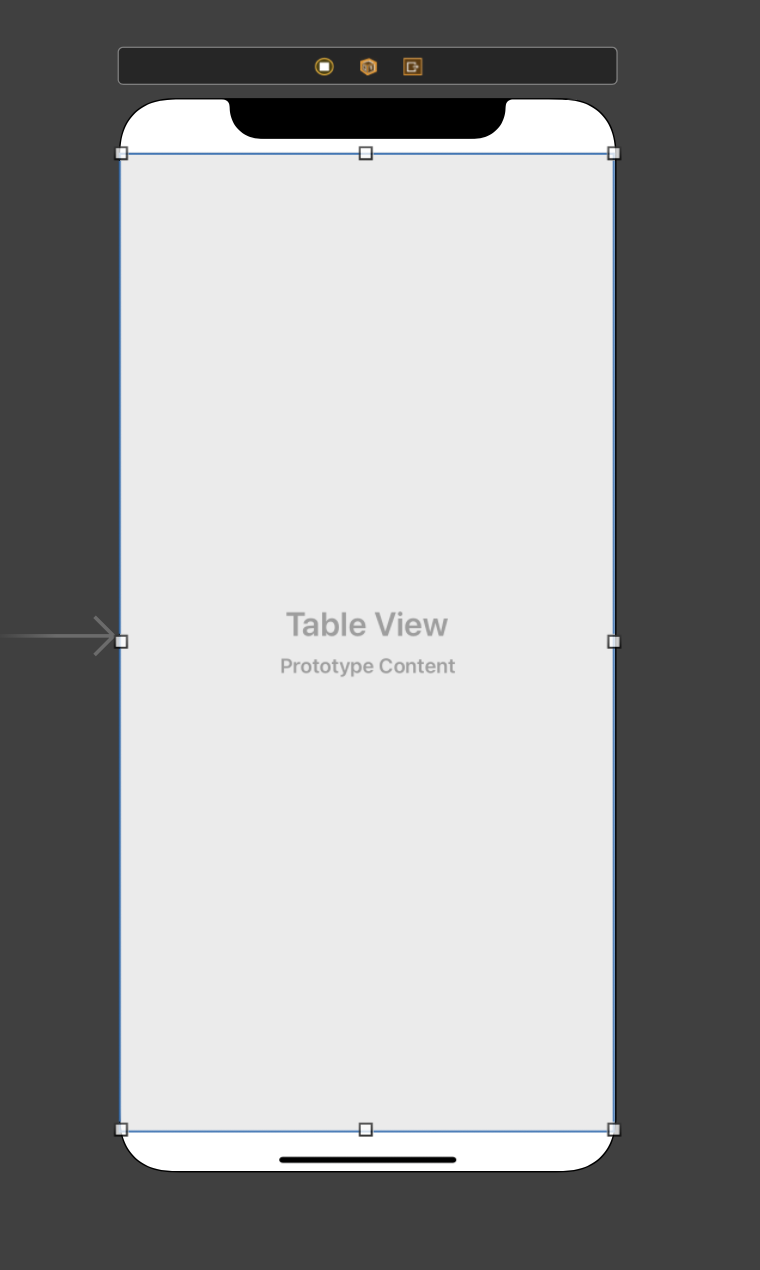
アシスタントエディタを開きます。
キーボードのをCmd、Opt、Ctr、Enterを同時に押し、アシスタントエディタを開きます。
stroyboadのTableViewをCtrを押しながら、エディタにドラッグし、outletを設定します。
変数名はtableViewとしました。
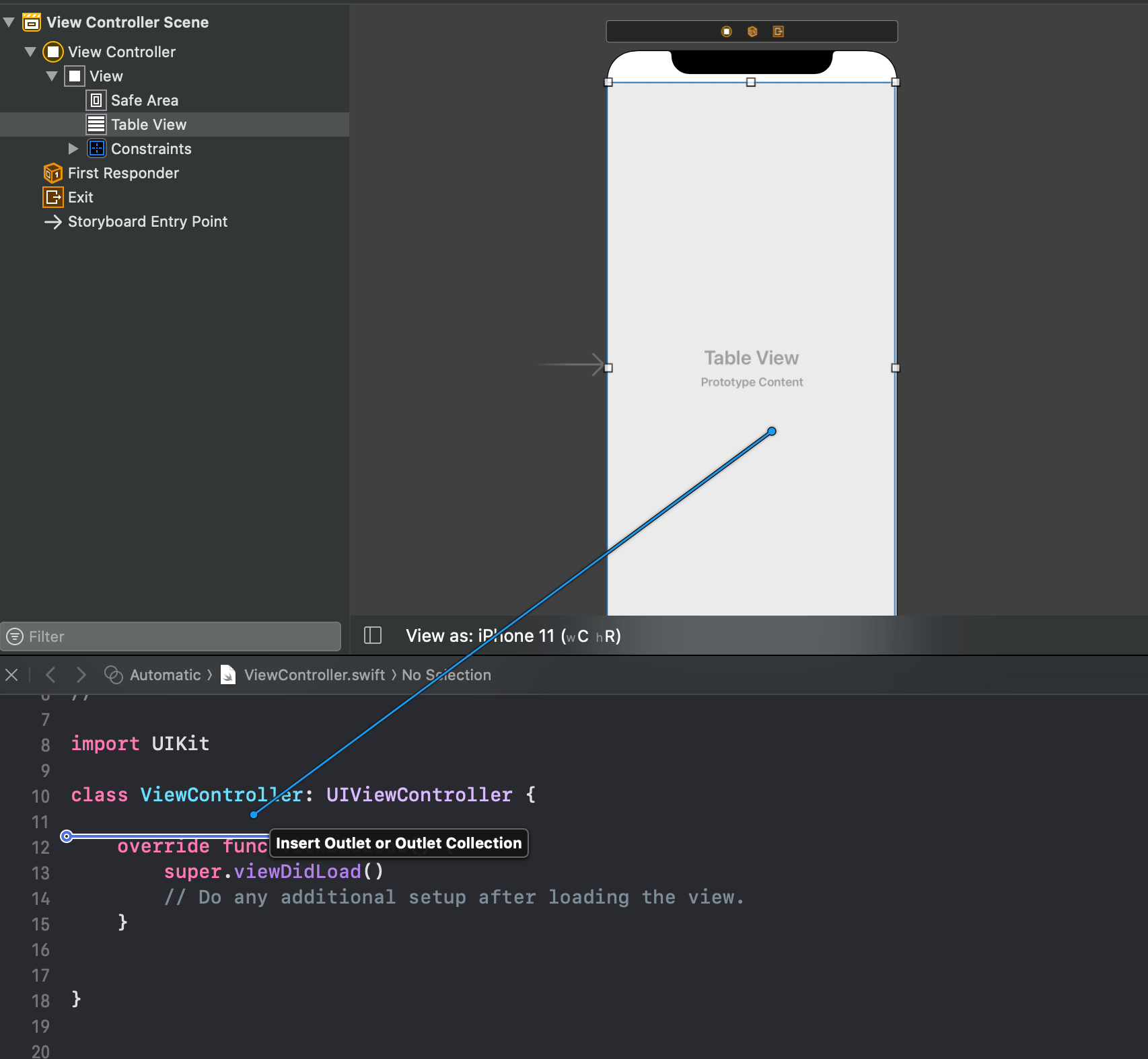
TableViewのコードを記述
以下のようにコードを記述します。
tableView(:numberOfRowsInSection:)は、セルの個数を設定し、
tableView(:cellForRowAt:)はセルの内容を設定します。
import UIKit
class ViewController: UIViewController {
private let languageArray = ["Swift","Kotlin","AWS","HTML","CSS","JavaScript"]
private let cellId = "cell"
@IBOutlet weak var tableView: UITableView!
override func viewDidLoad() {
super.viewDidLoad()
tableView.dataSource = self
tableView.delegate = self
let nib = UINib(nibName: "CustomViewCell", bundle: nil)
tableView.register(nib, forCellReuseIdentifier: cellId)
tableView.reloadData()
}
}
extension ViewController:UITableViewDelegate,UITableViewDataSource{
func tableView(_ tableView: UITableView, numberOfRowsInSection section: Int) -> Int {
return languageArray.count
}
func tableView(_ tableView: UITableView, cellForRowAt indexPath: IndexPath) -> UITableViewCell {
let cell = tableView.dequeueReusableCell(withIdentifier: cellId, for: indexPath) as! CustomViewCell
cell.setLayout(languageName: languageArray[indexPath.row])
return cell
}
func tableView(_ tableView: UITableView, heightForRowAt indexPath: IndexPath) -> CGFloat {
return 100
}
}
TableViewCellの作成
XcodeのナビゲーションエリアでCmd + Nを押します。
CalssにCustomViewCell
SubClass ofにUITableViewCell
Also create XIB fileにチェックをつけてNext
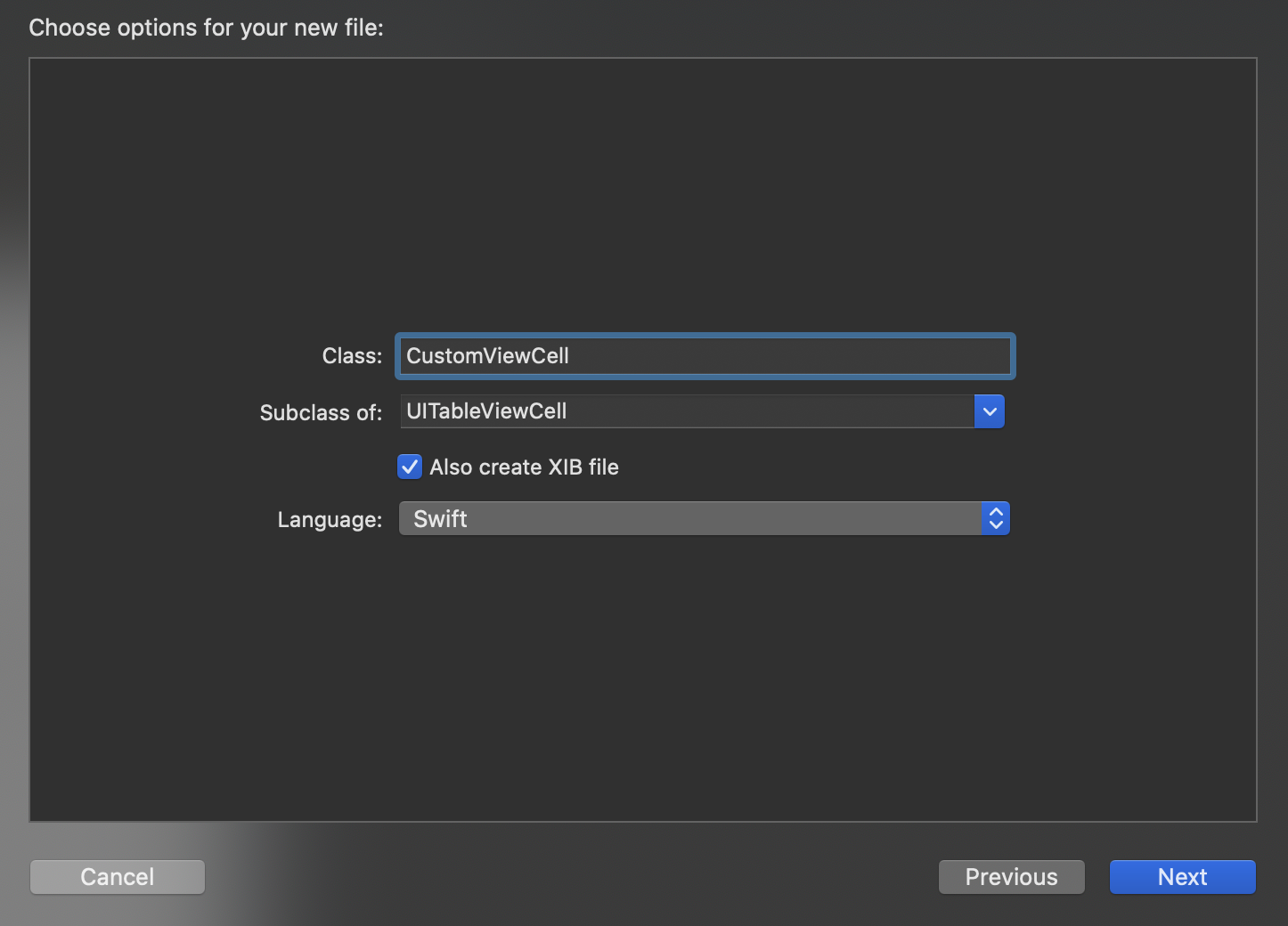
生成されたCustomViewCell.xibを開き、ドラッグして大きさを調整します。
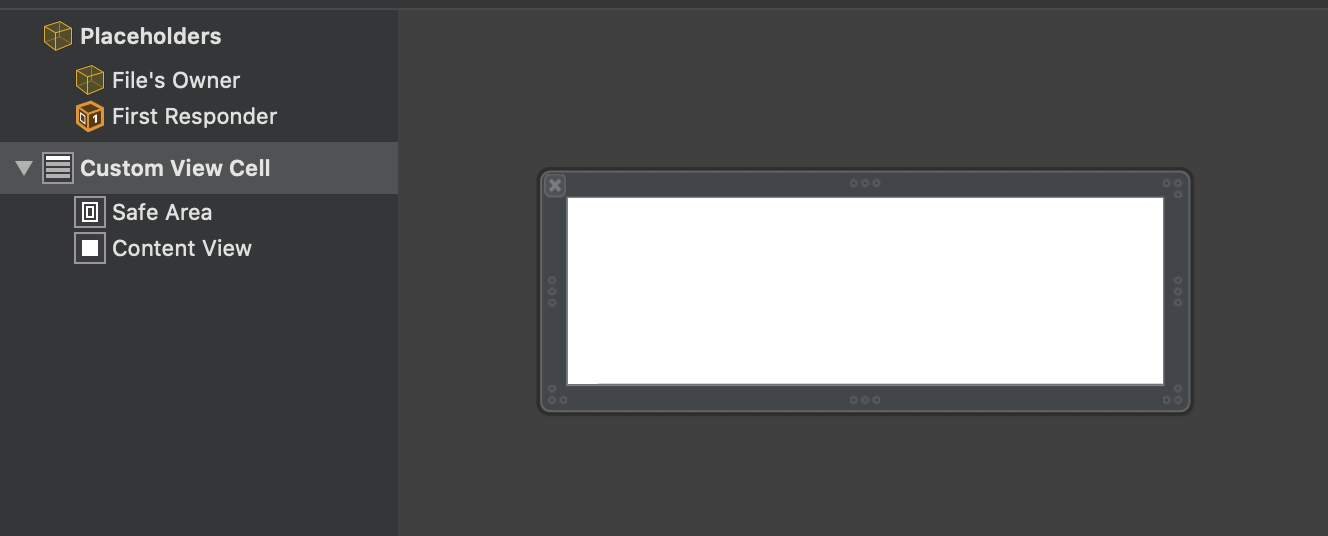
中にTextLabelやImageViewなどCellに配置する部品を配置し、コードとoutlet接続を行います。
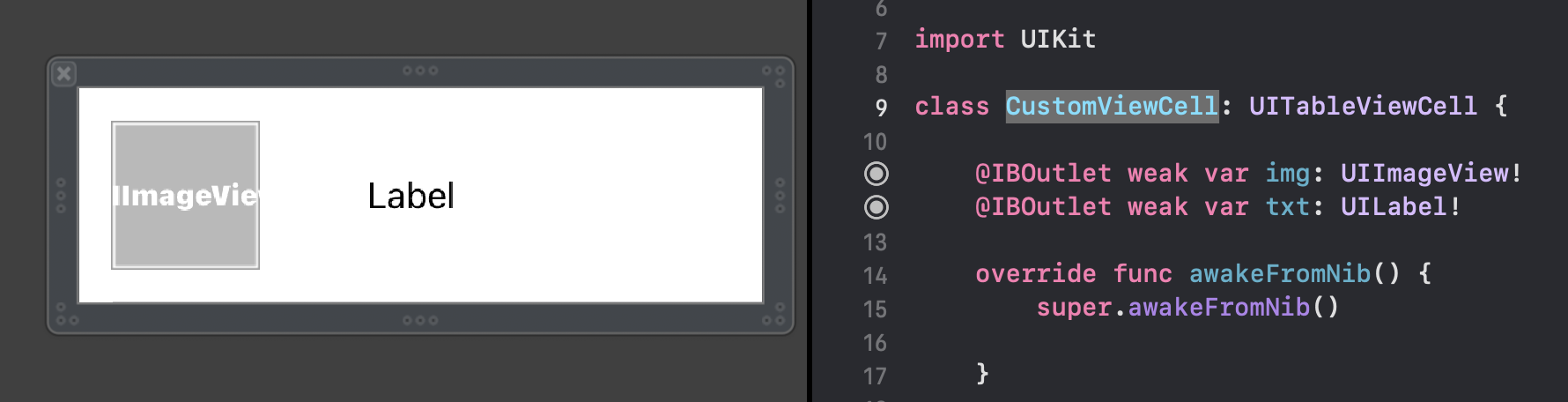
TableViewCellのコードを記述
以下のようにコードを記述します。
setLayoutメソッドの中でセルのLabelとImageを設定します。
import UIKit
class CustomViewCell: UITableViewCell {
@IBOutlet weak var logoImage: UIImageView!
@IBOutlet weak var languageName: UILabel!
override func awakeFromNib() {
super.awakeFromNib()
logoImage.layer.cornerRadius = logoImage.frame.size.width / 2
logoImage.contentMode = .scaleAspectFill
}
override func setSelected(_ selected: Bool, animated: Bool) {
super.setSelected(selected, animated: animated)
}
func setLayout(languageName:String){
self.languageName.text = languageName
self.logoImage.image = UIImage(named: languageName)
}
}