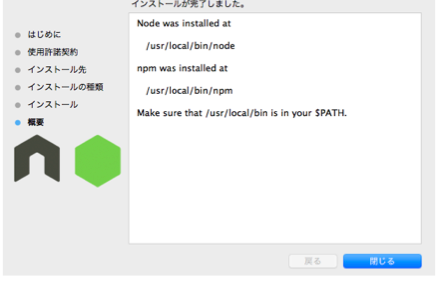環境
- MacBook Air El Capitan iOS 10.11.6
やること
- MacにNode.jsインストール
- ローカルサーバー起動
- チャットアプリ作成
環境構築 ケース1:公式よりpkgインストール
- パッケージ管理とか面倒臭い!とにかく手っ取り早く始めたい向け
インストール
-
以下いずれかの公式サイトより「Install」
-
ダウンロードした「node-v0.11.11.pkg」を選択し、ウィザードに従いインストール
環境構築 ケース2:バージョンマネージャーを利用してインストール
- いやいや、俺はちゃんとパッケージ管理したいんだ!という方向け
nodebrewインストール
Yosemite以降は不可のようです(2016/10/05執筆時点)
- Homebrewを使い、nodebrewを入れます
$ brew install nodebrew
Yosemite以降の方
- 上記のようにHomebrew経由でnodebrewを入れた場合、
nodebrew install-binaryにて以下のエラーになりました
$ nodebrew install-binary v0.11.11
Fetching: https://nodejs.org/dist/v0.11.11/node-v0.11.11-darwin-x64.tar.gz
Warning: Failed to create the file
Warning: /Users/shockyeah/.nodebrew/src/v0.11.11/node-v0.11.11-darwin-x64.tar.g
Warning: z: No such file or directory
curl: (23) Failed writing body (0 != 942)
download failed: https://nodejs.org/dist/v0.11.11/node-v0.11.11-darwin-x64.tar.gz
- hokaccha/nodebrewを利用してインストール
$ curl -L git.io/nodebrew | perl - setup
共通
- 起動時に読み込みされるようPATHの設定、読み込み
$ echo 'export PATH=$HOME/.nodebrew/current/bin:$PATH' >> ~/.bashrc
$ source ~/.bashrc
Node.jsインストール
- インストール可能なバージョン一覧を表示
$ nodebrew ls-remote
- インストール
$ nodebrew install-binary v0.11.11
- 対象バージョンを有効化
$ nodebrew use v0.11.11
use v0.11.11
- インストール済みバージョンを確認
$ nodebrew ls
v0.11.11
current: v0.11.11
動作確認
- バージョン
$ node -v
v0.11.11
ローカル上にサーバーを立ててHello World
- 以下を任意のディレクトリへ作成
example.js
var http = require('http');
http.createServer(function (request, response) {
response.writeHead(200, {'Content-Type': 'text/plain'});
response.end('Hello World\n');
}).listen(8124);
console.log('Server running at http://127.0.0.1:8124/');
- 実行
$ node example.js
-
任意のブラウザで以下にアクセス
-
「Hello World」が表示されればOK
チャットアプリを作ってみる
- この時点まででNode.jsのパッケージを管理するnpmコマンドが利用出来るようになっています。
これを利用してsocket.ioをインストール。
$ npm install socket.io
-
SOCKET.IO 1.0を利用したチャットアプリを作るつもりでしたが、いろいろ調べている結果、
既に同様にまとめていらっしゃる方がいましたので、そちらの方のリンクを貼らせていただきます。 - 【node.js】socket.ioで構築したローカルで動くシンプルなチャットルーム。みんなで書けるリモート版も公開中。