はじめに
Photoshopで水分がなくてパサパサな感じを表現したいと思ったので、ネットで調べて見ました! なお、Photoshopは初心者で知らない間にショートカットキーを押して焦るレベルです。参考先:https://web-design-cafe.com/archives/469
1:パサパサにしたいテキストを用意します。
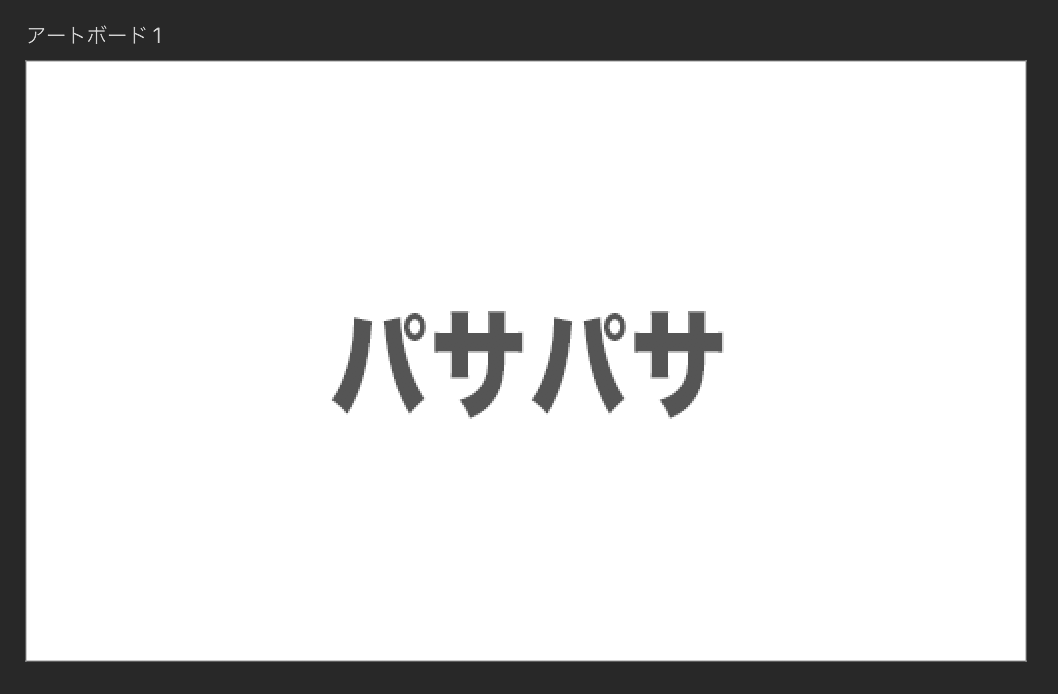
2:テキストをラスタライズします。

3:消しゴムツールでポンポンします。

4:チョークブラシがオススメみたいなので、迷わず選択。
 このあと、テキストサイズとのバランスを見てブラシ直径を調整。
今回はテキスト60ptに対して、ブラシを100pxにしてみました!
このあと、テキストサイズとのバランスを見てブラシ直径を調整。
今回はテキスト60ptに対して、ブラシを100pxにしてみました!
5:テキストの上を消しゴムでポンポンする
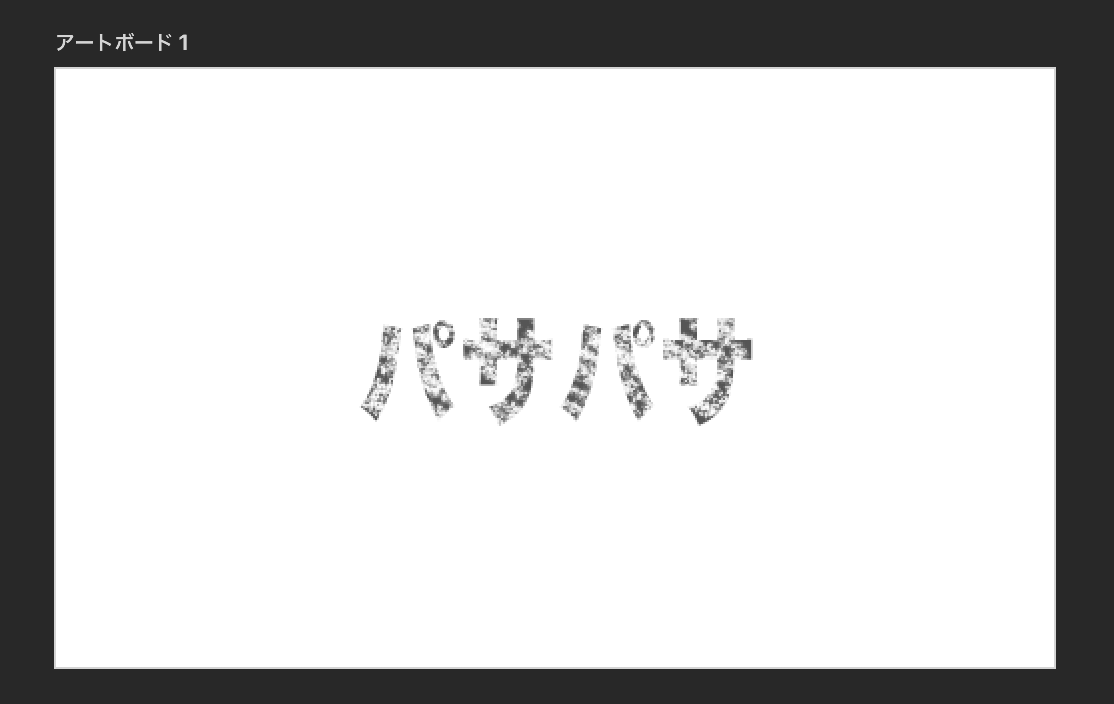 適当にやったらパサパサというより、かすれ感が出てしまいました。。。
適当にやったらパサパサというより、かすれ感が出てしまいました。。。
なので、控えめにポンポンし直しました。
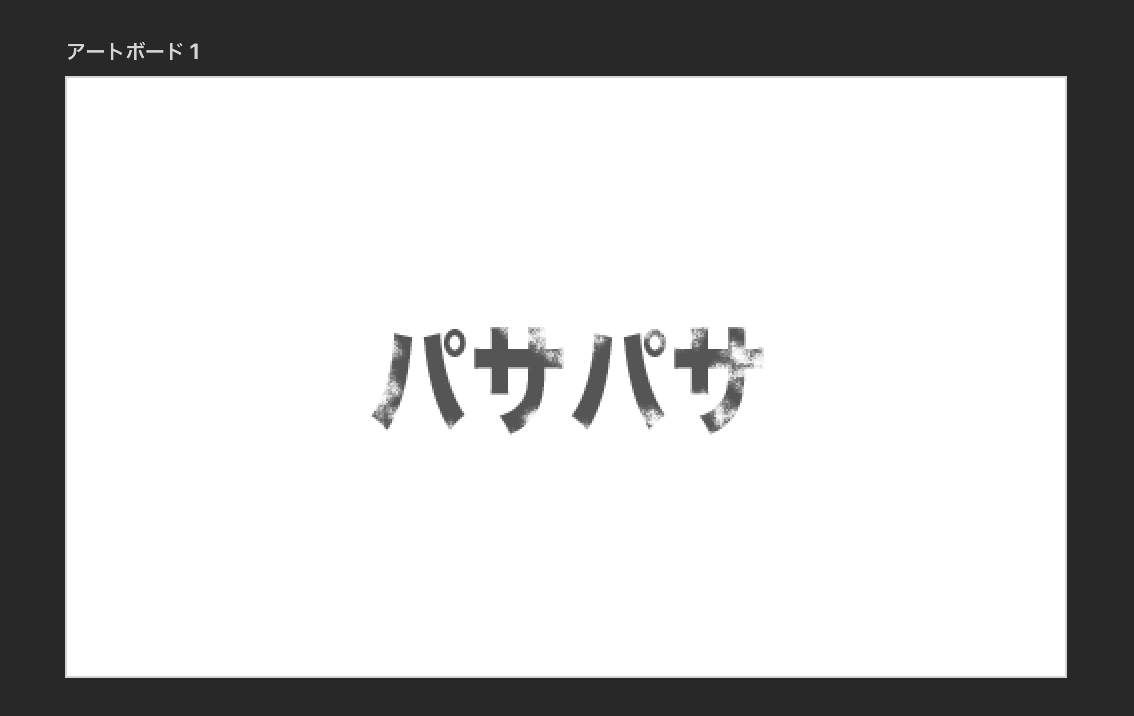
・・・なんか物足りないので、ブラシサイズを小さくしてポンポン追加
 こんな感じになりました!
こんな感じになりました!
初めての投稿なのでこんな感じの投稿で良いのか不安ですが、今回は以上で終了です。
PS.Photoshop使ってたら、知らん間にGoogle日本語翻訳日本語変換がMacのデフォルトに切り替わるのなんでや・・・