■目的
YAMAHAから仮想ルーター vRXがリリースされました。
『vRX』は、これまでハードウェアとして提供してきたヤマハルーターの標準的な機能を搭載したソフトウェアルーターです。
従来のハードウェア型ヤマハルーターとソフトウェアの大半を共通化しており、高い評価を得ていた機能をそのまま使うことで、さらに柔軟なネットワークに対応します。
既存ハードウェアルーターの大多数のコマンドをそのまま利用できます。
L2TP/IPsecをサポートしており、スマートフォンやタブレットからのVPN接続が可能です。
また、IPsecのアグレッシブモードをサポートしており、固定IPアドレス環境を用意しなくても、動的IPアドレスを持つ端末やルーターからのVPN接続が可能です。
vRXは、複数の物理拠点や複数の Cloud を相互に接続するなど、複雑なネットワーク構成もかんたんに構築できます。
ということで、vRXをAWS上に配置して、Oracle Cloud(OCI)とIPSec VPN接続してみてみます。
■構成
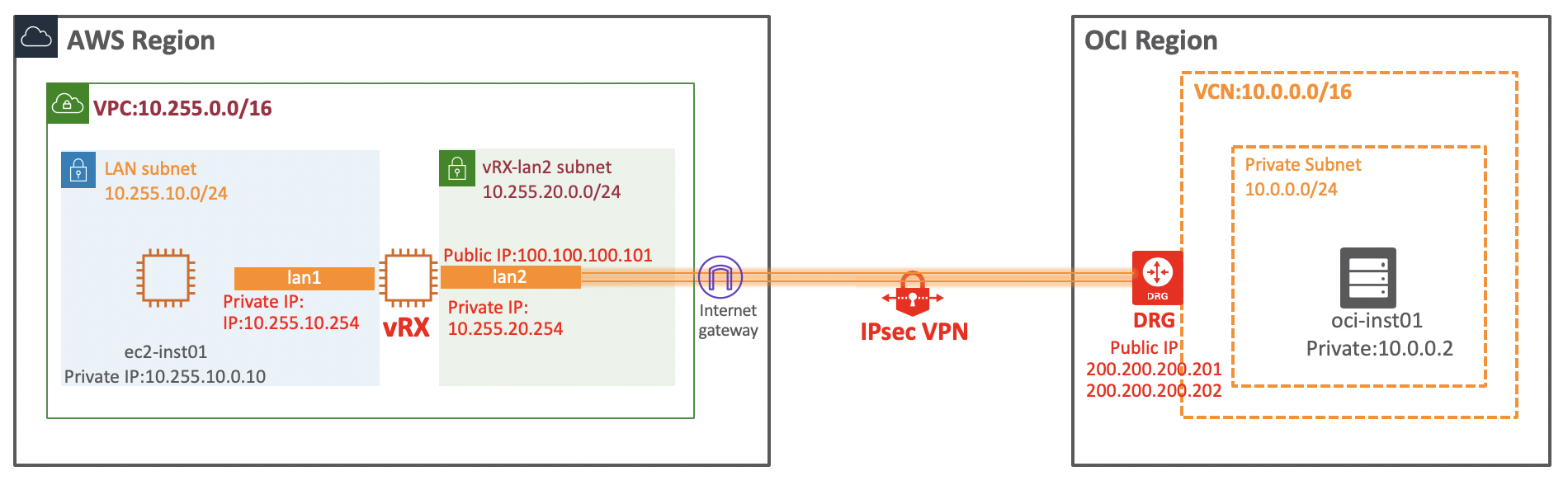 本手順は、AWS側はvRXインスタンス作成とOCI側はIPSec Connection設定を行います。
それ以外の部分は、上記のように各CloudのNWを事前に構成しておきます。
本手順は、AWS側はvRXインスタンス作成とOCI側はIPSec Connection設定を行います。
それ以外の部分は、上記のように各CloudのNWを事前に構成しておきます。
■vRXインスタンス作成
①「EC2」画面
「インスタンスの作成」リストから「インスタンスの作成」をクリック

②ステップ 1: Amazon マシンイメージ (AMI)画面
"vRX"で検索すると、"vRX-19000100-amd64-0" がみつかるので[選択]をクリック

③ステップ 2: インスタンスタイプの選択画面
インスタンスタイプはここでは、t3.medium を選択して、「次のステップ:インスタンスの詳細の設定」ボタンをクリック
④ステップ 3: インスタンスの詳細の設定画面
次のようにインスタンス設定値を設定
[ネットワーク]:10.255.0.0/16を選択
[サブネット]:10.255.10.0 を選択
ネットワークインターフェースは次のように Private IPを指定して設定
eth0のインターフェースは、vRXでは lan1として認識されます
[eth0のプライマリ IP]: 10.255.10.254を設定
上記を設定し、「次のステップ:ストレージの追加」ボタンをクリック
⑤ステップ 4: ストレージの追加画面
[次のステップ: タグの追加]をクリック
⑥ステップ 5: タグの追加画面
[次のステップ: セキュリティグループの設定]をクリック
⑦ステップ 6: セキュリティグループの設定画面
[新しいセキュリティグループを作成する]を選択して、以下のようにSSH設定を追加し、「確認と作成」をクリック
⑧ステップ 7: インスタンス作成の確認画面
設定した内容を確認し、「起動」をクリック
⑨既存のキーペアを選択するか、新しいキーペアを作成します。 画面
既存のキーペアを使用する場合は選択して設定し、「インスタンスの作成」ボタンをクリック
⑩作成ステータス画面
■vRXインスタンス追加設定
vRXにlan2用ネットワークインターフェイスを追加します
ネットワークインターフェイス追加前にインスタンスを停止して作業する必要があります
●vRXインスタンス停止
「アクション」>「インスタンスの状態」>「停止」をクリック
「停止する」ボタンをクリック
●lan2用セキュリティグループの作成
EC2ダッシュボードの「セキュリティグループ」画面からセキュリティグループの作成]をクリック
①セキュリティグループ作成画面
以下のように設定し、[作成]をクリック
セキュリティグループ名: vRX-lan2
VPC: 10.255.0.0/16
④インバウンドルールの編集画面
以下のようにIPSec用ポート 500番と400番と外部アクセス用sshポート、OCI側NWのVCN CIDRを設定
タイプ「SSH」: ソースにSSHアクセスを許可するIPアドレスを指定
カスタムUDP: 500番ポート
カスタムUDP: 4500番ポート
すべてのトラフィック: ソースへOCIへ接続するVCN CIDR 10.0.0.0/16を設定
●ネットワークインターフェースの作成とアタッチ
①EC2ダッシュボードの「ネットワークインターフェイス」画面より、[ネットワークインターフェイスの作成]ボタンをクリック
②Create Network Interface画面
LAN2で使用するネットワークインターフェイスを以下のように設定
Description
IPv4 Private IP: Custome
IPv4 address: 10.255.20.254
Security groups: 作成したvRX-lan2を設定
③作成したネットワークインターフェイスを選択し、[アクション]>「アタッチ」をクリック

④ネットワークインターフェイスのアタッチ画面
インスタンス IDを選択し、「アタッチ」をクリック

⑤アタッチ確認
アタッチしたネットワークインターフェースのステータスが、"in-use"であることを確認

●lan2「送信元/送信先の変更チェック」を無効化
「無効」にすることで自分のIPアドレス以外も受け付け、ルーティングに従ってパケットフォワーディングできるようにします
①ネットワークインターフェイス(vRX-lan2)を選択し、「アクション」>「送信元/送信先の変更チェック」をクリック

②送信元/送信先の変更チェック画面
「無効」を選択して「保存」をクリック

●lan1「送信元/送信先の変更チェック」を無効化
lan2と同様に「送信元/送信先の変更チェック」を無効化します
●Elastic IP アドレスの取得と関連付け
インスタンスを再起動するとPublic IPアドレスが変わってしまいIPSec接続ができなくなってしまうため、固定するようElastic IP を設定します
①EC2ダッシュボードの「Elastic IP」画面から、「新しいアドレスの割り当て」ボタンをクリック

④作成したアドレスを選択し、「アクション」>「アドレスの関連付け」を選択

⑤アドレスの関連付け画面
以下のようにElasticIP をlan2ネットワークインターフェイスへアタッチするよう設定し、「関連付け」をクリック
リソースタイプ: ネットワークインターフェース
ネットワークインタフェイス: vRX-lan2を選択
●vRXインスタンス起動
インスタンスを選択して、「アクション」>「インスタンスの状態」>「開始」をクリック
■OCI:IPSec設定
ここでは、Oracle側IPSec接続設定をおこないます
●CPEリソース作成
OCIとIPSec接続するvSRXの Puvlic IP情報を登録します
① OCIコンソールの「Network」>「Customer Premises Equipment」画面から[Create Customer Premises Equipment]をクリックし、以下のように設定
IP ADDRESS: 100.100.100.101 (vRXのlan2 Public IPを設定)
●IPSec Connection作成
① OCIコンソールの「Network」>「IPsec」画面から[Create IPsec Connection]をクリックし、以下のように設定
Customer Premises Equipment: 作成した "CPE-vRX" を選択
Dynamic Routing Gateway: 接続するVCNの "DRG" を選択
STATIC ROUTE CIDE: 今回はBGPの動的Routeを設定するため "NULL"
CPE IKE IDENTIFIER TYPE: "IP Address" を選択
CPE IKE IDENTIFIER: vRX lan2のPrivate IP "10.255.20.254" を設定
②Tunnel01設定
SHARED SECRET: 共有シークレットを任意の文字列を設定
ROUTING TYPE: ”BGP DYNAMIC ROUTING" を選択
BGP ASN: 任意のPrivate AS番号 "65000"を設定
INSIDE TUNNEL INTERFACE CPE: 任意の "10.100.100.101/30" を設定
INSIDE TUNNEL INTERFACE ORACLE: 任意の "10.100.100.102/30" を設定
③Tunnel02設定
SHARED SECRET: 共有シークレットを任意の文字列を設定
ROUTING TYPE: ”BGP DYNAMIC ROUTING" を選択
BGP ASN: 任意のPrivate AS番号 "65000"を設定
INSIDE TUNNEL INTERFACE CPE: 任意の "10.100.100.105/30" を設定
INSIDE TUNNEL INTERFACE ORACLE: 任意の "10.100.100.106/30" を設定
■vRX初期設定
●vRXへssh接続
vRXへの初期接続では、パスワードはEC2インスタンス作成時に指定したssh鍵を指定し、ユーザー名は空白でログインします
ssh使用する場合、-l オプションでユーザーを指定するときに "" とした空白ユーザー名で接続します
[root@onp-inst ~]$ ssh -i AWS_id_rsa.pem -l "" 100.100.100.101
vRX Rev.19.00.01 (Fri Sep 13 12:13:56 2019) ** Compact Mode **
Copyright (c) 1994-2019 Yamaha Corporation. All Rights Reserved.
To display the software copyright statement, execute 'show copyright detail'.
06:8f:18:54, 06:d8:86:ce
Memory 3739Mbytes, 4LAN
Valid license is not found. Operates in speed limited mode.
The login password is factory default setting. Please request an administrator to change the password by the 'login password' command.
>
●administrator 管理ユーザー設定
管理ユーザーパスワードを設定します
①administratorユーザーに移行
administrator コマンドを入力して管理ユーザーに移行します。
デフォルトでは管理者パスワードは設定されていないため、パスワードを求められたら何も入力せずにEnter
> administrator
Password:
The administrator password is factory default setting. Please change the password by the 'administrator password' command.
②administratorユーザーパスワード設定
# administrator password encrypted
Old_Password:
New_Password:
New_Password:
Password Strength : Weak
●ライセンス追加
vRXは、速度の上限を定める基本ライセンスと、VPNの対地数を定めるオプションライセンスの2種類をラインアップし、VPN接続を利用する場合には、"基本ライセンス"と"VPNオプションライセンス"の両方が必要です。
ということで取得したライセンスを登録します。
①ライセンス登録ユーザーIDとパスワードを設定
vrx user コマンドでライセンス購入時に販売代理店または販売店より送られているユーザー証書に記載されているユーザーIDとパスワードを入力
例)
ユーザーID:yamaha
パスワード:yamaha-password
# vrx user yamaha yamaha-password
②ライセンス登録
import vrx コマンドで購入したライセンスを登録
# import vrx license key
ライセンスキーを入力してください: <--ライセンス文字列を記入
以下のライセンスファイルをインポートします。
基本ライセンス:
=========================================================
品番 速度 有効期限
---------------------------------------------------------
vRX-TR-B1 10G 2019/10/28 - 2019/11/16
ライセンスのインポートを続けますか? (Y/N)Y
ライセンスのインポートが完了しました。
②ライセンス登録確認
必要な帯域速度とVPNのライセンスが登録されていることを確認
# show status license
=======================================================
品番 状態 有効期限
-------------------------------------------------------
vRX-TR-10G 有効 2019/11/16
VPN (対地数:100)
●vRX 初期Config確認
# show config
# vRX Rev.19.00.01 (Fri Sep 13 12:13:56 2019) ** Compact Mode **
# MAC Address : 06:8f:18:54, 06:d8:86:ce
# Memory 3739Mbytes, 4LAN
# main: vRX MAC-Address=06:8f:18:54 MAC-Address=06:d8:86:ce
# Reporting Date: Oct 29 17:05:11 2019
administrator password encrypted *
vrx user yamaha *
vrx license file directory /license
ip route default gateway dhcp lan2
ip lan1 address dhcp
ip lan2 address dhcp
telnetd service off
dns server dhcp lan2
sshd service on
sshd host key generate *
■vRX: IPSec VPN接続設定
OCIへIPSec VPN接続する設定をします
●IPSec接続設定
以下のようにadministratorユーザーで設定
tunnel select 1
description tunnel OCI-VPN1
ipsec tunnel 1
ipsec sa policy 1 1 esp aes256-cbc sha-hmac
ipsec ike duration ipsec-sa 1 3600
ipsec ike duration isakmp-sa 1 28800
ipsec ike encryption 1 aes256-cbc
ipsec ike group 1 modp1536
ipsec ike hash 1 sha256
ipsec ike keepalive log 1 off
ipsec ike keepalive use 1 on dpd 5 4
ipsec ike local address 1 100.100.100.101
ipsec ike local id 1 0.0.0.0/0
ipsec ike nat-traversal 1 on
ipsec ike pfs 1 on
ipsec ike pre-shared-key 1 text IPSecSecretKey01
ipsec ike remote address 1 200.200.200.201
ipsec ike remote id 1 0.0.0.0/0
ip tunnel tcp mss limit auto
tunnel enable 1
tunnel select 2
description tunnel OCI-VPN2
ipsec tunnel 2
ipsec sa policy 2 2 esp aes256-cbc sha-hmac
ipsec ike duration ipsec-sa 2 3600
ipsec ike duration isakmp-sa 2 28800
ipsec ike encryption 2 aes256-cbc
ipsec ike group 2 modp1536
ipsec ike hash 2 sha256
ipsec ike keepalive log 2 off
ipsec ike keepalive use 2 on dpd 5 4
ipsec ike local address 2 100.100.100.101
ipsec ike local id 2 0.0.0.0/0
ipsec ike nat-traversal 2 on
ipsec ike pfs 2 on
ipsec ike pre-shared-key 2 text IPSecSecretKey02
ipsec ike remote address 2 200.200.200.202
ipsec ike remote id 2 0.0.0.0/0
ip tunnel tcp mss limit auto
tunnel enable 2
●IPSec接続設定反映と確認
①IPSec設定反映
# ipsec auto refresh on
②IPSec SAが確立されていることを確認
# show ipsec sa
Total: isakmp:2 send:2 recv:2
sa sgw isakmp connection dir life[s] remote-id
----------------------------------------------------------------------------
1 2 - isakmp - 28773 200.200.200.202
2 2 1 tun[0002]esp send 3573 200.200.200.202
3 2 1 tun[0002]esp recv 3573 200.200.200.202
4 1 - isakmp - 28779 200.200.200.201
5 1 4 tun[0001]esp send 3580 200.200.200.201
6 1 4 tun[0001]esp recv 3580 200.200.200.201
●BGP設定
以下のようにadministratorユーザーで設定
tunnel select 1
ip tunnel address 10.100.100.101/30
ip tunnel remote address 10.100.100.102
tunnel select 2
ip tunnel address 10.100.100.105/30
ip tunnel remote address 10.100.100.106
bgp use on
bgp autonomous-system 65000
bgp log neighbor
bgp neighbor 1 31898 10.100.100.102 hold-time=180 local-address=10.100.100.101
bgp neighbor 2 31898 10.100.100.106 hold-time=180 local-address=10.100.100.105
bgp import filter 1 equal 0.0.0.0/0
bgp import 31898 static filter 1
●BGP設定反映と確認
①refreshコマンドで設定を反映
# bgp configure refresh
②BGP NeighborとなるOCIのBGP IP(10.100.100.102, 10.100.100.106) と通信できていることを確認
# show status bgp neighbor
BGP neighbor is 10.100.100.102, remote AS 31898, local AS 65000, external link
BGP version 4, remote router ID 10.100.100.102
BGP state = Established, up for 00:57:27
Last read 00:00:25, hold time is 180, keepalive interval is 60 seconds
Received 62 messages, 0 notifications, 0 in queue
Sent 61 messages, 0 notifications, 0 in queue
Connection established 1; dropped 0
Last reset never
Local host: 10.100.100.101, Local port: 21069
Foreign host: 10.100.100.102, Foreign port: 179
BGP neighbor is 10.100.100.106, remote AS 31898, local AS 65000, external link
BGP version 4, remote router ID 10.100.100.106
BGP state = Established, up for 00:57:23
Last read 00:00:36, hold time is 180, keepalive interval is 60 seconds
Received 62 messages, 0 notifications, 0 in queue
Sent 61 messages, 0 notifications, 0 in queue
Connection established 1; dropped 0
Last reset never
Local host: 10.100.100.105, Local port: 21257
Foreign host: 10.100.100.106, Foreign port: 179
③BGPでOCI側のVCN Subnetのルート情報(10.0.0.0/24)が伝搬されていることを確認
# show ip route
宛先ネットワーク ゲートウェイ インタフェース 種別 付加情報
default 10.255.20.1 LAN2(DHCP) static
10.0.0.0/24 10.100.100.102 TUNNEL[1] BGP path=31898
10.100.100.100/30 - TUNNEL[1] implicit
10.100.100.104/30 - TUNNEL[2] implicit
10.255.10.0/24 10.255.10.254 LAN1 implicit
10.255.20.0/24 10.255.20.254 LAN2 implicit
④OCIインスタンスへping確認
# ping 10.0.0.2
10.0.0.2から受信: シーケンス番号=0 ttl=62 時間=4.080ミリ秒
10.0.0.2から受信: シーケンス番号=1 ttl=62 時間=4.020ミリ秒
10.0.0.2から受信: シーケンス番号=2 ttl=62 時間=4.091ミリ秒
10.0.0.2から受信: シーケンス番号=3 ttl=62 時間=4.301ミリ秒
10.0.0.2から受信: シーケンス番号=4 ttl=62 時間=4.260ミリ秒
5個のパケットを送信し、5個のパケットを受信しました。0.0%パケットロス
往復遅延 最低/平均/最大 = 4.020/4.150/4.301 ミリ秒
■OCI:IPSec接続確認
IPSecとBGPのステータスがUPしていることを確認
■vRX設定確認と保存
●vRX設定確認
# show config
# vRX Rev.19.00.01 (Fri Sep 13 12:13:56 2019) ** Compact Mode **
# MAC Address : 06:8f:18:54, 06:d8:86:ce
# Memory 3739Mbytes, 4LAN
# main: vRX MAC-Address=06:8f:18:54 MAC-Address=06:d8:86:ce
# Reporting Date: Oct 29 17:05:11 2019
administrator password encrypted *
vrx user yamaha *
vrx license file directory /license
ip route default gateway dhcp lan2
ip lan1 address dhcp
ip lan2 address dhcp
tunnel select 1
description tunnel OCI-VPN1
ipsec tunnel 1
ipsec sa policy 1 1 esp aes256-cbc sha-hmac
ipsec ike duration ipsec-sa 1 3600
ipsec ike duration isakmp-sa 1 28800
ipsec ike encryption 1 aes256-cbc
ipsec ike group 1 modp1536
ipsec ike hash 1 sha256
ipsec ike keepalive log 1 off
ipsec ike keepalive use 1 on dpd 5 4
ipsec ike local address 1 100.100.100.101
ipsec ike local id 1 0.0.0.0/0
ipsec ike nat-traversal 1 on
ipsec ike pfs 1 on
ipsec ike pre-shared-key 1 text IPSecSecretKey01
ipsec ike remote address 1 200.200.200.201
ipsec ike remote id 1 0.0.0.0/0
ip tunnel address 10.100.100.101/30
ip tunnel remote address 10.100.100.102
ip tunnel tcp mss limit auto
tunnel enable 1
tunnel select 2
description tunnel OCI-VPN2
ipsec tunnel 2
ipsec sa policy 2 2 esp aes256-cbc sha-hmac
ipsec ike duration ipsec-sa 2 3600
ipsec ike duration isakmp-sa 2 28800
ipsec ike encryption 2 aes256-cbc
ipsec ike group 2 modp1536
ipsec ike hash 2 sha256
ipsec ike keepalive log 2 off
ipsec ike keepalive use 2 on dpd 5 4
ipsec ike local address 2 100.100.100.101
ipsec ike local id 2 0.0.0.0/0
ipsec ike nat-traversal 2 on
ipsec ike pfs 2 on
ipsec ike pre-shared-key 2 text IPSecSecretKey02
ipsec ike remote address 2 200.200.200.202
ipsec ike remote id 2 0.0.0.0/0
ip tunnel address 10.100.100.105/30
ip tunnel remote address 10.100.100.106
ip tunnel tcp mss limit auto
tunnel enable 2
bgp use on
bgp autonomous-system 65000
bgp log neighbor
bgp neighbor 1 31898 10.100.100.102 hold-time=180 local-address=10.100.100.101
bgp neighbor 2 31898 10.100.100.106 hold-time=180 local-address=10.100.100.105
bgp import filter 1 equal 0.0.0.0/0
bgp import 31898 static filter 1
ipsec auto refresh on
telnetd service off
dns server dhcp lan2
sshd service on
sshd host key generate *
●設定保存
設定が完了したらセーブします
# save
セーブ中... CONFIG0 終了
■AWS-OCI間インスタンス接続事前設定
AWS,OCI共にRoute情報とFirewall設定をお互い疎通できるように設定します
● AWS側設定
①Rute Table設定
AWSのVPC内のインスタンスが、OCIのCIDR 10.0.0.0/16へのルートは、vRXのlan2 インターフェイスをGWとして通るように設定

②Security Group設定
AWSのVPC内のインスタンスがOCIのCIDR 10.0.0.0/16からの疎通をできる様に設定
・vRX-lan1側SubnetのSecurity Group

・vRX-lan2側SubnetのSecurity Group

● OCI側設定
①Rute Table設定
OCIのVCN内のインスタンスが、AWSのCIDR 10.255 .0.0/16へのルートは、DRGをGWとして通るように設定

②Security List設定
OCIのVCN内のインスタンスがAWSのCIDR 10.255.0.0/16からの疎通をできる様に設定

■AWS-OCI間インスタンス接続テスト
● AWS -> OCI
・pingテスト
[root@ip-10-255-1-10 ec2-user]# ping 10.0.0.2 -c 3
PING 10.0.0.2 (10.0.0.2) 56(84) bytes of data.
64 bytes from 10.0.0.2: icmp_seq=1 ttl=62 time=4.17 ms
64 bytes from 10.0.0.2: icmp_seq=2 ttl=62 time=3.99 ms
64 bytes from 10.0.0.2: icmp_seq=3 ttl=62 time=3.99 ms
--- 10.0.0.2 ping statistics ---
3 packets transmitted, 3 received, 0% packet loss, time 2002ms
rtt min/avg/max/mdev = 3.994/4.056/4.177/0.085 ms
・sshテスト
[root@ec2-inst01 ec2-user]# ssh -i id_rsa opc@10.0.0.2 hostname
oci-inst01
・ipserf3テスト
①送信テスト
[root@ec2-inst01 ec2-user]# iperf3 -c 10.0.0.2
Connecting to host 10.0.0.2, port 5201
[ 4] local 10.255.10.10 port 55884 connected to 10.0.0.2 port 5201
[ ID] Interval Transfer Bandwidth Retr Cwnd
[ 4] 0.00-1.00 sec 55.9 MBytes 469 Mbits/sec 71 282 KBytes
[ 4] 1.00-2.00 sec 54.2 MBytes 455 Mbits/sec 15 290 KBytes
[ 4] 2.00-3.00 sec 57.3 MBytes 481 Mbits/sec 15 295 KBytes
[ 4] 3.00-4.00 sec 58.4 MBytes 490 Mbits/sec 6 300 KBytes
[ 4] 4.00-5.00 sec 56.2 MBytes 472 Mbits/sec 1 308 KBytes
[ 4] 5.00-6.00 sec 53.6 MBytes 450 Mbits/sec 19 229 KBytes
[ 4] 6.00-7.00 sec 52.9 MBytes 444 Mbits/sec 0 348 KBytes
[ 4] 7.00-8.00 sec 55.2 MBytes 463 Mbits/sec 34 249 KBytes
[ 4] 8.00-9.00 sec 56.2 MBytes 472 Mbits/sec 0 368 KBytes
[ 4] 9.00-10.00 sec 62.9 MBytes 527 Mbits/sec 6 354 KBytes
- - - - - - - - - - - - - - - - - - - - - - - - -
[ ID] Interval Transfer Bandwidth Retr
[ 4] 0.00-10.00 sec 563 MBytes 472 Mbits/sec 167 sender
[ 4] 0.00-10.00 sec 562 MBytes 471 Mbits/sec receiver
iperf Done.
②受信テスト
[root@ec2-inst01 ec2-user]# iperf3 -s
-----------------------------------------------------------
Server listening on 5201
-----------------------------------------------------------
Accepted connection from 10.0.0.2, port 43414
[ 5] local 10.255.10.10 port 5201 connected to 10.0.0.2 port 43416
[ ID] Interval Transfer Bandwidth
[ 5] 0.00-1.00 sec 48.7 MBytes 408 Mbits/sec
[ 5] 1.00-2.00 sec 54.8 MBytes 460 Mbits/sec
[ 5] 2.00-3.00 sec 57.4 MBytes 482 Mbits/sec
[ 5] 3.00-4.00 sec 53.4 MBytes 448 Mbits/sec
[ 5] 4.00-5.00 sec 57.0 MBytes 478 Mbits/sec
[ 5] 5.00-6.00 sec 57.6 MBytes 483 Mbits/sec
[ 5] 6.00-7.00 sec 55.1 MBytes 462 Mbits/sec
[ 5] 7.00-8.00 sec 52.5 MBytes 440 Mbits/sec
[ 5] 8.00-9.00 sec 55.2 MBytes 463 Mbits/sec
[ 5] 9.00-10.00 sec 45.5 MBytes 381 Mbits/sec
[ 5] 10.00-10.04 sec 1.29 MBytes 281 Mbits/sec
- - - - - - - - - - - - - - - - - - - - - - - - -
[ ID] Interval Transfer Bandwidth
[ 5] 0.00-10.04 sec 0.00 Bytes 0.00 bits/sec sender
[ 5] 0.00-10.04 sec 538 MBytes 450 Mbits/sec receiver
-----------------------------------------------------------
Server listening on 5201
-----------------------------------------------------------
^Ciperf3: interrupt - the server has terminated
● OCI -> AWS
・pingテスト
[root@oci-inst01 opc]# ping 10.255.10.10 -c 3
PING 10.255.10.10 (10.255.10.10) 56(84) bytes of data.
64 bytes from 10.255.10.10: icmp_seq=1 ttl=253 time=4.65 ms
64 bytes from 10.255.10.10: icmp_seq=2 ttl=253 time=4.43 ms
64 bytes from 10.255.10.10: icmp_seq=3 ttl=253 time=4.46 ms
--- 10.255.10.10 ping statistics ---
3 packets transmitted, 3 received, 0% packet loss, time 2003ms
rtt min/avg/max/mdev = 4.434/4.516/4.653/0.124 ms
・sshテスト
[root@oci-inst01 opc]# ssh -i AWS_id_rsa ec2-user@10.255.10.10 hostname
ec2-inst01.ap-northeast-1.compute.internal
・ipserf3テスト
①受信テスト
[root@oci-inst01 opc]# iperf3 -s
-----------------------------------------------------------
Server listening on 5201
-----------------------------------------------------------
Accepted connection from 10.255.10.10, port 55882
[ 5] local 10.0.0.2 port 5201 connected to 10.255.10.10 port 55884
[ ID] Interval Transfer Bandwidth
[ 5] 0.00-1.00 sec 52.6 MBytes 441 Mbits/sec
[ 5] 1.00-2.00 sec 54.3 MBytes 455 Mbits/sec
[ 5] 2.00-3.00 sec 57.5 MBytes 482 Mbits/sec
[ 5] 3.00-4.00 sec 58.2 MBytes 488 Mbits/sec
[ 5] 4.00-5.00 sec 56.3 MBytes 472 Mbits/sec
[ 5] 5.00-6.00 sec 53.8 MBytes 451 Mbits/sec
[ 5] 6.00-7.00 sec 52.7 MBytes 442 Mbits/sec
[ 5] 7.00-8.00 sec 55.6 MBytes 466 Mbits/sec
[ 5] 8.00-9.00 sec 56.0 MBytes 470 Mbits/sec
[ 5] 9.00-10.00 sec 62.5 MBytes 524 Mbits/sec
[ 5] 10.00-10.04 sec 2.52 MBytes 510 Mbits/sec
- - - - - - - - - - - - - - - - - - - - - - - - -
[ ID] Interval Transfer Bandwidth
[ 5] 0.00-10.04 sec 0.00 Bytes 0.00 bits/sec sender
[ 5] 0.00-10.04 sec 562 MBytes 469 Mbits/sec receiver
-----------------------------------------------------------
Server listening on 5201
-----------------------------------------------------------
^Ciperf3: interrupt - the server has terminated
①送信テスト
[root@oci-inst01 opc]# iperf3 -c 10.255.10.10
Connecting to host 10.255.10.10, port 5201
[ 4] local 10.0.0.2 port 43416 connected to 10.255.10.10 port 5201
[ ID] Interval Transfer Bandwidth Retr Cwnd
[ 4] 0.00-1.00 sec 52.4 MBytes 439 Mbits/sec 86 285 KBytes
[ 4] 1.00-2.00 sec 55.1 MBytes 462 Mbits/sec 3 306 KBytes
[ 4] 2.00-3.00 sec 57.3 MBytes 481 Mbits/sec 72 319 KBytes
[ 4] 3.00-4.00 sec 53.3 MBytes 447 Mbits/sec 49 345 KBytes
[ 4] 4.00-5.00 sec 56.4 MBytes 473 Mbits/sec 107 252 KBytes
[ 4] 5.00-6.00 sec 57.8 MBytes 485 Mbits/sec 10 266 KBytes
[ 4] 6.00-7.00 sec 55.4 MBytes 464 Mbits/sec 6 284 KBytes
[ 4] 7.00-8.00 sec 52.6 MBytes 441 Mbits/sec 12 309 KBytes
[ 4] 8.00-9.00 sec 55.2 MBytes 463 Mbits/sec 57 323 KBytes
[ 4] 9.00-10.00 sec 44.4 MBytes 373 Mbits/sec 39 168 KBytes
- - - - - - - - - - - - - - - - - - - - - - - - -
[ ID] Interval Transfer Bandwidth Retr
[ 4] 0.00-10.00 sec 540 MBytes 453 Mbits/sec 441 sender
[ 4] 0.00-10.00 sec 538 MBytes 452 Mbits/sec receiver
iperf Done.























