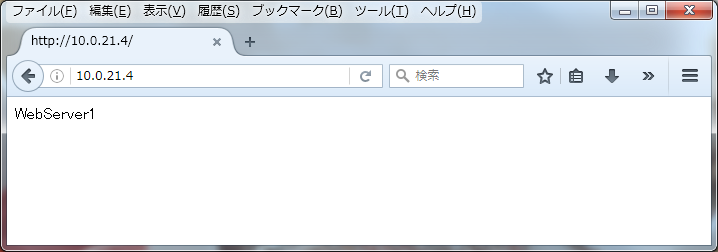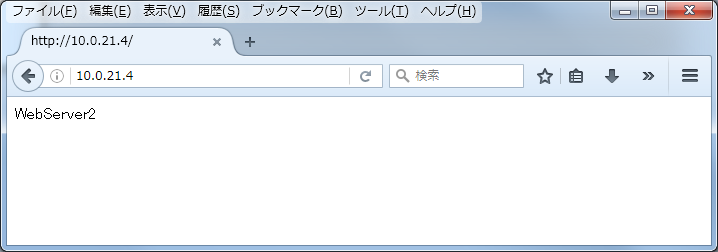OCIの ロード・バランサは、パブリック 又は プライベートIPアドレスのいずれかを使用してロード・バランサを作成することができます。
・Public Load Balancer :Internetからアクセスできる パブリックIPアドレスを利用
・Private Load Balancer:VCNサブネットからアクセスできる プライベートIPアドレスを利用
ここでは、プライベート・ロード・バランサを使用した、基本的なWebサーバー・アプリケーションの構成を作成します。
■本環境構成

■VCN と Web Server Instance 作成
上記構成図のようにVNCと Compute Instance を作成配置し、
次の手順で Compute Instance へ Web Server の設定を行います。
① Apache HTTP Server を Install
[opc@web01 ~]$ sudo yum -y install httpd
Loaded plugins: langpacks, ulninfo
Resolving Dependencies
--> Running transaction check
---> Package httpd.x86_64 0:2.4.6-80.0.1.el7_5.1 will be installed
--> Processing Dependency: httpd-tools = 2.4.6-80.0.1.el7_5.1 for package: httpd-2.4.6-80.0.1.el7_5.1.x86_64
--> Processing Dependency: /etc/mime.types for package: httpd-2.4.6-80.0.1.el7_5.1.x86_64
--> Processing Dependency: libaprutil-1.so.0()(64bit) for package: httpd-2.4.6-80.0.1.el7_5.1.x86_64
--> Processing Dependency: libapr-1.so.0()(64bit) for package: httpd-2.4.6-80.0.1.el7_5.1.x86_64
--> Running transaction check
---> Package apr.x86_64 0:1.4.8-3.el7_4.1 will be installed
---> Package apr-util.x86_64 0:1.5.2-6.0.1.el7 will be installed
---> Package httpd-tools.x86_64 0:2.4.6-80.0.1.el7_5.1 will be installed
---> Package mailcap.noarch 0:2.1.41-2.el7 will be installed
--> Finished Dependency Resolution
Dependencies Resolved
================================================================================
Package Arch Version Repository Size
================================================================================
Installing:
httpd x86_64 2.4.6-80.0.1.el7_5.1 ol7_latest 1.2 M
Installing for dependencies:
apr x86_64 1.4.8-3.el7_4.1 ol7_latest 103 k
apr-util x86_64 1.5.2-6.0.1.el7 ol7_latest 91 k
httpd-tools x86_64 2.4.6-80.0.1.el7_5.1 ol7_latest 89 k
mailcap noarch 2.1.41-2.el7 ol7_latest 30 k
Transaction Summary
================================================================================
Install 1 Package (+4 Dependent packages)
Total download size: 1.5 M
Installed size: 4.3 M
Downloading packages:
(1/5): apr-1.4.8-3.el7_4.1.x86_64.rpm | 103 kB 00:00
(2/5): apr-util-1.5.2-6.0.1.el7.x86_64.rpm | 91 kB 00:00
(3/5): httpd-tools-2.4.6-80.0.1.el7_5.1.x86_64.rpm | 89 kB 00:00
(4/5): mailcap-2.1.41-2.el7.noarch.rpm | 30 kB 00:00
(5/5): httpd-2.4.6-80.0.1.el7_5.1.x86_64.rpm | 1.2 MB 00:00
--------------------------------------------------------------------------------
Total 1.2 MB/s | 1.5 MB 00:01
Running transaction check
Running transaction test
Transaction test succeeded
Running transaction
Installing : apr-1.4.8-3.el7_4.1.x86_64 1/5
Installing : apr-util-1.5.2-6.0.1.el7.x86_64 2/5
Installing : httpd-tools-2.4.6-80.0.1.el7_5.1.x86_64 3/5
Installing : mailcap-2.1.41-2.el7.noarch 4/5
Installing : httpd-2.4.6-80.0.1.el7_5.1.x86_64 5/5
Verifying : httpd-2.4.6-80.0.1.el7_5.1.x86_64 1/5
Verifying : mailcap-2.1.41-2.el7.noarch 2/5
Verifying : apr-util-1.5.2-6.0.1.el7.x86_64 3/5
Verifying : httpd-tools-2.4.6-80.0.1.el7_5.1.x86_64 4/5
Verifying : apr-1.4.8-3.el7_4.1.x86_64 5/5
Installed:
httpd.x86_64 0:2.4.6-80.0.1.el7_5.1
Dependency Installed:
apr.x86_64 0:1.4.8-3.el7_4.1 apr-util.x86_64 0:1.5.2-6.0.1.el7
httpd-tools.x86_64 0:2.4.6-80.0.1.el7_5.1 mailcap.noarch 0:2.1.41-2.el7
Complete!
② Apache (HTTP and HTTPS) 用 Firewall設定:
[opc@web01 ~]$ sudo firewall-cmd --permanent --add-port=80/tcp
success
[opc@web01 ~]$ sudo firewall-cmd --permanent --add-port=443/tcp
success
③ Firewall再起動
[opc@web01 ~]$ sudo firewall-cmd --reload
success
④ Web Server 起動
[opc@web01 ~]$ sudo systemctl start httpd
Add an index.htm file on each server that indicates which server it is, for example:
④ テストページ設定
Web Server 1:
[opc@web01 ~]$ sudo su
[root@web01 opc]# echo 'WebServer1' >/var/www/html/index.html
[root@web01 opc]# cat /var/www/html/index.html
WebServer1
Web Server 2:
[opc@web02 ~]$ sudo su
[root@web02 opc]# echo 'WebServer2' >/var/www/html/index.html
[root@web02 opc]# cat /var/www/html/index.html
WebServer2
■ Load Balancer作成
・以下ように各項目を設定し作成
Name: 適切な名前を設定
Shape: 100 Mbps. 必要帯域を設定
Virtual Cloud Network: load balancerさせる VCNを設定
Visibility: Private Load Balancer を設定
Subnet : Load Balancer の Subnet を設定.


■Load Balancer の Backend Set と Health Check設定
・以下ように各項目を設定
Name: 適切な名前を設定
Policy: ここでは Weighted Round Robinを選択
Protocol: Select HTTPを選択
Port: 80を設定
URL Path (URI): / を設定
■Backend Setに 作成した2つのWeb Serve を追加
作成した Load Balancer 画面から Backend Setsをクリックし、
以下ように各項目を設定し、Web Server1 と Web Server2 を登録して作成
INSTANCE OCID:Web Server Instance のOCIDを記入
PORT:80を記入
WEIGHT:均等分散のため 空(Blank)

■Listener作成
作成した Load Balancer 画面から Listenersをクリックし。
以下ように各項目を設定して作成
Name: 適切な名前を設定
Protocol: HTTPを選択
Port: Port番号 80を設定
Backend Set: 作成Backend Setを選択


■ Load Balancer Subnet の Security List 設定
Internet traffic to the listener.
Security Lists画面から、LB Security List を選択し、
[Edit All Rules]をクリックして、Allow Rules for Ingress を 以下のように設定
・Allow Rules for Ingress:
Source Type: CIDRを選択
Source CIDR: 192.168.100.0/24 Customer NW 側の CIDRを記入
IP Protocol: TCPを選択
Destination Port Range: Listener Port 80 を記入

■ Load Balancerテスト
VPN接続された Customer NW 内のPCから Web Browser を起動し、
作成した Load Balancer の Private IPの URL を記入してアクセス確認
数回 URL を更新して、 Web Server1 と Web Server2 に分散接続されることを確認