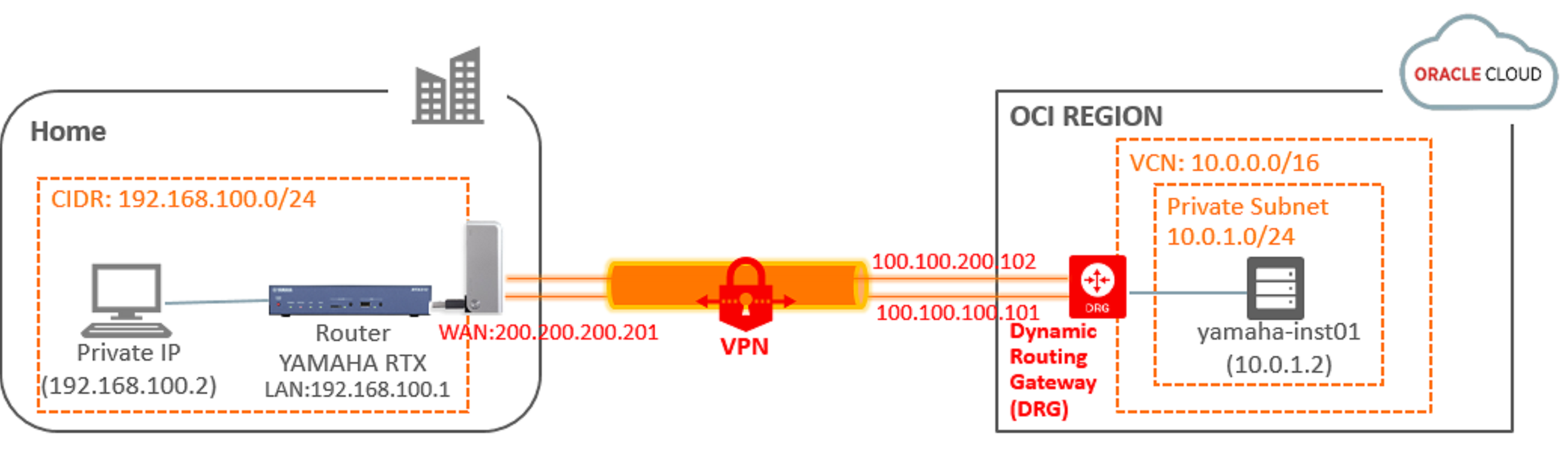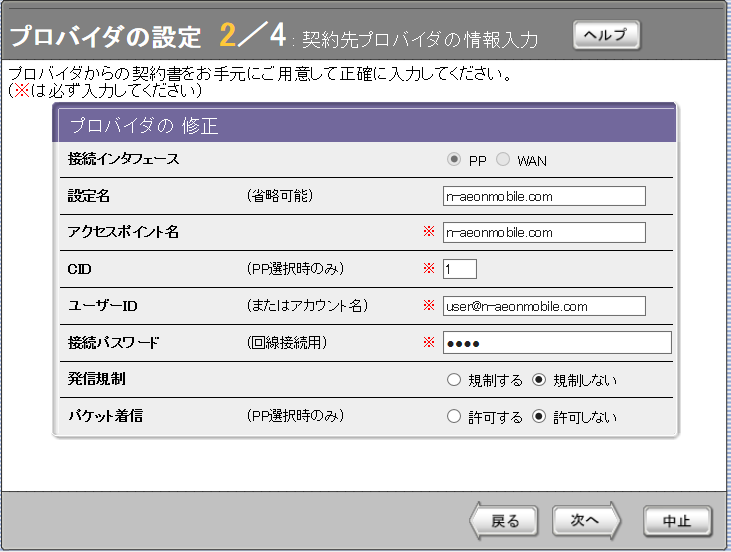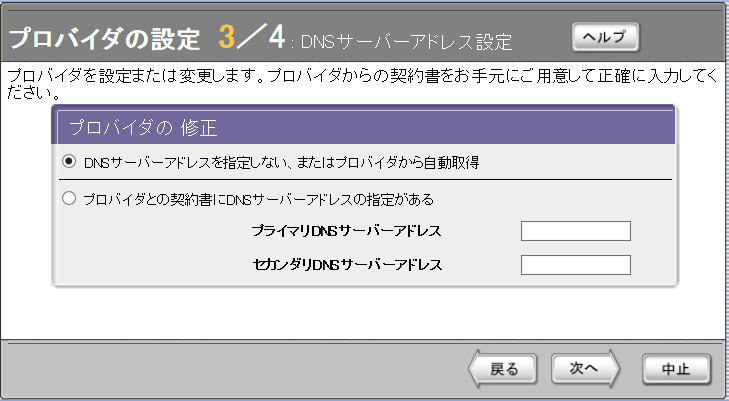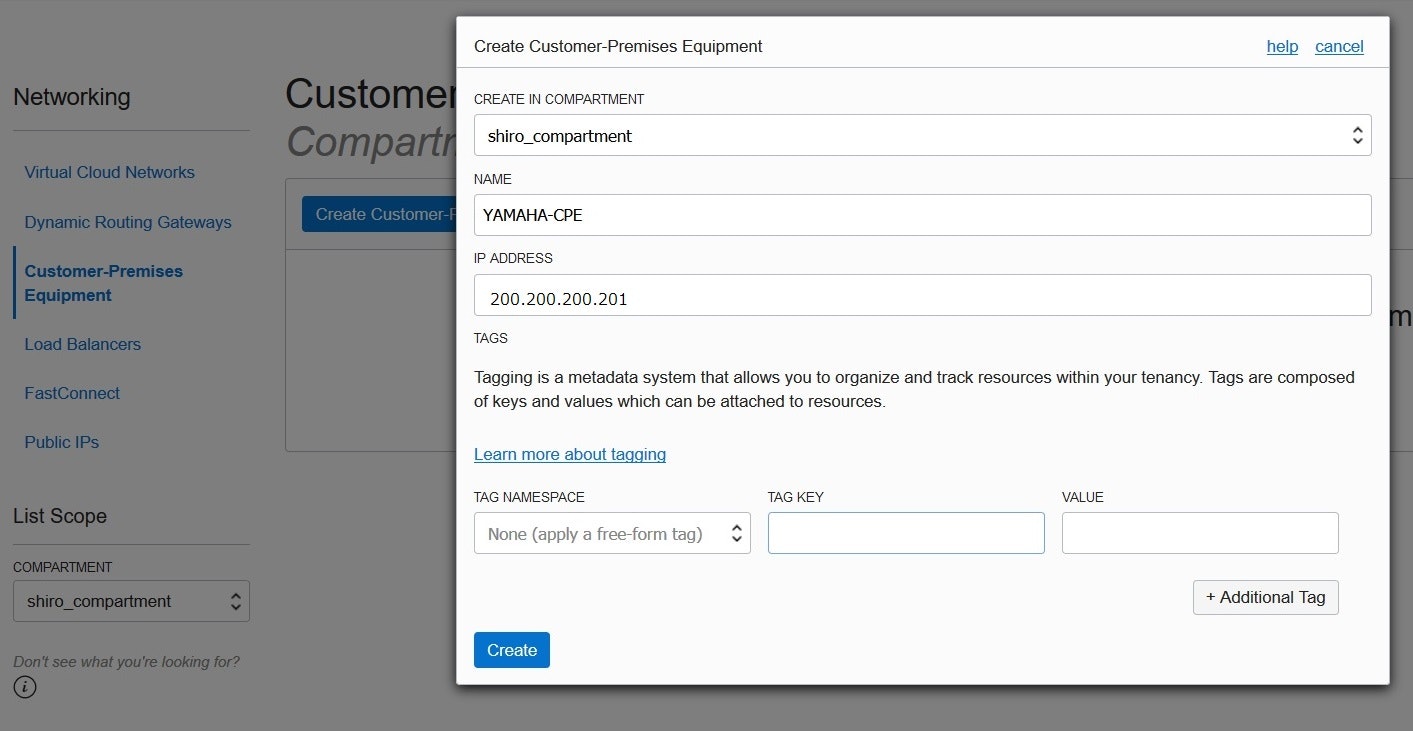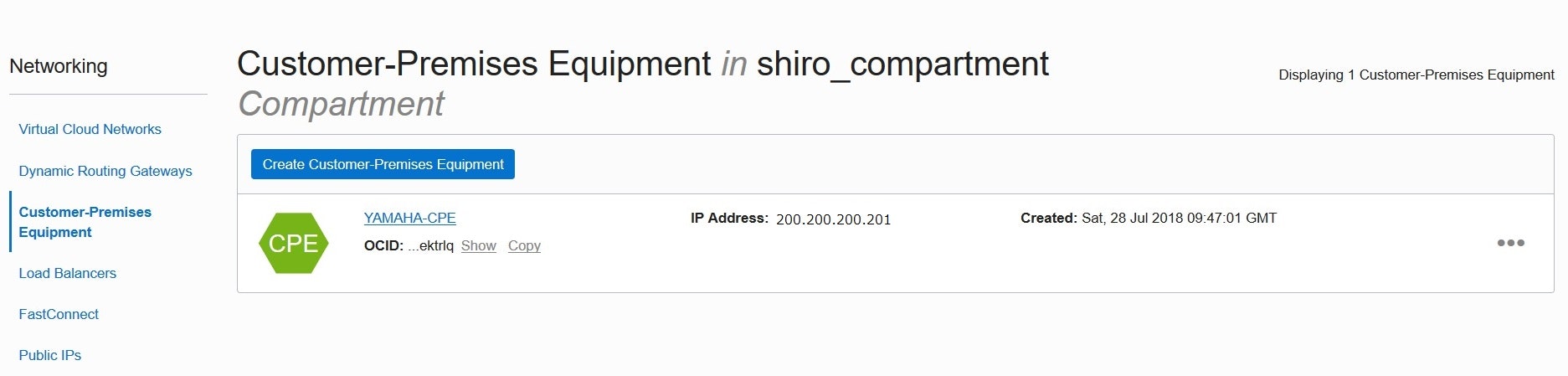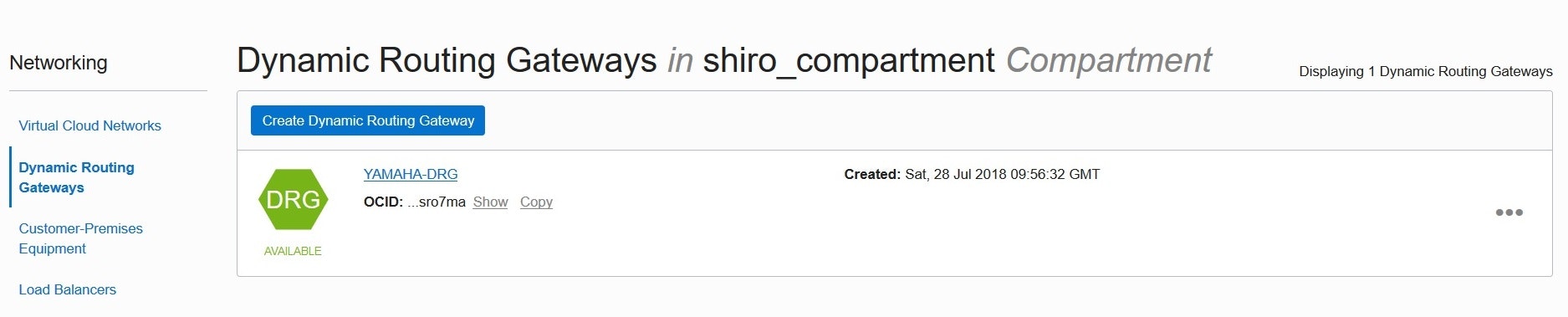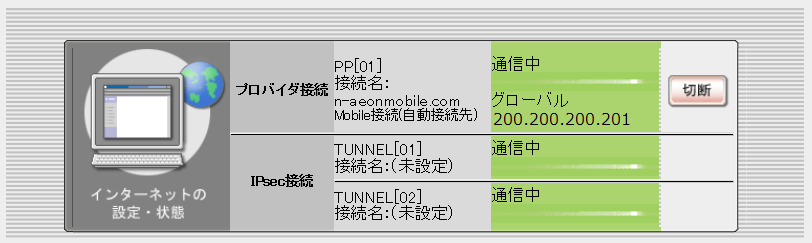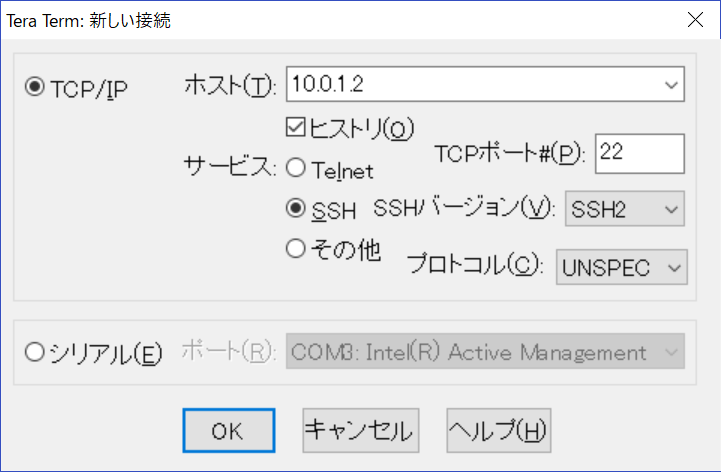イオンモバイル(タイプ2)は Global IP(Public IP) ということで、YAMAHA RTX830 を使って Wi-Fi によるVPN接続してみました。
■Public Subnet?Private Subnet?
一般的なNetworkデザインは大きく2つあります。
①Public IP でアクセスされる Public Subnet
Public Subnet内のインスタンスは Public IPアドレス(Global IP)を持つことができます。
Internet Gatewayを使用してInternet アクセスすることができます。
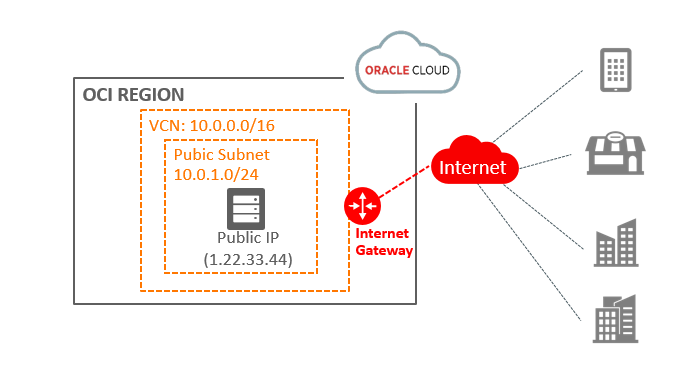
②VPNを使用したPrivate Subnet
Private Subnet内のインスタンスは パブリックIPアドレスを持つことができません
そのため、Internet Gatewayを使用してInternet アクセスすることができません
今回は完全に外部InternetからのGlobal IP でアクセスできないVPNを使用したプライベート・サブネットの構成でPrivate Cloud環境接続を作ります。
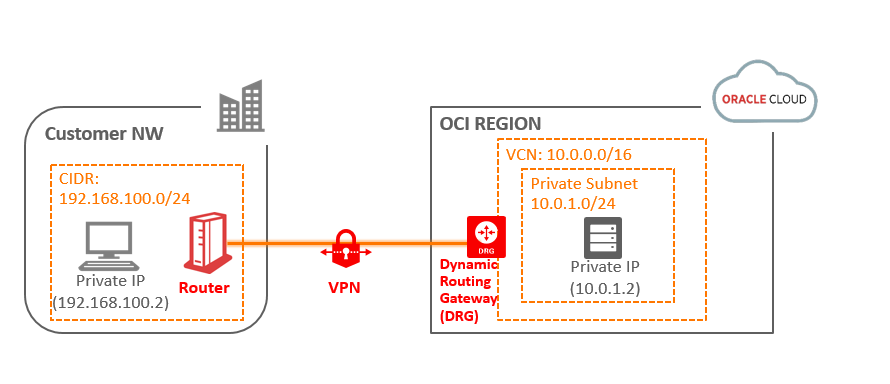
■OnP環境
| 項目 | 内容 |
|---|---|
| ルーター | YAMAHA RTX830 |
| USB Wi-Fi | Docomo L-05A |
| Wi-Fi用SIM | イオンモバイル データプラン(TYPE2) |
| PC | ノートPC 100BASE-TX |
■各種環境情報
●Oracle Cloud Infrastructure
| 項目 | 内容 |
|---|---|
| VPN CIDR block | 10.0.0.0/16 |
| VPN IPSec tunnel1 endpoint | 100.100.100.101 |
| VPN IPSec tunnel1 Shared Secret | TESTSr4yZv45GlNIpxtfrsGpHPQ6LtrZzu8P0xtEst |
| VPN IPSec tunnel2 endpoint | 100.100.200.102 |
| VPN IPSec tunnel2 Shared Secret | ESTSr4yZv45GlNIpxtBjBQ6x0Q6LtrZzu8P0xtEst |
●OnP
| 項目 | 内容 | 情報 |
|---|---|---|
| WAN | Wi-Fi | AEON-Mobile |
| WAN | AEON-Mobile APN | n-aeonmobile.com |
| WAN | AEON-Mobile ユーザ名 | user@n-aeonmobile.com |
| WAN | AEON-Mobile パスワード | 0000 |
| WAN | AEON-Mobile Global IP | 200.200.200.201 |
| LAN | Private CIDR block | 192.168.100.0/24 |
| LAN | Router Address | 192.168.100.1 |
| LAN | PC IP Address | 192.168.100.2 |
■自宅側OnP Router インターネット接続設定
①Wi-Fi設定
WebUI(http://192.168.100.1) へ接続
・プロバイダ情報の設定画面から、モバイルインターネット接続をクリック
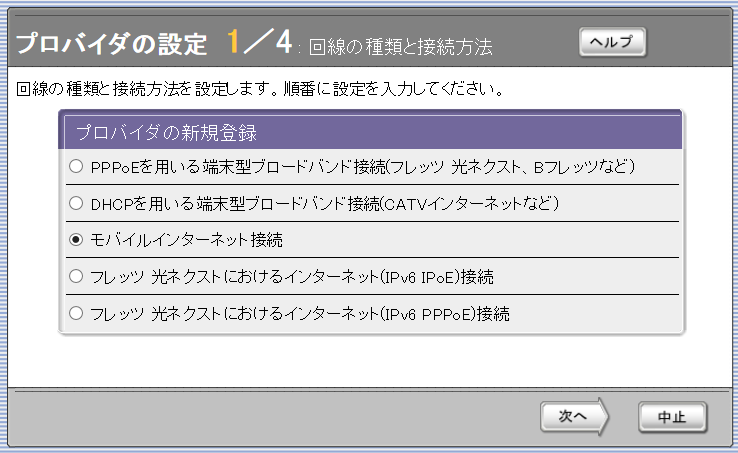
②Internet疎通確認
プロバイダ接続画面で通信中となり、グローバルアドレス(200.200.200.201)が降られていることを確認しメモします。

③接続設定確認
CUIで設定値確認
> show config
# RTX810 Rev.11.01.33 (Fri Apr 20 08:44:58 2018)
# MAC Address : 00:00:ab:cd:12:ab, 00:00:ab:3cd:12:cd
# Memory 128Mbytes, 2LAN
# main: RTX810 ver=00 serial=RTX2619 MAC-Address=00:00:ab:cd:12:ab MAC-Address=00:00:ab:3cd:12:cd
# Reporting Date: Jul 30 22:39:29 2018
login password *
administrator password *
login user oracle *
login timer clear
ip route default gateway pp 1 filter 500000 gateway pp 1
ip route 10.0.0.0/16 gateway tunnel 1 hide gateway tunnel 2 hide
ip lan1 address 192.168.100.1/24
provider type isdn-terminal
provider filter routing connection
pp select 1
pp name PRV/1/1/5/0/0/0:AEON-Mobile
pp bind usb1
pp auth accept pap chap
pp auth myname user@n-aeonmobile.com 0000
ppp lcp mru off 1792
ppp lcp accm on
ppp lcp pfc on
ppp lcp acfc on
ppp ipcp ipaddress on
ppp ipcp msext on
ppp ipv6cp use off
ip pp secure filter in 200003 200020 200021 200022 200023 200024 200025 200030
200032
ip pp secure filter out 200013 200020 200021 200022 200023 200024 200025 20002
6 200027 200099 dynamic 200080 200081 200082 200083 200084 200085 200098 200099
ip pp nat descriptor 1000
mobile auto connect on
mobile access-point name n-aeonmobile.com cid=1
mobile access limit length off
mobile access limit time off
pp enable 1
provider set 1 AEON-Mobile
provider dns server pp 1 1
provider select 1
dns server pp 1
dns server select 500001 pp 1 any . restrict pp 1
dns private address spoof on
■Oracle Cloud 側設定
① Customer-Premises Equipment (CPE)作成
・OCI コンソールの Networking から Customer-Premises Equipment画面を選択し、
自宅WAN の Public IP address(200.200.200.201)をポイントしてCPE作成
② DRG作成
・OCI コンソールの Networking から Dynamic Routing Gateways(DRG)画面を選択し、
DRGを接続するVCN:YAMAHA-DRG (10.0.0.0/16)へアタッチして作成
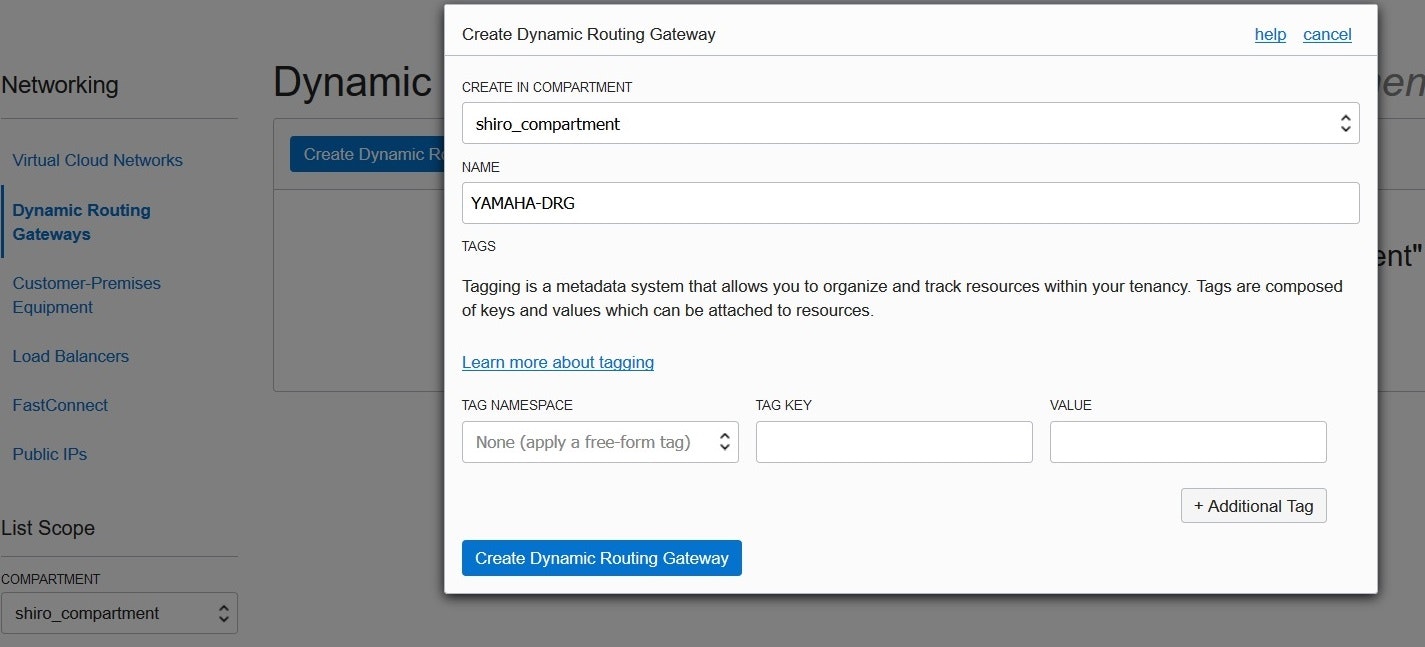
③ VCN の Route Rules設定
DRGに 自宅 CIDR (192.168.100.0/24)を Route tablesに追加
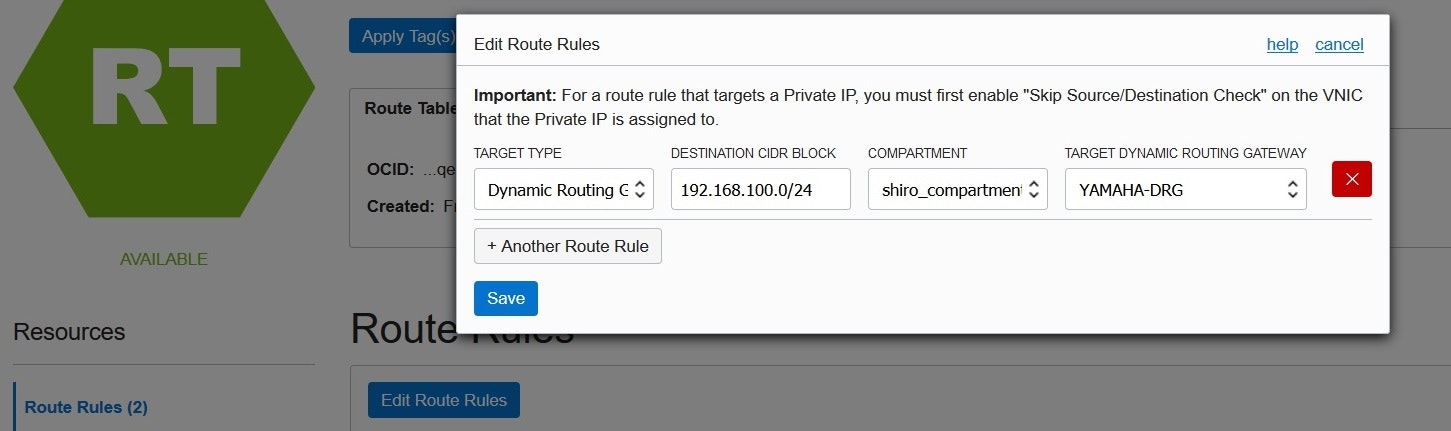
④ DRGのIPSec Connections作成
・作成したDRGに 自宅CIDR (192.168.100.0/16)をポイントして作成
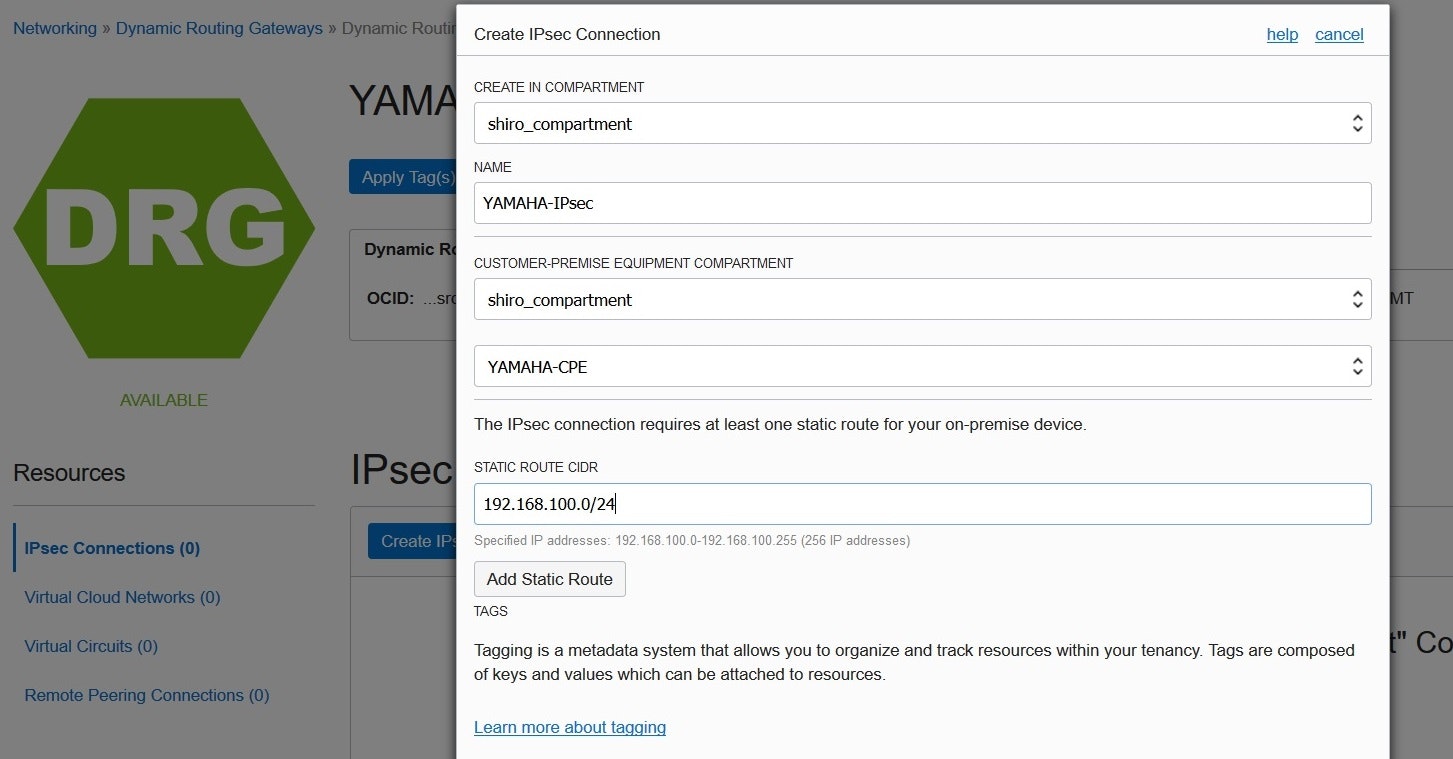
・作成後 右端の ・・・(Actions icon) からTunnel Informationメニューをクリックして
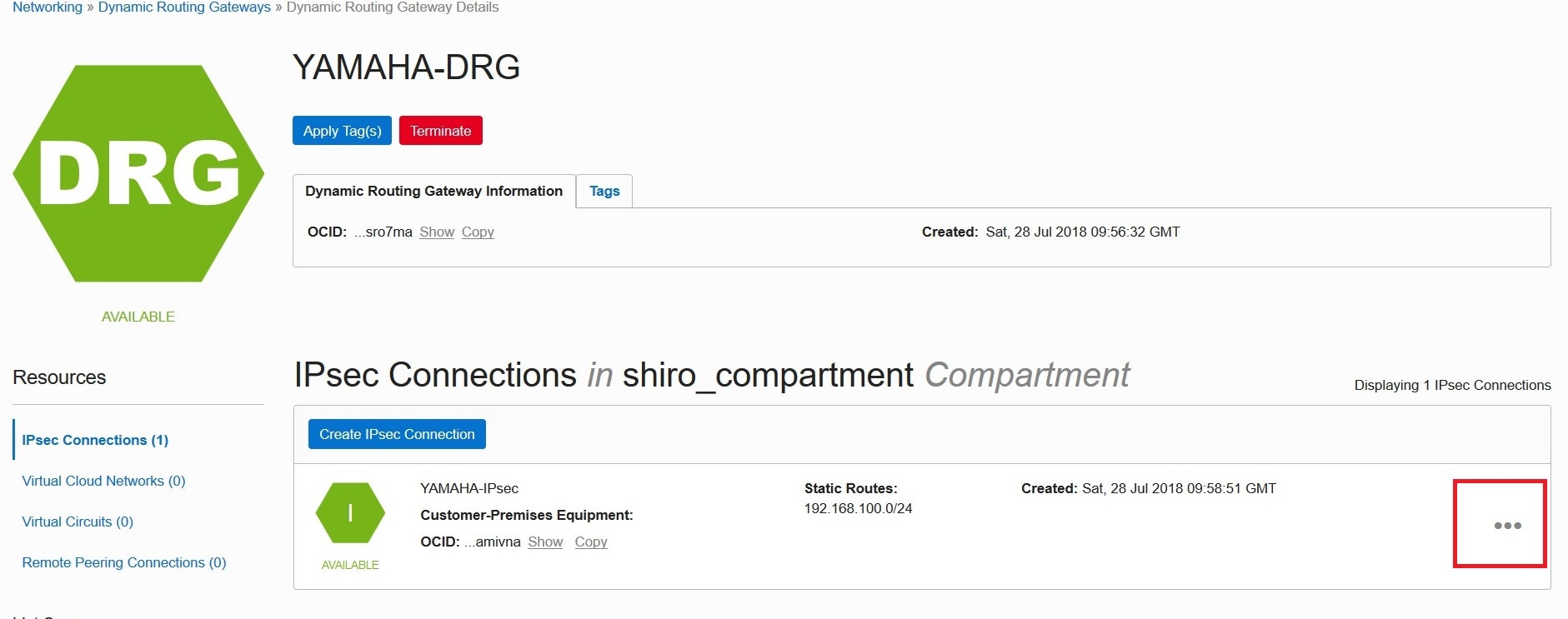
・DOWN state (まだ自宅側の設定ができていなため)であることを確認
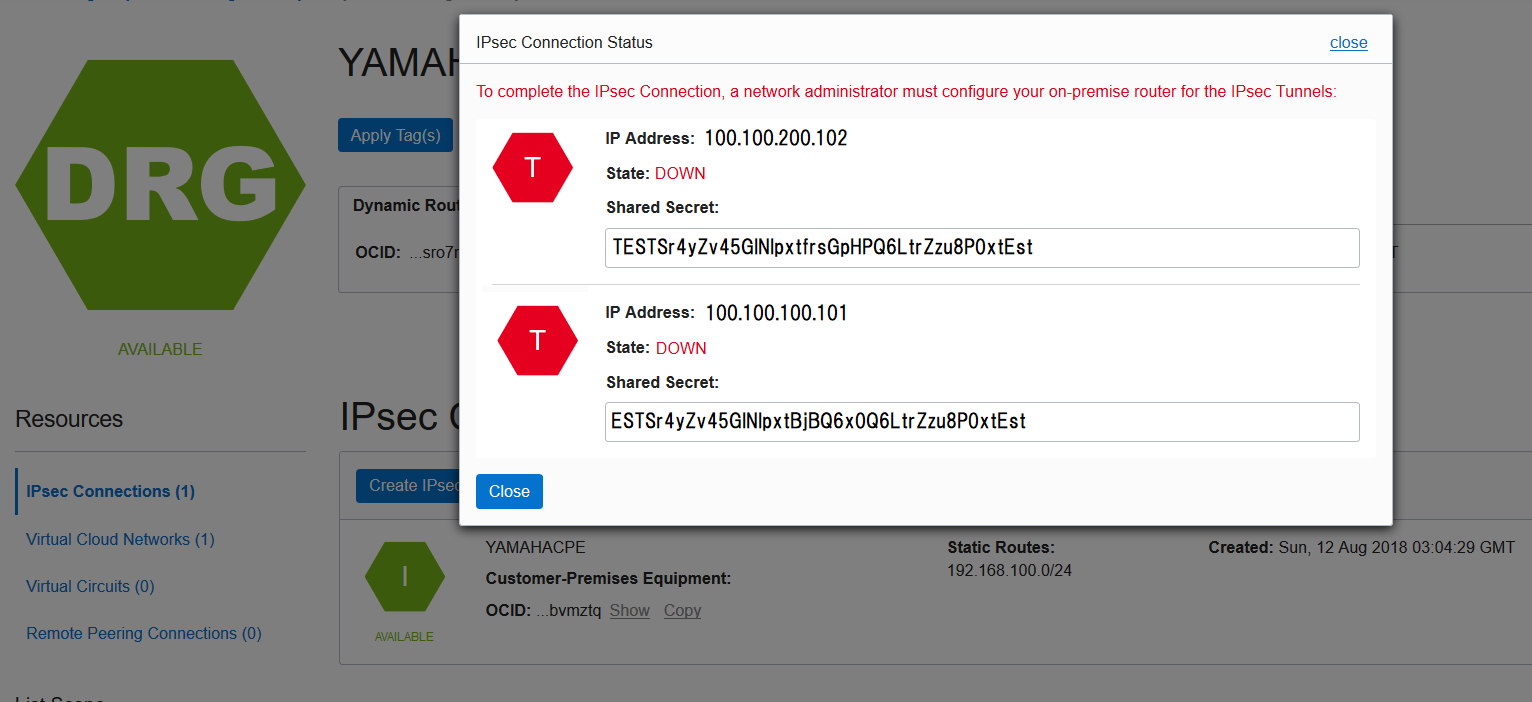
■自宅側OnP Router VPN設定
●VPN設定
sshでCUI接続して以下コマンドを実行して設定
① NAT設定
ip loopback1 address 200.200.200.201
nat descriptor type 1000 masquerade
nat descriptor address outer 1000 200.200.200.201
nat descriptor masquerade static 1000 1 192.168.100.1 udp 500
nat descriptor masquerade static 1000 2 192.168.100.1 esp
② フィルター設定
ip filter 200000 reject 10.0.0.0/8 * * * *
ip filter 200001 reject 172.16.0.0/12 * * * *
ip filter 200002 reject 192.168.0.0/16 * * * *
ip filter 200003 reject 192.168.100.0/24 * * * *
ip filter 200010 reject * 10.0.0.0/8 * * *
ip filter 200011 reject * 172.16.0.0/12 * * *
ip filter 200012 reject * 192.168.0.0/16 * * *
ip filter 200013 reject * 192.168.100.0/24 * * *
ip filter 200020 reject * * udp,tcp 135 *
ip filter 200021 reject * * udp,tcp * 135
ip filter 200022 reject * * udp,tcp netbios_ns-netbios_ssn *
ip filter 200023 reject * * udp,tcp * netbios_ns-netbios_ssn
ip filter 200024 reject * * udp,tcp 445 *
ip filter 200025 reject * * udp,tcp * 445
ip filter 200026 restrict * * tcpfin * www,21,nntp
ip filter 200027 restrict * * tcprst * www,21,nntp
ip filter 200030 pass * 192.168.100.0/24 icmp * *
ip filter 200031 pass * 192.168.100.0/24 established * *
ip filter 200032 pass * 192.168.100.0/24 tcp * ident
ip filter 200033 pass * 192.168.100.0/24 tcp ftpdata *
ip filter 200034 pass * 192.168.100.0/24 tcp,udp * domain
ip filter 200035 pass * 192.168.100.0/24 udp domain *
ip filter 200036 pass * 192.168.100.0/24 udp * ntp
ip filter 200037 pass * 192.168.100.0/24 udp ntp *
ip filter 200080 pass * 192.168.100.1 udp * 500 #
ip filter 200081 pass * 192.168.100.1 esp * * #
ip filter 200098 reject-nolog * * established
ip filter 200099 pass * * * * *
ip filter 500000 restrict * * * * *
ip filter dynamic 200080 * * ftp
ip filter dynamic 200081 * * domain
ip filter dynamic 200082 * * www
ip filter dynamic 200083 * * smtp
ip filter dynamic 200084 * * pop3
ip filter dynamic 200085 * * submission
ip filter dynamic 200098 * * tcp
ip filter dynamic 200099 * * udp
③ VPN(IPsec)tunnel1設定
ip route 10.0.0.0/16 gateway tunnel 1 hide gateway tunnel 2 hide
tunnel select 1
description tunnel OCI-VPN1
ipsec tunnel 1
ipsec sa policy 1 1 esp aes256-cbc sha-hmac
ipsec ike duration ipsec-sa 1 3600
ipsec ike duration isakmp-sa 1 28800
ipsec ike encryption 1 aes256-cbc
ipsec ike group 1 modp1536
ipsec ike hash 1 sha256
ipsec ike keepalive log 1 off
ipsec ike keepalive use 1 on dpd 5 4
ipsec ike local address 1 200.200.200.201
ipsec ike local id 1 0.0.0.0/0
ipsec ike nat-traversal 1 on
ipsec ike pfs 1 on
ipsec ike pre-shared-key 1 text TESTSr4yZv45GlNIpxtfrsGpHPQ6LtrZzu8P0xtEst
ipsec ike remote address 1 100.100.100.101
ipsec ike remote id 1 0.0.0.0/0
ip tunnel tcp mss limit auto
tunnel enable 1
④ VPN(IPsec)tunnel2設定
tunnel select 2
description tunnel OCI-VPN2
ipsec tunnel 2
ipsec sa policy 2 2 esp aes256-cbc sha-hmac
ipsec ike duration ipsec-sa 2 3600
ipsec ike duration isakmp-sa 2 28800
ipsec ike encryption 2 aes256-cbc
ipsec ike group 2 modp1536
ipsec ike hash 2 sha256
ipsec ike keepalive log 2 off
ipsec ike keepalive use 2 on dpd 5 4
ipsec ike local address 2 200.200.200.201
ipsec ike local id 2 0.0.0.0/0
ipsec ike nat-traversal 2 on
ipsec ike pfs 2 on
ipsec ike pre-shared-key 2 text TESTSr4yZv45GlNIpxtBjBQ6x0Q6LtrZzu8P0xtEst
ipsec ike remote address 2 100.100.200.102
ipsec ike remote id 2 0.0.0.0/0
ip tunnel tcp mss limit auto
tunnel enable 2
### VPN(IPsec)の設定(共通項目)
ipsec auto refresh on
●routeテーブル確認
> show ip route
宛先ネットワーク ゲートウェイ インタフェース 種別 付加情報
default - PP[01] static filter:500000
default - PP[01] static
200.28.103.101/32 - PP[01] temporary
200.170.93.102/32 - PP[01] temporary
192.168.100.0/24 192.168.100.1 LAN1 implicit
■VPN疎通確認
●自宅Router確認
●OCI Tunnel Information画面
DOWN state が UP state になっていることを確認
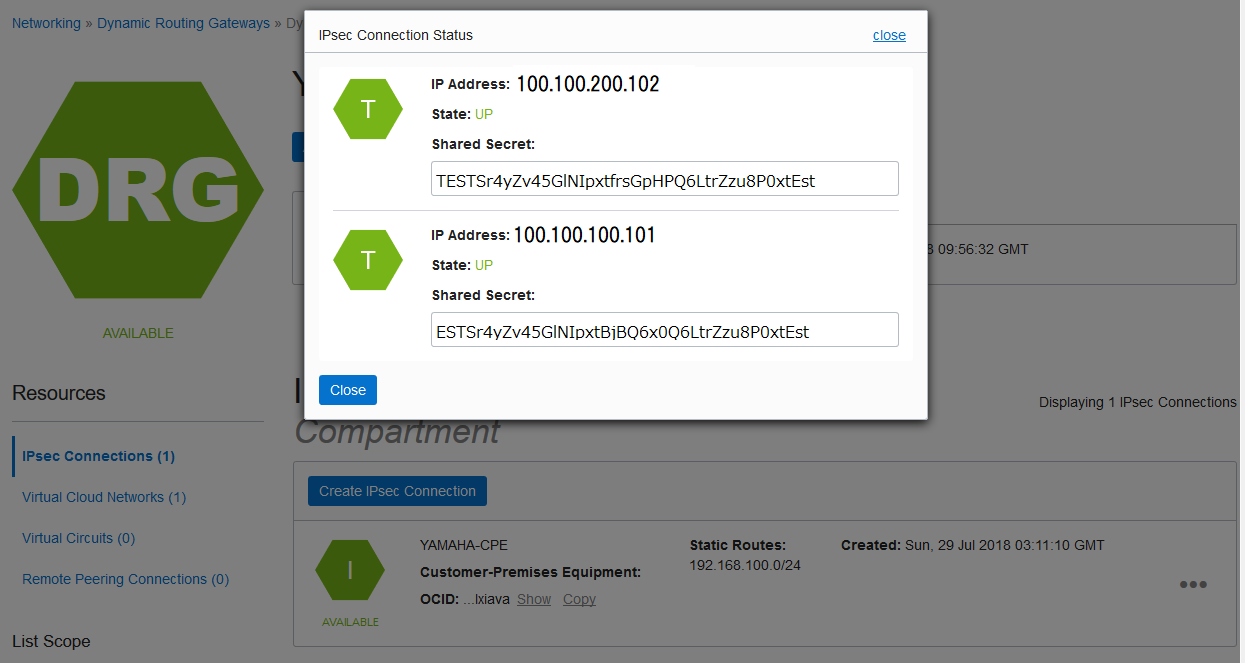
■VPN接続テスト
自宅Windows PC(192.168.100.2) からOCI に作成した Compute Instance(10.0.1.2)との接続確認
●Ping確認
PS C:\Users\shiro> ping 10.0.1.2
10.0.1.2 に ping を送信しています 32 バイトのデータ:
10.0.1.2 からの応答: バイト数 =32 時間 =267ms TTL=52
10.0.1.2 からの応答: バイト数 =32 時間 =265ms TTL=52
10.0.1.2 からの応答: バイト数 =32 時間 =265ms TTL=52
10.0.1.2 からの応答: バイト数 =32 時間 =264ms TTL=52
10.0.1.2 の ping 統計:
パケット数: 送信 = 4、受信 = 4、損失 = 0 (0% の損失)、
ラウンド トリップの概算時間 (ミリ秒):
最小 = 264ms、最大 = 267ms、平均 = 265ms
●ssh確認
・接続鍵を指定して[OK]をクリックしてopcユーザーでLogin
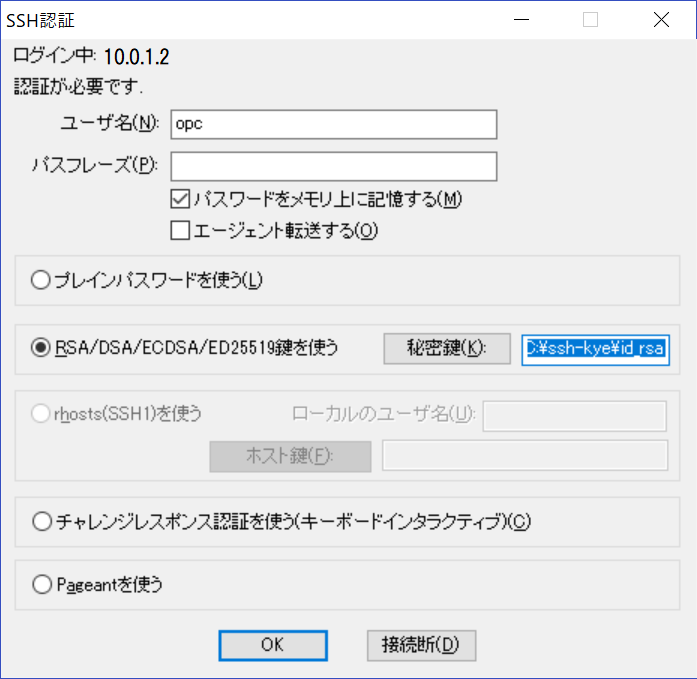
・sshログイン完了
Last login: Sun Jul 29 14:59:18 2018 from 192.168.100.2
[opc@yamaha-inst01 ~]$ hostname
yamaha-inst01
●連続通信接続テスト
10日間(240時間)以上連続稼働することを確認

■参考
● ヤマハネットワーク製品
- Oracle Cloud Infrastructureの仮想ネットワーク(IPsec)を設定する
- Oracle Cloud InfrastructureとVPN(IPsec)接続するルーターの設定 : コマンド設定