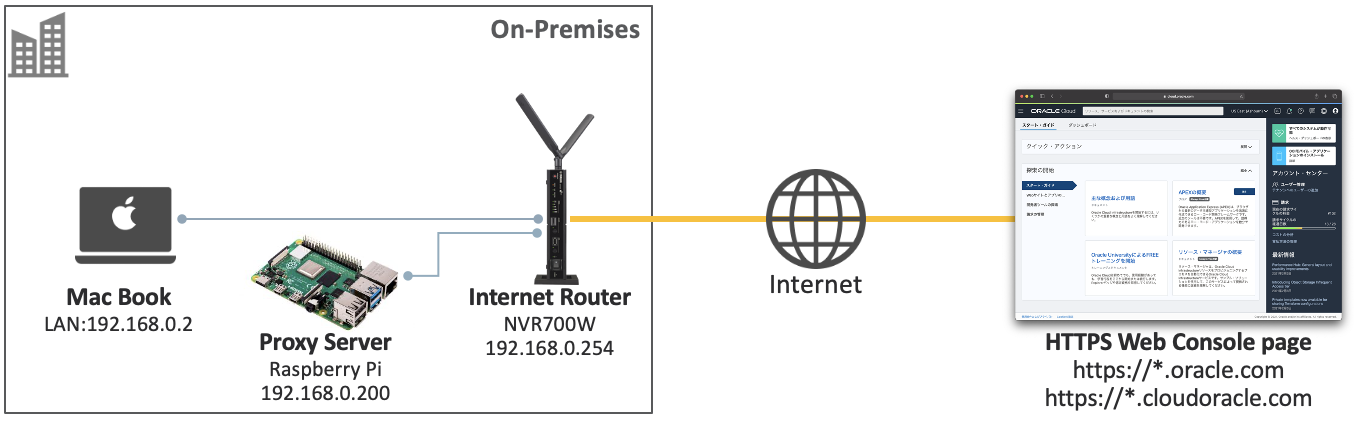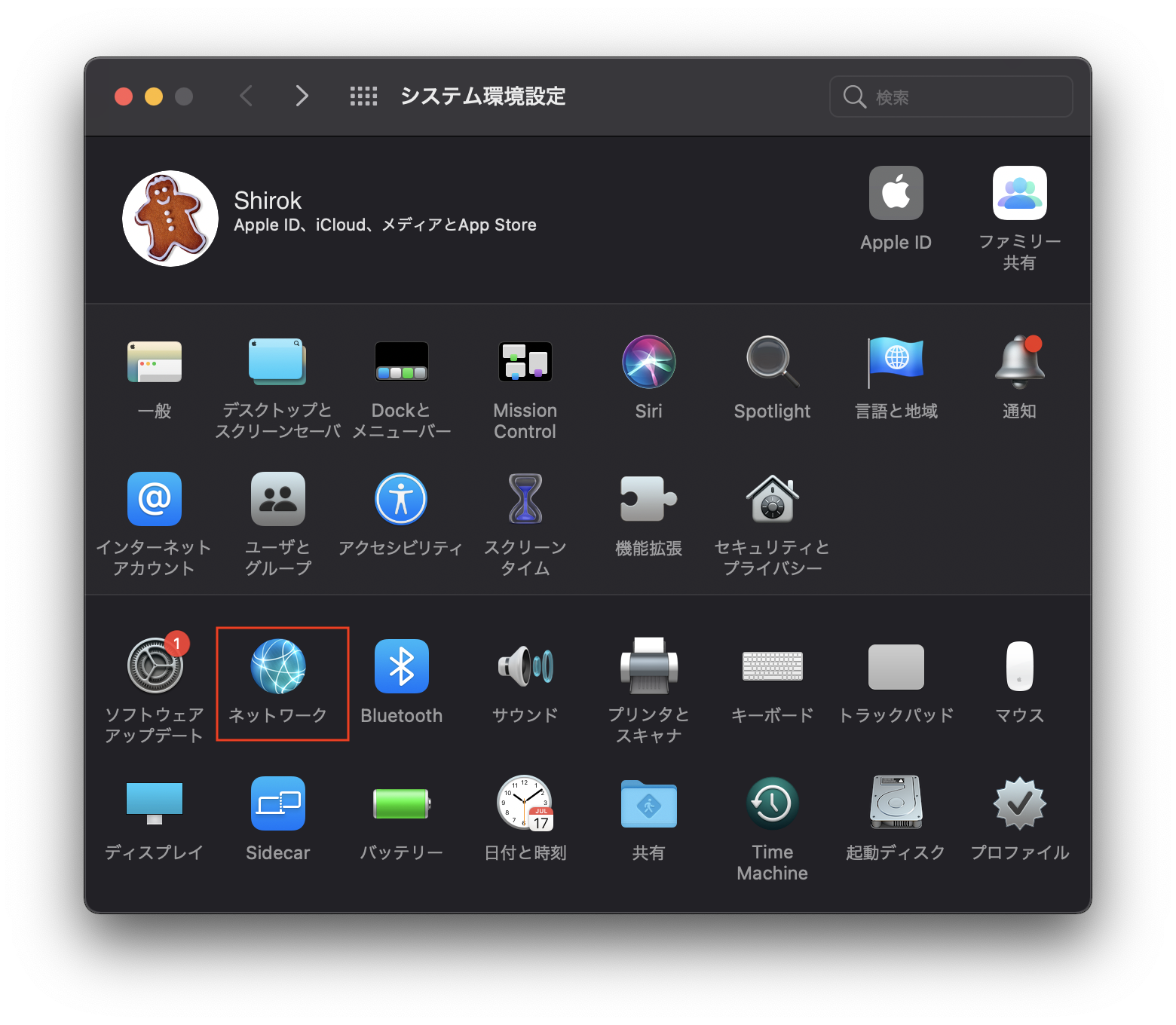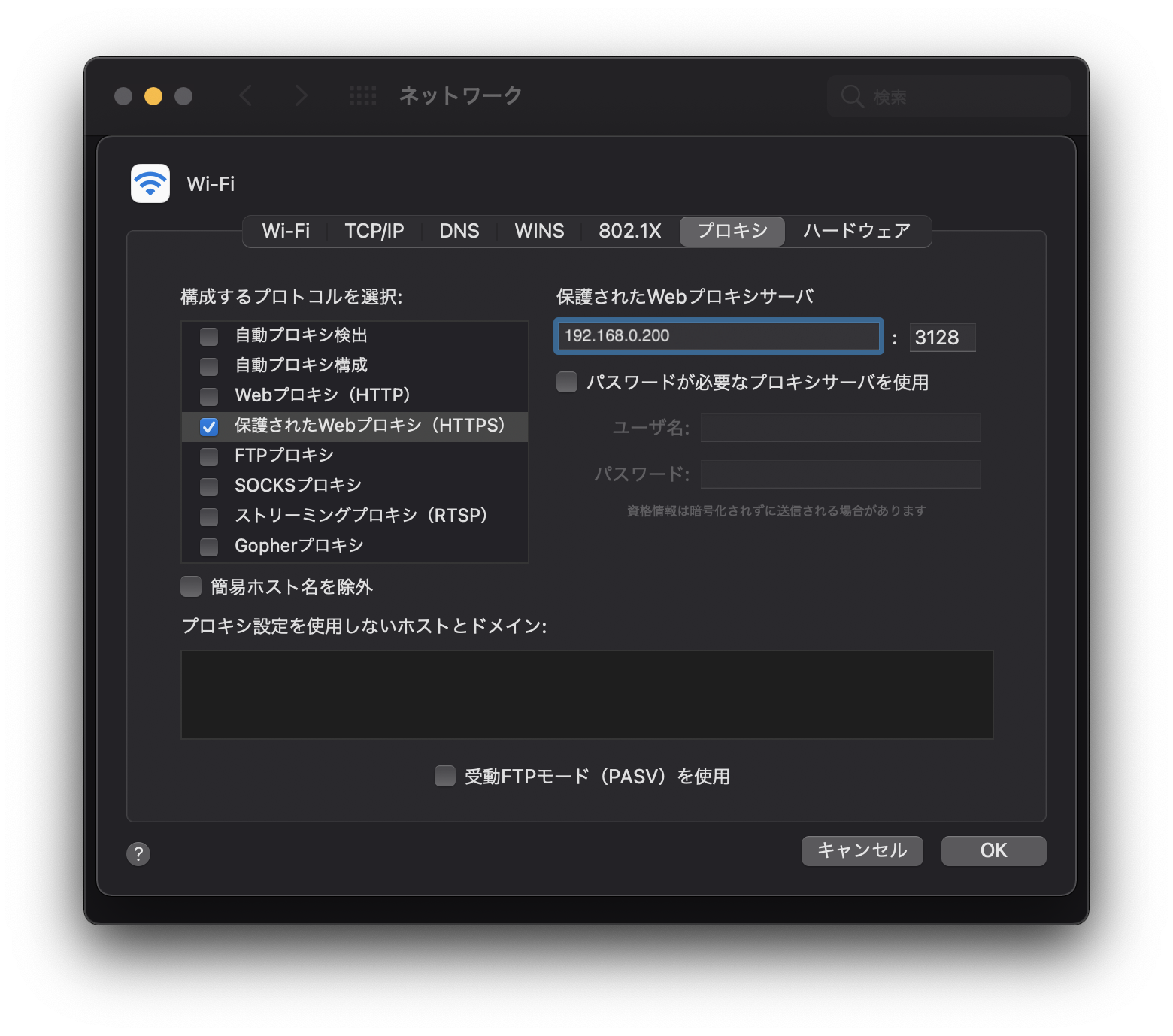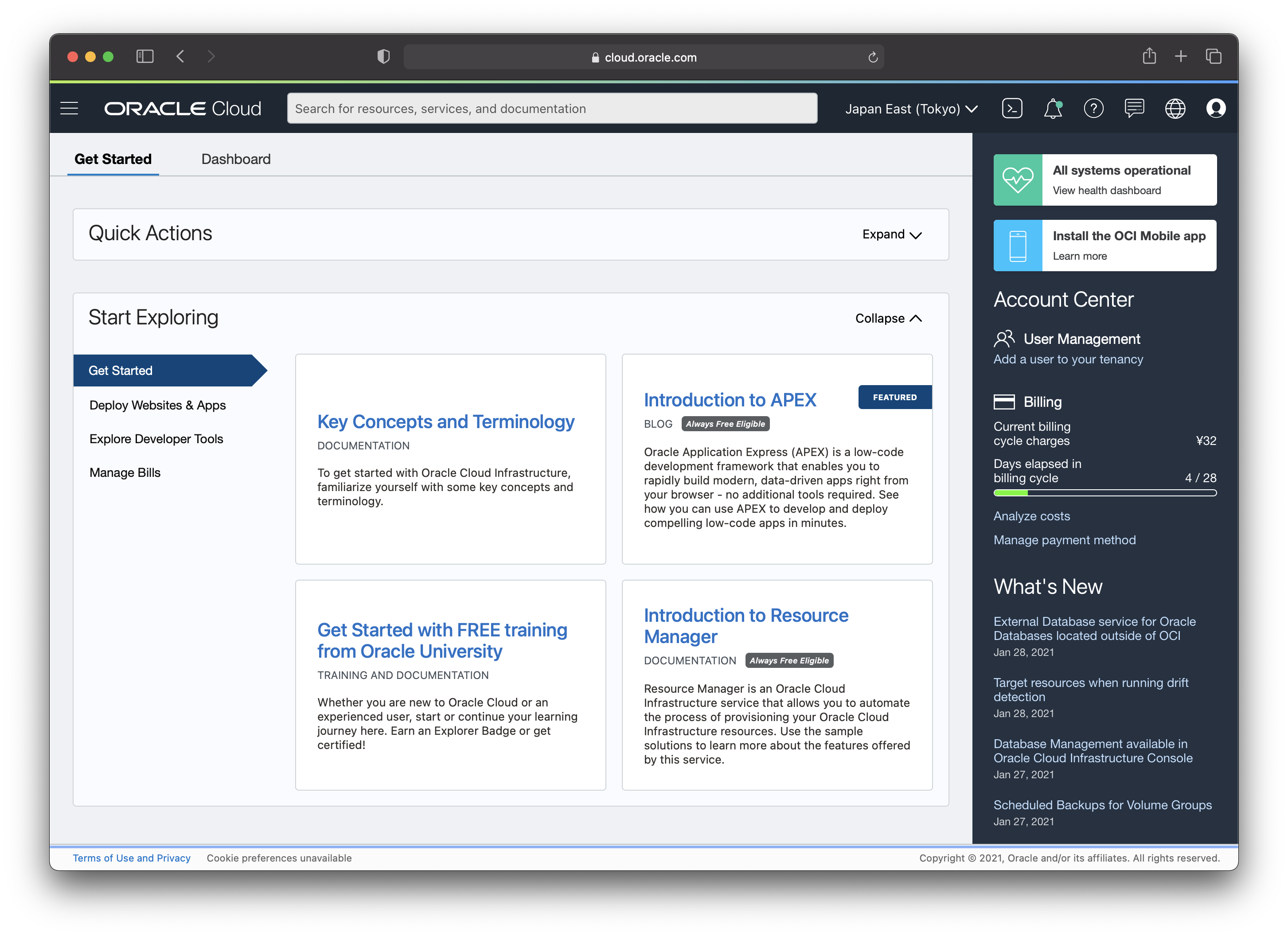Firewall 等で、Web にアクセスできないことがあります。
ということで、Oracle Cloud Infrastructure (OCI) Console にサインインできるように、必要ドメインを Firewall へ Whitelist 登録することでアクセスできることを確認してみてみます。
・ネットワークからのコンソールへのアクセスの許可
コンソールへのネットワーク・アクセスを許可するには、ネットワーク管理者がファイアウォールまたはプロキシ・サーバーの許可リストに次のURLを追加する必要があります。
*.oracle.com
*.oraclecloud.com
*.oracleinfinity.io
oracle.112.2o7.net
consent.trustarc.com (Console cookie preferences)
ということで、 Raspverry Piへ Squid をインストールして ホワイトリスト登録が有効かどうか、ブラウサでアクセス確認をしてみてみます。
■ 環境
■ Squid Proxyインストール
● Raspberry Pi ログイン
[mac-book: ~]$ ssh pi@192.168.0.200
pi@192.168.0.200's password:
Linux raspberrypi 5.4.83-v7+ #1379 SMP Mon Dec 14 13:08:57 GMT 2020 armv7l
The programs included with the Debian GNU/Linux system are free software;
the exact distribution terms for each program are described in the
individual files in /usr/share/doc/*/copyright.
Debian GNU/Linux comes with ABSOLUTELY NO WARRANTY, to the extent
permitted by applicable law.
● apt-get update
インストール可能なパッケージリストを更新
pi@raspberrypi:~ $ sudo apt-get update
取得:1 http://packages.microsoft.com/repos/code stable InRelease [10.4 kB]
取得:2 http://raspbian.raspberrypi.org/raspbian buster InRelease [15.0 kB]
取得:3 http://archive.raspberrypi.org/debian buster InRelease [32.8 kB]
取得:4 http://packages.microsoft.com/repos/code stable/main armhf Packages [13.6 kB]
取得:5 http://packages.microsoft.com/repos/code stable/main amd64 Packages [13.0 kB]
取得:6 http://packages.microsoft.com/repos/code stable/main arm64 Packages [13.6 kB]
取得:7 http://raspbian.raspberrypi.org/raspbian buster/main armhf Packages [13.0 MB]
取得:8 http://archive.raspberrypi.org/debian buster/main armhf Packages [360 kB]
取得:9 http://raspbian.raspberrypi.org/raspbian buster/non-free armhf Packages [104 kB]
13.6 MB を 25秒 で取得しました (534 kB/s)
パッケージリストを読み込んでいます... 完了
● Squidインストール
apt-get installコマンドで Squidインストール
pi@raspberrypi:~ $ sudo apt-get install squid
パッケージリストを読み込んでいます... 完了
依存関係ツリーを作成しています
状態情報を読み取っています... 完了
以下の追加パッケージがインストールされます:
libdbi-perl libecap3 squid-common squid-langpack
提案パッケージ:
libclone-perl libmldbm-perl libnet-daemon-perl libsql-statement-perl squidclient squid-cgi squid-purge resolvconf smbclient winbind
以下のパッケージが新たにインストールされます:
libdbi-perl libecap3 squid squid-common squid-langpack
アップグレード: 0 個、新規インストール: 5 個、削除: 0 個、保留: 41 個。
3,515 kB 中 767 kB のアーカイブを取得する必要があります。
この操作後に追加で 14.0 MB のディスク容量が消費されます。
続行しますか? [Y/n] Y
取得:1 http://ftp.tsukuba.wide.ad.jp/Linux/raspbian/raspbian buster/main armhf libdbi-perl armhf 1.642-1+deb10u2 [767 kB]
767 kB を 1秒 で取得しました (662 kB/s)
以前に未選択のパッケージ libecap3:armhf を選択しています。
(データベースを読み込んでいます ... 現在 163920 個のファイルとディレクトリがインストールされています。)
.../libecap3_1.0.1-3.2+rpi1_armhf.deb を展開する準備をしています ...
libecap3:armhf (1.0.1-3.2+rpi1) を展開しています...
以前に未選択のパッケージ squid-langpack を選択しています。
.../squid-langpack_20190110-1_all.deb を展開する準備をしています ...
squid-langpack (20190110-1) を展開しています...
以前に未選択のパッケージ squid-common を選択しています。
.../squid-common_4.6-1+deb10u4_all.deb を展開する準備をしています ...
squid-common (4.6-1+deb10u4) を展開しています...
以前に未選択のパッケージ libdbi-perl:armhf を選択しています。
.../libdbi-perl_1.642-1+deb10u2_armhf.deb を展開する準備をしています ...
libdbi-perl:armhf (1.642-1+deb10u2) を展開しています...
以前に未選択のパッケージ squid を選択しています。
.../squid_4.6-1+deb10u4_armhf.deb を展開する準備をしています ...
proxy:x:13:13:proxy:/bin:/usr/sbin/nologin
squid (4.6-1+deb10u4) を展開しています...
squid-langpack (20190110-1) を設定しています ...
libdbi-perl:armhf (1.642-1+deb10u2) を設定しています ...
libecap3:armhf (1.0.1-3.2+rpi1) を設定しています ...
squid-common (4.6-1+deb10u4) を設定しています ...
squid (4.6-1+deb10u4) を設定しています ...
Setcap worked! /usr/lib/squid/pinger is not suid!
Created symlink /etc/systemd/system/multi-user.target.wants/squid.service → /lib/systemd/system/squid.service.
ufw (0.36-1) のトリガを処理しています ...
systemd (241-7~deb10u5+rpi1) のトリガを処理しています ...
man-db (2.8.5-2) のトリガを処理しています ...
libc-bin (2.28-10+rpi1) のトリガを処理しています ...
● squid.conf 設定
- オリジナルファイル・バックアップ
pi@raspberrypi:~ $ sudo cp /etc/squid/squid.conf /etc/squid/squid.conf.org
pi@raspberrypi:~ $ ls -l /etc/squid
合計 632
drwxr-xr-x 2 root root 4096 2月 14 17:54 conf.d
-rw-r--r-- 1 root root 1800 8月 26 19:35 errorpage.css
-rw-r--r-- 1 root root 316146 8月 26 19:35 squid.conf
-rw-r--r-- 1 root root 316146 2月 14 18:03 squid.conf.org
- squid.conf設定
pi@raspberrypi:~ $ sudo vi /etc/squid/squid.conf
pi@raspberrypi:~ $ sudo cat /etc/squid/squid.conf
#
# Recommended minimum configuration:
#
# Example rule allowing access from your local networks.
# Adapt to list your (internal) IP networks from where browsing
# should be allowed
acl localnet src 192.168.0.0/24 # RFC1918 possible internal network
# Connectable Ports
acl SSL_ports port 443 #HTTPS
# Squid normally listens to port 3128
http_port 3128
# Wite List
acl whitelist dstdomain "/etc/squid/whitelist"
http_access allow whitelist
- Whitelist設定
以下ドメインを whitelistファイルへ登録
pi@raspberrypi:~ $ sudo vi /etc/squid/whitelist
pi@raspberrypi:~ $ sudo cat /etc/squid/whitelist
.oracle.com
.oraclecloud.com
.oracleinfinity.io
oracle.112.2o7.net
consent.trustarc.com
- squid起動
pi@raspberrypi:~ $ sudo /etc/init.d/squid restart
[ ok ] Restarting squid (via systemctl): squid.service.
- squidステータス確認
pi@raspberrypi:~ $ sudo service squid status
● squid.service - Squid Web Proxy Server
Loaded: loaded (/lib/systemd/system/squid.service; enabled; vendor preset: enabled)
Active: active (running) since Sun 2021-02-14 19:08:05 JST; 49min ago
Docs: man:squid(8)
Process: 2864 ExecStartPre=/usr/sbin/squid --foreground -z (code=exited, status=0/SUCCESS)
Process: 2867 ExecStart=/usr/sbin/squid -sYC (code=exited, status=0/SUCCESS)
Main PID: 2868 (squid)
Tasks: 4 (limit: 2063)
CGroup: /system.slice/squid.service
├─2868 /usr/sbin/squid -sYC
├─2870 (squid-1) --kid squid-1 -sYC
├─2888 (logfile-daemon) /var/log/squid/access.log
└─2889 (pinger)
2月 14 19:08:06 raspberrypi squid[2870]: Accepting HTTP Socket connections at local=[::]:3128 remote=[::] FD 12 flags=9
2月 14 19:08:07 raspberrypi squid[2870]: storeLateRelease: released 0 objects
2月 14 19:35:47 raspberrypi squid[2870]: local=192.168.0.200:3128 remote=192.168.0.2:63557 FD 26 flags=1: read/write failure: (110) Connection timed out
2月 14 19:35:48 raspberrypi squid[2870]: local=192.168.0.200:3128 remote=192.168.0.2:63555 FD 25 flags=1: read/write failure: (110) Connection timed out
2月 14 19:35:48 raspberrypi squid[2870]: local=192.168.0.200:3128 remote=192.168.0.2:63556 FD 28 flags=1: read/write failure: (110) Connection timed out
2月 14 19:35:49 raspberrypi squid[2870]: local=192.168.0.200:3128 remote=192.168.0.2:63564 FD 21 flags=1: read/write failure: (110) Connection timed out
2月 14 19:35:51 raspberrypi squid[2870]: local=192.168.0.200:3128 remote=192.168.0.2:63558 FD 11 flags=1: read/write failure: (110) Connection timed out
2月 14 19:53:31 raspberrypi squid[2870]: Logfile: opening log stdio:/var/spool/squid/netdb.state
2月 14 19:53:31 raspberrypi squid[2870]: Logfile: closing log stdio:/var/spool/squid/netdb.state
2月 14 19:53:31 raspberrypi squid[2870]: NETDB state saved; 4 entries, 1 msec
- squid自動起動設定
pi@raspberrypi:~ $ sudo systemctl enable squid
Synchronizing state of squid.service with SysV service script with /lib/systemd/systemd-sysv-install.
Executing: /lib/systemd/systemd-sysv-install enable squid
- squid自動起動確認
pi@raspberrypi:~ $ systemctl is-enabled squid
enabled
■ Firewall設定
Raspberry Piに Firewall UFW(Uncomplicated FireWall)インストールしてSquidに Firewallアクセスできるようにしてみてみます
● UFW(Uncomplicated FireWall)インストール
- UFW インストール
pi@raspberrypi:~ $ sudo apt-get install ufw
パッケージリストを読み込んでいます... 完了
依存関係ツリーを作成しています
状態情報を読み取っています... 完了
以下のパッケージが新たにインストールされます:
ufw
アップグレード: 0 個、新規インストール: 1 個、削除: 0 個、保留: 0 個。
164 kB のアーカイブを取得する必要があります。
この操作後に追加で 852 kB のディスク容量が消費されます。
取得:1 http://ftp.tsukuba.wide.ad.jp/Linux/raspbian/raspbian buster/main armhf ufw all 0.36-1 [164 kB]
164 kB を 2秒 で取得しました (78.9 kB/s)
パッケージを事前設定しています ...
以前に未選択のパッケージ ufw を選択しています。
(データベースを読み込んでいます ... 現在 163812 個のファイルとディレクトリがインストールされています。)
.../archives/ufw_0.36-1_all.deb を展開する準備をしています ...
ufw (0.36-1) を展開しています...
ufw (0.36-1) を設定しています ...
Creating config file /etc/ufw/before.rules with new version
Creating config file /etc/ufw/before6.rules with new version
Creating config file /etc/ufw/after.rules with new version
Creating config file /etc/ufw/after6.rules with new version
Created symlink /etc/systemd/system/multi-user.target.wants/ufw.service → /lib/systemd/system/ufw.service.
man-db (2.8.5-2) のトリガを処理しています ...
rsyslog (8.1901.0-1) のトリガを処理しています ...
systemd (241-7~deb10u5+rpi1) のトリガを処理しています ...
pi@raspberrypi:~ $ sudo ufw status
Status: inactive
- Squid Port 3128登録
Squidにアクセスできるよう設定
pi@raspberrypi:~ $ sudo ufw allow 3128/tcp
Rule added
Rule added (v6)
- ssh port 22 登録
sshアクセスできるよう設定
pi@raspberrypi:~ $ sudo ufw allow 22/tcp
Rules updated
Rules updated (v6)
- UFW 有効化
pi@raspberrypi:~ $ sudo ufw enable
Command may disrupt existing ssh connections. Proceed with operation (y|n)? y
Firewall is active and enabled on system startup
- UFW ステータス確認
pi@raspberrypi:~ $ sudo ufw status verbose
Status: active
Logging: on (low)
Default: deny (incoming), allow (outgoing), disabled (routed)
New profiles: skip
To Action From
-- ------ ----
22/tcp ALLOW IN Anywhere
3128/tcp ALLOW IN Anywhere
22/tcp (v6) ALLOW IN Anywhere (v6)
3128/tcp (v6) ALLOW IN Anywhere (v6)
■ オンプレミス Mac Book設定
● Network設定
Mac Bookへ OCIの DNSと Proxyサーバーを設定
● Proxy Server接続確認
[mac-book: ~]$ ping 192.168.0.200 -c 3
PING 192.168.0.200 (192.168.0.200): 56 data bytes
64 bytes from 192.168.0.200: icmp_seq=0 ttl=62 time=8.027 ms
64 bytes from 192.168.0.200: icmp_seq=1 ttl=62 time=60.485 ms
64 bytes from 192.168.0.200: icmp_seq=2 ttl=62 time=8.567 ms
--- 192.168.0.200 ping statistics ---
3 packets transmitted, 3 packets received, 0.0% packet loss
round-trip min/avg/max/stddev = 8.027/25.693/60.485/24.603 ms
● OCI Private DNS接続確認
- nslookup確認
Serverが Proxy Serverアドレスでgoogle.comなどへ名前解決できることを確認
[mac-book: ~]$ nslookup google.com
Server: 192.168.0.254
Address: 192.168.0.254#53
Non-authoritative answer:
Name: google.com
Address: 172.217.161.46
■ OCIコンソール Proxy接続確認
● oracle.com 以外接続不可能確認
Safariブラウザで、google.comなどへ接続でず、"プロキシサーバーに接続できません"と表示されることを確認
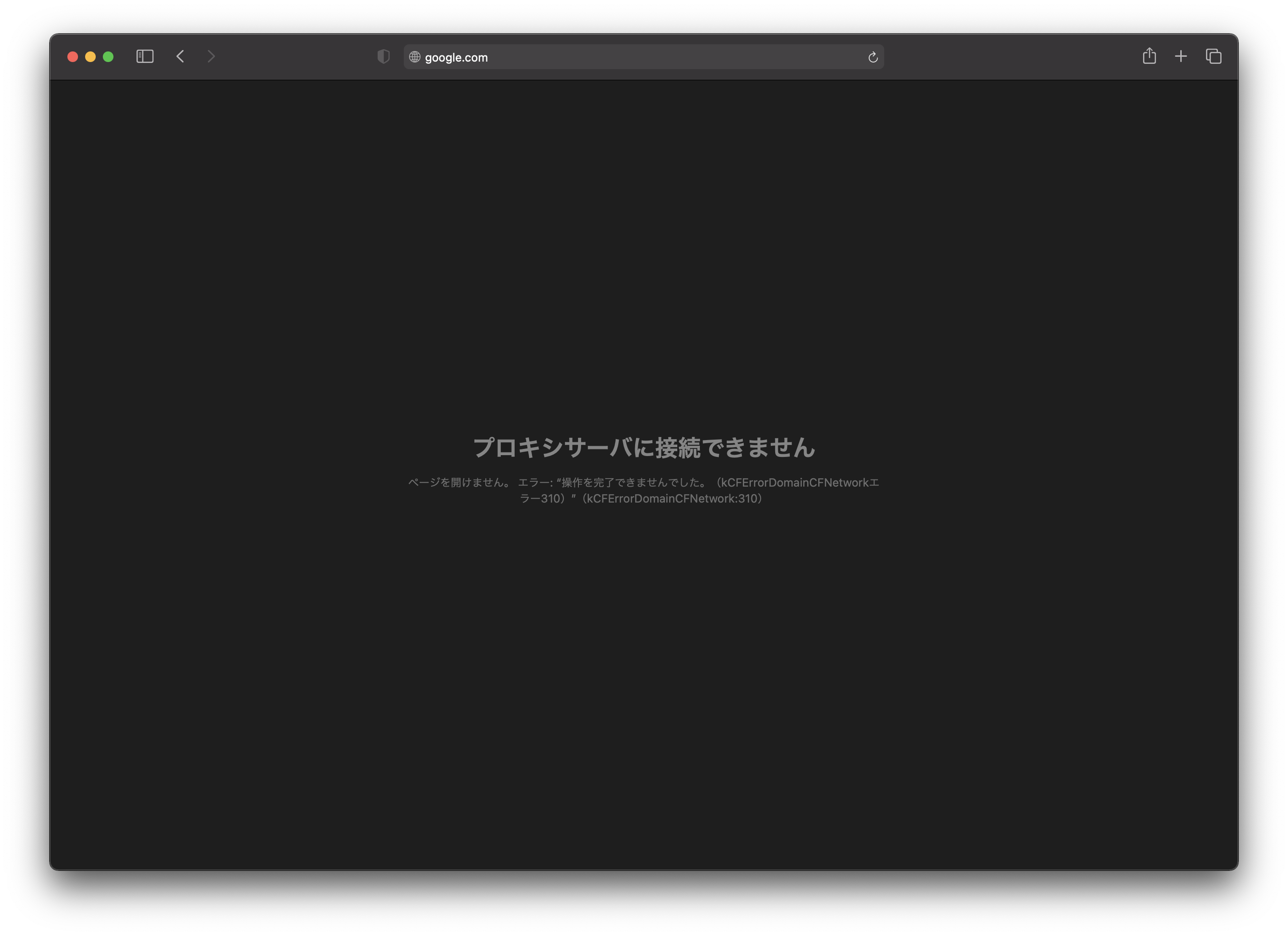
● OCIコンソール接続確認
-
https://cloud.oracle.com接続
https://cloud.oracle.com へ接続しエラーなく接続できることを確認
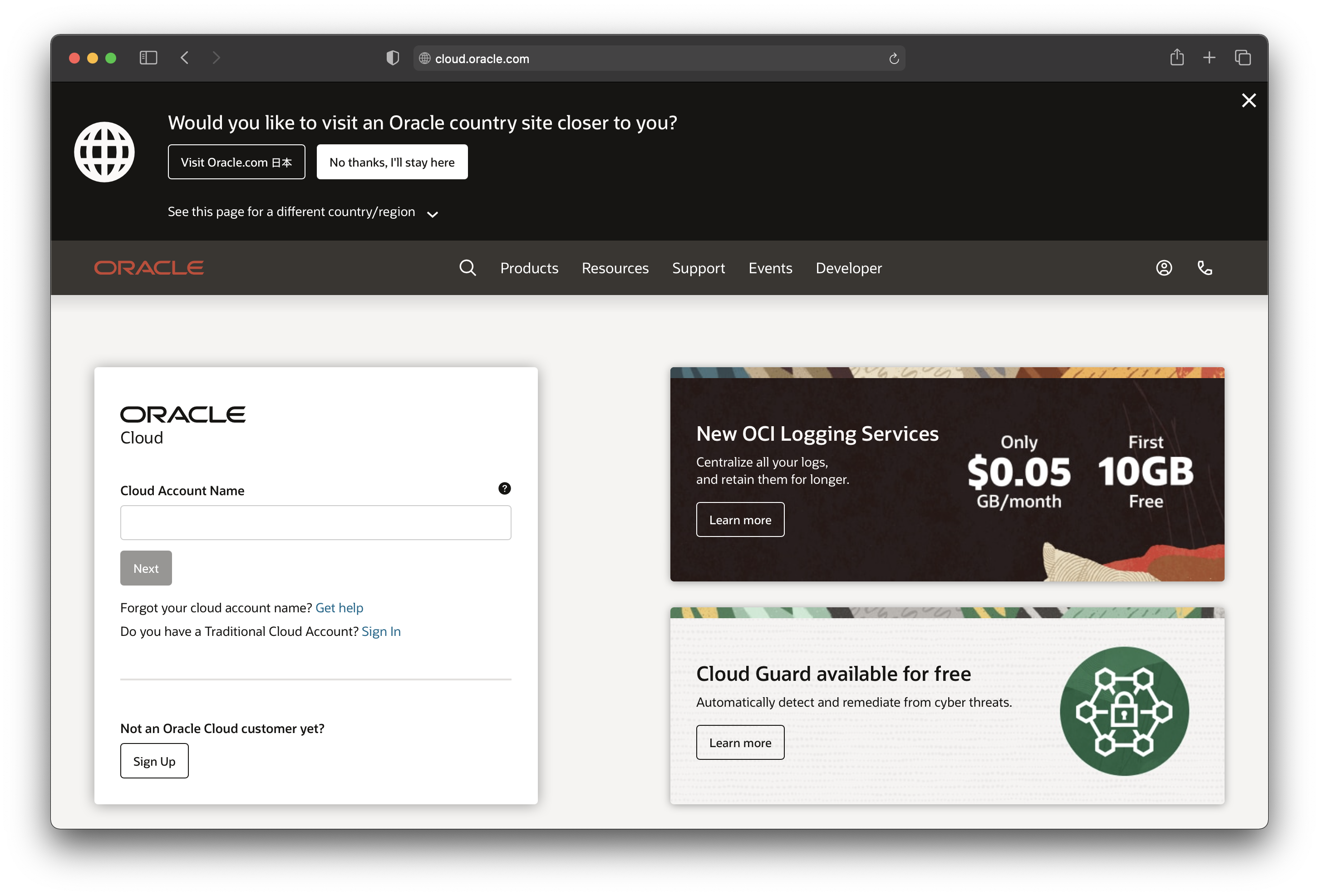
■ 参考
・OCI Documents: ネットワークからのコンソールへのアクセスの許可
・Oracle Cloud: Signing In to the Console
・Raspberry Pi: Teach, Learn, and Make with Raspberry Pi
・Squid Proxy: squid-cache.org
・UFW Firewall: ufw