■目的
OCIのDNS名は、VCN DNSリゾルバ(169.254.169.254)を使用してVCN内でのみ解決できます。このIPアドレス(169.254.169.254)は、VCN内のインスタンスからのみ到達可能です。
オンプレミスのデータセンターが(VPNまたはFastConnectを介して)VCNに接続されている場合、オンプレミスのクライアントからのVCNインスタンスとその逆のインスタンスのDNS名の解決を可能にするために、VCN側にオンプレミスのDNSと同期するDNSキャッシュサーバーを配置します。
■Network構成

●1. オンプレミスからVCNへのDNS Resolutionフロー
①クライアント(onp-inst)は、オンプレミスのDNSサーバー(192.168.0.2)へのDNSクエリ(oci-inst.ap.testvcn.oraclevcn.com)を開始
②オンプレミスDNSサーバーは、要求をプライベート接続(VPNまたはFastConnect)経由でVCNのDNS VM(10.0.0.2)に転送
③DNSクエリをVCN DNSリゾルバ(169.254.169.254)に転送
④DNS VM(10.0.0.2)はFQDNのIPアドレスを取得し、それをオンプレミスDNSサーバー(192.168.0.2)に戻す
⑤オンプレミスDNSサーバーがIPアドレスを取得し、クライアンに返します
●2. VCNからオンプレミスへのDNS Resolutionフロー
①VCNのインスタンス(oci-inst)がDNSクエリ開始(onp-inst.customer.net)
②VCN内のサブネットで使用されるDHCPオプションで構成されたDNSサーバーは、DNS要求を受信します。 この場合、要求はVCNのDNS VMによって受信されます
③DNSクエリはプライベート接続(VPNのFastconnect)でオンプレミスDNSサーバー(192.168.0.2)に転送
④DNS VMは応答を取得し、それをクライアントに返します
■OCI側DNSサーバー作成手順
OCIにDNSサーバー用のSecurity ListとDHCPオプション、Subnetを作成して、DNSサーバーを作成します
●1. Security List 作成
DNS用 udp 53 Portを設定して作成
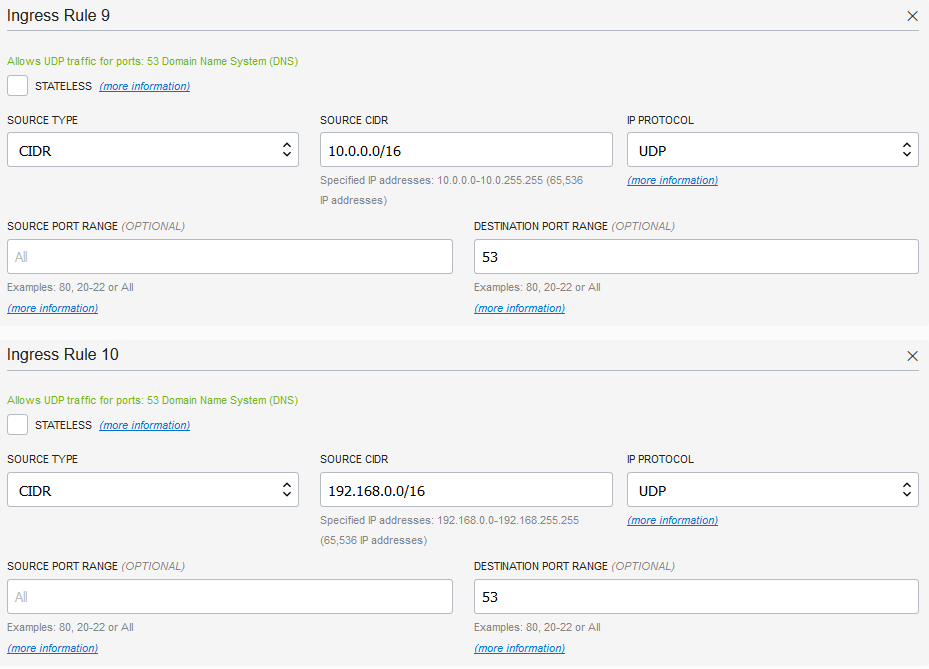
●2. DHCPオプション作成
DNS type を "Internet and VCN resolver"として設定して作成

●3. Subnet作成
作成したSecurity ListとDNS type を追加して作成

●4. DNSサーバー用 VMインスタンス作成
Oracle Linux7.6のOC で VM インスタンスを 作成
●5. Named(bind)インストールと設定
作成したVM インスタンスへ bindをインストール
①install bind
yum でbindをインストール
[root@customer-dns ~]# yum install bind
Loaded plugins: langpacks, ulninfo
ksplice-uptrack | 951 B 00:00
ol7_UEKR5 | 1.2 kB 00:00
ol7_addons | 1.2 kB 00:00
ol7_developer | 1.2 kB 00:00
ol7_developer_EPEL | 1.2 kB 00:00
ol7_latest | 1.4 kB 00:00
ol7_optional_latest | 1.2 kB 00:00
ol7_software_collections | 1.2 kB 00:00
(1/16): ol7_addons/x86_64/updateinfo | 46 kB 00:00
(2/16): ol7_developer/x86_64/updateinfo | 134 B 00:00
(3/16): ol7_developer/x86_64/primary | 185 kB 00:00
(4/16): ol7_developer_EPEL/x86_64/updateinfo | 2.4 kB 00:00
(5/16): ol7_UEKR5/x86_64/updateinfo | 11 kB 00:00
(6/16): ol7_developer_EPEL/x86_64/primary | 8.0 MB 00:00
(7/16): ol7_latest/x86_64/updateinfo | 755 kB 00:00
(8/16): ol7_UEKR5/x86_64/primary | 2.4 MB 00:00
(9/16): ol7_optional_latest/x86_64/updateinfo | 585 kB 00:00
(10/16): ol7_optional_latest/x86_64/primary | 2.7 MB 00:00
(11/16): ol7_latest/x86_64/primary | 11 MB 00:00
(12/16): ol7_latest/x86_64/group | 659 kB 00:00
(13/16): ol7_addons/x86_64/primary | 65 kB 00:00
(14/16): ol7_software_collections/updateinfo | 8.7 kB 00:00
(15/16): ksplice-uptrack/7Server/x86_64/primary | 2.7 kB 00:00
(16/16): ol7_software_collections/primary | 3.7 MB 00:00
ksplice-uptrack 12/12
ol7_UEKR5 108/108
ol7_addons 247/247
ol7_developer 482/482
ol7_developer_EPEL 24124/24124
ol7_latest 11684/11684
ol7_optional_latest 9234/9234
ol7_software_collections 12604/12604
Resolving Dependencies
--> Running transaction check
---> Package bind.x86_64 32:9.9.4-72.el7 will be installed
--> Finished Dependency Resolution
Dependencies Resolved
================================================================================
Package Arch Version Repository Size
================================================================================
Installing:
bind x86_64 32:9.9.4-72.el7 ol7_latest 1.8 M
Transaction Summary
================================================================================
Install 1 Package
Total download size: 1.8 M
Installed size: 4.5 M
Is this ok [y/d/N]: y
Downloading packages:
bind-9.9.4-72.el7.x86_64.rpm | 1.8 MB 00:05
Running transaction check
Running transaction test
Transaction test succeeded
Running transaction
Installing : 32:bind-9.9.4-72.el7.x86_64 1/1
Verifying : 32:bind-9.9.4-72.el7.x86_64 1/1
Installed:
bind.x86_64 32:9.9.4-72.el7
Complete!
②firewalld設定
DNS使用Port 53を通すように設定
[root@customer-dns ~]# firewall-cmd --permanent --add-port=53/udp
success
[root@customer-dns ~]# firewall-cmd --permanent --add-port=53/tcp
success
[root@customer-dns ~]# systemctl restart firewalld
③/etc/named.conf設定
・デフォルトの/etc/named.confをバックアップ
[root@customer-dns ~]# mv /etc/named.conf /etc/named.conf.org
・DNS設定
オンプレミスDNSサーバー(192.168.0.2)のキャッシュDNSとなるよう設定
[root@customer-dns ~]# vi /etc/named.conf
options {
listen-on port 53 { any; };
allow-query { localhost; 10.0.0.0/16; 192.168.0.0/16; };
forward only;
forwarders { 169.254.169.254; };
recursion yes;
};
zone "customer.net" {
type forward;
forward only;
forwarders { 192.168.0.2; };
};
④named起動
[root@customer-dns ~]# service named restart
Redirecting to /bin/systemctl restart named.service
■OCI側インスタンスのDNSサーバー指定設定
OCI内のインスタンスが作成したDNSサーバーにアクセスするためには、VCNのSubnetに付与されているDHCP Optionsを設定します
●1. DHCP Options作成
ここでは、AP-Subnet用のDHCP Optionを作成し以下項目を設定して[Create DHCP Option]をクリックして作成
・Options:Custom Resolver
・Search Domain:オンプレミスのドメイン(customer.net)を設定

●2. OCIインスタンスのVCN Subnet設定
●3. OCIインスタンスの設定確認
OCIインスタンスを再起動することによって、設定したDHCP OptionのDNSサーバーにアクセスするようにOS設定がされます
①OCIインスタンス再起動
oci-instを [Reboot]ボタンで再起動

②設定反映確認
再起動したインスタンスにログインして、/etc/resolv.confを読み、オンプレミスのドメインが付与され、作成したDNS(nameserver)のIPが設定されていることを確認
[opc@oci-inst ~]$ cat /etc/resolv.conf
; generated by /usr/sbin/dhclient-script
search customer.net ap.testvcn.oraclevcn.com testvcn.oraclevcn.com
nameserver 10.0.0.2
■DNS名前解決確認
●1. OCI-->オンプレミス確認
OCIのインスタンス(oci-inst)からオンプレミスのインスタンス(onp-inst)のDNS名前解決できることを確認
① nslookupで名前解決確認
ホスト名でnslookupを実行し、ドメイン名とIPアドレス、DNSサーバーのIPアドレスを確認
[opc@oci-inst ~]$ nslookup onp-inst
Server: 10.0.0.2
Address: 10.0.0.2#53
Non-authoritative answer:
Name: onp-inst.customer.net
Address: 192.168.1.11
② ホスト名でssh接続できることを確認
sshを実行して接続先のホスト名を確認
[opc@oci-inst ~]$ ssh -i id_rsa opc@onp-inst hostname
onp-inst
●2. オンプレミス-->OCI確認
・オンプレミスのインスタンス(onp-inst)からOCIのインスタンス(oci-inst)のDNS名前解決できることを確認
① nslookupで名前解決確認
ホスト名でnslookupを実行し、ドメイン名とIPアドレス、DNSサーバーのIPアドレスを確認
[root@onp-inst ~]# nslookup oci-inst
Server: 192.168.0.2
Address: 192.168.0.2#53
Non-authoritative answer:
Name: oci-inst.ap.testvcn.oraclevcn.com
Address: 10.0.2.11
② ホスト名でssh接続できることを確認
sshを実行して接続先のホスト名を確認
[root@onp-inst ~]# ssh -i id_rsa opc@oci-inst hostname
oci-inst
