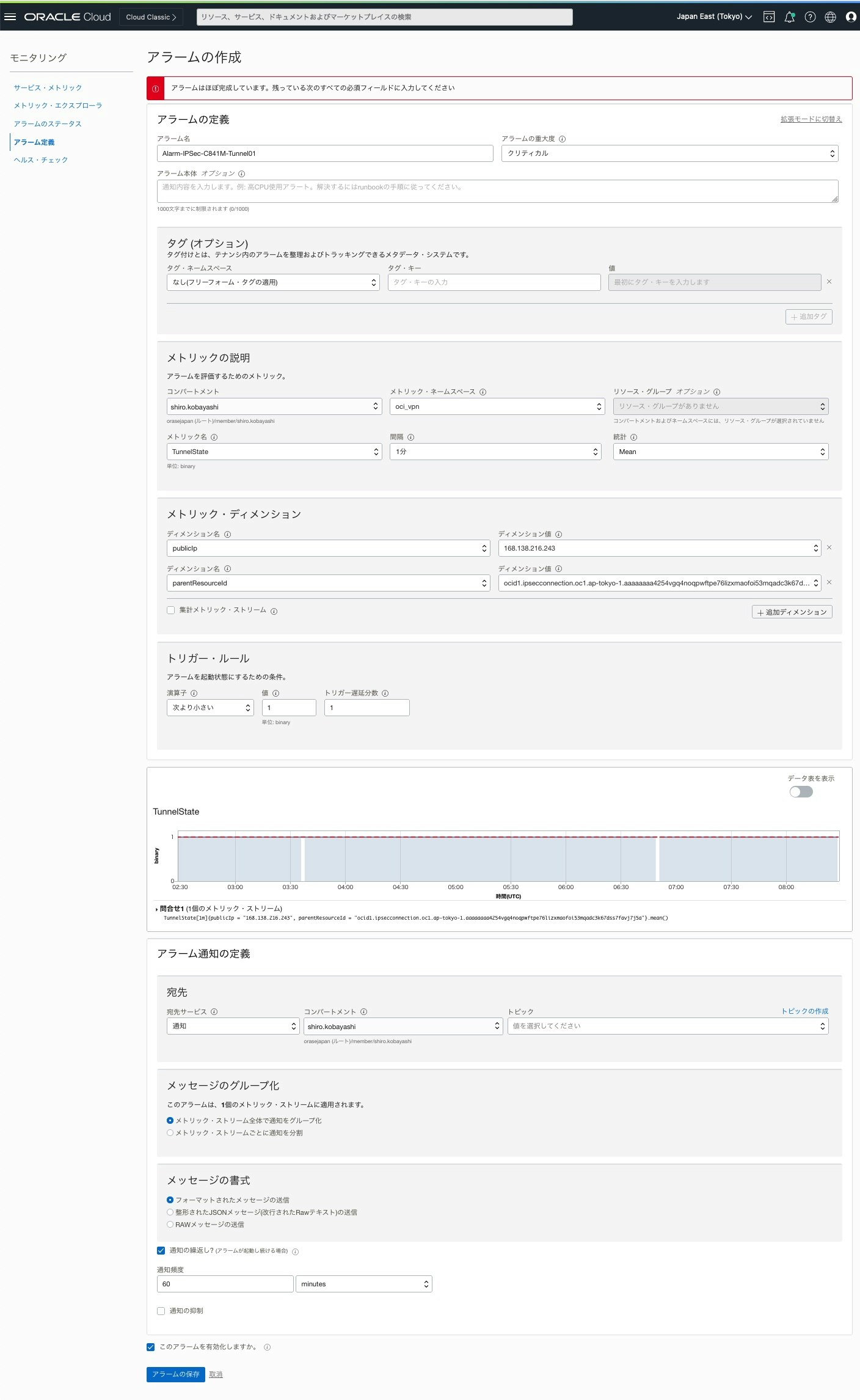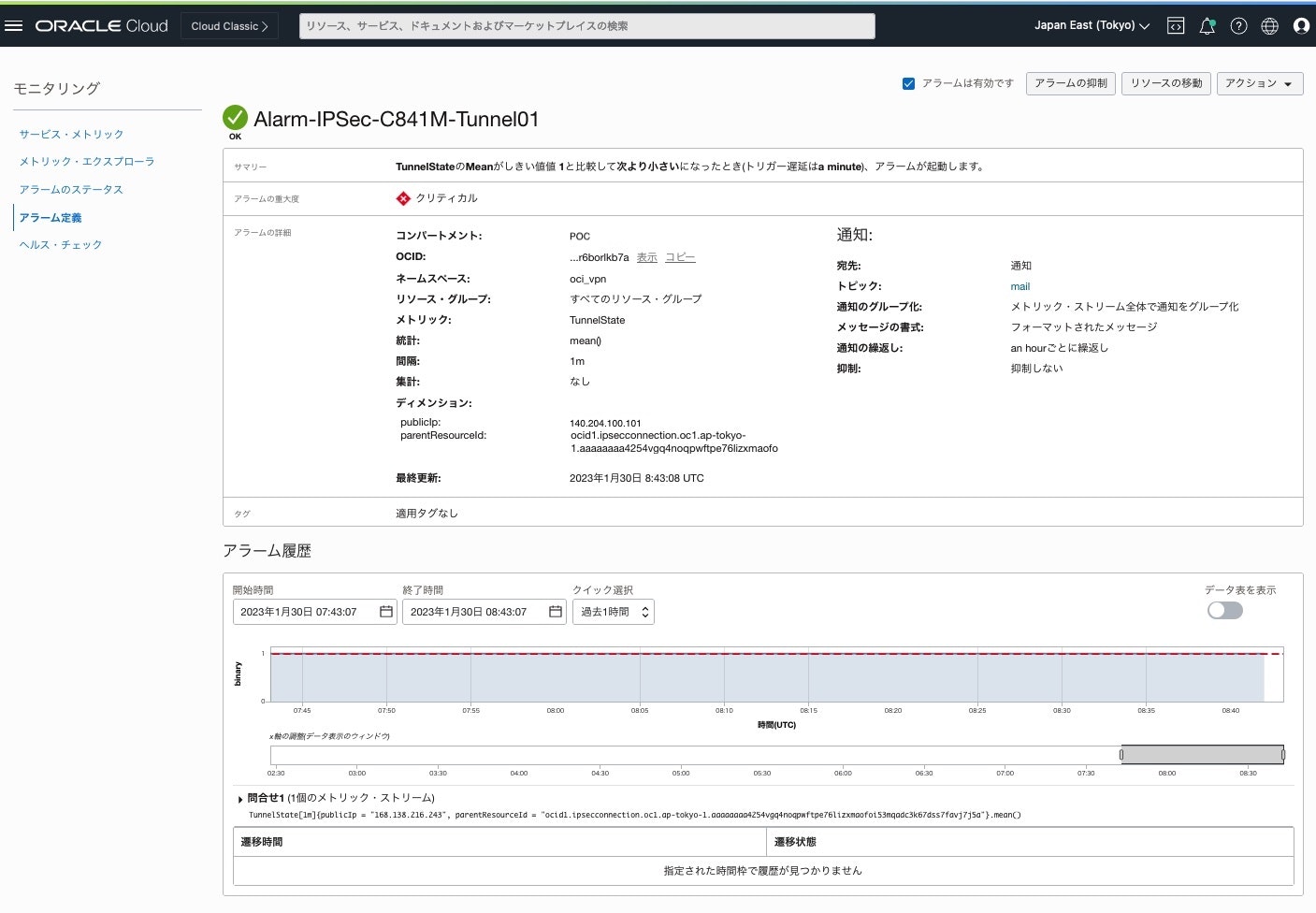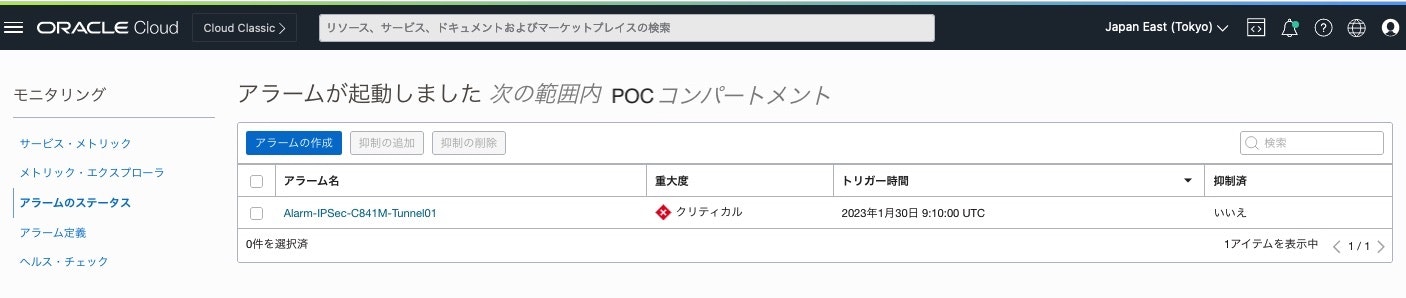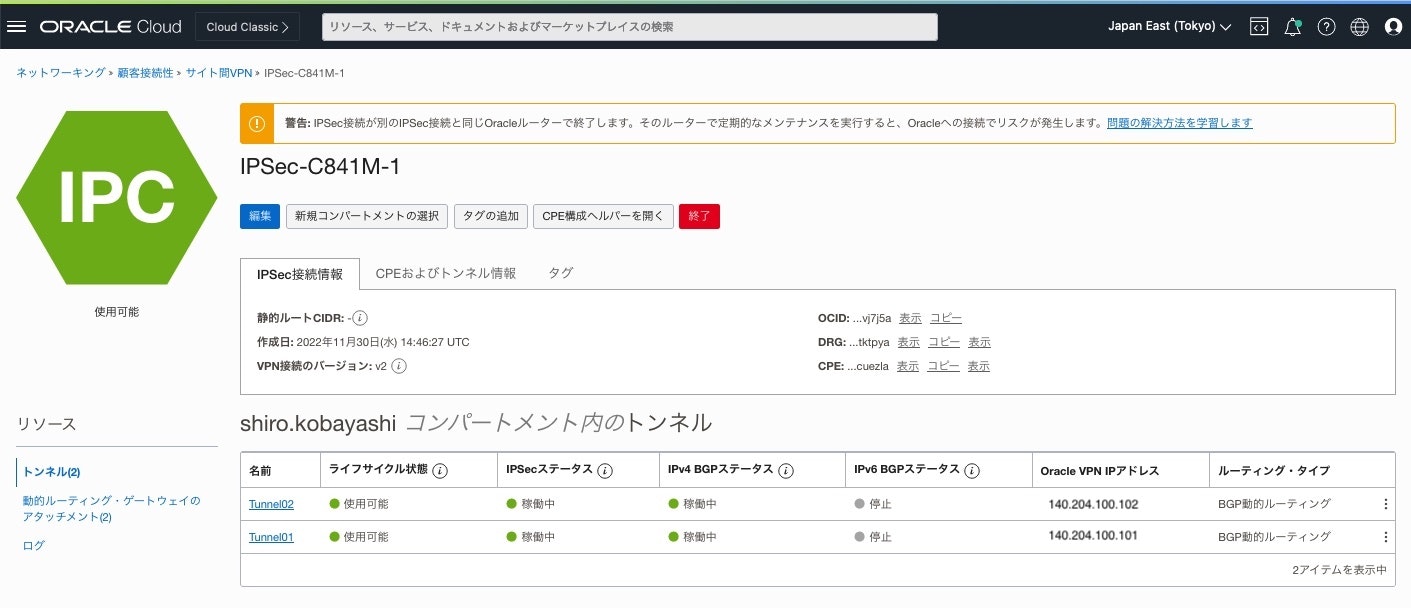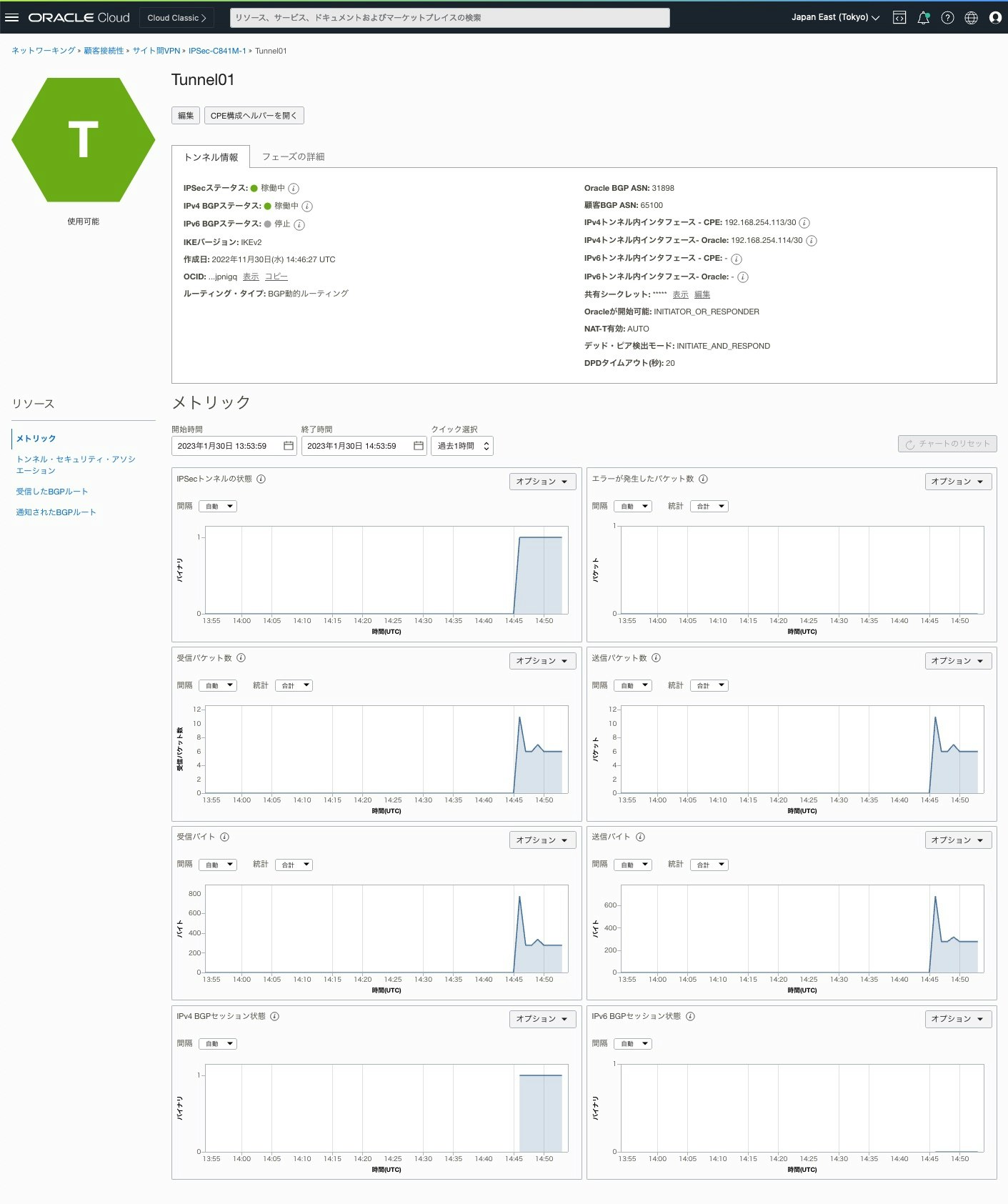Oracle Cloud Infrastructure(OCI)の IPSec VPN トンネルの状態は、Tunnel Stateメトリックで稼働中(1)か停止中(0) の数値で確認することができます。
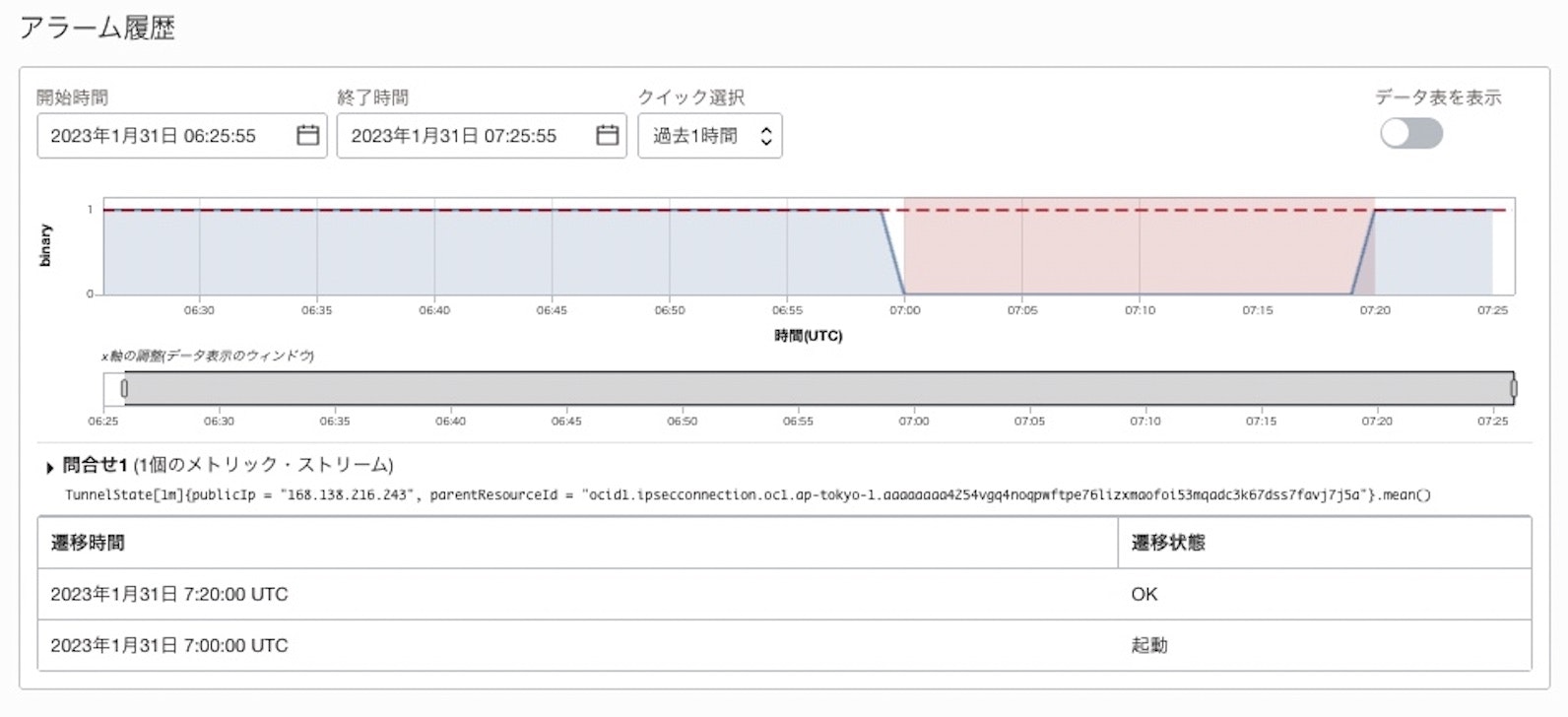
ということで、IPSec の Tunnel がダウンした時に、メールでアラーム通知されることを確認します。
■ 構成
以前に構成した Cisco 841M ルーターで OCI と IPSec VPN接続した構成へ、IPSec VPN トンネルへアラーム設定をします。
■ アラーム設定
1) サイト間VPN画面
対象のIPSec VPN接続を選択し、設定トンネルをクリック
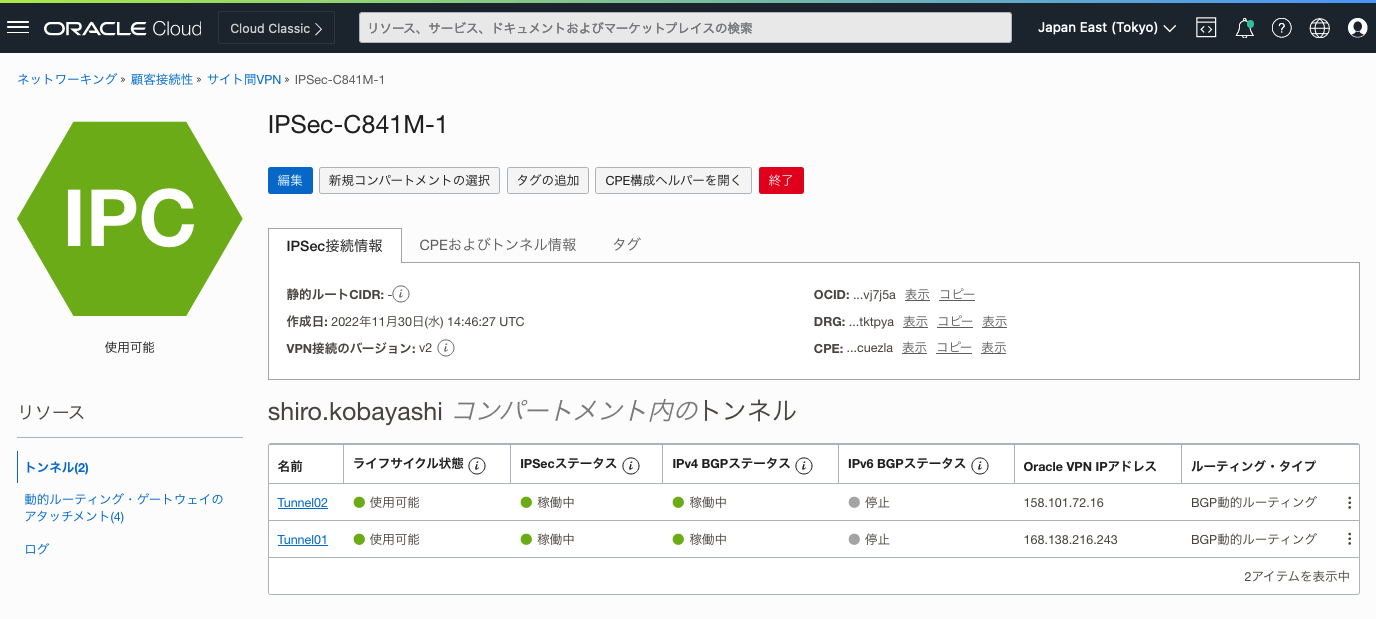
2) VPN Tunnel画面
メトリックの IPSecトンネルの状態にある [オプション] から [この問い合わせにアラームを作成]をクリック
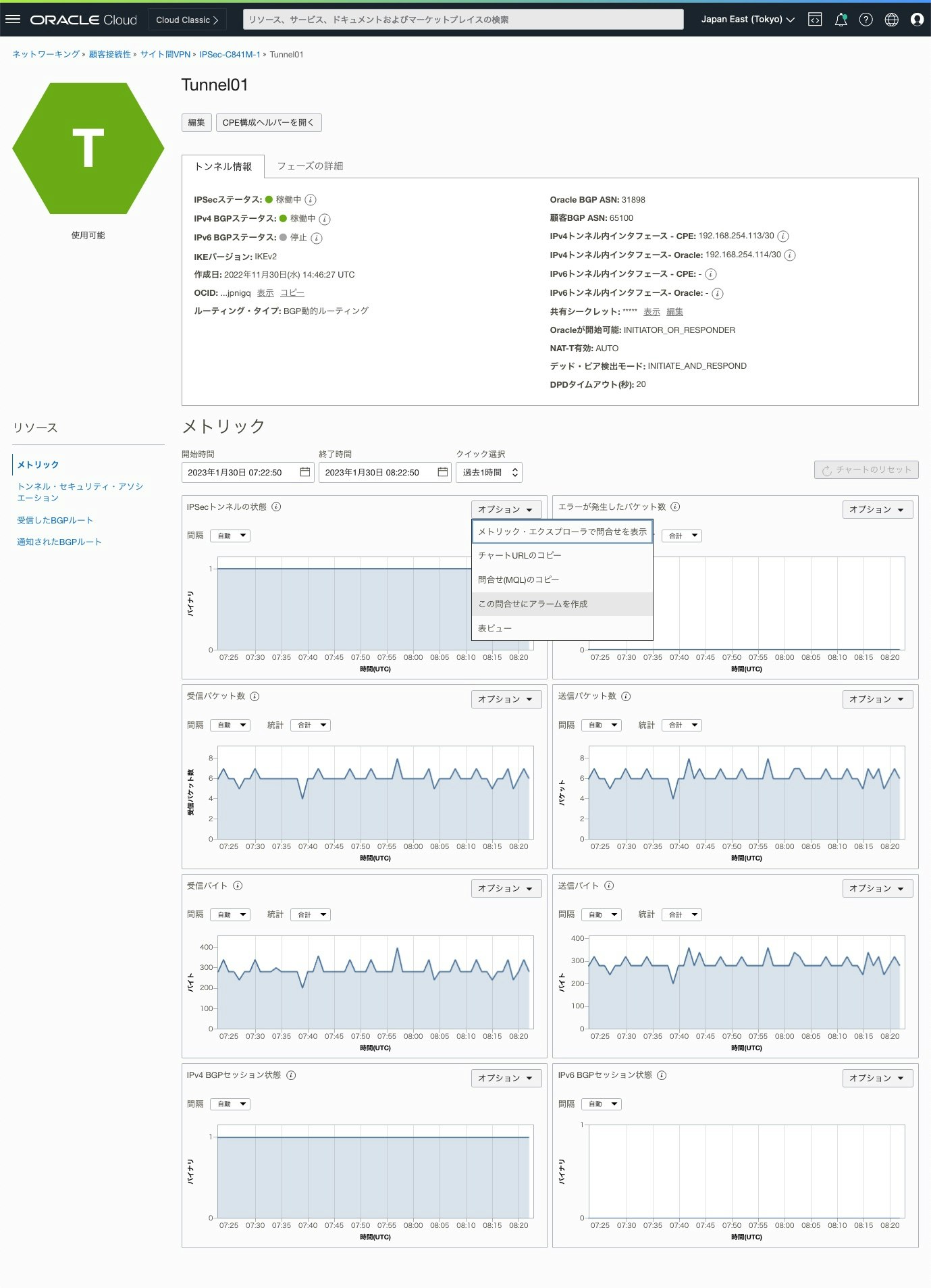
3) アラームの作成画面
以下項目を入力し、[アラームの保存]をクリック
以下項目以外はデフォルトを使用、必要に応じて変更して入力
| フィールド | 項目 |
|---|---|
| アラーム名 | アラームの名前。この名前は、このアラームに関連する通知のタイトルとして送信されます |
| アラームの重大度 | アラームが起動状態にあるときに必要となるレスポンスの認識 |
| メトリック・ネームスペース | oci_vpnを選択 |
| メトリック名 | TunnelStateを選択 |
| 時間隔 | 集計頻度の単位「分」または「時間」を選択 |
| 統計 | 集計関数 mean(指定した期間中のCountで、Sumの値を割った値)を選択 |
| トリガー・ルール演算子と値 | 条件しきい値で使用する演算子、停止中の数値である 0と等しい もしくは 1より小さい条件を選択 |
| トリガー遅延分数 | アラームが起動状態になるまでに条件が維持される分数 |
| 宛先 | 通知(トピックにアラーム通知を送信)を選択 |
| トピック | 事前に作成したトピックを選択 |
| 通知の繰り返し | アラームが起動状態になっている間、通知は指定した間隔で再送信されます。 |
| 通知の抑制 | 評価および通知を一時停止する抑制時間ウィンドウを設定 |
4) アラーム定義画面
■ Tunnelダウン 検証
● CPE IPSec Tunnel 停止
1) IPSec SA確立確認
Router# show crypto session
Crypto session current status
Interface: Tunnel1
Profile: oracle-vpn-140.204.100.101
Session status: UP-ACTIVE
Peer: 140.204.100.101 port 500
Session ID: 1125
IKEv2 SA: local 100.100.100.101/500 remote 140.204.100.101/500 Active
IPSEC FLOW: permit ip 0.0.0.0/0.0.0.0 0.0.0.0/0.0.0.0
Active SAs: 2, origin: crypto map
2) tunnel シャットダウン
Router#configure terminal
Router(config)#interface Tunnel1
Router(config-if)#shutdown
Router(config-if)#
*Jan 30 08:29:05.579: %BGP-5-NBR_RESET: Neighbor 192.168.254.114 reset (Interface flap)
*Jan 30 08:29:05.579: %BGP-5-ADJCHANGE: neighbor 192.168.254.114 Down Interface flap
*Jan 30 08:29:05.579: %BGP_SESSION-5-ADJCHANGE: neighbor 192.168.254.114 IPv4 Unicast topology base removed from session Interface flap
*Jan 30 08:29:07.579: %LINEPROTO-5-UPDOWN: Line protocol on Interface Tunnel1, changed state to down
*Jan 30 08:29:07.579: %LINK-5-CHANGED: Interface Tunnel1, changed state to administratively down
3) Tunnel シャットダウン設定確認
Router(config-if)# do show running-config | section interface Tunnel1
interface Tunnel1
ip address 192.168.254.113 255.255.255.252
ip virtual-reassembly in
ip tcp adjust-mss 1350
shutdown
tunnel source 100.100.100.101
tunnel mode ipsec ipv4
tunnel destination 140.204.100.101
tunnel protection ipsec profile oracle_ipsec_profile_Tunnel1
4) IPSec SA確立していないこと確認
対象のトンネル Tunnel1 の statusが DOWNであることを確認
Router#show crypto session
Crypto session current status
Interface: Tunnel2
Profile: oracle-vpn-140.204.100.102
Session status: UP-ACTIVE
Peer: 140.204.100.102 port 500
Session ID: 1138
IKEv2 SA: local 100.100.100.101/500 remote 140.204.100.102/500 Active
IPSEC FLOW: permit ip 0.0.0.0/0.0.0.0 0.0.0.0/0.0.0.0
Active SAs: 2, origin: crypto map
Interface: Tunnel1
Session status: DOWN
Peer: 140.204.100.101 port 500
IPSEC FLOW: permit ip 0.0.0.0/0.0.0.0 0.0.0.0/0.0.0.0
Active SAs: 0, origin: crypto map
● OCI IPSec画面確認
1) サイト間VPN画面
ダウンさせた Tunnnel01 の IPSec と IPv4 BGPステータスが 「停止」になっていることを確認
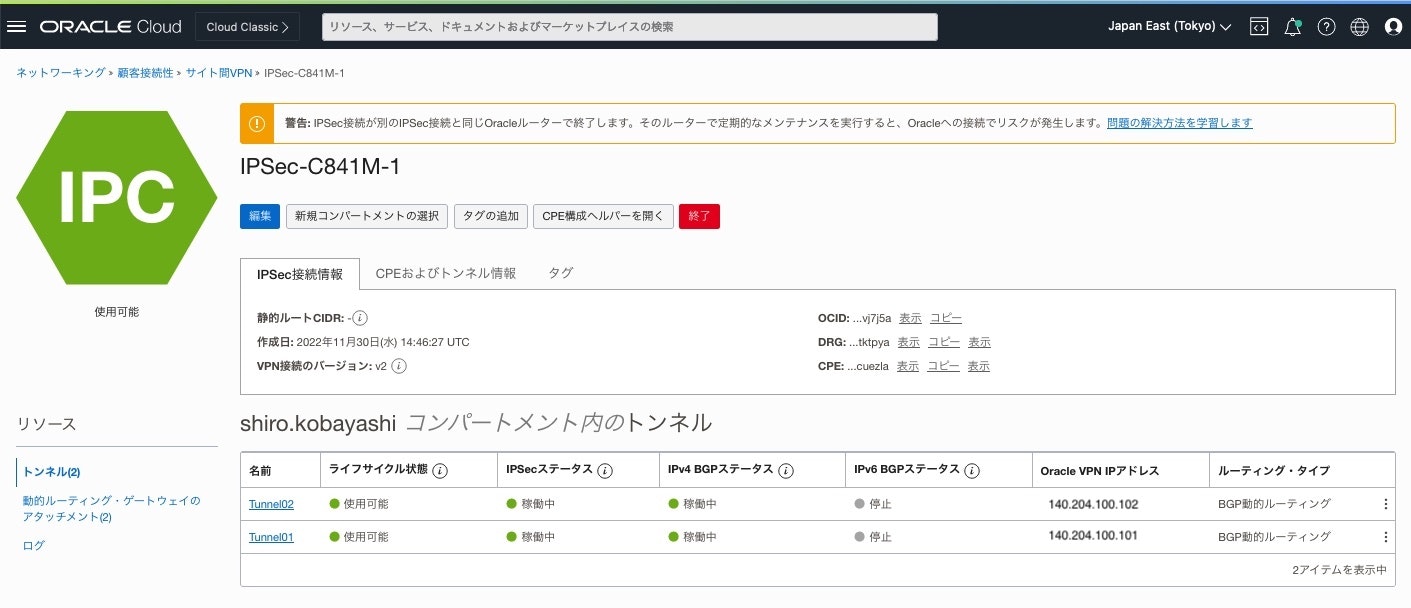
2) Tunnnel画面
ダウンさせたトンネルをクリックし、Metric が停止ステータス(0) になっていることを確認
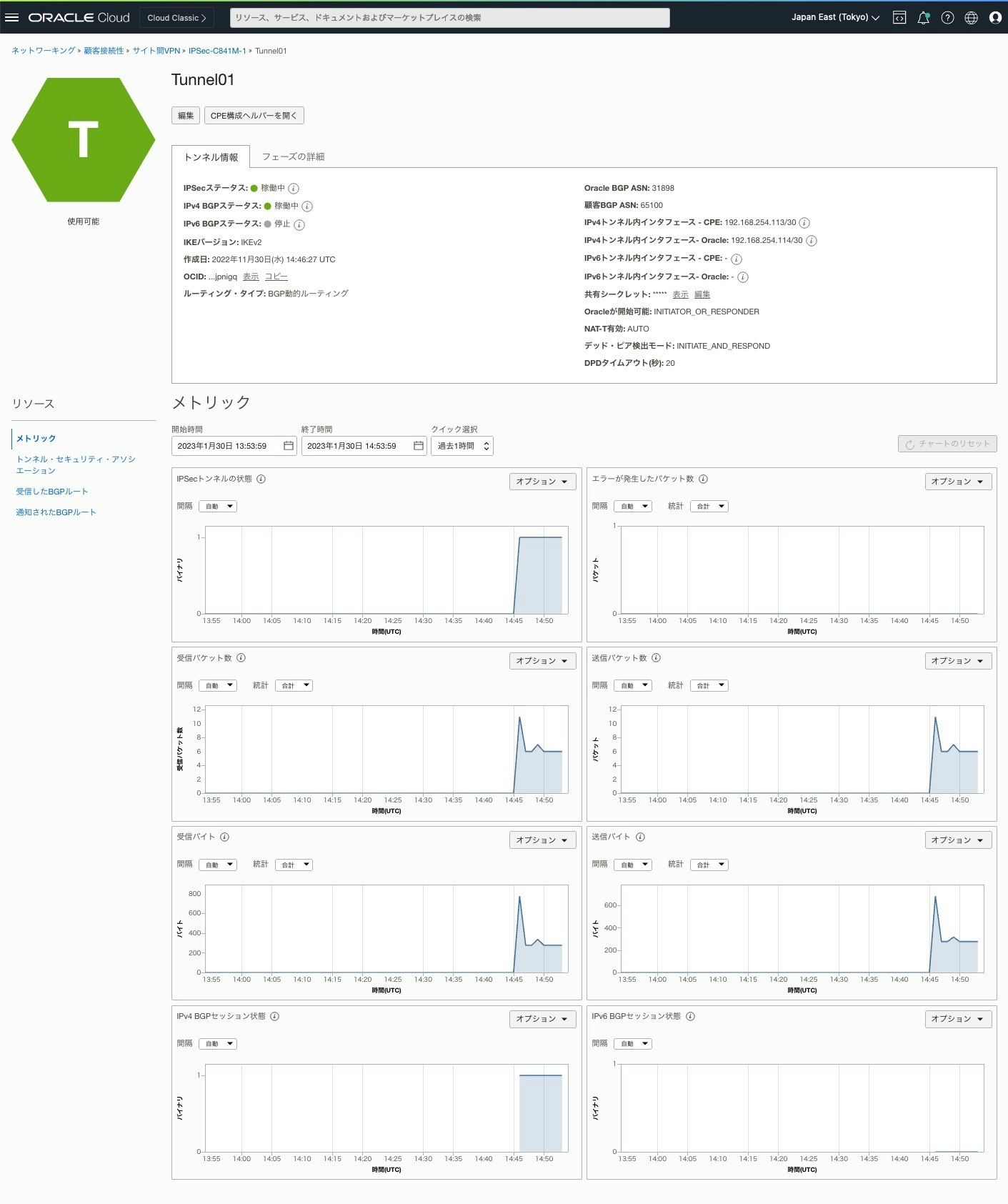
● OCI アラーム発生確認
1) OCI コンソール
[監視及び管理] → モニタリング項目にある[アラームのステータス]をクリック
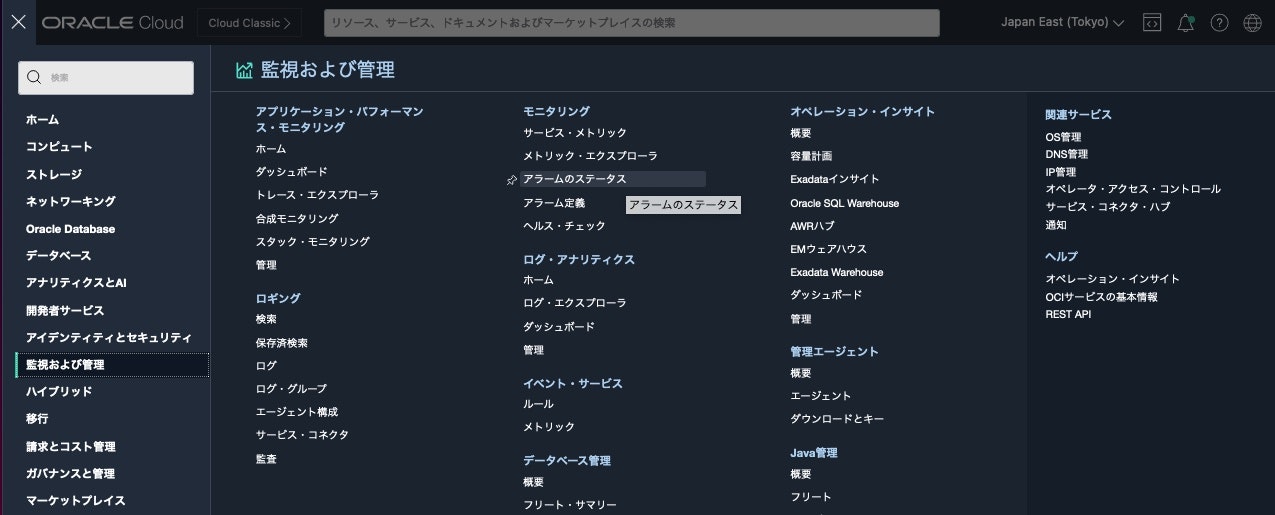
2) アラームが起動しました画面
3)アラーム定義画面(グラフ)
アラームの履歴から、値が1から0になりグラフが赤くなっていることを確認

4)アラーム定義画面(データ表)
アラームの履歴の[データ表を表示]をクリックし、Time Stanpで日時を確認
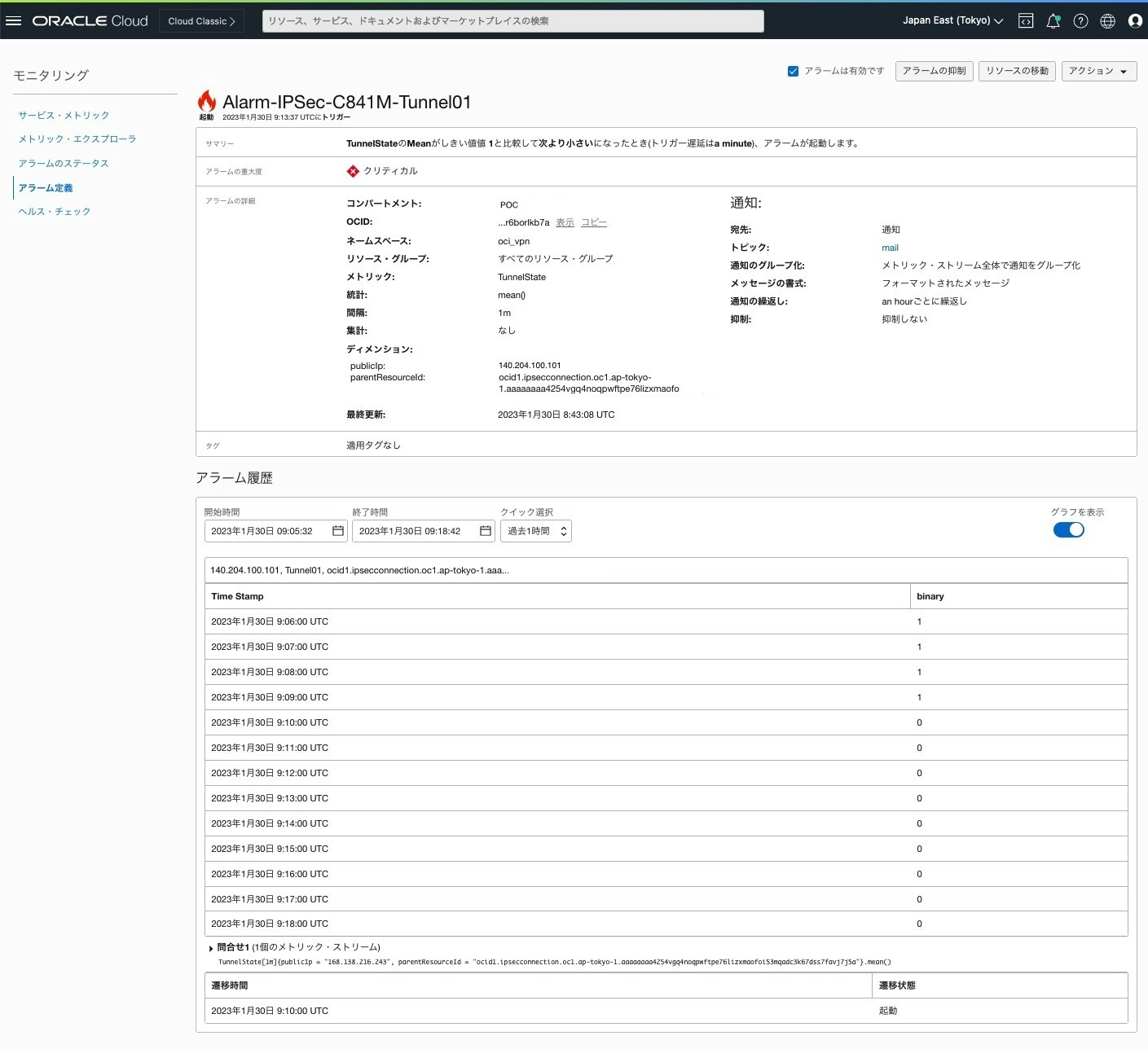
● アラームメール確認
設定したメールアドレスに、アラーム作成時に設定したアラーム名の題名(Subject)でメール受信を確認
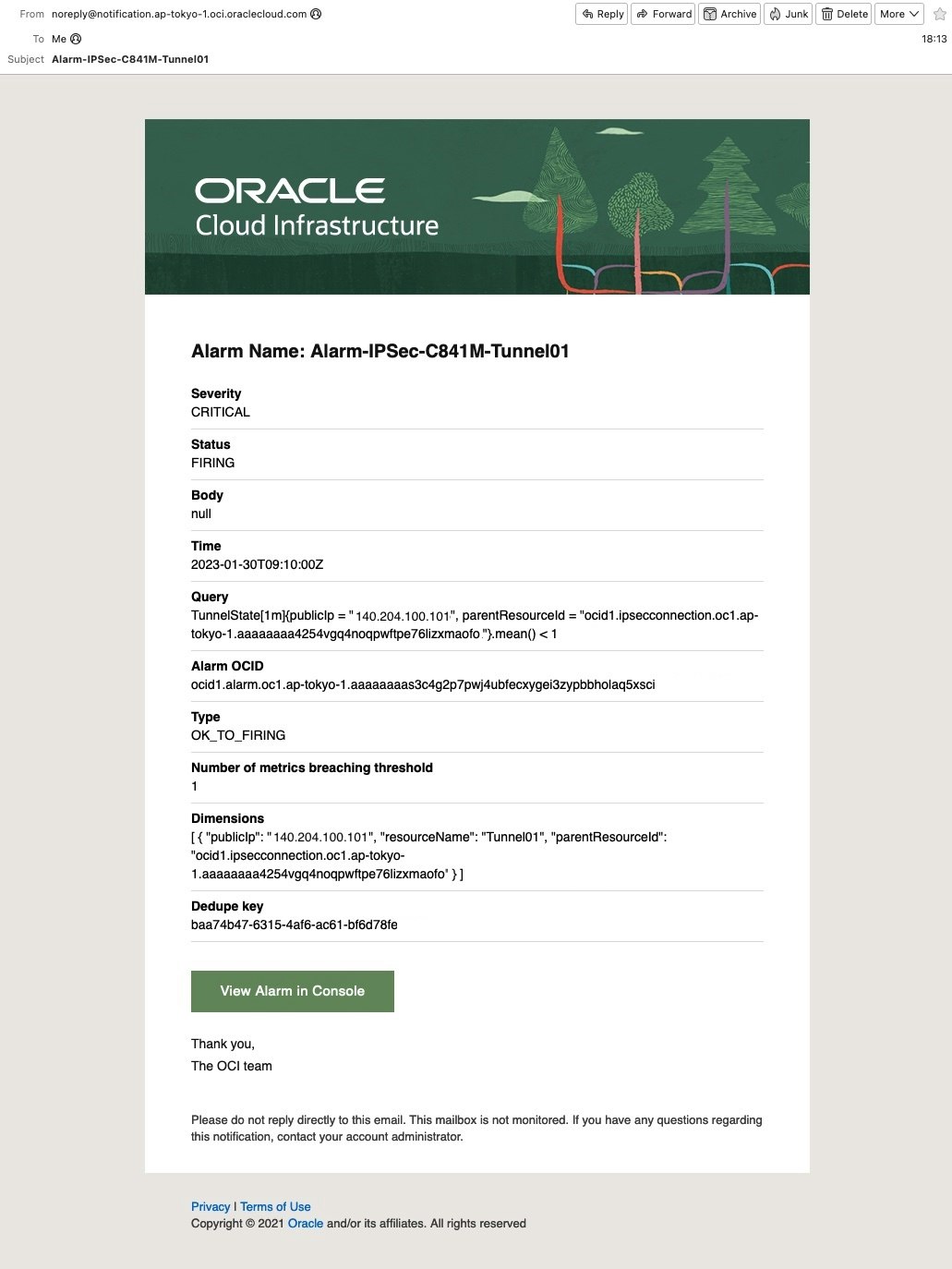
■ Tunnel回復
● CPE IPSec Tunnel1 起動
1) Tunnel 起動
Router(config)#interface Tunnel1
Router(config-if)#no shutdown
Router(config-if)#
*Jan 30 14:04:39.514: %LINK-3-UPDOWN: Interface Tunnel1, changed state to up
*Jan 30 14:04:49.586: %LINEPROTO-5-UPDOWN: Line protocol on Interface Tunnel1, changed state to up
*Jan 30 14:04:55.118: %BGP-5-ADJCHANGE: neighbor 192.168.254.114 Up
2) 設定確認
shutdown 設定がないことを確認
Router# do show running-config | section interface Tunnel1
interface Tunnel1
ip address 192.168.254.113 255.255.255.252
ip virtual-reassembly in
ip tcp adjust-mss 1350
tunnel source 100.100.100.101
tunnel mode ipsec ipv4
tunnel destination 140.204.100.101
tunnel protection ipsec profile oracle_ipsec_profile_Tunnel1
3) IPSec SA確立確認
Down した Tunnel1 の Status が UP-ACTIVE になっていることを確認
Router# show crypto session
Crypto session current status
Interface: Tunnel2
Profile: oracle-vpn-140.204.100.102
Session status: UP-ACTIVE
Peer: 140.204.100.102 port 500
Session ID: 1439
IKEv2 SA: local 100.100.100.101/500 remote 140.204.100.102/500 Active
IPSEC FLOW: permit ip 0.0.0.0/0.0.0.0 0.0.0.0/0.0.0.0
Active SAs: 2, origin: crypto map
Interface: Tunnel1
Profile: oracle-vpn-140.204.100.101
Session status: UP-ACTIVE
Peer: 140.204.100.101 port 500
Session ID: 1433
IKEv2 SA: local 100.100.100.101/500 remote 140.204.100.101/500 Active
Session ID: 1431
IKEv2 SA: local 100.100.100.101/500 remote 140.204.100.101/500 Active
IPSEC FLOW: permit ip 0.0.0.0/0.0.0.0 0.0.0.0/0.0.0.0
Active SAs: 2, origin: crypto map
● OCI IPSec画面確認
1) サイト間VPN画面
起動させた Tunnnel01 の IPSec と IPv4 BGPステータスが 「稼働中」になっていることを確認
2) Tunnnel画面
ダウンさせたトンネルをクリックし、Metric が起動ステータス(1) になっていることを確認
● OCI アラーム停止確認
3)アラーム定義画面(グラフ)
アラームの履歴から、値が0から1になり、グラフが青くなっていることを確認

■ 参考
・OCI Documents
- サイト間VPNのメトリック
- アラームの管理
- アラームの作成
・Cisco Documents
- IP Security VPN Monitoring