■目的
自宅のInternetの速度がベストエフォートだということで、グラフで確認できるようにします
今回は、今後測定したいものを追加できるように監視ツールとしてZabbixを投入し、
まずpingのRTTレイテンシとspeedtest-cliのDownload/Upload測定値をグラフ化してみてみます
そして、PluginのGrafanaで見やすいグラフにしてみてみます

■Zabbixインストール
ZabbixインストールはZabbixホームページに記載してあり以下のようにインストールしていきます
今回は最新の4.2を使います
Download and install Zabbixホームページ

●1. Install Zabbix repository
[root@my-inst ~]# rpm -Uvh https://repo.zabbix.com/zabbix/4.2/rhel/7/x86_64/zabbix-release-4.2-1.el7.noarch.rpm
https://repo.zabbix.com/zabbix/4.2/rhel/7/x86_64/zabbix-release-4.2-1.el7.noarch.rpm を取得中
警告: /var/tmp/rpm-tmp.MGUofB: ヘッダー V4 RSA/SHA512 Signature、鍵 ID a14fe591: NOKEY
準備しています... ################################# [100%]
更新中 / インストール中...
1:zabbix-release-4.2-1.el7 ################################# [100%]
[root@my-inst ~]# yum clean all
読み込んだプラグイン:langpacks, ulninfo
リポジトリーを清掃しています: ol7_UEKR5 ol7_addons ol7_developer ol7_developer_EPEL ol7_ksplice ol7_latest
: ol7_optional_latest ol7_software_collections zabbix zabbix-non-supported
Other repos take up 158 k of disk space (use --verbose for details)
●2. Install Zabbix server, frontend, agent
[root@my-inst ~]# yum -y install zabbix-server-mysql zabbix-web-mysql zabbix-agent
読み込んだプラグイン:langpacks, ulninfo
・・・
総ダウンロード容量: 18 M
インストール容量: 64 M
Downloading packages:
(1/36): OpenIPMI-libs-2.0.23-2.0.1.el7.x86_64.rpm | 521 kB 00:00:00
・・・
インストール:
zabbix-agent.x86_64 0:4.2.1-1.el7 zabbix-server-mysql.x86_64 0:4.2.1-1.el7
zabbix-web-mysql.noarch 0:4.2.1-1.el7
依存性関連をインストールしました:
OpenIPMI-libs.x86_64 0:2.0.23-2.0.1.el7 OpenIPMI-modalias.x86_64 0:2.0.23-2.0.1.el7
apr.x86_64 0:1.4.8-3.el7_4.1 apr-util.x86_64 0:1.5.2-6.0.1.el7
dejavu-fonts-common.noarch 0:2.33-6.el7 dejavu-sans-fonts.noarch 0:2.33-6.el7
fping.x86_64 0:3.10-4.el7 httpd.x86_64 0:2.4.6-89.0.1.el7_6
httpd-tools.x86_64 0:2.4.6-89.0.1.el7_6 libX11.x86_64 0:1.6.5-2.el7
libX11-common.noarch 0:1.6.5-2.el7 libXau.x86_64 0:1.0.8-2.1.el7
libXpm.x86_64 0:3.5.12-1.el7 libjpeg-turbo.x86_64 0:1.2.90-6.el7
libtool-ltdl.x86_64 0:2.4.2-22.el7_3 libxcb.x86_64 0:1.13-1.el7
libxslt.x86_64 0:1.1.28-5.0.1.el7 libzip.x86_64 0:0.10.1-8.el7
mailcap.noarch 0:2.1.41-2.el7 net-snmp-libs.x86_64 1:5.7.2-37.el7
php.x86_64 0:5.4.16-46.el7 php-bcmath.x86_64 0:5.4.16-46.el7
php-cli.x86_64 0:5.4.16-46.el7 php-common.x86_64 0:5.4.16-46.el7
php-gd.x86_64 0:5.4.16-46.el7 php-ldap.x86_64 0:5.4.16-46.el7
php-mbstring.x86_64 0:5.4.16-46.el7 php-mysql.x86_64 0:5.4.16-46.el7
php-pdo.x86_64 0:5.4.16-46.el7 php-xml.x86_64 0:5.4.16-46.el7
t1lib.x86_64 0:5.1.2-14.el7 unixODBC.x86_64 0:2.3.1-11.el7
zabbix-web.noarch 0:4.2.1-1.el7
完了しました!
●3. MySQL Install
[root@my-inst ~]# yum install mariadb-server
読み込んだプラグイン:langpacks, ulninfo
・・・
依存性を解決しました
============================================================================================================
Package アーキテクチャー バージョン リポジトリー 容量
============================================================================================================
インストール中:
mariadb-server x86_64 1:5.5.60-1.el7_5 ol7_latest 11 M
依存性関連でのインストールをします:
perl-Compress-Raw-Bzip2 x86_64 2.061-3.el7 ol7_latest 32 k
perl-Compress-Raw-Zlib x86_64 1:2.061-4.el7 ol7_latest 57 k
perl-DBD-MySQL x86_64 4.023-6.0.1.el7 ol7_latest 140 k
perl-DBI x86_64 1.627-4.el7 ol7_latest 801 k
perl-Data-Dumper x86_64 2.145-3.el7 ol7_latest 47 k
perl-IO-Compress noarch 2.061-2.el7 ol7_latest 259 k
perl-Net-Daemon noarch 0.48-5.el7 ol7_latest 50 k
perl-PlRPC noarch 0.2020-14.el7 ol7_latest 35 k
トランザクションの要約
============================================================================================================
インストール 1 パッケージ (+8 個の依存関係のパッケージ)
総ダウンロード容量: 12 M
インストール容量: 62 M
Is this ok [y/d/N]: y
Downloading packages:
(1/9): perl-Compress-Raw-Bzip2-2.061-3.el7.x86_64.rpm | 32 kB 00:00:00
(2/9): perl-Compress-Raw-Zlib-2.061-4.el7.x86_64.rpm | 57 kB 00:00:00
(3/9): perl-DBD-MySQL-4.023-6.0.1.el7.x86_64.rpm | 140 kB 00:00:00
(4/9): perl-DBI-1.627-4.el7.x86_64.rpm | 801 kB 00:00:00
(5/9): mariadb-server-5.5.60-1.el7_5.x86_64.rpm | 11 MB 00:00:00
(6/9): perl-Data-Dumper-2.145-3.el7.x86_64.rpm | 47 kB 00:00:00
(7/9): perl-IO-Compress-2.061-2.el7.noarch.rpm | 259 kB 00:00:00
(8/9): perl-Net-Daemon-0.48-5.el7.noarch.rpm | 50 kB 00:00:00
(9/9): perl-PlRPC-0.2020-14.el7.noarch.rpm | 35 kB 00:00:00
------------------------------------------------------------------------------------------------------------
合計 73 MB/s | 12 MB 00:00:00
Running transaction check
Running transaction test
Transaction test succeeded
Running transaction
インストール中 : perl-Compress-Raw-Bzip2-2.061-3.el7.x86_64 1/9
インストール中 : 1:perl-Compress-Raw-Zlib-2.061-4.el7.x86_64 2/9
インストール中 : perl-IO-Compress-2.061-2.el7.noarch 3/9
インストール中 : perl-Data-Dumper-2.145-3.el7.x86_64 4/9
インストール中 : perl-Net-Daemon-0.48-5.el7.noarch 5/9
インストール中 : perl-PlRPC-0.2020-14.el7.noarch 6/9
インストール中 : perl-DBI-1.627-4.el7.x86_64 7/9
インストール中 : perl-DBD-MySQL-4.023-6.0.1.el7.x86_64 8/9
インストール中 : 1:mariadb-server-5.5.60-1.el7_5.x86_64 9/9
検証中 : 1:mariadb-server-5.5.60-1.el7_5.x86_64 1/9
検証中 : perl-Net-Daemon-0.48-5.el7.noarch 2/9
検証中 : perl-Data-Dumper-2.145-3.el7.x86_64 3/9
検証中 : perl-IO-Compress-2.061-2.el7.noarch 4/9
検証中 : perl-DBD-MySQL-4.023-6.0.1.el7.x86_64 5/9
検証中 : 1:perl-Compress-Raw-Zlib-2.061-4.el7.x86_64 6/9
検証中 : perl-DBI-1.627-4.el7.x86_64 7/9
検証中 : perl-Compress-Raw-Bzip2-2.061-3.el7.x86_64 8/9
検証中 : perl-PlRPC-0.2020-14.el7.noarch 9/9
インストール:
mariadb-server.x86_64 1:5.5.60-1.el7_5
依存性関連をインストールしました:
perl-Compress-Raw-Bzip2.x86_64 0:2.061-3.el7 perl-Compress-Raw-Zlib.x86_64 1:2.061-4.el7
perl-DBD-MySQL.x86_64 0:4.023-6.0.1.el7 perl-DBI.x86_64 0:1.627-4.el7
perl-Data-Dumper.x86_64 0:2.145-3.el7 perl-IO-Compress.noarch 0:2.061-2.el7
perl-Net-Daemon.noarch 0:0.48-5.el7 perl-PlRPC.noarch 0:0.2020-14.el7
完了しました!
●4. MySQL設定
[root@my-inst ~]# vi /etc/my.cnf.d/server.cnf
==> 以下内容を追加更新
[mysqld]
character-set-server = utf8
collation-server = utf8_bin
skip-character-set-client-handshake
innodb_file_per_table
・MySQL設定反映再起動
[root@my-inst ~]# systemctl restart mariadb
・自動起動設定
[root@my-inst ~]# systemctl enable mariadb
Created symlink from /etc/systemd/system/multi-user.target.wants/mariadb.service to /usr/lib/systemd/system/mariadb.service.
●5. Create initial MySQL database
[root@my-inst ~]# mysql -uroot -p
Enter password:
Welcome to the MariaDB monitor. Commands end with ; or \g.
Your MariaDB connection id is 3
Server version: 5.5.60-MariaDB MariaDB Server
Copyright (c) 2000, 2018, Oracle, MariaDB Corporation Ab and others.
Type 'help;' or '\h' for help. Type '\c' to clear the current input statement.
MariaDB [(none)]> create database zabbix character set utf8 collate utf8_bin;
Query OK, 1 row affected (0.00 sec)
MariaDB [(none)]> grant all privileges on zabbix.* to zabbix@localhost identified by 'password';
Query OK, 0 rows affected (0.00 sec)
MariaDB [(none)]> quit;
Bye
・Import initial schema and data to MySQL.
[root@my-inst ~]# zcat /usr/share/doc/zabbix-server-mysql*/create.sql.gz | mysql -uzabbix -p zabbix
Enter password: <--password
●6. Configure the database for Zabbix server
・設定
[root@my-inst ~]# vi /etc/zabbix/zabbix_server.conf
==>以下を設定
DBPassword=password
・設定確認
[root@my-inst ~]# cat /etc/zabbix/zabbix_server.conf | grep DBPassword
### Option: DBPassword
# DBPassword=
DBPassword=password
●7. Configure PHP for Zabbix frontend
・設定
[root@my-inst ~]# vi /etc/httpd/conf.d/zabbix.conf
==>以下を設定
# php_value date.timezone Europe/Riga
php_value date.timezone Asia/Tokyo
・設定確認
[root@my-inst ~]# cat /etc/httpd/conf.d/zabbix.conf
・・・
<IfModule mod_php5.c>
php_value max_execution_time 300
php_value memory_limit 128M
php_value post_max_size 16M
php_value upload_max_filesize 2M
php_value max_input_time 300
php_value max_input_vars 10000
php_value always_populate_raw_post_data -1
# php_value date.timezone Europe/Riga
php_value date.timezone Asia/Tokyo
</IfModule>
・・・
●8. Start Zabbix server and agent processes
[root@my-inst ~]# systemctl restart zabbix-server zabbix-agent httpd
[root@my-inst ~]# systemctl enable zabbix-server zabbix-agent httpd
Created symlink from /etc/systemd/system/multi-user.target.wants/zabbix-server.service to /usr/lib/systemd/system/zabbix-server.service.
Created symlink from /etc/systemd/system/multi-user.target.wants/zabbix-agent.service to /usr/lib/systemd/system/zabbix-agent.service.
Created symlink from /etc/systemd/system/multi-user.target.wants/httpd.service to /usr/lib/systemd/system/httpd.service.
●9. Firewald設定
Zabbixにhttp接続できるようにFirewalldのtcp80ポートを解放する
[root@my-inst ~]# firewall-cmd --permanent --zone public --add-service http
success
[root@my-inst ~]# firewall-cmd --reload
success
■Acssece Zabbix
① Webブラウザアクセス
② Check of pre-requisites
③ Configure DB connection
④ Zabbix server delails
⑤ Pre-installation Summary
⑥ Install
⑦ ログイン
デフォルトユーザーでログイン
Username: Admin
Password: zabbix

⑧ログイン完了
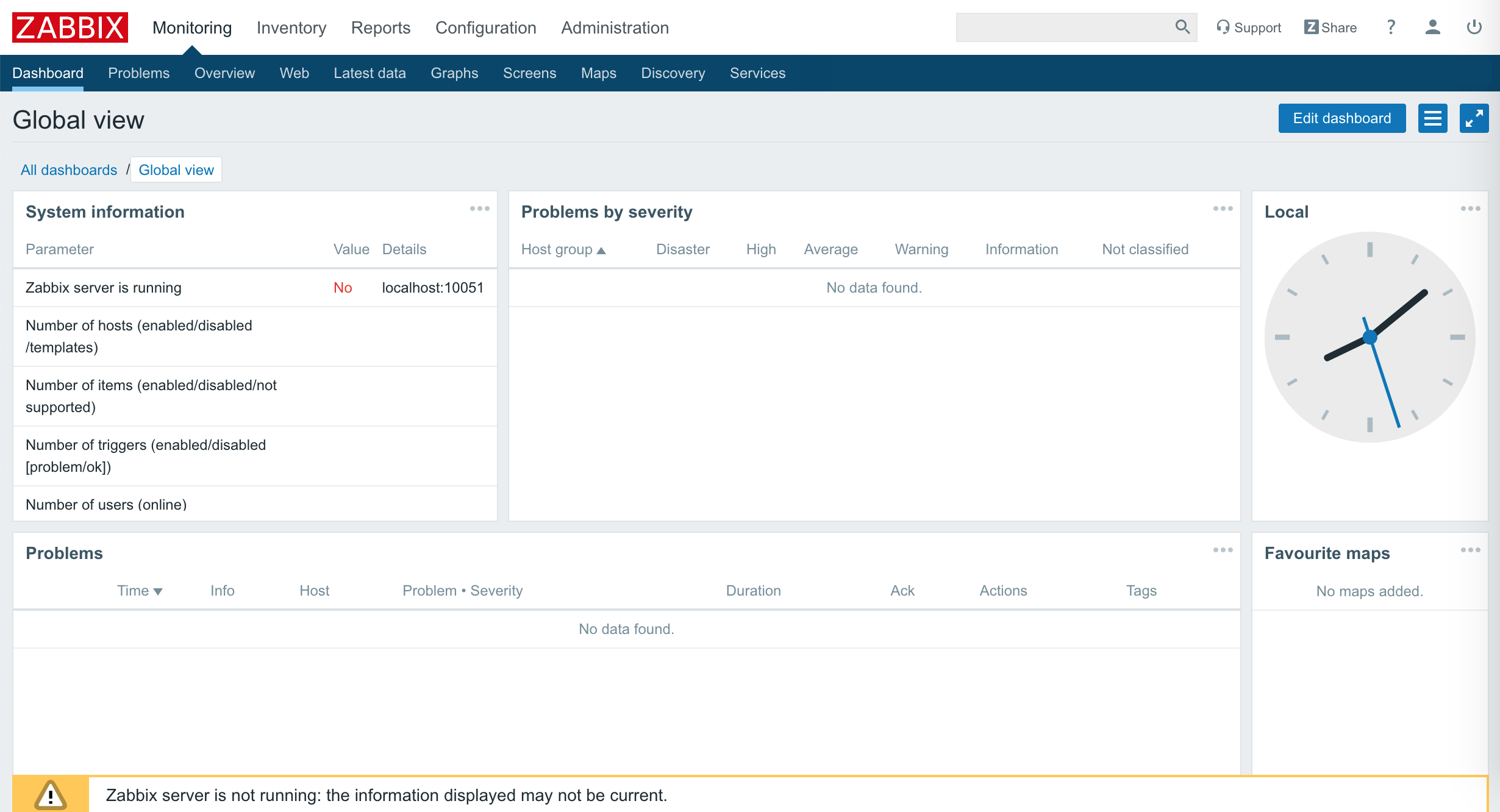
■pingレイテンシ測定監視実装
●zabbix-getインストール
Zabbix getは、Zabbixエージェントと通信して、エージェントから必要な情報を取得するのに使用するコマンドです
[root@my-inst ~]# yum install zabbix-get
読み込んだプラグイン:langpacks, ulninfo
依存性の解決をしています
--> トランザクションの確認を実行しています。
---> パッケージ zabbix-get.x86_64 0:4.2.1-1.el7 を インストール
--> 依存性解決を終了しました。
依存性を解決しました
============================================================================================================
Package アーキテクチャー バージョン リポジトリー 容量
============================================================================================================
インストール中:
zabbix-get x86_64 4.2.1-1.el7 zabbix 285 k
トランザクションの要約
============================================================================================================
インストール 1 パッケージ
総ダウンロード容量: 285 k
インストール容量: 1.2 M
Is this ok [y/d/N]: y
Downloading packages:
zabbix-get-4.2.1-1.el7.x86_64.rpm | 285 kB 00:00:00
Running transaction check
Running transaction test
Transaction test succeeded
Running transaction
インストール中 : zabbix-get-4.2.1-1.el7.x86_64 1/1
検証中 : zabbix-get-4.2.1-1.el7.x86_64 1/1
インストール:
zabbix-get.x86_64 0:4.2.1-1.el7
完了しました!
●レイテンシ計測値SHELL作成
ping を行い平均値(avg)を抜き出しこれを定期的に計測してグラフを作れるようにします
・ping実施
[root@my-inst ~]# ping 8.8.8.8 -c 3
PING 8.8.8.8 (8.8.8.8): 56 data bytes
64 bytes from 8.8.8.8: icmp_seq=0 ttl=56 time=50.206 ms
64 bytes from 8.8.8.8: icmp_seq=1 ttl=56 time=30.554 ms
64 bytes from 8.8.8.8: icmp_seq=2 ttl=56 time=69.442 ms
--- 8.8.8.8 ping statistics ---
3 packets transmitted, 3 packets received, 0.0% packet loss
rtt min/avg/max/stddev = 30.554/50.067/69.442/15.876 ms
・平均値(avg)抜き出しshell作成
[opc@my-inst ~]$ ping ping-tokyo.sinet.ad.jp -c 3 | grep rtt | awk '{print $4}' |awk -F'/' '{print $2}'
50.06
これをZabbixのUserParameterに追加します。
●監視登録
作成した監視SHELLをUserParamete項目に追加し、
10秒以上SHELLを実行できるようにTimeout値を拡大します
[root@my-inst ~]# vi /etc/zabbix/zabbix_agentd.conf
==>以下を追加
# Ping latency
UserParameter=ping.latency[*],ping -c "$2" "$1" |grep rtt | awk '{print $$4}' |awk -F'/' '{print $$2}'
# Timeout
Timeout=30
・設定反映再起動
[root@my-inst ~]# service zabbix-agent restart
Redirecting to /bin/systemctl restart zabbix-agent.service
●動作確認実行
[root@my-inst ~]# zabbix_get -s 127.0.0.1 -k ping.latency[8.8.8.8,10]
sh: /usr/bin/ping: Permission denied
上記エラーが出る場合はSE Linuxの設定が必要です
ここでは、SE Linuxを停止します
・SE Linux設定
SE Linux設定確認
[root@my-inst ~]# /usr/sbin/getenforce
Enforcing
SE Linux停止(暫定対処)
[root@my-inst ~]# setenforce 0
SE Linux停止確認
[root@my-inst ~]# /usr/sbin/getenforce
Permissive
SE Linux停止(恒久対処)
[root@my-inst ~]# vi /etc/selinux/config
SELINUX=disabled
・動作確認
[root@my-inst ~]# zabbix_get -s 127.0.0.1 -k ping.latency[8.8.8.8,10]
59.974
■Internet速度(Download/Upload)測定監視実装
speedtest-cliを使用して近隣のspeedtestサーバーへDownload/Upload測定を行い。この出力値を使用します
● speedtest-cliインストール
①. speedtest-cliインストール
[root@my-inst ~]# easy_install speedtest-cli
Searching for speedtest-cli
Reading https://pypi.python.org/simple/speedtest-cli/
Best match: speedtest-cli 2.1.1
Downloading https://files.pythonhosted.org/packages/bb/c0/eb70e8251c5649b7fbaf681424ddd8aa8c0f12b0381e2b8fca8b11f7f5fb/speedtest-cli-2.1.1.tar.gz#sha256=37c9e1fd678285afe4a4b769b748db47d6957b344d5b792bf6ba7dcae6a67ee8
Processing speedtest-cli-2.1.1.tar.gz
Writing /tmp/easy_install-S9cehD/speedtest-cli-2.1.1/setup.cfg
Running speedtest-cli-2.1.1/setup.py -q bdist_egg --dist-dir /tmp/easy_install-S9cehD/speedtest-cli-2.1.1/egg-dist-tmp-HiW80K
zip_safe flag not set; analyzing archive contents...
Moving speedtest_cli-2.1.1-py2.7.egg to /usr/lib/python2.7/site-packages
Adding speedtest-cli 2.1.1 to easy-install.pth file
Installing speedtest script to /usr/bin
Installing speedtest-cli script to /usr/bin
Installed /usr/lib/python2.7/site-packages/speedtest_cli-2.1.1-py2.7.egg
Processing dependencies for speedtest-cli
Finished processing dependencies for speedtest-cli
②. version確認
[root@my-inst ~]# speedtest-cli --version
speedtest-cli 2.1.1
Python 2.7.5 (default, Apr 9 2019, 16:02:27) [GCC 4.8.5 20150623 (Red Hat 4.8.5-36.0.1)]
③. Tokyoのspeedtestサーバー確認
速度測定する地域内のサーバーを検索し、比較的早いところを選択します
[root@my-inst ~]# speedtest-cli --list | grep Tokyo
15047) OPEN Project (via 20G SINET) (Tokyo, Japan) [7697.20 km]
20976) GLBB Japan (Tokyo, Japan) [7697.20 km]
21569) i3D.net (Tokyo, Japan) [7697.20 km]
18516) GIAM PING VIETPN.COM (Tokyo, Japan) [7697.20 km]
24333) Rakuten Mobile , Inc (Tokyo, Japan) [7697.20 km]
④. speedtest実施
[root@my-inst ~]# speedtest-cli --server 15047 --simple
Ping: 30.083 ms
Download: 55.29 Mbit/s
Upload: 59.20 Mbit/s
●Internet速度(Download/Upload)Shell
以下2つの測定ShellをZabbixのUserParameterに追加します
①. Download測定値Shell
[root@my-inst ~]# speedtest-cli --server 15047 --simple | grep Download | awk '{print $2}'
55.29
②. Upload測定値Shell
[root@my-inst ~]# speedtest-cli --server 15047 --simple | grep Upload | awk '{print $2}'
59.20
●監視登録
作成した監視SHELLをUserParamete項目に追加
[root@my-inst ~]# vi /etc/zabbix/zabbix_agentd.conf
==>以下を追加
# Download Speed(Mbit/s)
UserParameter=download.speed[*],speedtest-cli --server "$1" --simple | grep Download | awk '{print $$2}'
# Upload Speed(Mbit/s)
UserParameter=upload.speed[*],speedtest-cli --server "$1" --simple | grep Upload | awk '{print $$2}'
●設定反映再起動
[root@my-inst ~]# service zabbix-agent restart
Redirecting to /bin/systemctl restart zabbix-agent.service
●動作確認実行
[root@my-inst ~]# zabbix_get -s 127.0.0.1 -k download.speed[15047]
56.04
```shell-session
[root@my-inst ~]# zabbix_get -s 127.0.0.1 -k upload.speed[15047]
59.02
■監視(Item)とGraph登録
●監視(Item)設定
① Webブラウザアクセス
http://127.0.0.1/zabbix/items.php
② Configuration > Hosts をクリック
NAME: 監視対象サーバー(Zabbix Server)選択し、その行にある[Items]をクリック

④ Item画面
以下内容を設定し、[Add]をクリック
Name:監視名を設定
Key: 監視対象サーバーを設定
Interval: 監視間隔を設定
Applications: カテゴリーを設定

●Graph作成
①Graphs をクリック
Name:グラフ名を設定
Item:作成したItemをaddボタンで追加

②以下内容を設定して[Add]をクリック
Name:グラフ名を設定
Item:作成したItemをaddボタンで追加
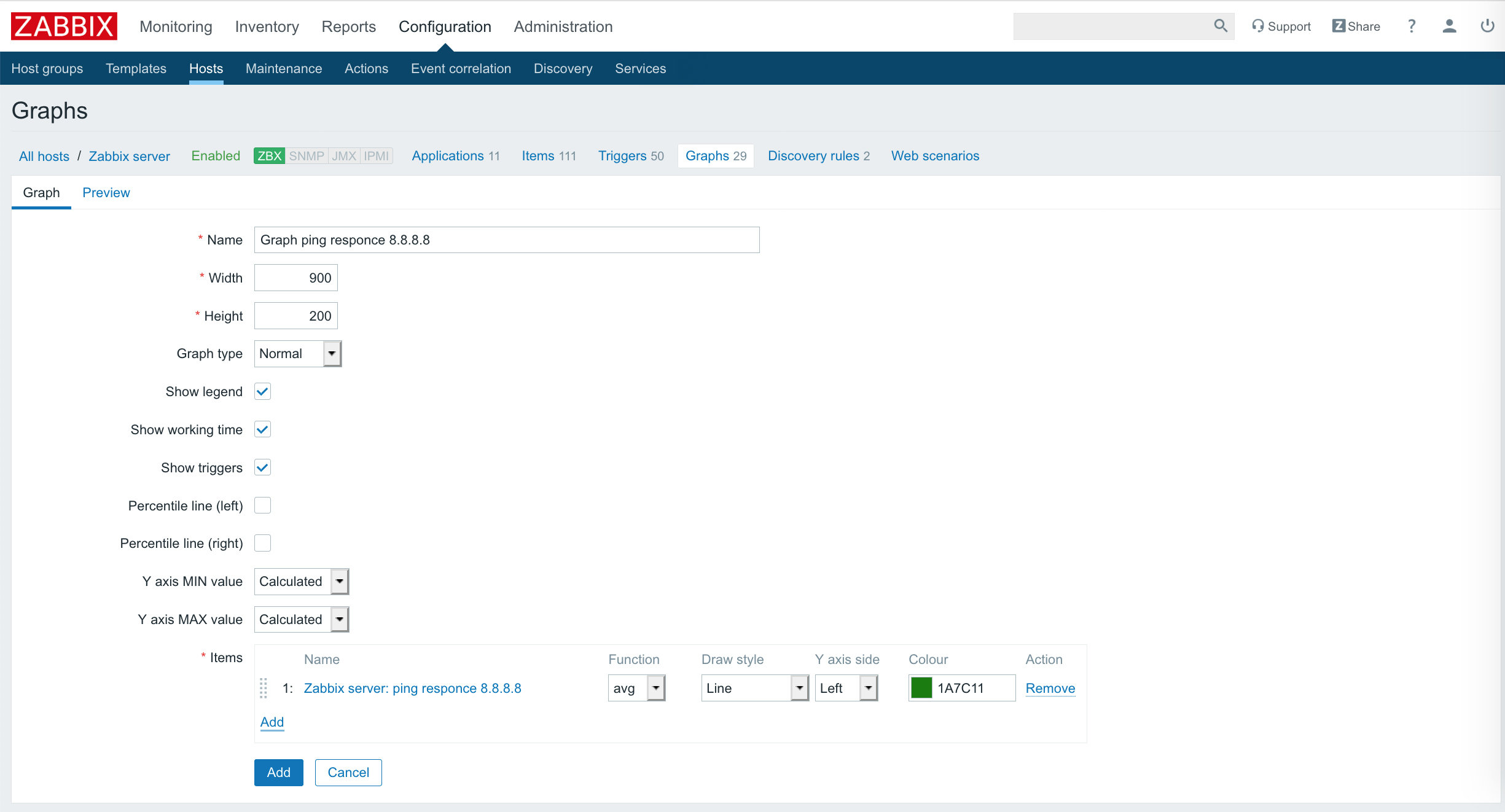
■Grafana設定
Grafanaホームページ参照
https://grafana.com/grafana/download?platform=linux

●GrafanaInstall
[root@my-inst opc]# yum install https://dl.grafana.com/oss/release/grafana-6.2.0-1.x86_64.rpm
読み込んだプラグイン:langpacks, ulninfo
grafana-6.2.0-1.x86_64.rpm | 56 MB 00:00:02
/var/tmp/yum-root-WVe4CI/grafana-6.2.0-1.x86_64.rpm を調べています: grafana-6.2.0-1.x86_64
/var/tmp/yum-root-WVe4CI/grafana-6.2.0-1.x86_64.rpm をインストール済みとして設定しています
依存性の解決をしています
--> トランザクションの確認を実行しています。
---> パッケージ grafana.x86_64 0:6.2.0-1 を インストール
--> 依存性の処理をしています: fontconfig のパッケージ: grafana-6.2.0-1.x86_64
--> 依存性の処理をしています: urw-fonts のパッケージ: grafana-6.2.0-1.x86_64
--> トランザクションの確認を実行しています。
---> パッケージ fontconfig.x86_64 0:2.13.0-4.3.el7 を インストール
---> パッケージ urw-fonts.noarch 0:2.4-16.el7 を インストール
--> 依存性の処理をしています: xorg-x11-font-utils のパッケージ: urw-fonts-2.4-16.el7.noarch
--> トランザクションの確認を実行しています。
---> パッケージ xorg-x11-font-utils.x86_64 1:7.5-21.el7 を インストール
--> 依存性の処理をしています: libfontenc.so.1()(64bit) のパッケージ: 1:xorg-x11-font-utils-7.5-21.el7.x86_64
--> トランザクションの確認を実行しています。
---> パッケージ libfontenc.x86_64 0:1.1.3-3.el7 を インストール
--> 依存性解決を終了しました。
依存性を解決しました
=================================================================================================================================
Package アーキテクチャー バージョン リポジトリー 容量
=================================================================================================================================
インストール中:
grafana x86_64 6.2.0-1 /grafana-6.2.0-1.x86_64 161 M
依存性関連でのインストールをします:
fontconfig x86_64 2.13.0-4.3.el7 ol7_latest 254 k
libfontenc x86_64 1.1.3-3.el7 ol7_latest 30 k
urw-fonts noarch 2.4-16.el7 ol7_latest 3.0 M
xorg-x11-font-utils x86_64 1:7.5-21.el7 ol7_latest 104 k
トランザクションの要約
=================================================================================================================================
インストール 1 パッケージ (+4 個の依存関係のパッケージ)
合計容量: 165 M
総ダウンロード容量: 3.4 M
インストール容量: 166 M
Is this ok [y/d/N]: y
Downloading packages:
(1/4): fontconfig-2.13.0-4.3.el7.x86_64.rpm | 254 kB 00:00:00
(2/4): libfontenc-1.1.3-3.el7.x86_64.rpm | 30 kB 00:00:00
(3/4): xorg-x11-font-utils-7.5-21.el7.x86_64.rpm | 104 kB 00:00:00
(4/4): urw-fonts-2.4-16.el7.noarch.rpm | 3.0 MB 00:00:00
---------------------------------------------------------------------------------------------------------------------------------
合計 30 MB/s | 3.4 MB 00:00:00
Running transaction check
Running transaction test
Transaction test succeeded
Running transaction
インストール中 : fontconfig-2.13.0-4.3.el7.x86_64 1/5
インストール中 : libfontenc-1.1.3-3.el7.x86_64 2/5
インストール中 : 1:xorg-x11-font-utils-7.5-21.el7.x86_64 3/5
インストール中 : urw-fonts-2.4-16.el7.noarch 4/5
インストール中 : grafana-6.2.0-1.x86_64 5/5
### NOT starting on installation, please execute the following statements to configure grafana to start automatically using systemd
sudo /bin/systemctl daemon-reload
sudo /bin/systemctl enable grafana-server.service
### You can start grafana-server by executing
sudo /bin/systemctl start grafana-server.service
POSTTRANS: Running script
検証中 : libfontenc-1.1.3-3.el7.x86_64 1/5
検証中 : 1:xorg-x11-font-utils-7.5-21.el7.x86_64 2/5
検証中 : urw-fonts-2.4-16.el7.noarch 3/5
検証中 : fontconfig-2.13.0-4.3.el7.x86_64 4/5
検証中 : grafana-6.2.0-1.x86_64 5/5
インストール:
grafana.x86_64 0:6.2.0-1
依存性関連をインストールしました:
fontconfig.x86_64 0:2.13.0-4.3.el7 libfontenc.x86_64 0:1.1.3-3.el7 urw-fonts.noarch 0:2.4-16.el7
xorg-x11-font-utils.x86_64 1:7.5-21.el7
完了しました!
● Zabbix plugin for Grafana インストール
Zabbixプラグインをインストール
[root@my-inst opc]# grafana-cli plugins install alexanderzobnin-zabbix-app
installing alexanderzobnin-zabbix-app @ 3.10.2
from url: https://grafana.com/api/plugins/alexanderzobnin-zabbix-app/versions/3.10.2/download
into: /var/lib/grafana/plugins
✔ Installed alexanderzobnin-zabbix-app successfully
Restart grafana after installing plugins . <service grafana-server restart>
●grafana-server起動
[root@my-inst opc]# service grafana-server start
Starting grafana-server (via systemctl): [ OK ]
[root@my-inst opc]# systemctl status grafana-server
● grafana-server.service - Grafana instance
Loaded: loaded (/usr/lib/systemd/system/grafana-server.service; enabled; vendor preset: disabled)
Active: active (running) since 日 2019-05-26 01:49:30 GMT; 7min ago
Docs: http://docs.grafana.org
Main PID: 27133 (grafana-server)
CGroup: /system.slice/grafana-server.service
└─27133 /usr/sbin/grafana-server --config=/etc/grafana/grafana.ini --pidfile=/var/run/grafana/grafana-server.pid --...
5月 26 01:49:30 my-inst grafana-server[27133]: t=2019-05-26T01:49:30+0000 lvl=info msg="Initializing ServerLockServi...erver
5月 26 01:49:30 my-inst grafana-server[27133]: t=2019-05-26T01:49:30+0000 lvl=info msg="Initializing TracingService"...erver
5月 26 01:49:30 my-inst grafana-server[27133]: t=2019-05-26T01:49:30+0000 lvl=info msg="Initializing UsageStatsServi...erver
5月 26 01:49:30 my-inst grafana-server[27133]: t=2019-05-26T01:49:30+0000 lvl=info msg="Initializing UserAuthTokenSe...erver
5月 26 01:49:30 my-inst grafana-server[27133]: t=2019-05-26T01:49:30+0000 lvl=info msg="Initializing CleanUpService"...erver
5月 26 01:49:30 my-inst grafana-server[27133]: t=2019-05-26T01:49:30+0000 lvl=info msg="Initializing NotificationSer...erver
5月 26 01:49:30 my-inst systemd[1]: Started Grafana instance.
5月 26 01:49:30 my-inst grafana-server[27133]: t=2019-05-26T01:49:30+0000 lvl=info msg="Initializing provisioningSer...erver
5月 26 01:49:30 my-inst grafana-server[27133]: t=2019-05-26T01:49:30+0000 lvl=info msg="Initializing Stream Manager"
5月 26 01:49:30 my-inst grafana-server[27133]: t=2019-05-26T01:49:30+0000 lvl=info msg="HTTP Server Listen" logger=h...cket=
Hint: Some lines were ellipsized, use -l to show in full.
●自動起動設定
[root@my-inst `]# systemctl enable grafana-server.service
●Firewall設定
3000 Portを使用できるようにFirewallを設定
[root@my-inst ~]# firewall-cmd --add-port=3000/tcp
[root@my-inst ~]# firewall-cmd --reload
success
●Grafanaアクセス
以下URLでブラウザアクセス
http://127.0.0.1:3000/
パスワードはデフォルト admin/admin

●Zabbix Plugin設定
③ 左アイコンの[Configuration]から[Data Source]をクリック

⑥ Data Source設定
以下項目を設定
・HTTP
URL:http://127.0.0.1/zabbix/api_jsonrpc.php
Access:Server(Default)
・Zabbix API details
Username:Grafana連携用のZabbixユーザ
Password:*******
Trends:Enable

⑧ Dashbordタブを選択して、必要なDashbordの[Re-Import]をクリックして登録

#■ Grafana グラフ作成
① 上部にあるHomeアイコンをクリック

③ グラフ作成
Group :Zabbix Server
Applications : Zabbixで作成したItemのカテゴリ
Host : Zabbix Server
Item : abbixで作成したItem

必要に応じて[Add Query]をクリックしてItemを追加














