今回、Debian OS は debian.org より、qcow2 イメージをダウンロードして 使用します
Debian OS のインスタンスを起動するための大まかな手順は次となります。
① OSイメージダウンロード
② Oracle Cloud の Object Storage にqcow2イメージをUpload
③ qcow2イメージから Custom Imageを作成
④ Custom Imageから、インスタンス作成
■ Debian OS インストール
● qcow2イメージダウンロード
debian.org より、qcow2 イメージをダウンロード
・Debian qcow2イメージ
http://cdimage.debian.org/cdimage/openstack
●Object Storage にqcow2イメージをUploadしてCustome Image作成
① Bucket作成
・qcow2イメージをUpload するためのObject Storage を作成
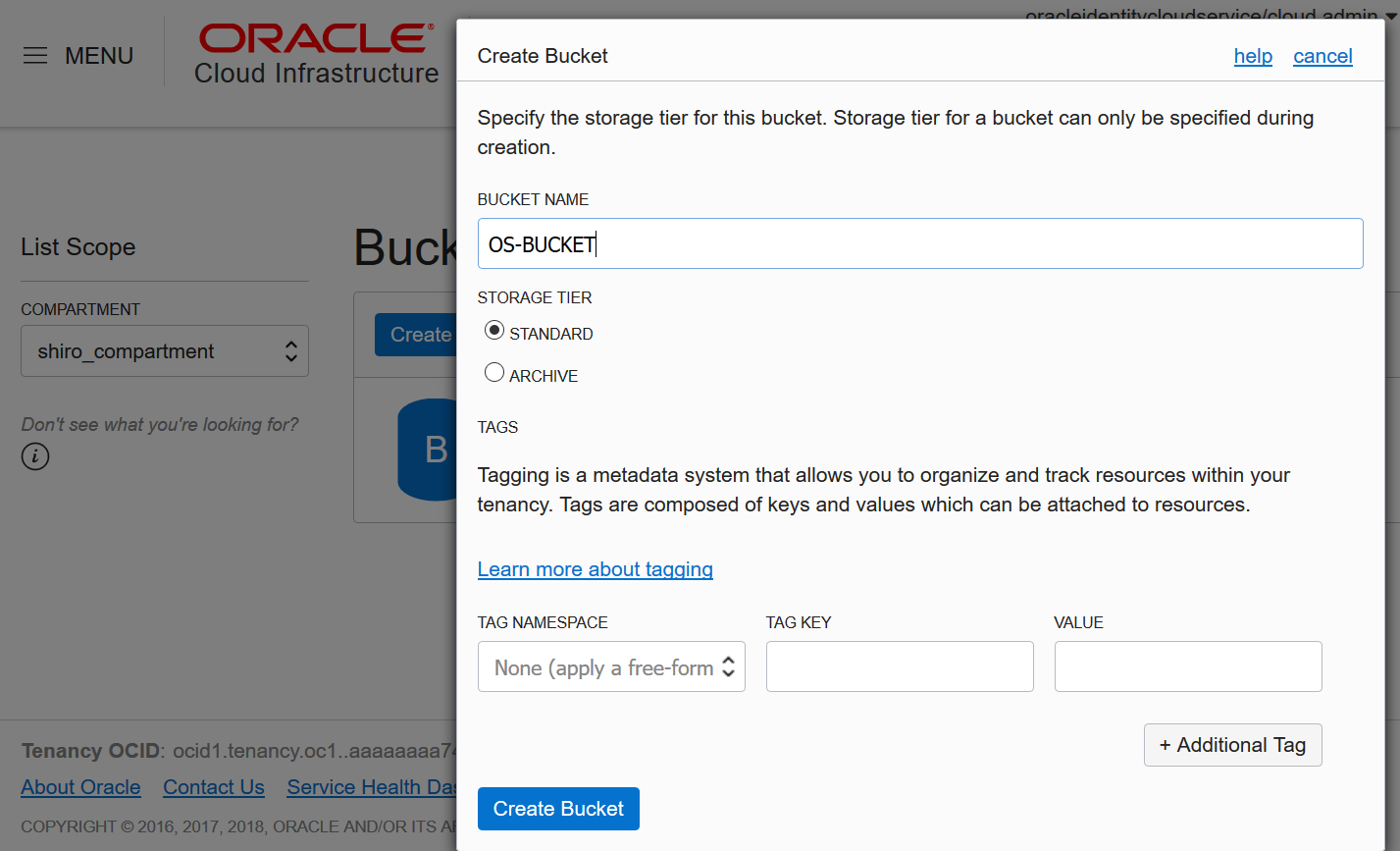
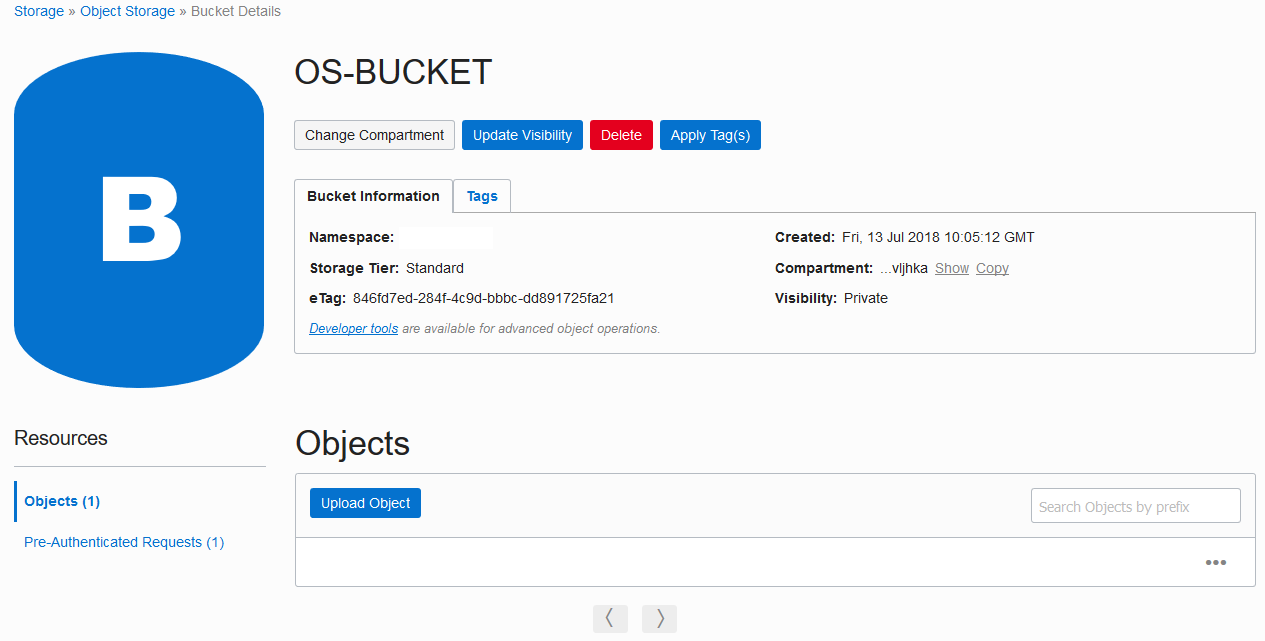
② 作成したObject Storageにqcow2イメージをUpload

③ Pre-Authenticated Request(PAR)作成
Object Storageへ URLアクセスするための PARを作成
・Upload したファイルの右側にある [・・・]ボタンから [Create Pre-Authenticated Request]をクリック

・NAMEを設定して[Create Pre-Authenticated Request]をクリック
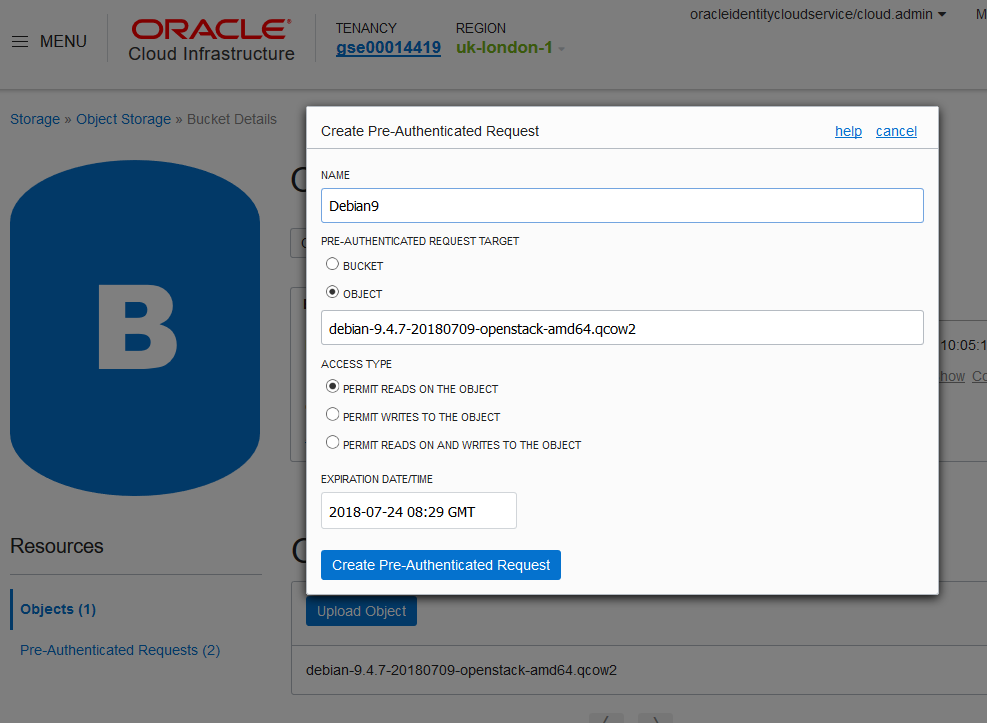
・Details画面にある URL文字列 をコピーして[Close]をクリック
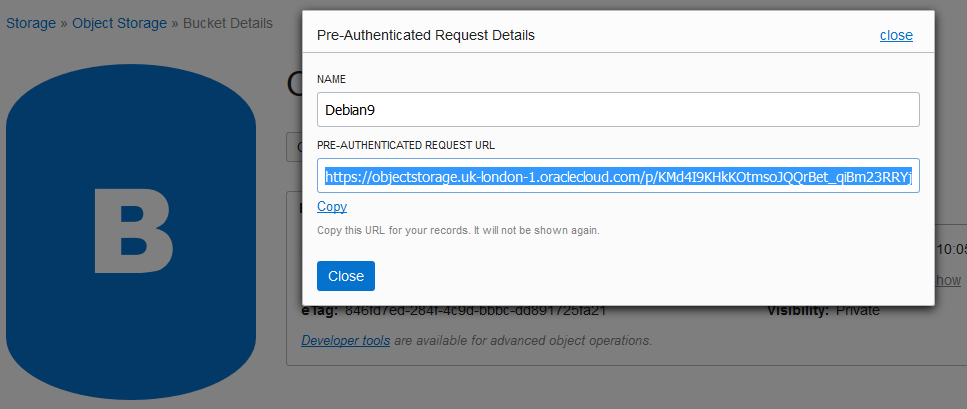
④ Custom Image 作成
・Compute Service 画面から、[Custom Image]をクリックし[Import Image]ボタンをクリック
- NAME:適切な名前を記入
- OPERATING SYSTEM:Linuxを選択
- OBJECT STORAGE URL:作成したPARのURLを記入
- IMAGE TYPE:QCOW2を選択
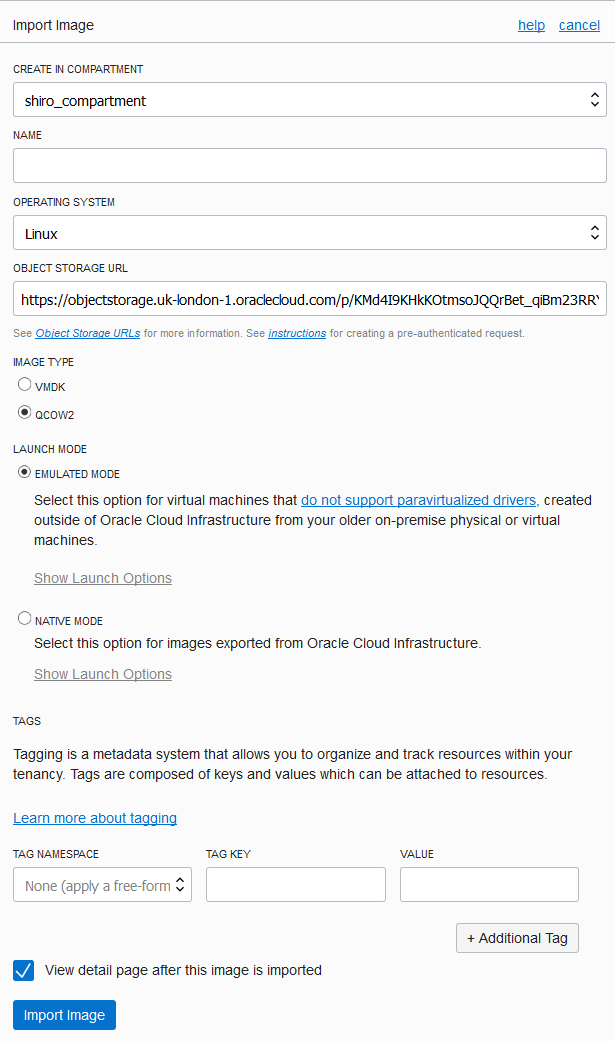
・作成完了すると以下画面のように ステータスが AVAILABLEとなる

● Debian インスタンス作成
・作成したCustme Image からDebian Instance 作成
- NAME:適切な名前を記入
- IMAGE: 作成したCustome Image を選択
- SSH KEYS:OSアクセスするための SSH KEYを設定
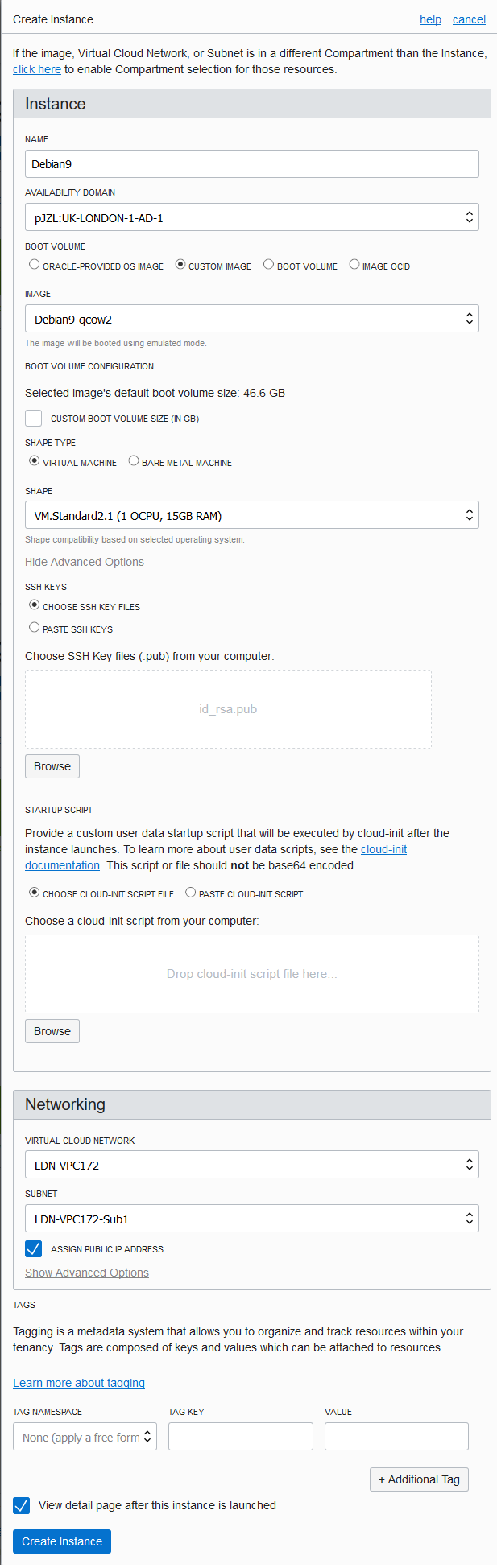
・作成完了すると以下画面のようにステータスがRUNNINGとなる
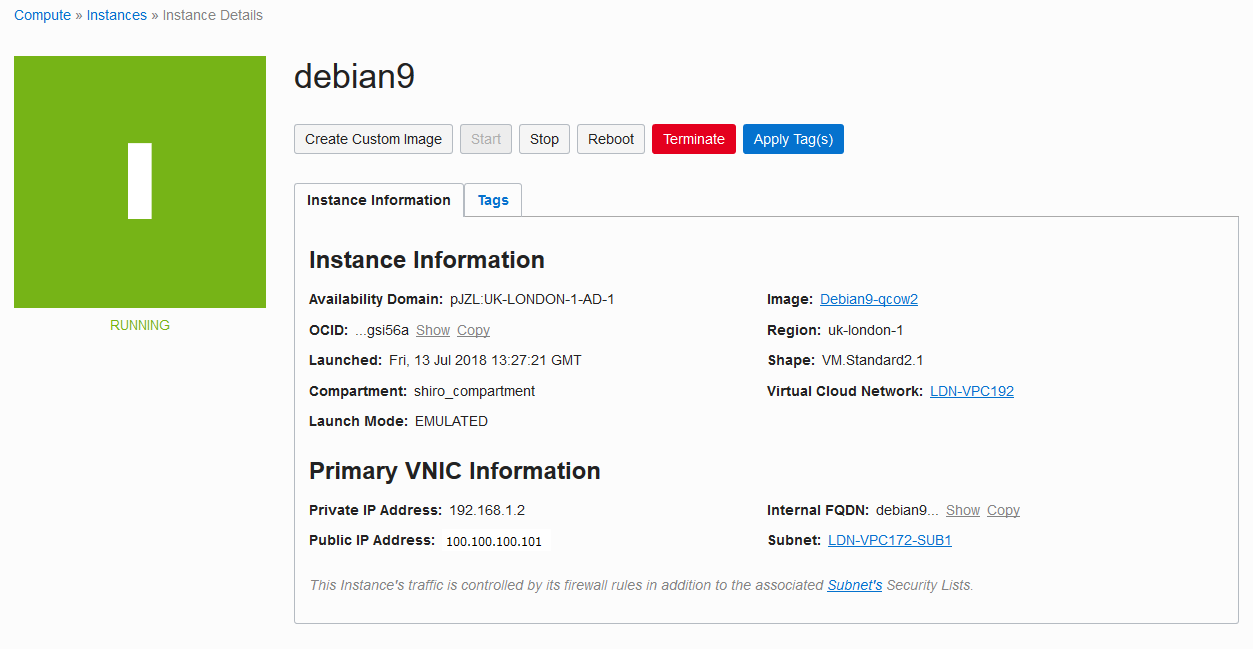
● DPDK用VNIC追加
・OCIコンソールからAttached VNICs画面にてDPDK用VNICを追加

■ Debian インスタンス確認
● OS情報
[root@debian9 ~]# hostname
debian9
[root@debian9 ~]# uname -a
Linux debian9 4.9.0-6-amd64 #1 SMP Debian 4.9.82-1+deb9u3 (2018-03-02) x86_64 GNU/Linux
[root@debian9 ~]# cat /etc/debian_version
9.4
[root@debian9 ~]# cat /etc/issue
Debian GNU/Linux 9 \n \l
● NICドライバー確認
[root@debian9 ~]# lspci
・・・
00:03.0 Ethernet controller: Intel Corporation 82540EM Gigabit Ethernet Controller (rev 03)
00:04.0 Ethernet controller: Intel Corporation 82540EM Gigabit Ethernet Controller (rev 03)
■ DPDKインストール
● DPDK依存RPMをInstall
①apt-get update
[root@debian9 ~]# apt-get update
②RPM Install
[root@debian9 ~]# /home/opc# apt-get install -y gcc g++ numactl xz-utils make libnuma-dev pciutils
[root@debian9 ~]# apt-get install linux-headers-$(uname -r)
● Download DPDK
[root@debian9 ~]# wget https://fast.dpdk.org/rel/dpdk-17.11.2.tar.xz
--2018-07-09 07:24:11-- https://fast.dpdk.org/rel/dpdk-17.11.2.tar.xz
Resolving fast.dpdk.org... 151.101.198.49
Connecting to fast.dpdk.org|151.101.198.49|:443... connected.
HTTP request sent, awaiting response... 200 OK
Length: 10215652 (9.7M) [application/octet-stream]
Saving to: “dpdk-17.11.2.tar.xz”
100%[======================================>] 10,215,652 6.43M/s in 1.5s
2018-07-09 07:24:18 (6.43 MB/s) - “dpdk-17.11.2.tar.xz” saved [10215652/10215652]
● DPDK Install事前準備
① tarファイル解凍
[root@debian9 ~]# tar xJf dpdk-17.11.2.tar.xz
② Change make option
[root@debian9 ~]# cd /home/opc/dpdk-stable-17.11.2/config
[root@debian9 ~]# cp common_linuxapp common_linuxapp.org
[root@debian9 ~]# vi common_linuxapp
CONFIG_RTE_KNI_KMOD=y
CONFIG_RTE_LIBRTE_KNI=y
CONFIG_RTE_LIBRTE_PMD_KNI=y
==>To below
CONFIG_RTE_KNI_KMOD=n
CONFIG_RTE_LIBRTE_KNI=n
CONFIG_RTE_LIBRTE_PMD_KNI=n
[root@debian9 config]# cat common_linuxapp | grep =n
CONFIG_RTE_KNI_KMOD=n
CONFIG_RTE_LIBRTE_KNI=n
CONFIG_RTE_LIBRTE_PMD_KNI=n
● DPDK Install
・dpdk-setup.sh実行
[root@debian9 ~]# cd /home/opc/dpdk-stable-17.11.2/usertools
[root@debian9 usertools]# ls
cpu_layout.py dpdk-devbind.py dpdk-pmdinfo.py dpdk-setup.sh
[root@debian9 usertools]# ./dpdk-setup.sh
------------------------------------------------------------------------------
RTE_SDK exported as /tmp/dpdk-stable-17.11.2
------------------------------------------------------------------------------
----------------------------------------------------------
Step 1: Select the DPDK environment to build
----------------------------------------------------------
[1] arm64-armv8a-linuxapp-clang
[2] arm64-armv8a-linuxapp-gcc
[3] arm64-dpaa2-linuxapp-gcc
[4] arm64-dpaa-linuxapp-gcc
[5] arm64-thunderx-linuxapp-gcc
[6] arm64-xgene1-linuxapp-gcc
[7] arm-armv7a-linuxapp-gcc
[8] i686-native-linuxapp-gcc
[9] i686-native-linuxapp-icc
[10] ppc_64-power8-linuxapp-gcc
[11] x86_64-native-bsdapp-clang
[12] x86_64-native-bsdapp-gcc
[13] x86_64-native-linuxapp-clang
[14] x86_64-native-linuxapp-gcc
[15] x86_64-native-linuxapp-icc
[16] x86_x32-native-linuxapp-gcc
----------------------------------------------------------
Step 2: Setup linuxapp environment
----------------------------------------------------------
[17] Insert IGB UIO module
[18] Insert VFIO module
[19] Insert KNI module
[20] Setup hugepage mappings for non-NUMA systems
[21] Setup hugepage mappings for NUMA systems
[22] Display current Ethernet/Crypto device settings
[23] Bind Ethernet/Crypto device to IGB UIO module
[24] Bind Ethernet/Crypto device to VFIO module
[25] Setup VFIO permissions
----------------------------------------------------------
Step 3: Run test application for linuxapp environment
----------------------------------------------------------
[26] Run test application ($RTE_TARGET/app/test)
[27] Run testpmd application in interactive mode ($RTE_TARGET/app/testpmd)
----------------------------------------------------------
Step 4: Other tools
----------------------------------------------------------
[28] List hugepage info from /proc/meminfo
----------------------------------------------------------
Step 5: Uninstall and system cleanup
----------------------------------------------------------
[29] Unbind devices from IGB UIO or VFIO driver
[30] Remove IGB UIO module
[31] Remove VFIO module
[32] Remove KNI module
[33] Remove hugepage mappings
[34] Exit Script
dpdk-setup.shを実行すると上記のように 34 の設定項目が出力されるので、
以下番号を選択して設定していく
①[14]入力して実行:ソースコードを実行可能なライブラリにコンパイル
Option: 14
Configuration done using x86_64-native-linuxapp-gcc
== Build lib
・・・
Build complete [x86_64-native-linuxapp-gcc]
Installation cannot run with T defined and DESTDIR undefined
------------------------------------------------------------------------------
RTE_TARGET exported as x86_64-native-linuxapp-gcc
------------------------------------------------------------------------------
Press enter to continue ...
②[17]実行後 [18]を実行して Driver Module をLoad
Option: 17
Unloading any existing DPDK UIO module
Loading uio module
Loading DPDK UIO module
Press enter to continue ...
Option: 18
Unloading any existing VFIO module
Loading VFIO module
chmod /dev/vfio
OK
Press enter to continue ...
③[20]実行して HugePagesを設定
Option: 20
Removing currently reserved hugepages
Unmounting /mnt/huge and removing directory
Input the number of 2048kB hugepages
Example: to have 128MB of hugepages available in a 2MB huge page system,
enter '64' to reserve 64 * 2MB pages
Number of pages: 4096
Reserving hugepages
Creating /mnt/huge and mounting as hugetlbfs
Press enter to continue ...
③[22]実行して現在のDPDK Driver の設定を確認
初期状態では登録されていないので、「Network devices using kernel driver」項から、DPDK-compatibleに設定する Network devices番号を確認
Option: 22
Network devices using DPDK-compatible driver
============================================
<none>
Network devices using kernel driver
===================================
0000:00:03.0 '82540EM Gigabit Ethernet Controller 100e' if=eth0 drv=e1000 unused=igb_uio,vfio-pci *Active*
0000:00:04.0 '82540EM Gigabit Ethernet Controller 100e' if=eth1 drv=e1000 unused=igb_uio,vfio-pci
Other Network devices
=====================
<none>
Crypto devices using DPDK-compatible driver
===========================================
<none>
Crypto devices using kernel driver
==================================
<none>
Other Crypto devices
====================
<none>
Eventdev devices using DPDK-compatible driver
=============================================
<none>
Eventdev devices using kernel driver
====================================
<none>
Other Eventdev devices
======================
<none>
Mempool devices using DPDK-compatible driver
============================================
<none>
Mempool devices using kernel driver
===================================
<none>
Other Mempool devices
=====================
<none>
Press enter to continue ...
④[23]実行してDPDK Driver を設定
[22]で確認した追加するNetwork devices番号を設定
Option: 23
Network devices using DPDK-compatible driver
============================================
<none>
Network devices using kernel driver
===================================
0000:00:03.0 '82540EM Gigabit Ethernet Controller 100e' if=eth0 drv=e1000 unused=igb_uio,vfio-pci *Active*
0000:00:04.0 '82540EM Gigabit Ethernet Controller 100e' if=eth1 drv=e1000 unused=igb_uio,vfio-pci
Other Network devices
=====================
<none>
Crypto devices using DPDK-compatible driver
===========================================
<none>
Crypto devices using kernel driver
==================================
<none>
Other Crypto devices
====================
<none>
Eventdev devices using DPDK-compatible driver
=============================================
<none>
Eventdev devices using kernel driver
====================================
<none>
Other Eventdev devices
======================
<none>
Mempool devices using DPDK-compatible driver
============================================
<none>
Mempool devices using kernel driver
===================================
<none>
Other Mempool devices
=====================
<none>
Enter PCI address of device to bind to IGB UIO driver: 0000:00:04.0
OK
Press enter to continue ...
⑤[22]実行してDPDK Driver設定確認
Option: 22
Network devices using DPDK-compatible driver
============================================
0000:00:04.0 '82540EM Gigabit Ethernet Controller 100e' drv=igb_uio unused=e1000,vfio-pci
Network devices using kernel driver
===================================
0000:00:03.0 '82540EM Gigabit Ethernet Controller 100e' if=eth0 drv=e1000 unused=igb_uio,vfio-pci *Active*
Other Network devices
=====================
<none>
Crypto devices using DPDK-compatible driver
===========================================
<none>
Crypto devices using kernel driver
==================================
<none>
Other Crypto devices
====================
<none>
Eventdev devices using DPDK-compatible driver
=============================================
<none>
Eventdev devices using kernel driver
====================================
<none>
Other Eventdev devices
======================
<none>
Mempool devices using DPDK-compatible driver
============================================
<none>
Mempool devices using kernel driver
===================================
<none>
Other Mempool devices
=====================
<none>
Press enter to continue ...
⑥設定されたことを確認したら[34]実行して終了
Option: 34
[root@debian9 ~]#
● DPDK動作確認
testpmdツールで Interfaceテストを実施
[root@debian9 ~]# ~/dpdk-stable-17.11.2/x86_64-native-linuxapp-gcc/app/testpmd -- -i
testpmd> show port info all
********************* Infos for port 0 *********************
MAC address: 02:00:17:02:9A:A0
Driver name: net_e1000_em
Connect to socket: 0
memory allocation on the socket: 0
Link status: up
Link speed: 1000 Mbps
Link duplex: full-duplex
MTU: 1500
Allmulticast mode: disabled
Maximum number of MAC addresses: 15
Maximum number of MAC addresses of hash filtering: 0
VLAN offload:
strip on
filter on
qinq(extend) off
No flow type is supported.
Max possible RX queues: 1
Max possible number of RXDs per queue: 4096
Min possible number of RXDs per queue: 32
RXDs number alignment: 8
Max possible TX queues: 1
Max possible number of TXDs per queue: 4096
Min possible number of TXDs per queue: 32
TXDs number alignment: 8
testpmd> show port stats all
######################## NIC statistics for port 0 ########################
RX-packets: 9 RX-missed: 0 RX-bytes: 576
RX-errors: 9
RX-nombuf: 0
TX-packets: 0 TX-errors: 0 TX-bytes: 0
Throughput (since last show)
Rx-pps: 0
Tx-pps: 0
############################################################################
testpmd> quit
Shutting down port 0...
Stopping ports...
Done
Closing ports...
Done
Bye...
Shutting down port 0...
Stopping ports...
Done
Closing ports...
Port 0 is already closed
Done
Bye...
[root@debian9 ~]#