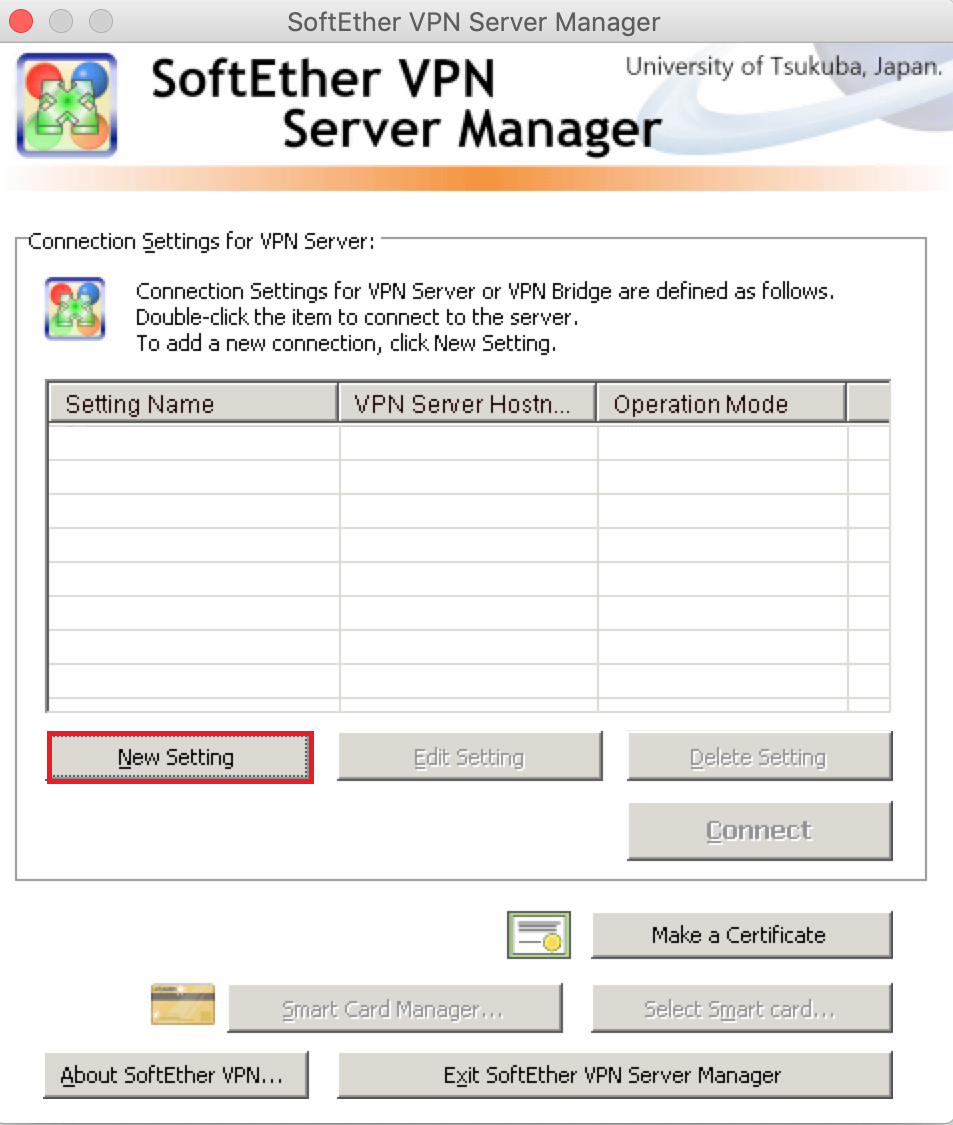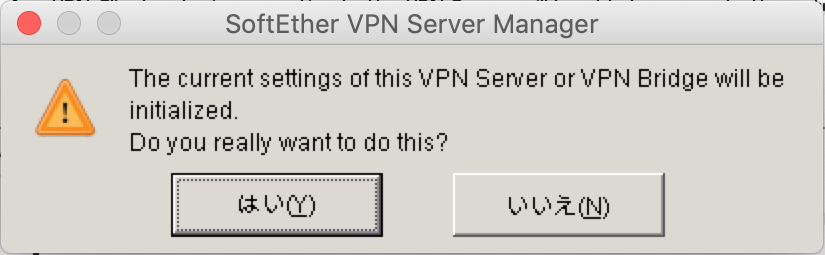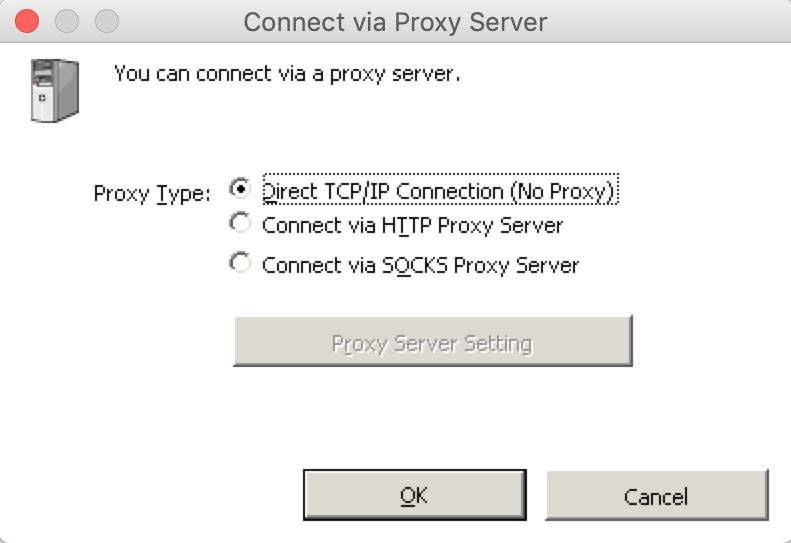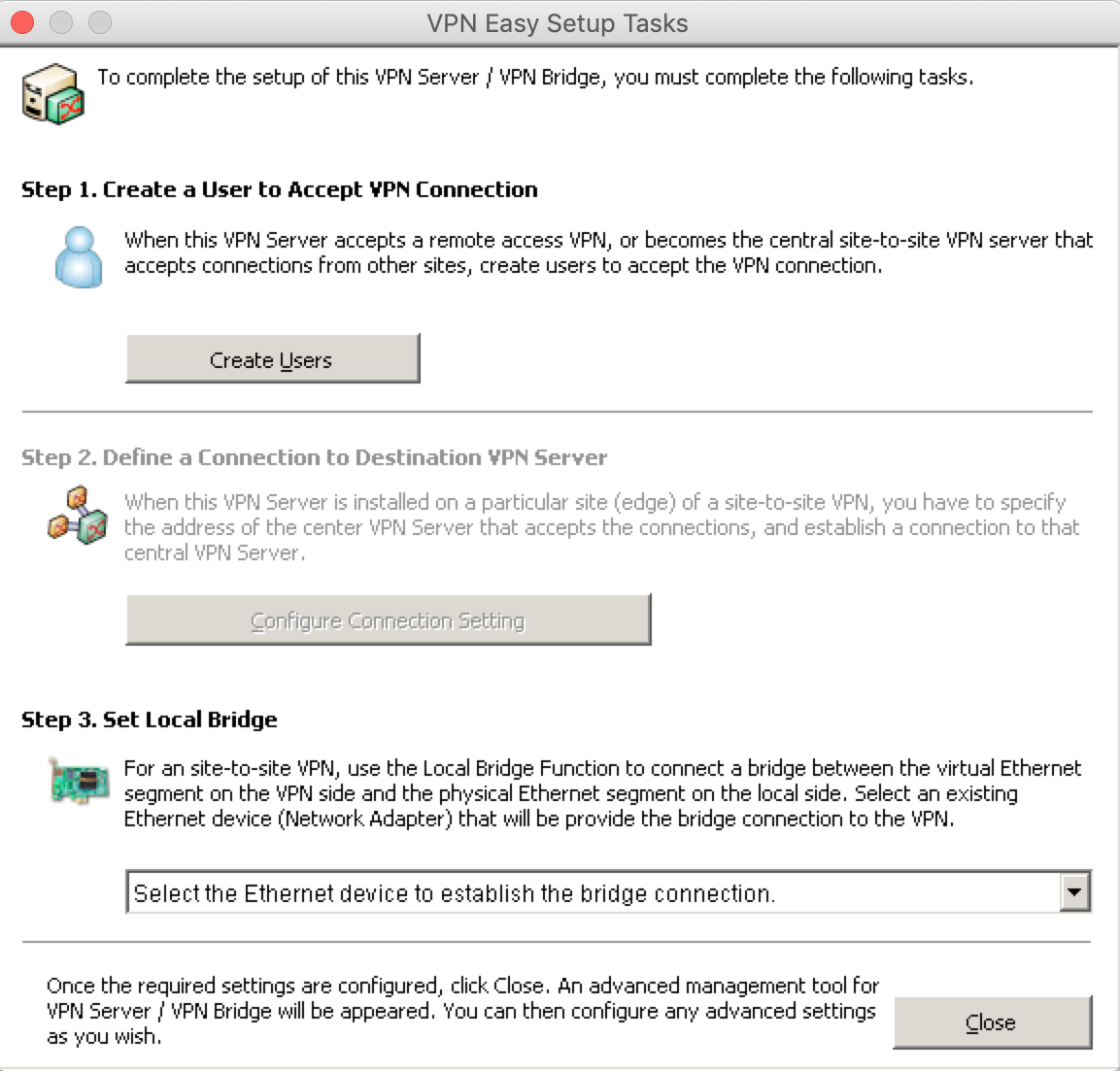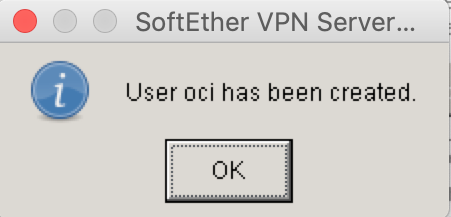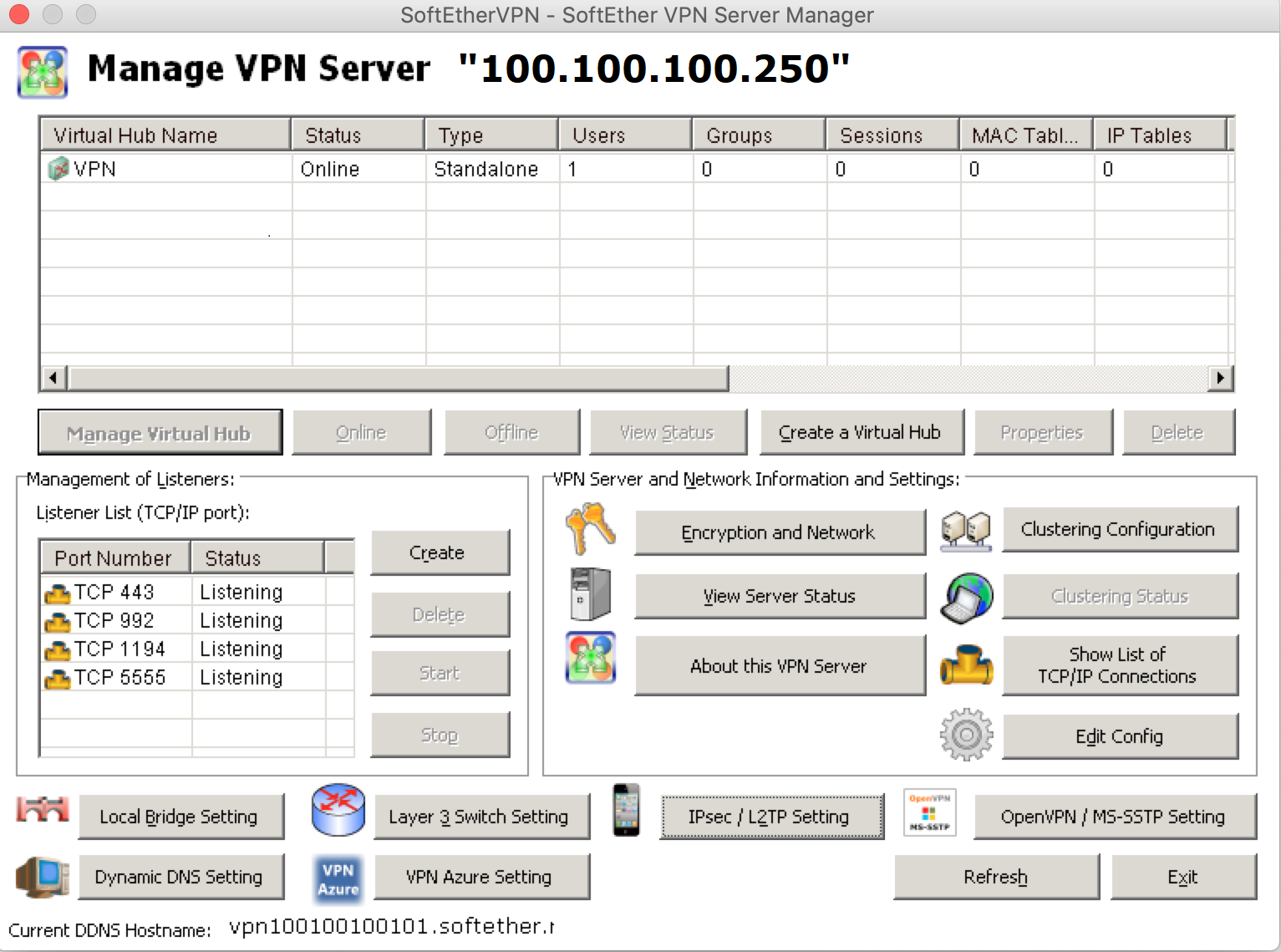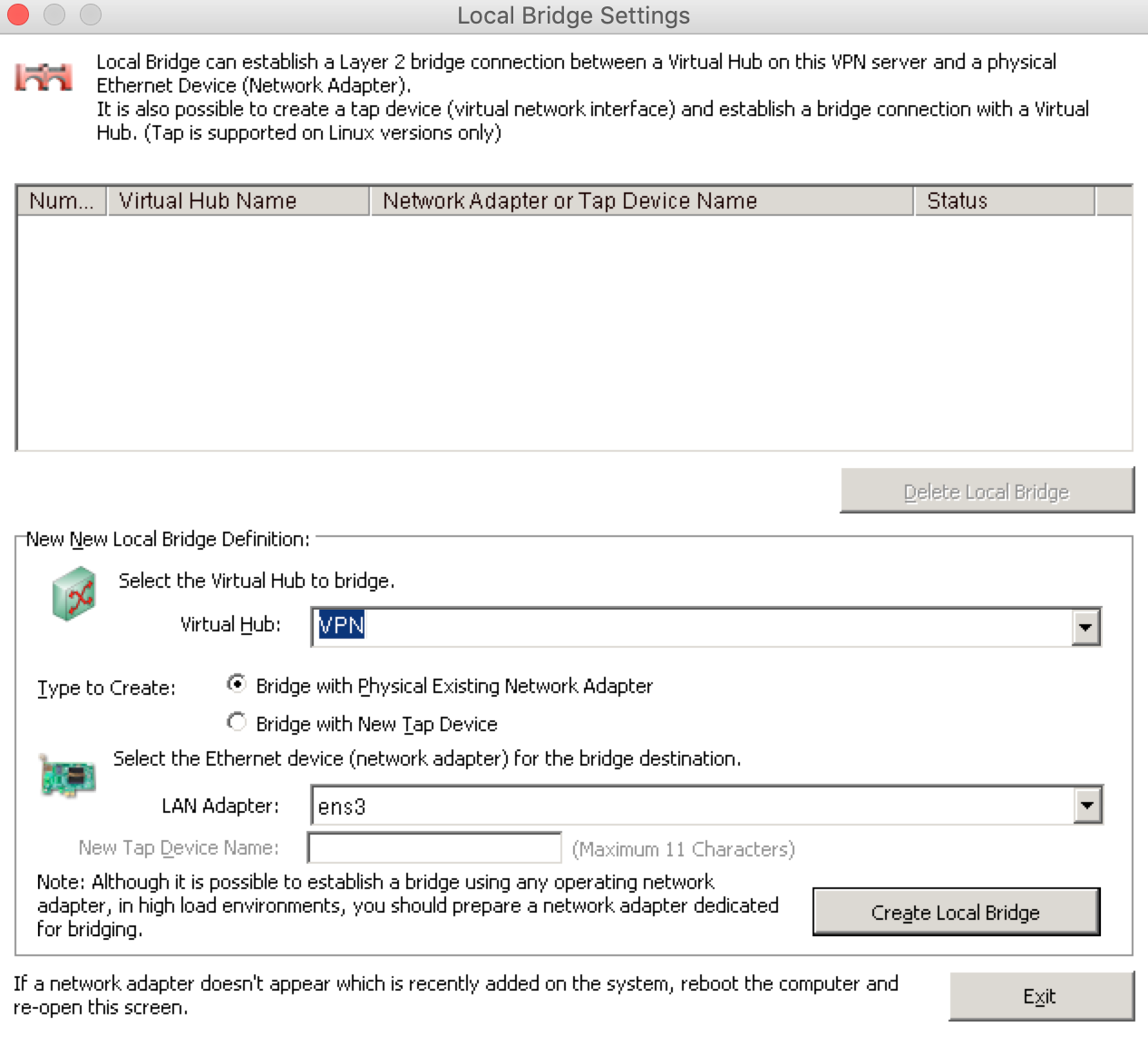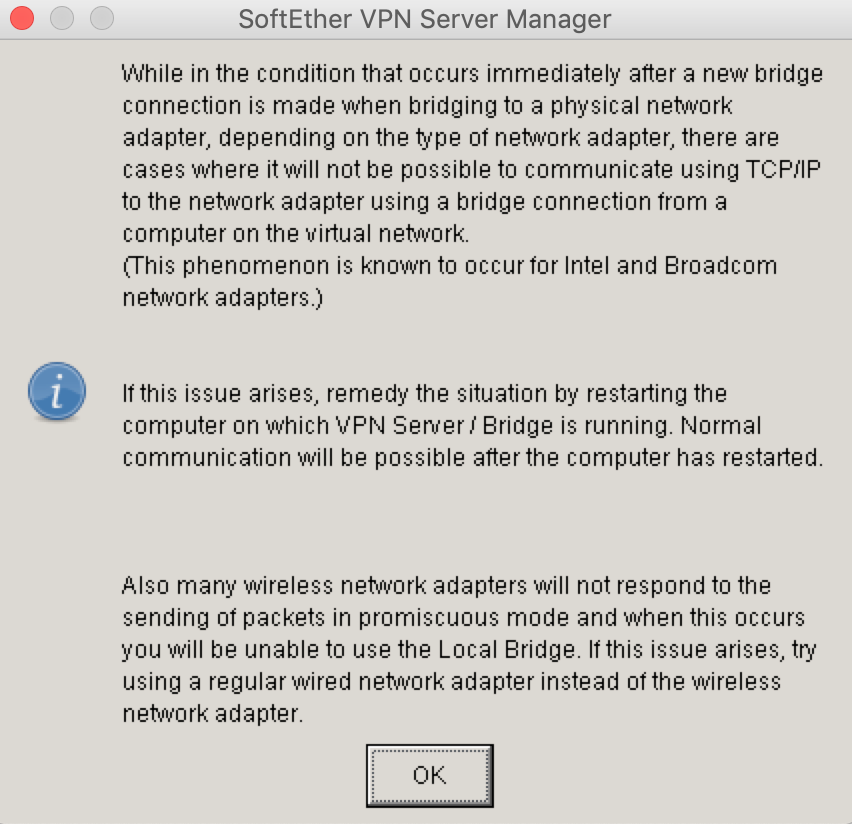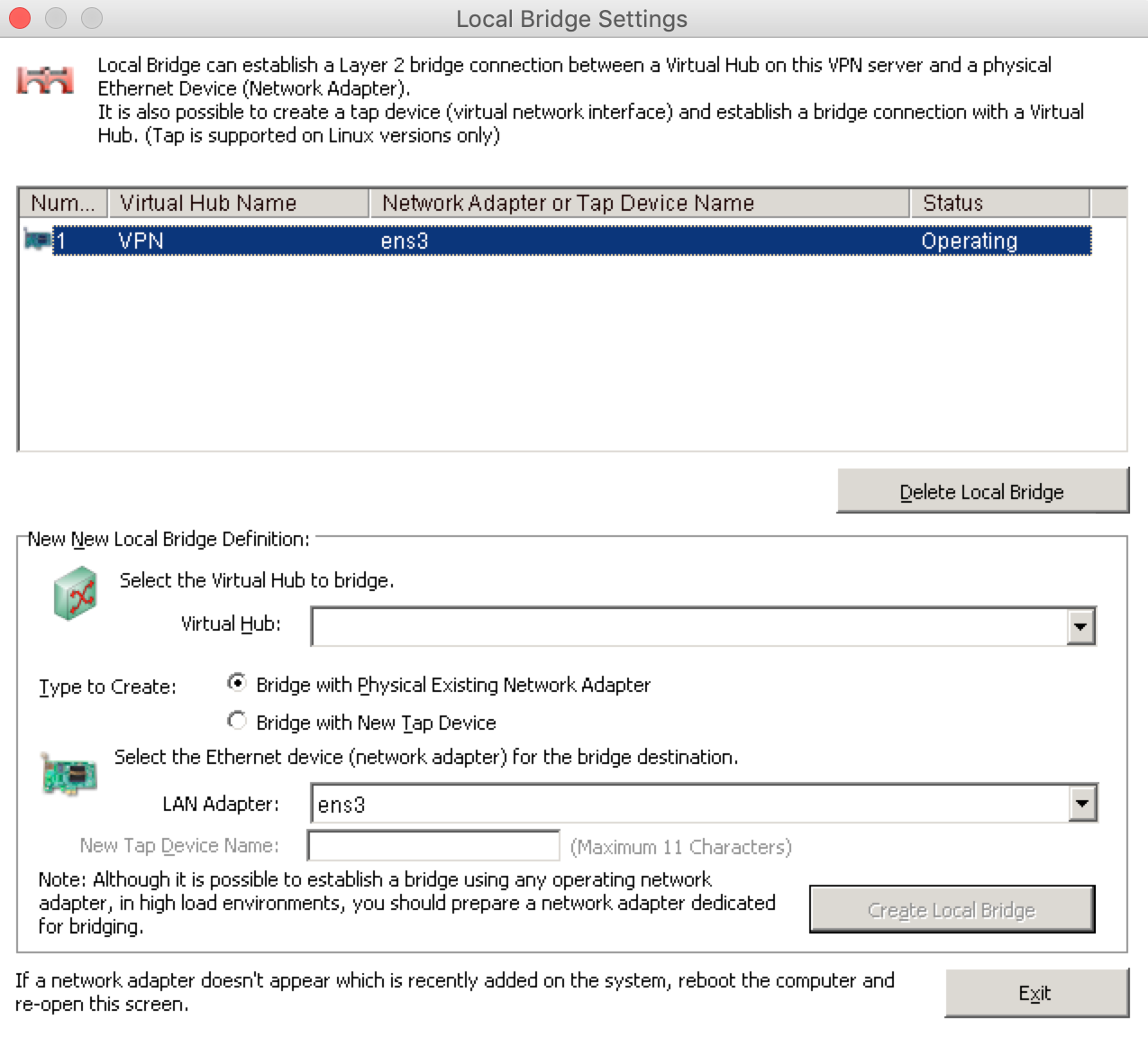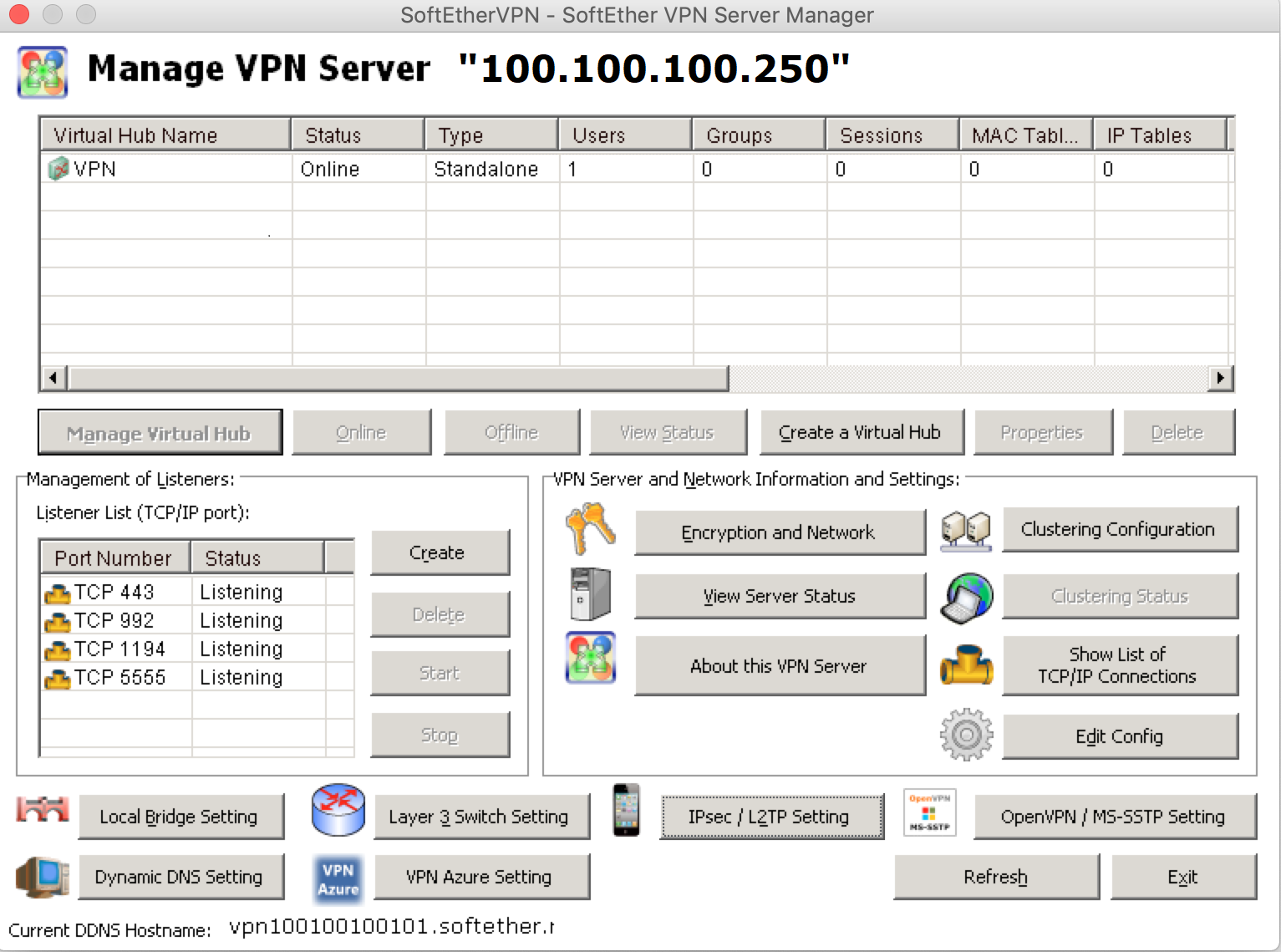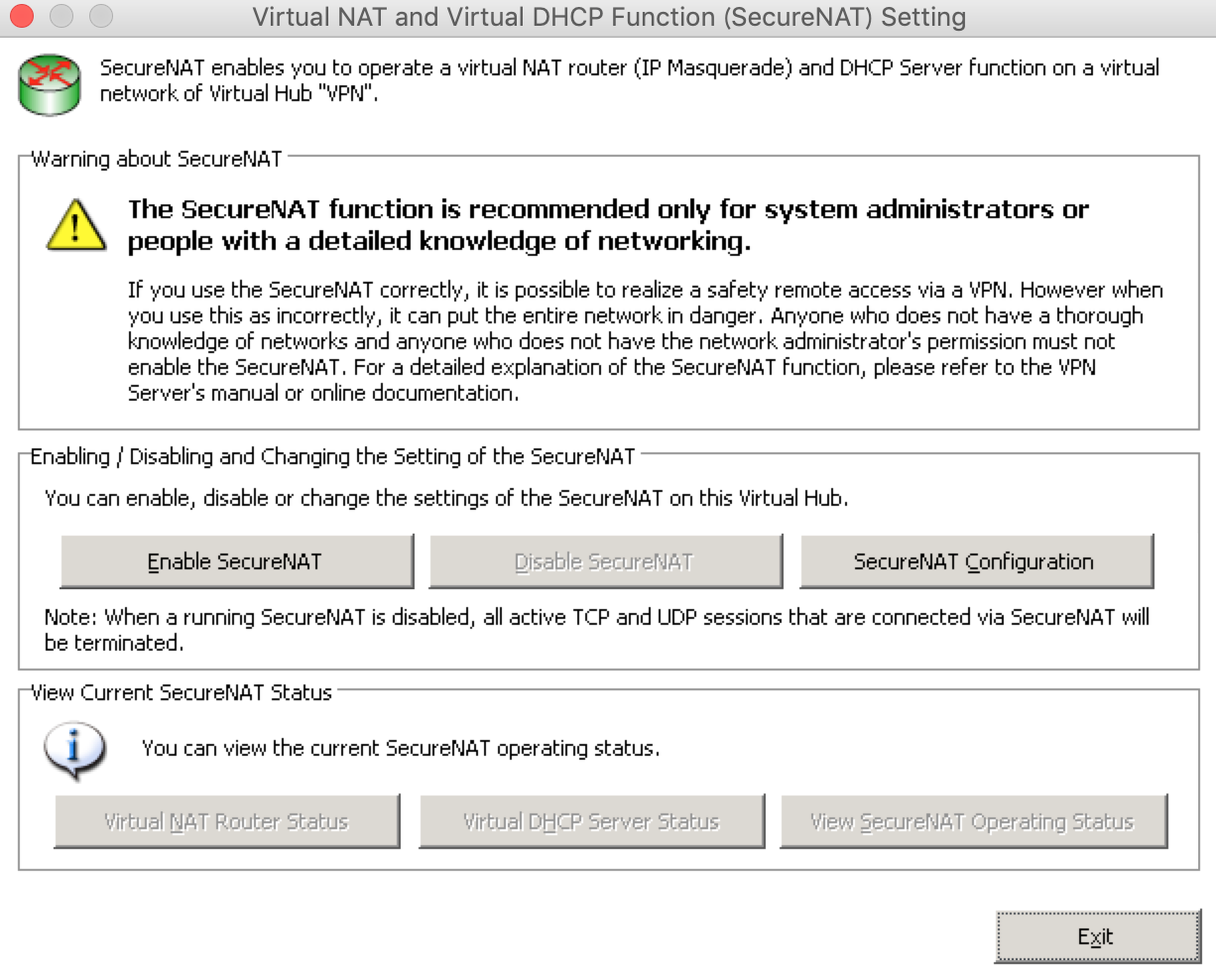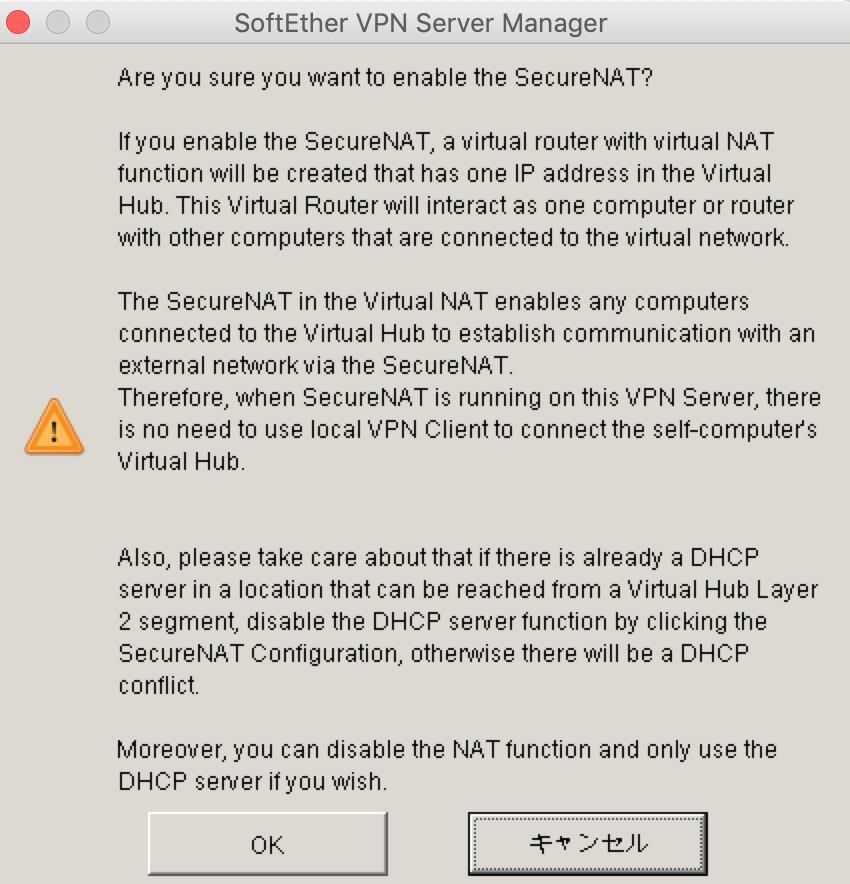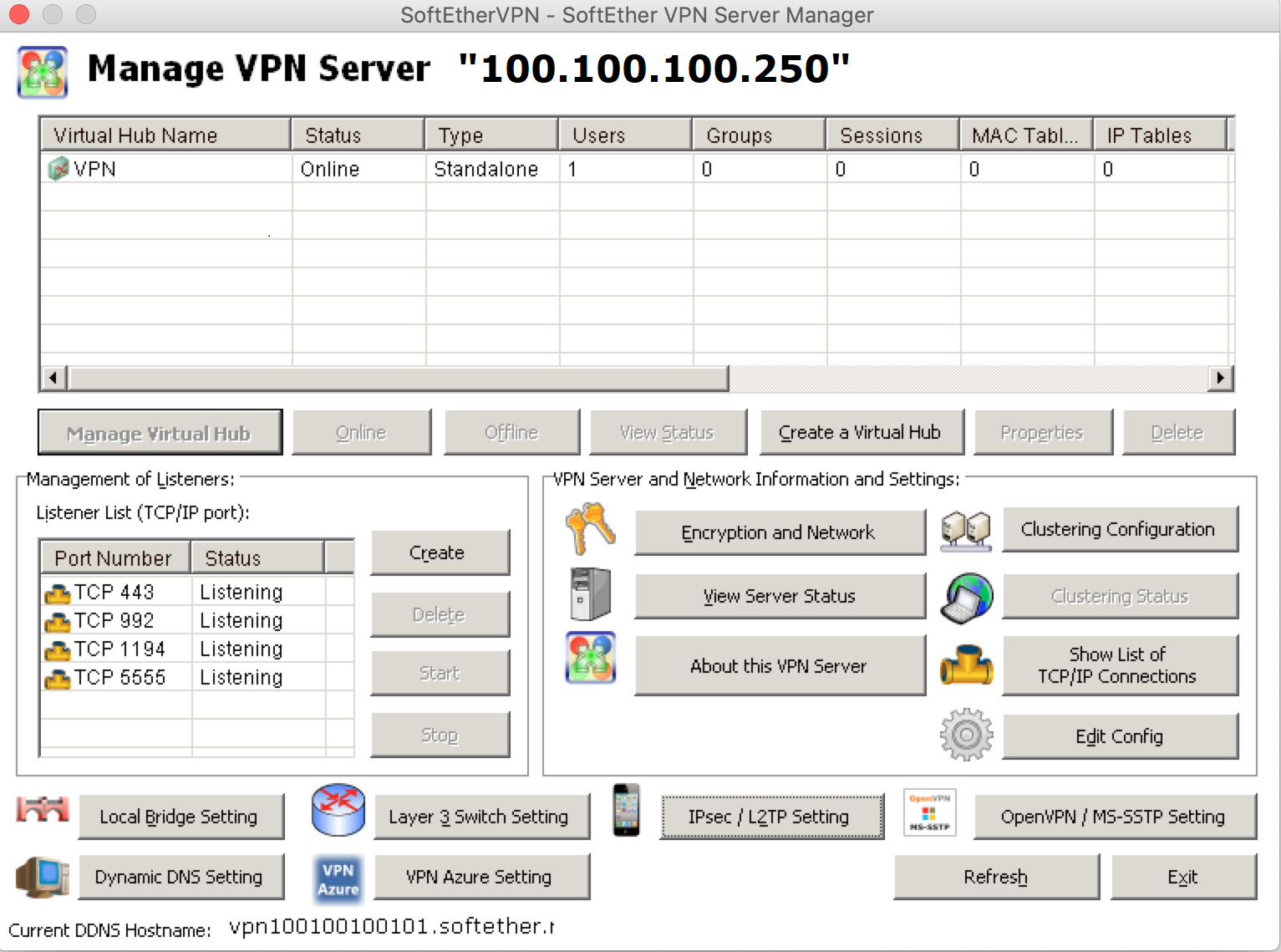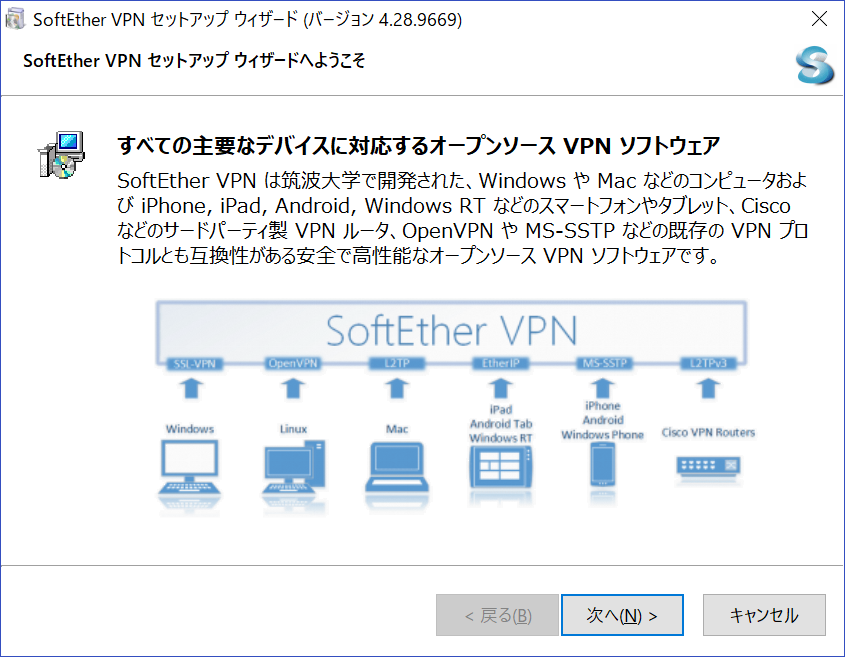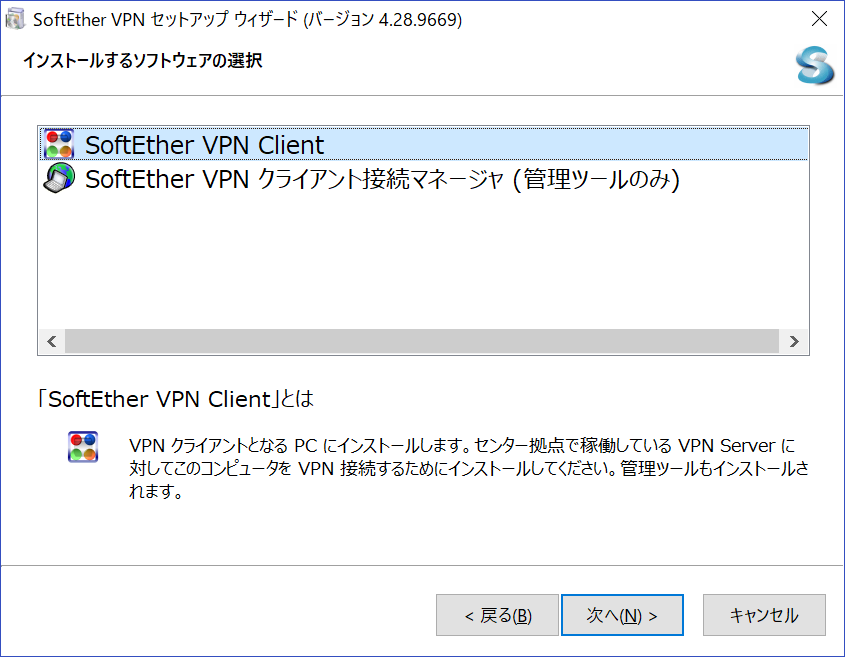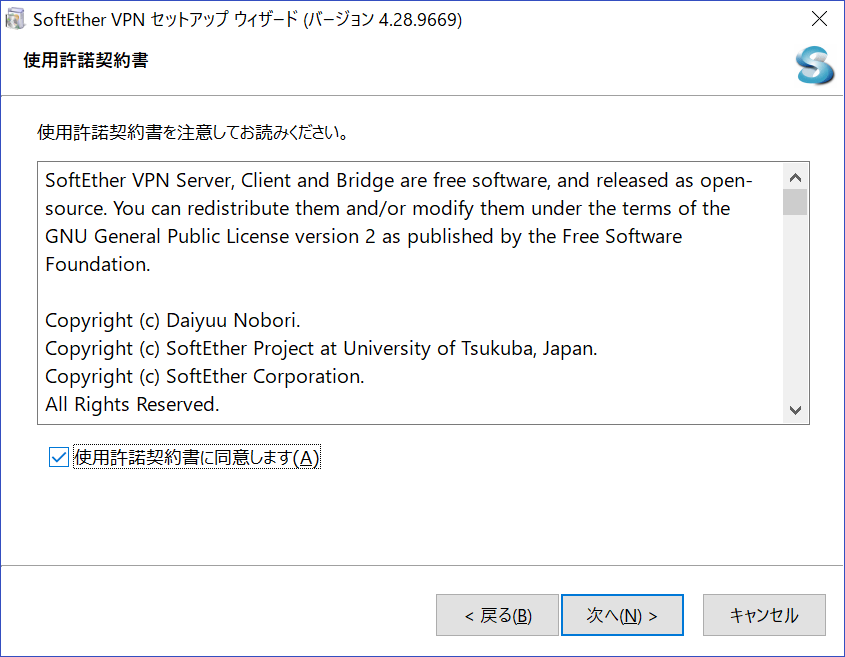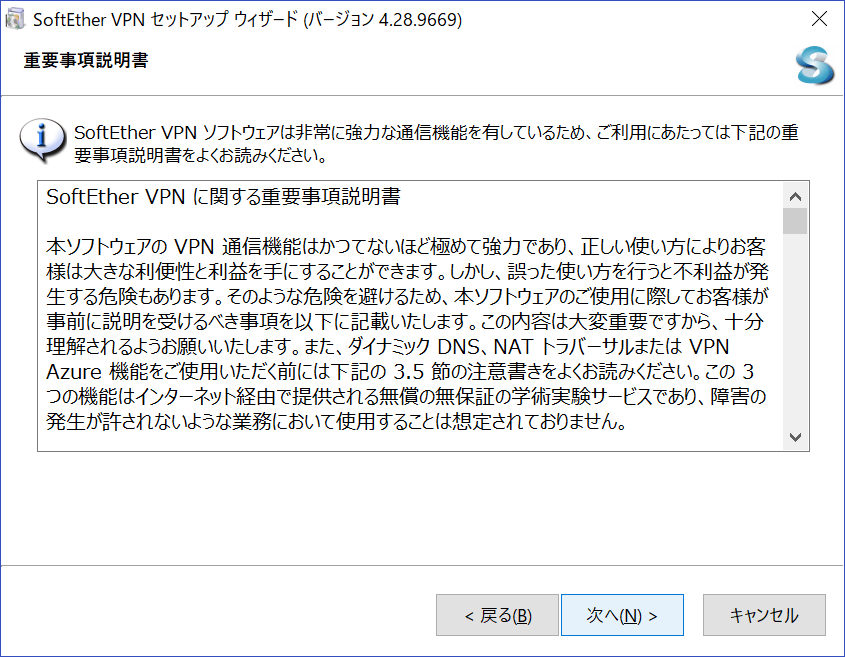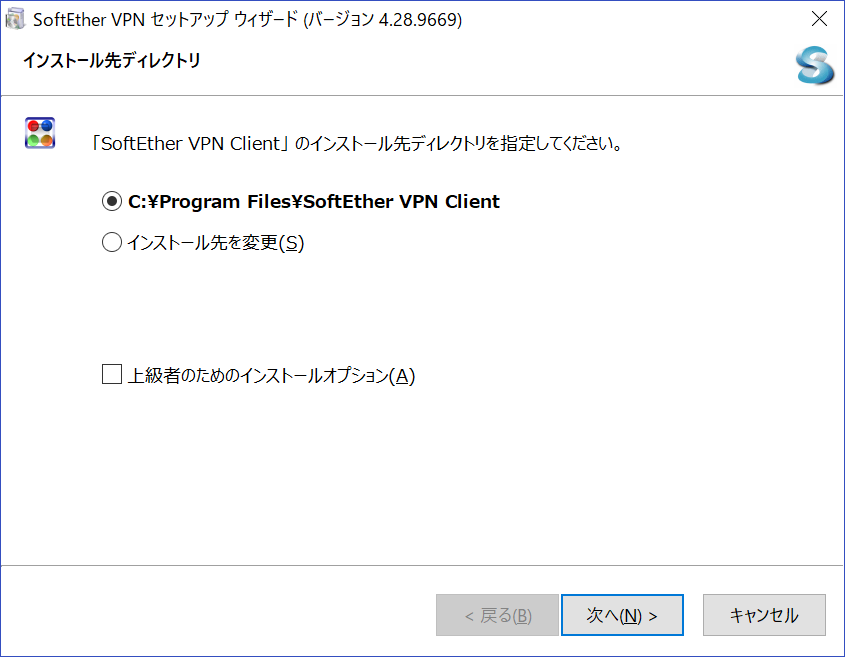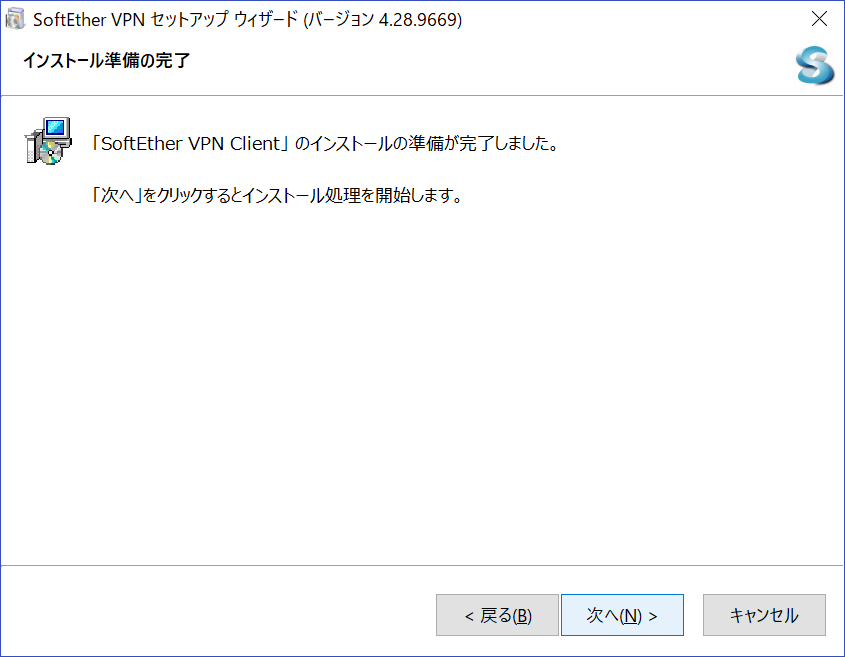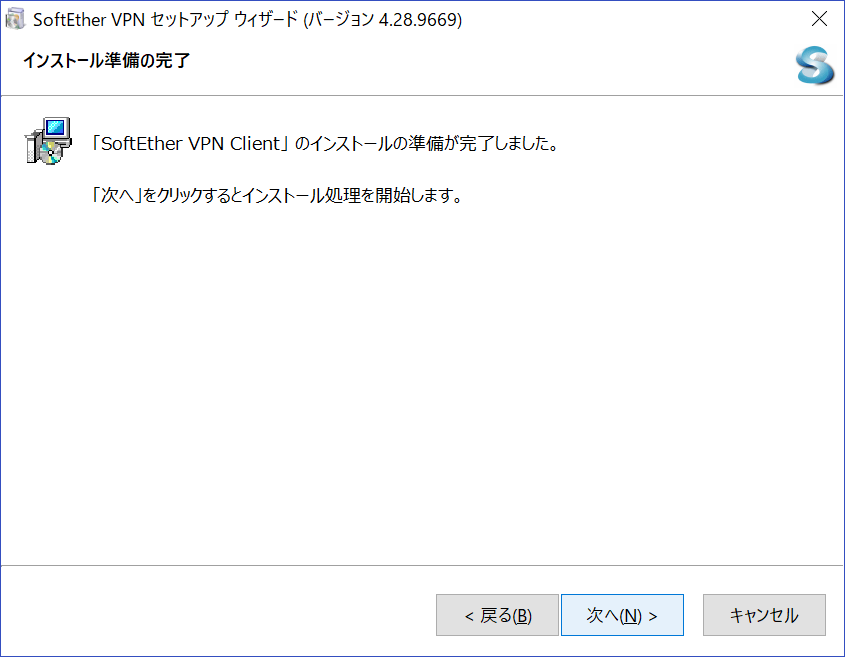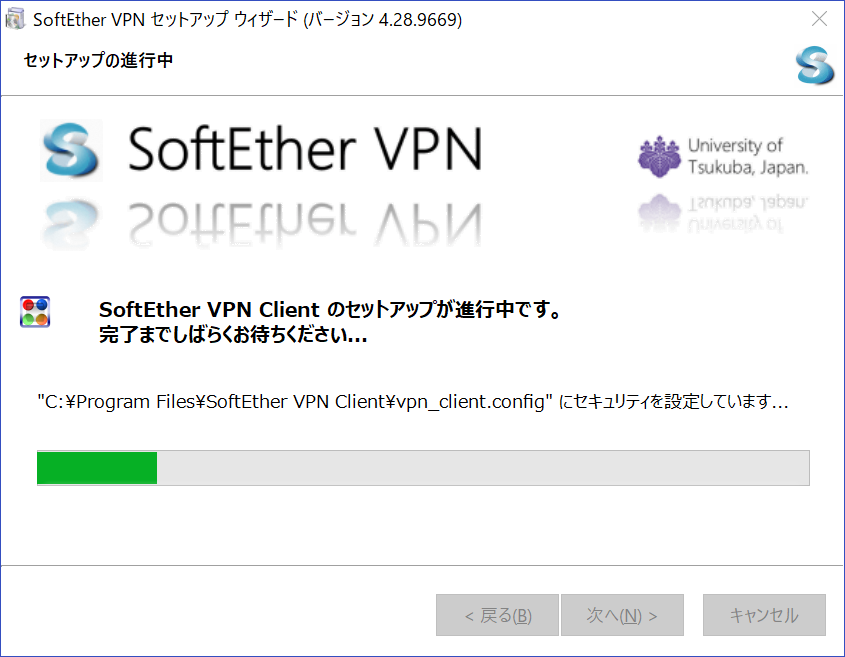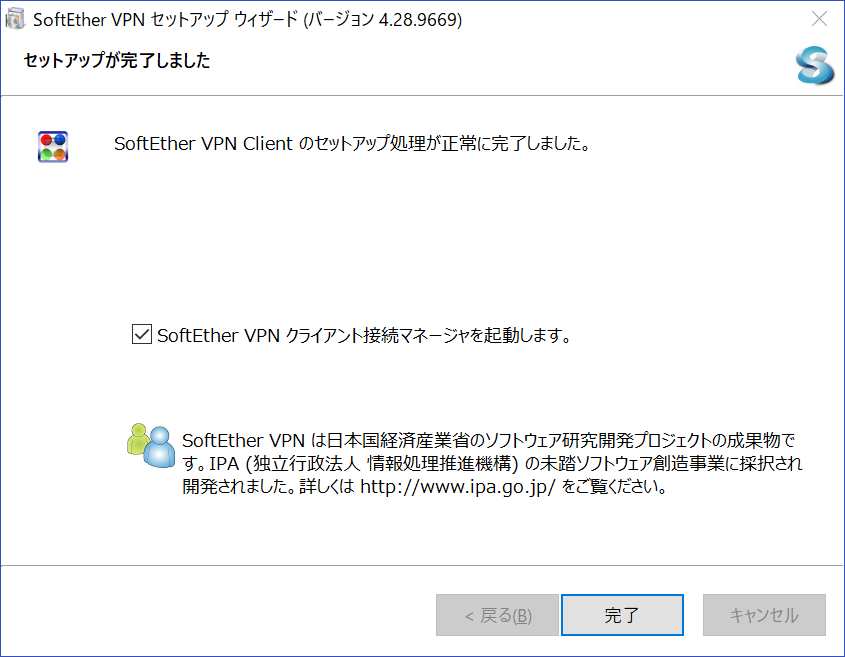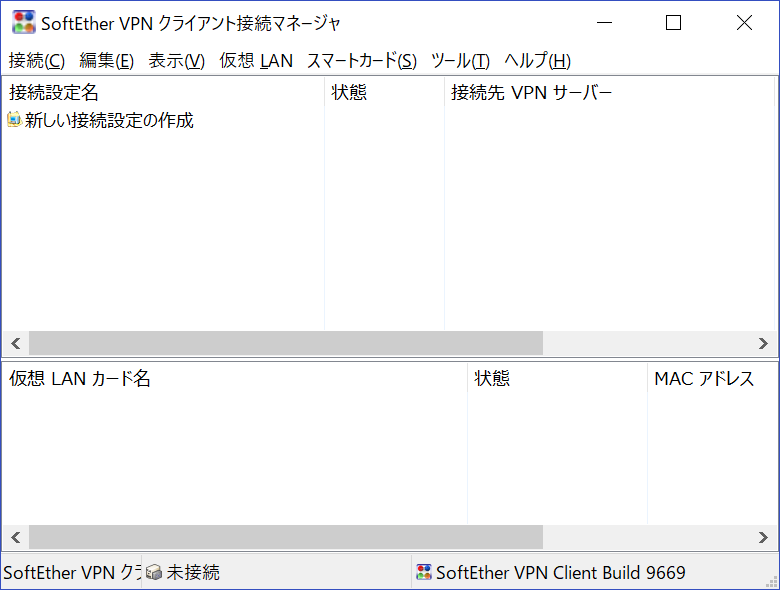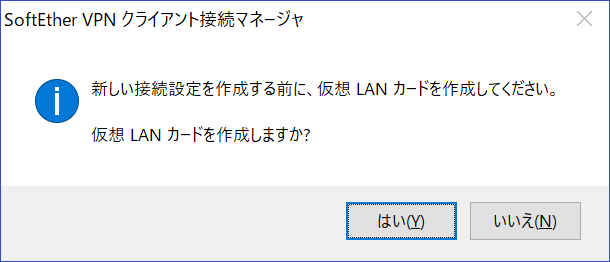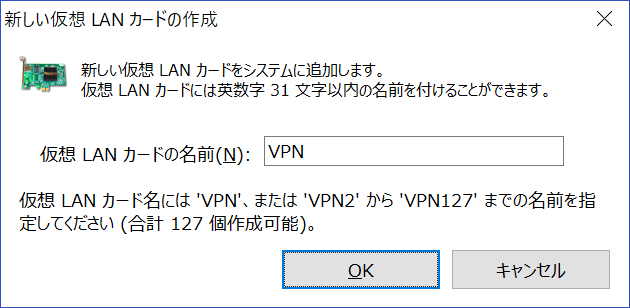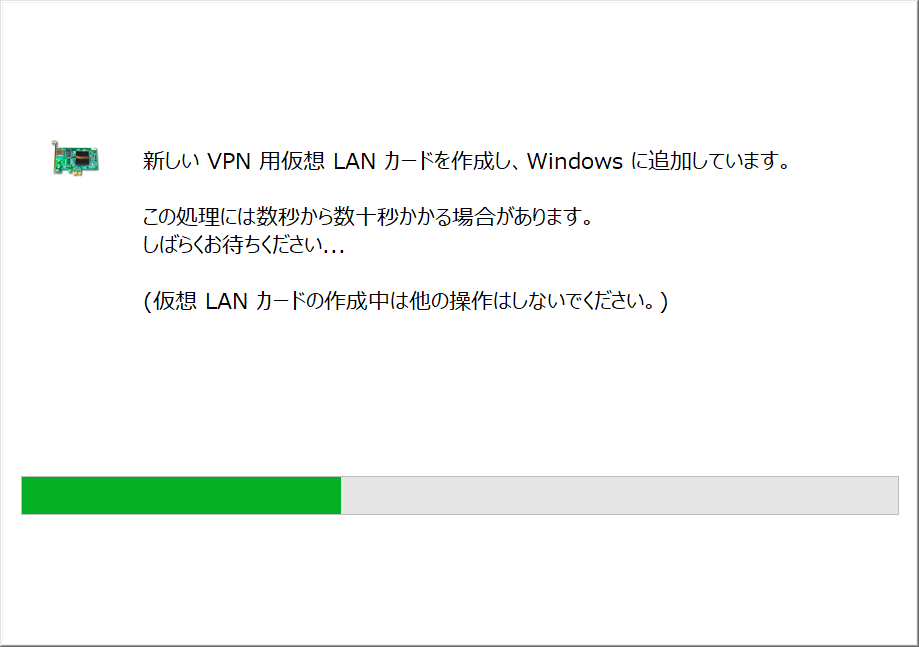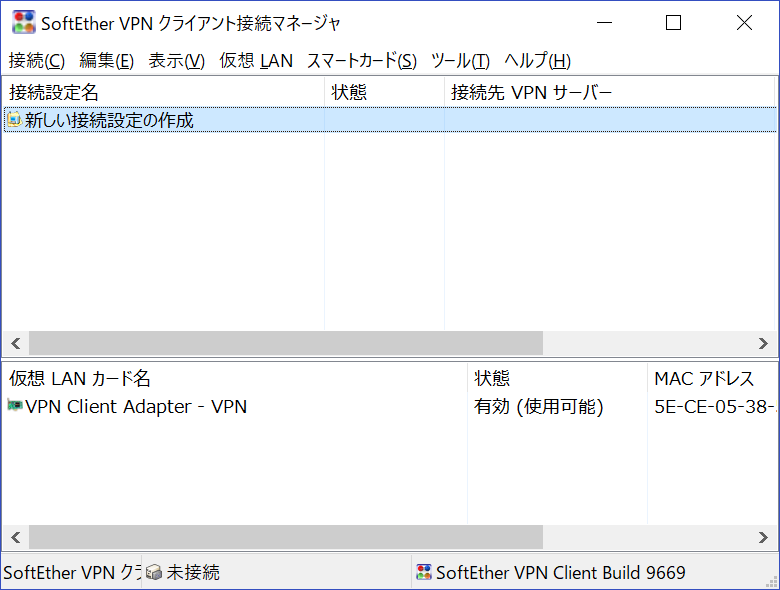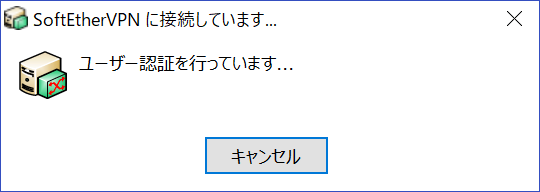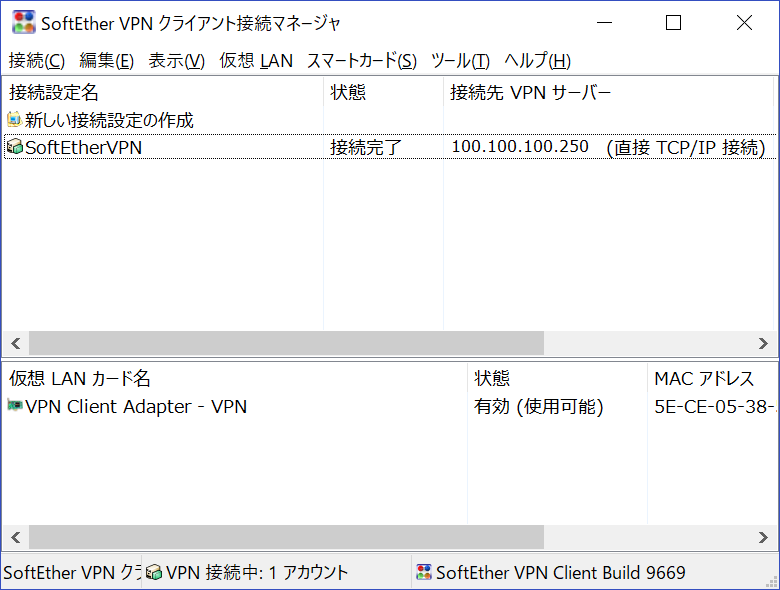OCIのインスタンスへSoftEther VPN Server をインストールして、外部InternetのPCからClientアクセスできるようにします。
ついでに、OCIとOn-PremiseをIPsec VPNで接続して、OCIのVPN Serverを経由して直接PCからOn-Premiseのサーバーに接続できることを確認します。
■構成図

■Network構築
・上記構成をTerraformなど使用してちょろんと作成します
本手順は、VPN Server とVPN Clientの構築から説明します。
■ SoftEther VPNのインストール
● 必要RPMインストール
make コマンド使用するために gccをインストール
[root@softether-vpn local]# yum install -y gcc
読み込んだプラグイン:langpacks, ulninfo
依存性の解決をしています
--> トランザクションの確認を実行しています。
---> パッケージ gcc.x86_64 0:4.8.5-36.0.1.el7 を インストール
・・・
インストール:
gcc.x86_64 0:4.8.5-36.0.1.el7
依存性関連をインストールしました:
cpp.x86_64 0:4.8.5-36.0.1.el7 glibc-devel.x86_64 0:2.17-260.0.9.el7
glibc-headers.x86_64 0:2.17-260.0.9.el7 kernel-headers.x86_64 0:3.10.0-957.1.3.el7
libmpc.x86_64 0:1.0.1-3.el7 mpfr.x86_64 0:3.1.1-4.el7
完了しました!
●インストール用ファイルの準備
① ダウンロード
http://www.softether.orgからダウンロード
今回はSoftEther VPN Server (Ver 4.28, Build 9669, beta)をダウンロード
② インストール用パッケージファイルの展開
Serverの適当なディレクトリに tar.gz ファイルをコピー
$ scp -i ~/id_rsa softether-vpnserver-v4.28-9669-beta-2018.09.11-linux-x64-64bit.tar.gz opc@132.145.167.217:/tmp
softether-vpnserver-v4.28-9669-beta-2018.09.11-linux-x64-64bit.tar.gz 100% 6134KB 3.0MB/s 00:02
③ Serverにログインしてtar.gzを展開
# cd /usr/local
# tar zxvf /tmp/softether-vpnserver-v4.28-9669-beta-2018.09.11-linux-x64-64bit.tar.gz
# ls
bin etc games include lib lib64 libexec sbin share src vpnserver
■実行可能ファイルの生成
・make の実行
# cd vpnserver/
# ls
Authors.txt ReadMeFirst_Important_Notices_cn.txt ReadMeFirst_Important_Notices_ja.txt code lib
Makefile ReadMeFirst_Important_Notices_en.txt ReadMeFirst_License.txt hamcore.se2
# make
[root@softether-vpn vpnserver]# make
--------------------------------------------------------------------
SoftEther VPN Server (Ver 4.28, Build 9669, Intel x64 / AMD64) for Linux Install Utility
Copyright (c) SoftEther Project at University of Tsukuba, Japan. All Rights Reserved.
--------------------------------------------------------------------
使用権許諾契約書を読みますか?
1 を選択
Do you want to read the License Agreement for this software ?
1. Yes
2. No
Please choose one of above number:
1
SoftEther VPN Server, Client and Bridge are free software, and released as open-source. You can redistribute them and/or modify them under the terms of the GNU General Public License version 2 as published by the Free Software Foundation.
Copyright (c) Daiyuu Nobori.
Copyright (c) SoftEther Project at University of Tsukuba, Japan.
Copyright (c) SoftEther Corporation.
All Rights Reserved.
https://www.softether.org/
・・・
-------------------
NOTES
SoftEther provides source codes of some GPL/LGPL/other libraries listed above on its web server. Anyone can download, use and re-distribute them under individual licenses which are contained on each archive file, available from the following URL:
http://uploader.softether.co.jp/src/
使用権許諾契約書を読みましたか?
使用権許諾契約書を読んだので「1」を選択
Did you read and understand the License Agreement ?
(If you couldn't read above text, Please read 'ReadMeFirst_License.txt'
file with any text editor.)
1. Yes
2. No
Please choose one of above number:
1
使用権許諾契約書に同意しますか?
諾契約書に同意する場合は「1」を選択
Did you agree the License Agreement ?
1. Agree
2. Do Not Agree
Please choose one of above number:
1
make[1]: ディレクトリ `/usr/local/vpnserver' に入ります
Preparing SoftEther VPN Server...
・・・
VPN Tools>Check
Check コマンド - SoftEther VPN の動作が可能かどうかチェックする
---------------------------------------------------
SoftEther VPN 動作環境チェックツール
Copyright (c) SoftEther VPN Project.
All Rights Reserved.
この動作環境チェックツールを実行したシステムがテストに合格した場合は、SoftEther VPN ソフトウェアが動作する可能性が高いです。チェックにはしばらく時間がかかる場合があります。そのままお待ちください...
'カーネル系' のチェック中...
[合格] ○
'メモリ操作系' のチェック中...
[合格] ○
'ANSI / Unicode 文字列処理系' のチェック中...
[合格] ○
'ファイルシステム' のチェック中...
[合格] ○
'スレッド処理システム' のチェック中...
[合格] ○
'ネットワークシステム' のチェック中...
[合格] ○
すべてのチェックに合格しました。このシステム上で SoftEther VPN Server / Bridge が正しく動作する可能性が高いと思われます。
コマンドは正常に終了しました。
・・・
--------------------------------------------------------------------
make[1]: ディレクトリ `/usr/local/vpnserver' から出ます
■パーミッション設定
rootのみアクセスできるようセキュリティ設定を行う
[root@softether-vpn vpnserver]# ls -la
合計 10484
drwxrwxrwx. 5 root root 4096 1月 18 11:23 .
drwxr-xr-x. 13 root root 4096 1月 18 11:17 ..
-rwxrwxrwx. 1 root root 1533 9月 11 03:35 .install.sh
-rwxrwxrwx. 1 root root 2955 9月 11 03:35 Authors.txt
-rwxrwxrwx. 1 root root 3010 9月 11 03:35 Makefile
-rwxrwxrwx. 1 root root 30801 9月 11 03:35 ReadMeFirst_Important_Notices_cn.txt
-rwxrwxrwx. 1 root root 36296 9月 11 03:35 ReadMeFirst_Important_Notices_en.txt
-rwxrwxrwx. 1 root root 50695 9月 11 03:35 ReadMeFirst_Important_Notices_ja.txt
-rwxrwxrwx. 1 root root 58903 9月 11 03:35 ReadMeFirst_License.txt
drwx------. 2 root root 6 1月 18 11:23 chain_certs
drwxrwxrwx. 2 root root 41 1月 18 11:23 code
-rwxrwxrwx. 1 root root 1296639 9月 11 03:35 hamcore.se2
-rw-------. 1 root root 867 1月 18 11:23 lang.config
drwxrwxrwx. 2 root root 4096 1月 18 11:23 lib
-rwxr-xr-x. 1 root root 4611848 1月 18 11:23 vpncmd
-rwxr-xr-x. 1 root root 4611928 1月 18 11:23 vpnserver
[root@softether-vpn vpnserver]# chmod 600 *
[root@softether-vpn vpnserver]# chmod 700 vpncmd
[root@softether-vpn vpnserver]# chmod 700 vpnserver
[root@softether-vpn vpnserver]# ls -la
合計 10484
drwxrwxrwx. 5 root root 4096 1月 18 11:23 .
drwxr-xr-x. 13 root root 4096 1月 18 11:17 ..
-rwxrwxrwx. 1 root root 1533 9月 11 03:35 .install.sh
-rw-------. 1 root root 2955 9月 11 03:35 Authors.txt
-rw-------. 1 root root 3010 9月 11 03:35 Makefile
-rw-------. 1 root root 30801 9月 11 03:35 ReadMeFirst_Important_Notices_cn.txt
-rw-------. 1 root root 36296 9月 11 03:35 ReadMeFirst_Important_Notices_en.txt
-rw-------. 1 root root 50695 9月 11 03:35 ReadMeFirst_Important_Notices_ja.txt
-rw-------. 1 root root 58903 9月 11 03:35 ReadMeFirst_License.txt
drw-------. 2 root root 6 1月 18 11:23 chain_certs
drw-------. 2 root root 41 1月 18 11:23 code
-rw-------. 1 root root 1296639 9月 11 03:35 hamcore.se2
-rw-------. 1 root root 867 1月 18 11:23 lang.config
drw-------. 2 root root 4096 1月 18 11:23 lib
-rwx------. 1 root root 4611848 1月 18 11:23 vpncmd
-rwx------. 1 root root 4611928 1月 18 11:23 vpnserver
■vpncmd の check コマンドによる動作チェック
正常動作することを確認
[root@softether-vpn vpnserver]# ./vpncmd
vpncmd コマンド - SoftEther VPN コマンドライン管理ユーティリティ
SoftEther VPN コマンドライン管理ユーティリティ (vpncmd コマンド)
Version 4.28 Build 9669 (Japanese)
Compiled 2018/09/11 12:23:27 by yagi at pc33
Copyright (c) SoftEther VPN Project. All Rights Reserved.
vpncmd プログラムを使って以下のことができます。
1. VPN Server または VPN Bridge の管理
2. VPN Client の管理
3. VPN Tools コマンドの使用 (証明書作成や通信速度測定)
1 - 3 を選択: 3
VPN Tools を起動しました。HELP と入力すると、使用できるコマンド一覧が表示できます。
VPN Tools>check
Check コマンド - SoftEther VPN の動作が可能かどうかチェックする
---------------------------------------------------
SoftEther VPN 動作環境チェックツール
Copyright (c) SoftEther VPN Project.
All Rights Reserved.
この動作環境チェックツールを実行したシステムがテストに合格した場合は、SoftEther VPN ソフトウェアが動作する可能性が高いです。チェックにはしばらく時間がかかる場合があります。そのままお待ちください...
'カーネル系' のチェック中...
[合格] ○
'メモリ操作系' のチェック中...
[合格] ○
'ANSI / Unicode 文字列処理系' のチェック中...
[合格] ○
'ファイルシステム' のチェック中...
[合格] ○
'スレッド処理システム' のチェック中...
[合格] ○
'ネットワークシステム' のチェック中...
[合格] ○
すべてのチェックに合格しました。このシステム上で SoftEther VPN Server / Bridge が正しく動作する可能性が高いと思われます。
コマンドは正常に終了しました。
VPN Tools>exit
●自動起動設定
① SoftEhter VPN のデーモンvpnserverを自動起動するように設定
[root@softether-vpn vpnserver]# vi /etc/systemd/system/vpnserver.service
[Unit]
Description=SoftEther VPN Server
After=network.target network-online.target
[Service]
ExecStart=/usr/local/vpnserver/vpnserver start
ExecStop=/usr/local/vpnserver/vpnserver stop
Type=forking
RestartSec=3s
[Install]
WantedBy=multi-user.target
② systemd に設定追加を読み込み
[root@softether-vpn vpnserver]# systemctl daemon-reload
③ 起動
[root@softether-vpn vpnserver]#systemctl start vpnserver
④ ステータス確認
[root@softether-vpn vpnserver]# systemctl status vpnserver
● vpnserver.service - SoftEther VPN Server
Loaded: loaded (/etc/systemd/system/vpnserver.service; disabled; vendor preset: disabled)
Active: active (running) since 金 2019-01-18 11:47:18 GMT; 10s ago
Process: 16675 ExecStart=/usr/local/vpnserver/vpnserver start (code=exited, status=0/SUCCESS)
Main PID: 16677 (vpnserver)
CGroup: /system.slice/vpnserver.service
├─16677 /usr/local/vpnserver/vpnserver execsvc
└─16678 /usr/local/vpnserver/vpnserver execsvc
1月 18 11:47:18 softether-vpn systemd[1]: Starting SoftEther VPN Server...
1月 18 11:47:18 softether-vpn vpnserver[16675]: The SoftEther VPN Server service has been started.
1月 18 11:47:18 softether-vpn systemd[1]: Started SoftEther VPN Server.
⑤ 停止手順
[root@softether-vpn vpnserver]# systemctl stop hellod
■初期設定
①vpncmd でServerへLOGIN
[root@softether-vpn vpnserver]# ./vpncmd
vpncmd コマンド - SoftEther VPN コマンドライン管理ユーティリティ
SoftEther VPN コマンドライン管理ユーティリティ (vpncmd コマンド)
Version 4.28 Build 9669 (Japanese)
Compiled 2018/09/11 12:23:27 by yagi at pc33
Copyright (c) SoftEther VPN Project. All Rights Reserved.
vpncmd プログラムを使って以下のことができます。
1. VPN Server または VPN Bridge の管理
2. VPN Client の管理
3. VPN Tools コマンドの使用 (証明書作成や通信速度測定)
1 - 3 を選択: 1
接続先の VPN Server または VPN Bridge が動作しているコンピュータの IP アドレスまたはホスト名を指定してください。
'ホスト名:ポート番号' の形式で指定すると、ポート番号も指定できます。
(ポート番号を指定しない場合は 443 が使用されます。)
何も入力せずに Enter を押すと、localhost (このコンピュータ) のポート 443 に接続します。
接続先のホスト名または IP アドレス:
サーバーに仮想 HUB 管理モードで接続する場合は、仮想 HUB 名を入力してください。
サーバー管理モードで接続する場合は、何も入力せずに Enter を押してください。
接続先の仮想 HUB 名を入力:
VPN Server "localhost" (ポート 443) に接続しました。
VPN Server 全体の管理権限があります。
② 管理者パスワードの変更
VPN Server>ServerPasswordSet
ServerPasswordSet コマンド - VPN Server の管理者パスワードの設定
パスワードを入力してください。キャンセルするには Ctrl+D キーを押してください。
パスワード: ********
確認入力 : ********
コマンドは正常に終了しました。
③仮想 HUB の作成
初期状態で "DEFAULT" という名前の「仮想 HUB」が 1 つだけ登録されています。
■ VPN Server 設定
Soft Ether VPN Server Manager をhttps://ja.softether.org/5-download からダウンロードを行い、インストールして起動します
② Server情報を設定
以下情報を設定して[OK]ボタンをクリック
Setting Name: 適切な名前を設定
Host Name:Server のPublic IP を設定
Password :管理者パスワードを設定

③ Remote Access VPN Server 設定
・Remote Access VPN Server にチェックして、[Next]をクリック
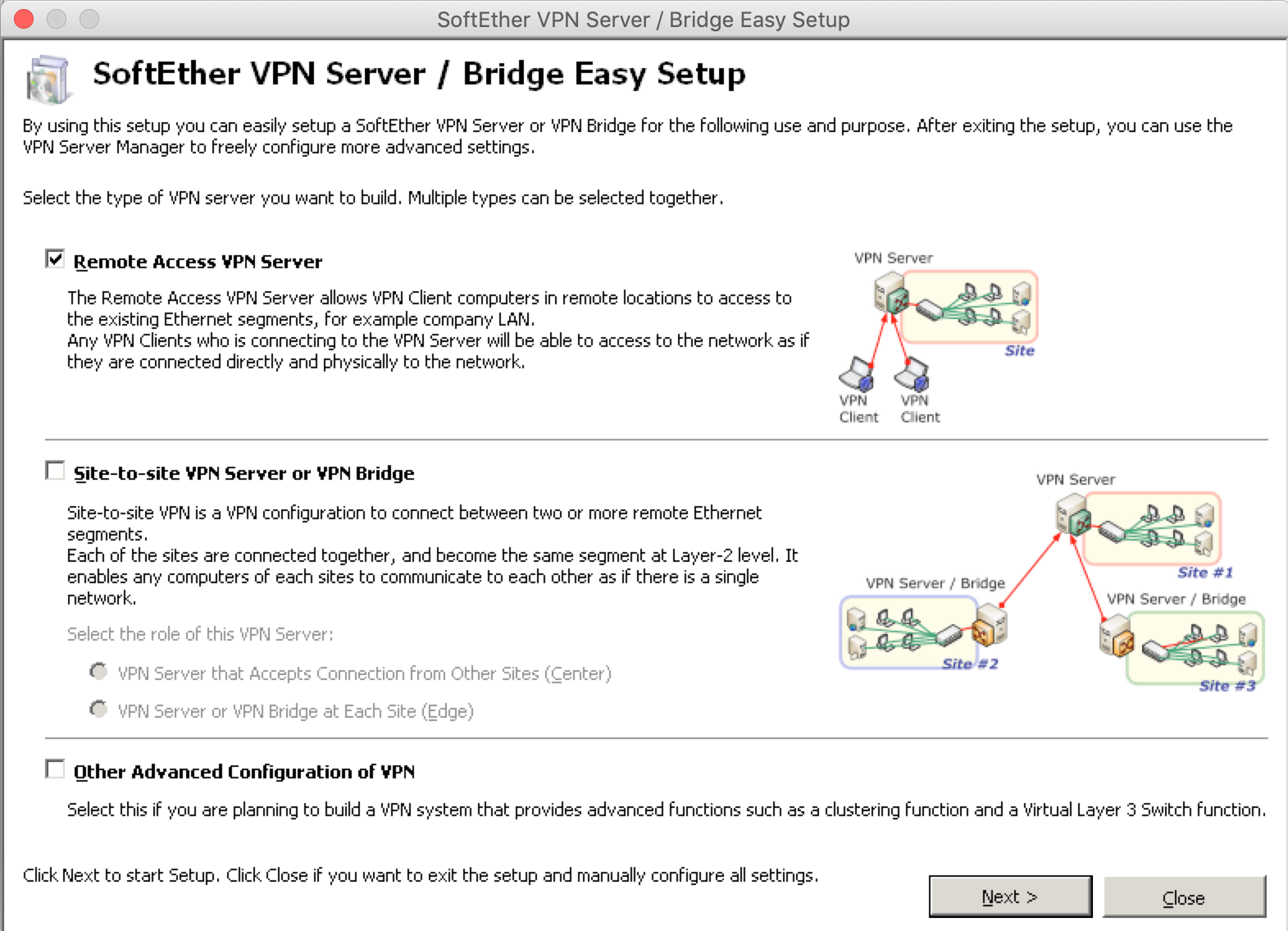
・Vircual Hub Name を設定し、[OK]をクリック
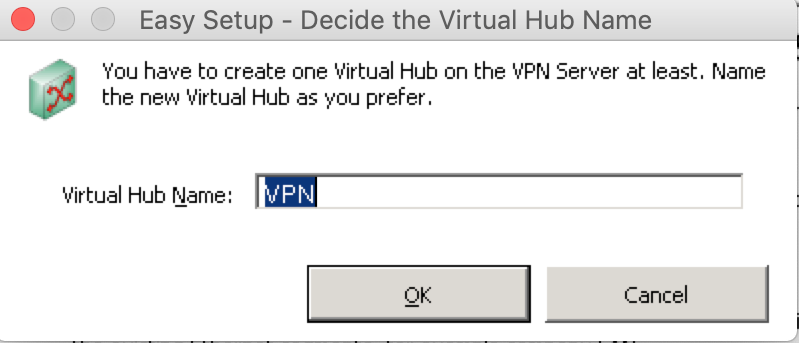
・Dynamic DNS Hostname を設定し、[Connect via Proxy]をクリック
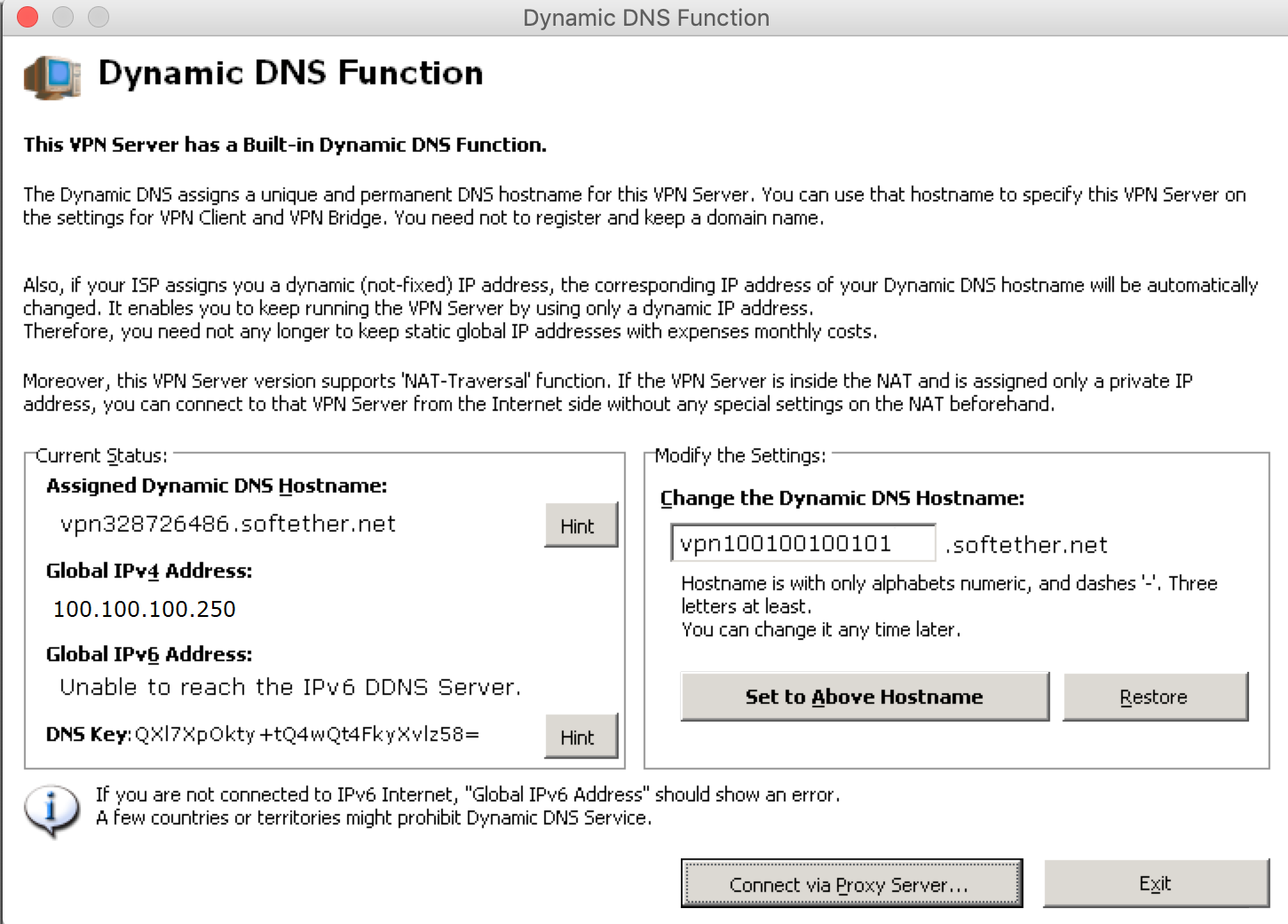
・User作成:User NameとPasswordを設定して[OK]をクリック
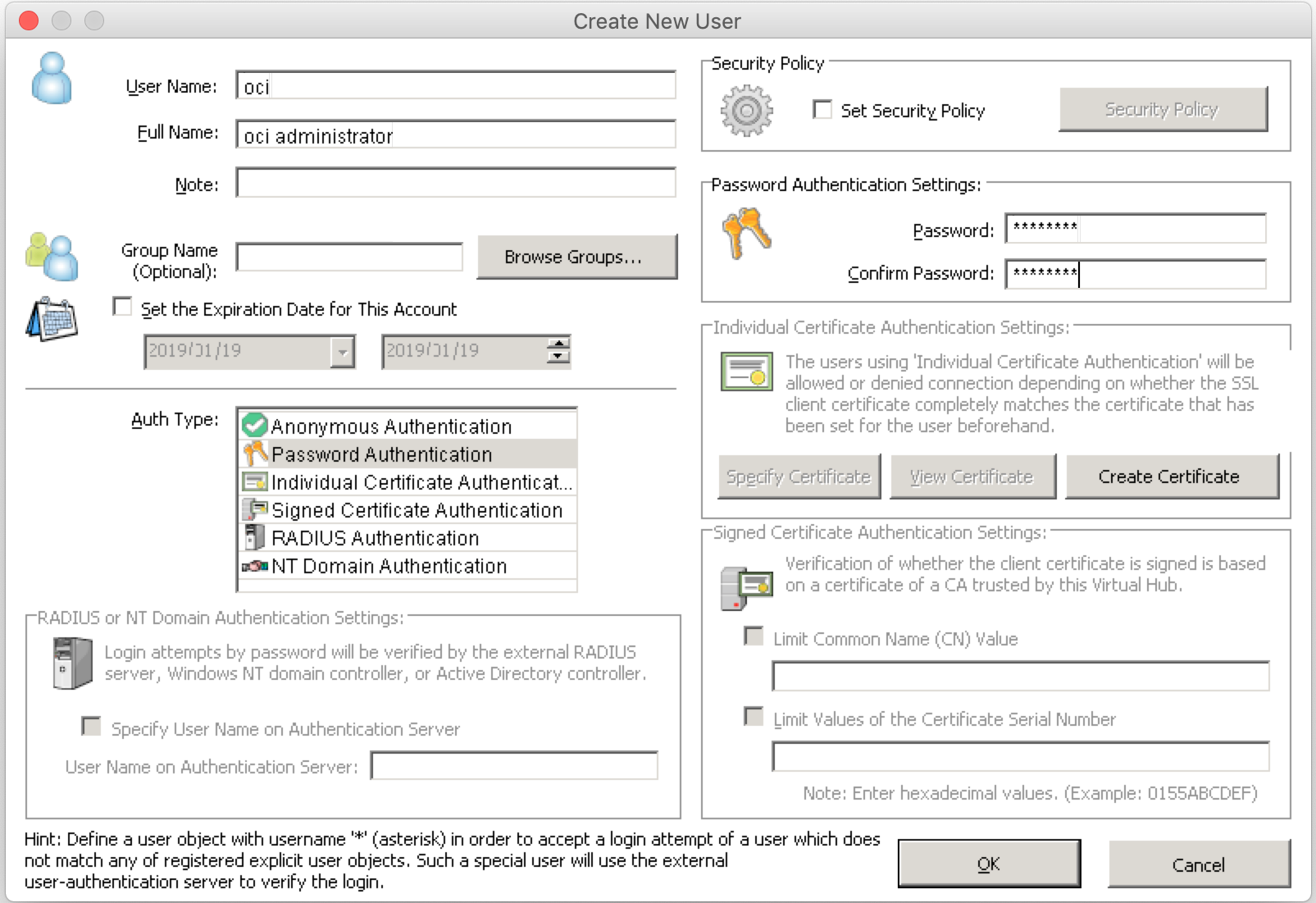
・ユーザーが作成されたことを確認して[Excit]をクリック
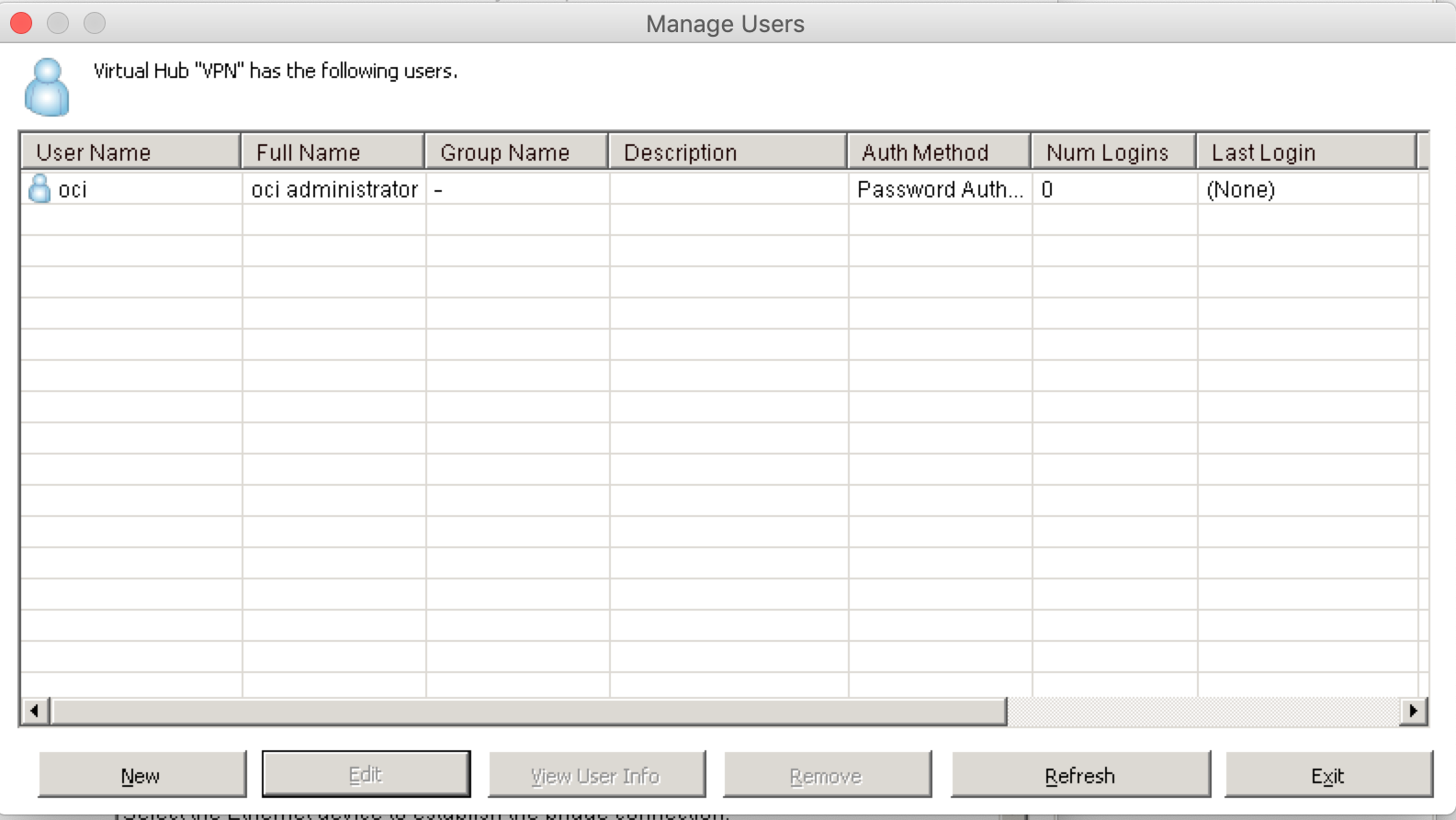
●NAT設定
・[Virtual Nat and Virtual DHCP Server]をクリック
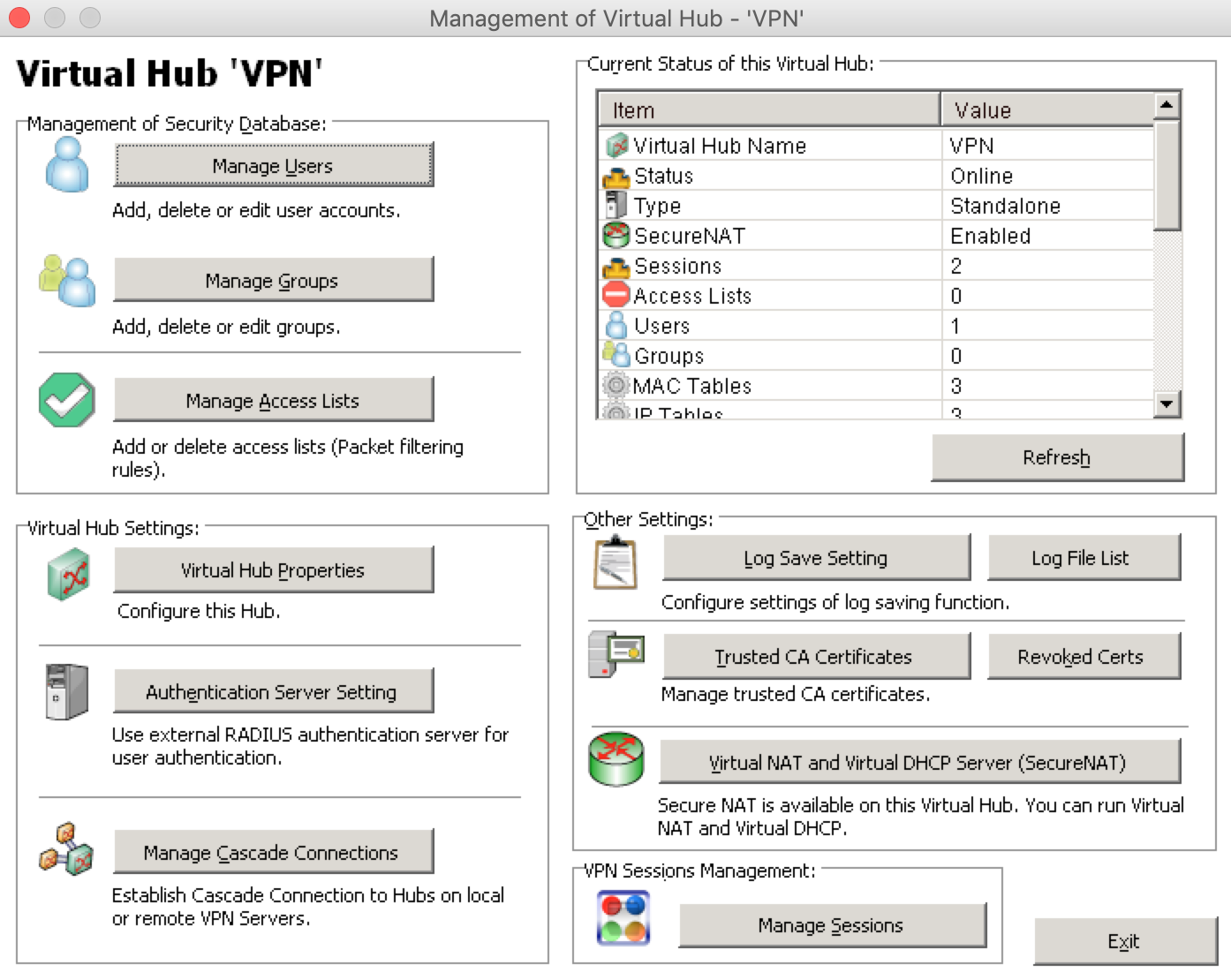
・[Enable L2TP Server Function]にチェックし、[OK]をクリック
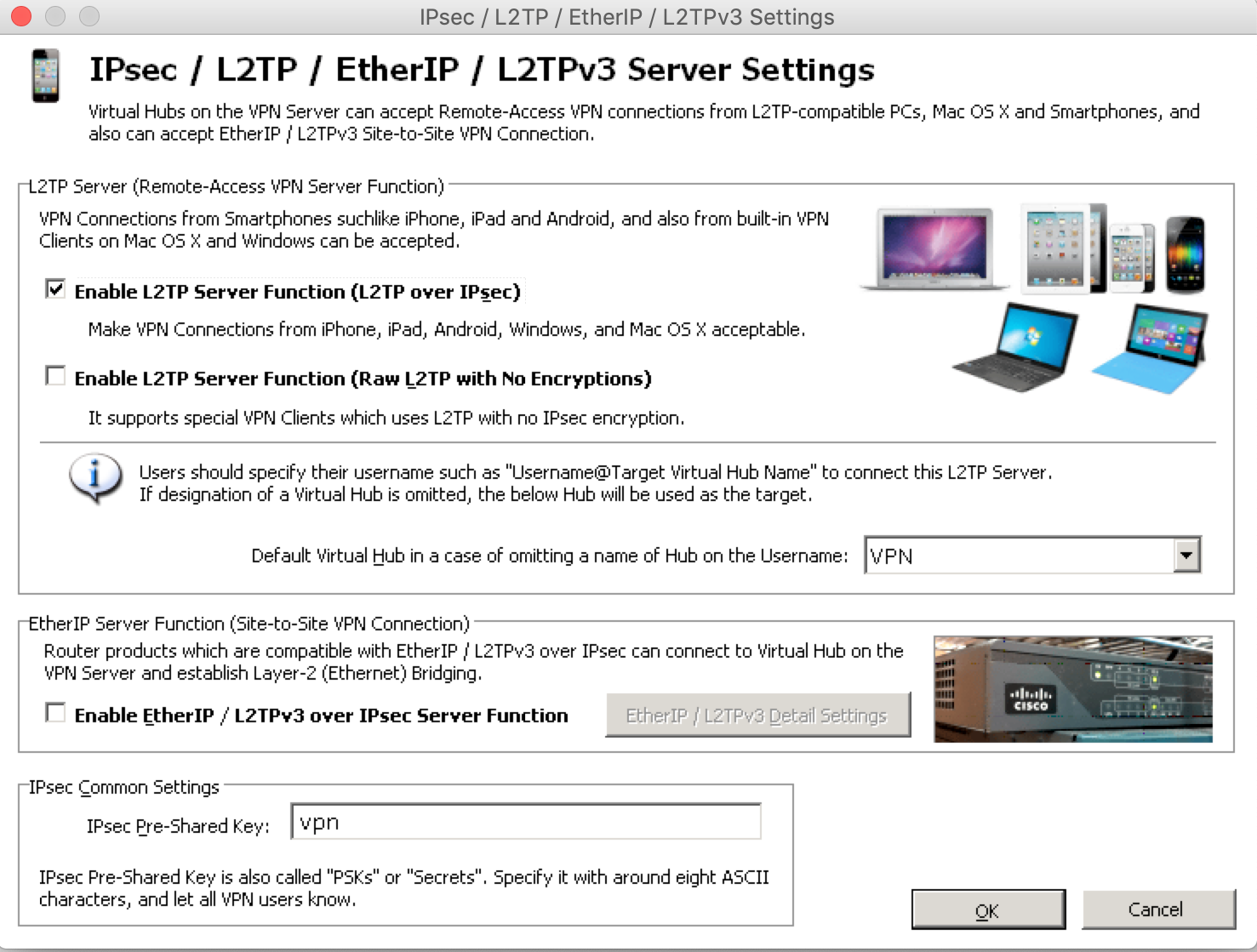
■ SoftEther VPN Client設定
Soft Ether VPN Server Manager をhttps://ja.softether.org/5-download からダウンロードを行い、インストールして起動します
●VPN Serverへの接続設定
接続設定名:適切な名前を設定
ホスト名:VPNサーバーのIPアドレスを設定
ユーザー名:VPN Serverで設定したアクセスユーザー名を設定
パスワード:VPN Serverで設定したアクセスユーザーのパスワードを設定

■VPN ClientからVPN Serverへ接続
VPN Client を起動し、作成した接続をダブルクリック
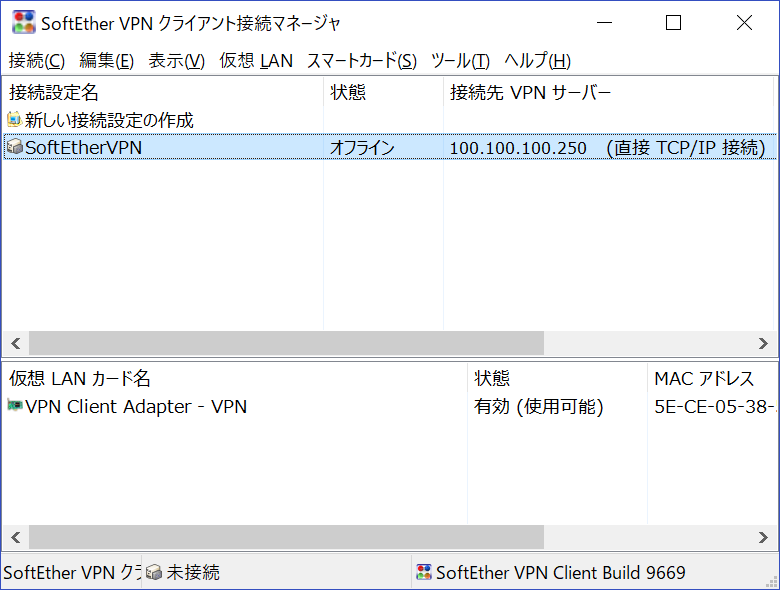
■接続テスト
VPN Client からpingテスト
① VPN Client から OCI内のServer(oci-inst01:10.1.0.11)へping
C:¥>ping 10.1.0.11
10.1.0.11 に ping を送信しています 32 バイトのデータ:
10.1.0.11 からの応答: バイト数 =32 時間 =411ms TTL=63
10.1.0.11 からの応答: バイト数 =32 時間 =500ms TTL=63
10.1.0.11 からの応答: バイト数 =32 時間 =539ms TTL=63
10.1.0.11 からの応答: バイト数 =32 時間 =509ms TTL=63
10.1.0.11 の ping 統計:
パケット数: 送信 = 4、受信 = 4、損失 = 0 (0% の損失)、
ラウンド トリップの概算時間 (ミリ秒):
最小 = 411ms、最大 = 539ms、平均 = 489ms
② VPN Client から On-Premises内のServer(test-inst01:172.24.0.11)へping
C:¥>ping 172.24.0.11
172.24.0.11 に ping を送信しています 32 バイトのデータ:
172.24.0.11 からの応答: バイト数 =32 時間 =661ms TTL=62
172.24.0.11 からの応答: バイト数 =32 時間 =564ms TTL=62
172.24.0.11 からの応答: バイト数 =32 時間 =537ms TTL=62
172.24.0.11 からの応答: バイト数 =32 時間 =550ms TTL=62
172.24.0.11 の ping 統計:
パケット数: 送信 = 4、受信 = 4、損失 = 0 (0% の損失)、
ラウンド トリップの概算時間 (ミリ秒):
最小 = 537ms、最大 = 661ms、平均 = 578ms