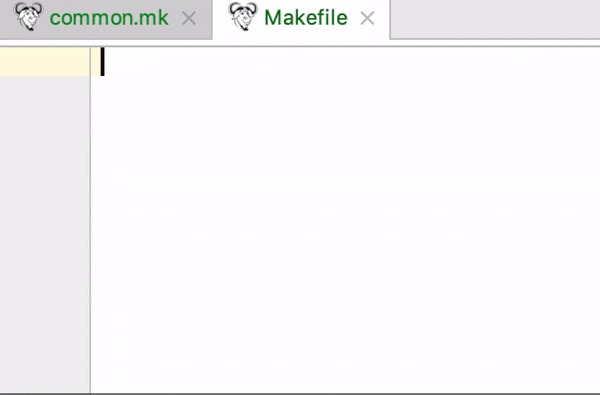本記事ではIntellijのMakefile supportプラグインの設定と使い方を紹介します。
うれしいこと
- シンタックスハイライトができて可読性が向上する
- 補完機能が使える
- MakefileをIntellijで実行できる
プラグインの導入と設定
まずはPreferences>Pluginsで「Makefile」を選択してインストール。
ファイルパターンの確認と設定
プラグインをインストールするとFile Typesに「GNU Makefile」が追加され、
以下のファイルパターンがMakefileとしてサポートされます。
 必要に応じて上記のPreferences>Editor>File Types>GNU Makefileにパターンを追加します。
必要に応じて上記のPreferences>Editor>File Types>GNU Makefileにパターンを追加します。
シンタックスハイライト
デフォルトでもある程度色分けされるのですが、以下を変更すると可読性が向上します。
設定はPreferences>Editor>Color Scheme>Makefileから行います。
- Target
- 「Inherit values from」 のチェックを外す
- Foregroundを目立つ色に変える
- Boldをチェック
- Variable Names
- 同様にお好みに設定

使い方
こんな感じで色分け、補完などができます。※common.mkを同じディレクトリに配置してあります。
common.mk
setup:
@echo "setup"
includeしたファイル内のtargetは補完も解決もできないですが、十分便利です。
また、Makefileの実行には以下3つの方法などがあります。
- targetの左にある▶をクリックして実行
- 開いているファイルで右クリック>Run 'Makefile'
- Run Configurationに登録して実行
開いているファイルで右クリック>Create 'Makefile'から登録。登録後はRunから実行
その他
その他の機能はプラグインのREADMEを参照下さい。
https://github.com/kropp/intellij-makefile