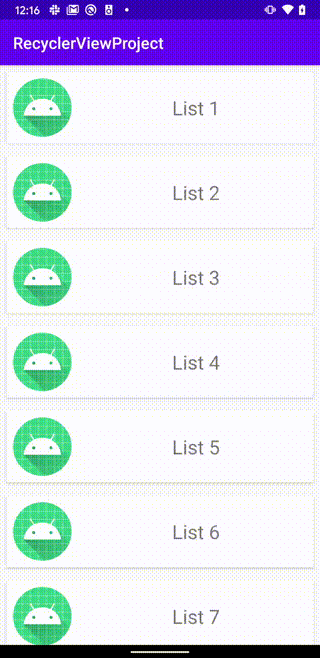RecyclerViewをいざ使うときに忘れがちなのでRecyclerViewの導入手順から順を追ってを纏めようと思います。
下準備
RecyclerViewを使う前に下準備をします。
build.gradle
dependencies {
// 追加
classpath 'com.android.support:recyclerview-v7:28.0.0'
}
表示するアイテムのレイアウトを作成
今回はListを表示していくので各要素の1つ1つがこのレイアウトになります。
list_item.xml
<?xml version="1.0" encoding="utf-8"?>
<LinearLayout
xmlns:app="http://schemas.android.com/apk/res-auto"
xmlns:android="http://schemas.android.com/apk/res/android"
xmlns:tools="http://schemas.android.com/tools"
android:orientation="horizontal"
android:layout_margin="5dp"
android:layout_width="match_parent"
android:layout_height="wrap_content"
>
<ImageView
android:id="@+id/image"
android:layout_width="wrap_content"
android:layout_height="wrap_content"
android:layout_margin="10dp"
android:contentDescription="@null"
app:srcCompat="@mipmap/ic_launcher"
/>
<TextView
android:id="@+id/text"
android:layout_width="match_parent"
android:layout_height="match_parent"
android:gravity="center"
android:textSize="20sp"
tools:text="TextArea"/>
</LinearLayout>
ViewHolderを作る
RecyclerViewHolder.kt
package com.example.recyclerviewproject
import android.view.View
import androidx.recyclerview.widget.RecyclerView
import kotlinx.android.synthetic.main.list_item.view.*
class RecyclerViewHolder(view: View) : RecyclerView.ViewHolder(view) {
val itemImage = view.image
val itemText = view.text
}
Adapterを作成する
RecyclerViewAdapter.kt
package com.example.recyclerviewproject
import android.view.LayoutInflater
import android.view.View
import android.view.ViewGroup
import androidx.recyclerview.widget.RecyclerView
class RecyclerViewAdapter(private val itemList: List<String>) :
RecyclerView.Adapter<RecyclerViewHolder>() {
override fun onCreateViewHolder(parent: ViewGroup, viewType: Int): RecyclerViewHolder {
val layoutInflater = LayoutInflater.from(parent.context)
val item = layoutInflater.inflate(R.layout.list_item, parent, false)
return RecyclerViewHolder(item)
}
override fun onBindViewHolder(holder: RecyclerViewHolder, position: Int) {
holder.run {
itemImage.setImageResource(R.mipmap.ic_launcher)
itemText.text = itemList[position]
itemView.setOnClickListener(View.OnClickListener {})
}
}
override fun getItemCount(): Int = itemList.size
}
下準備は以上で完了です。
次は下準備した材料を呼び出していきます。
盛り付け
MainActivity.kt
package com.example.recyclerviewproject
import androidx.appcompat.app.AppCompatActivity
import android.os.Bundle
import androidx.recyclerview.widget.LinearLayoutManager
import androidx.recyclerview.widget.RecyclerView
class MainActivity : AppCompatActivity() {
override fun onCreate(savedInstanceState: Bundle?) {
super.onCreate(savedInstanceState)
setContentView(R.layout.activity_main)
val listItem = resources.getStringArray(R.array.item_list).toMutableList()
val recyclerView = findViewById<RecyclerView>(R.id.recyclerView)
recyclerView.adapter = RecyclerViewAdapter(listItem)
recyclerView.layoutManager = LinearLayoutManager(this, LinearLayoutManager.VERTICAL, false)
}
}
以上で盛り付けまで完成です。
では、表示してみます。
表示

CardViewを使って少し整えます
レイアウトを少し修正します。
list_item.xml
<?xml version="1.0" encoding="utf-8"?>
<androidx.cardview.widget.CardView xmlns:android="http://schemas.android.com/apk/res/android"
xmlns:app="http://schemas.android.com/apk/res-auto"
xmlns:tools="http://schemas.android.com/tools"
android:layout_width="match_parent"
android:layout_height="wrap_content"
android:layout_margin="8dp"
android:foreground="?android:attr/selectableItemBackground">
<LinearLayout
android:layout_width="match_parent"
android:layout_height="match_parent">
<ImageView
android:id="@+id/image"
android:layout_width="wrap_content"
android:layout_height="wrap_content"
android:layout_margin="8dp"
android:contentDescription="@null"
app:srcCompat="@mipmap/ic_launcher" />
<TextView
android:id="@+id/text"
android:layout_width="match_parent"
android:layout_height="match_parent"
android:gravity="center"
android:textSize="24sp"
tools:text="TextArea" />
</LinearLayout>
</androidx.cardview.widget.CardView>