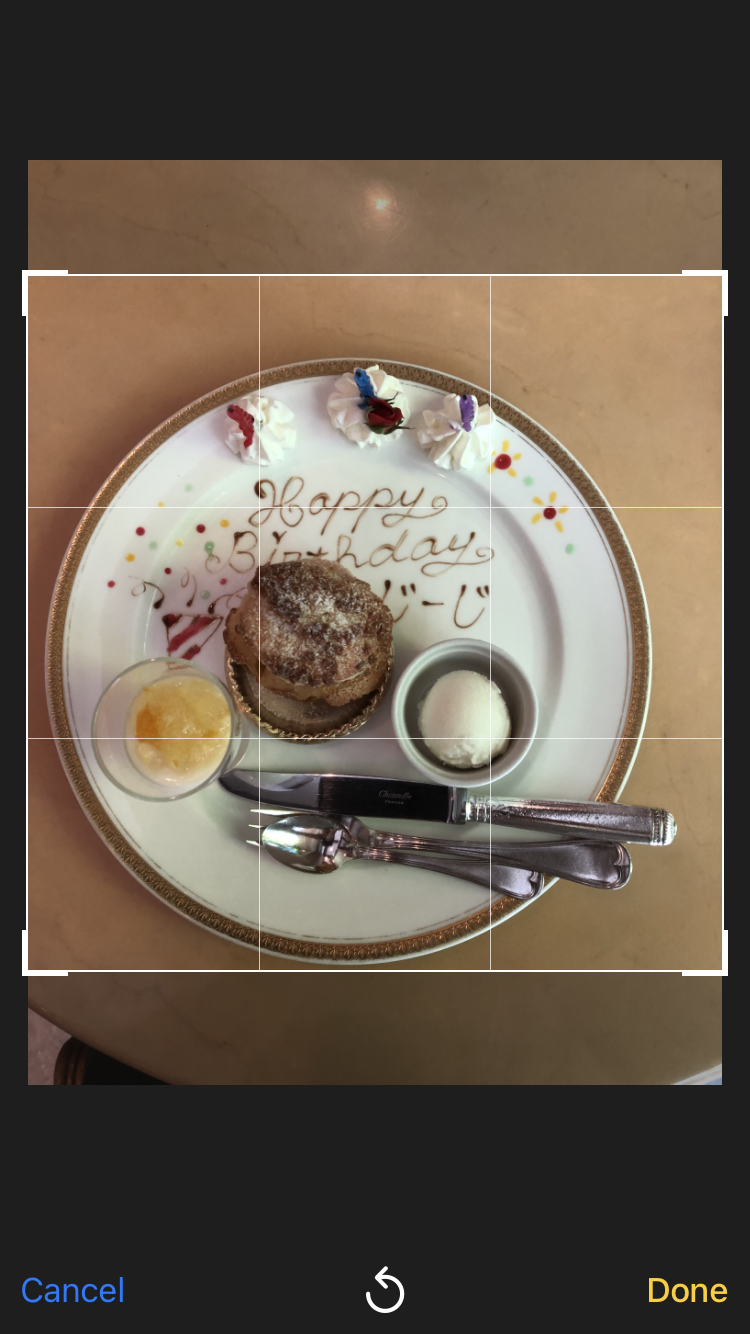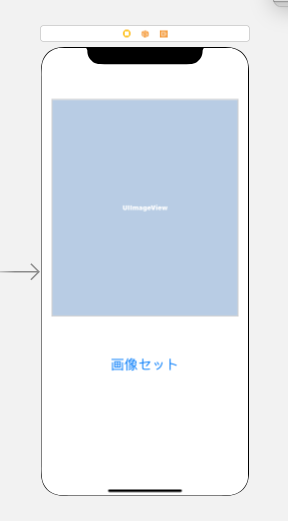SwiftのAddPackagesにてCropViewControllerを導入し、簡単に画像トリミング処理を実行してみる。
開発環境
xcode13
TOCropViewController
Swift Package Managerを利用してCocoapodを使わず、下記のようにインストール。
File->AddPackages->🔍にhttps://github.com/TimOliver/TOCropViewController.gitセット
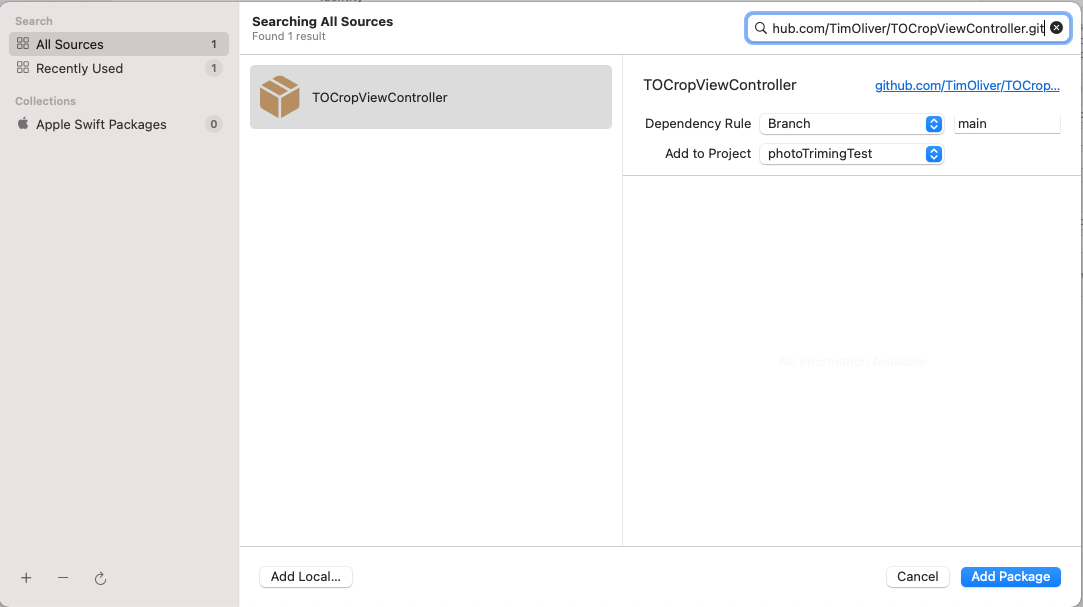
下記追記
import CropViewController
import UIKit
import CropViewController
class ViewController: UIViewController, UIImagePickerControllerDelegate, UINavigationControllerDelegate,CropViewControllerDelegate {
@IBOutlet weak var imageView: UIImageView!
var image:UIImage?
override func viewDidLoad() {
super.viewDidLoad()
}
@IBAction func startView(_ sender: Any) {
setImagePicker()
}
func setImagePicker(){
let picker = UIImagePickerController()
picker.sourceType = .photoLibrary
picker.delegate = self
present(picker, animated: true, completion: nil)
}
func cropViewController(_ cropViewController: CropViewController, didCropToImage image: UIImage, withRect cropRect: CGRect, angle: Int) {
updateImageViewWithImage(image, fromCropViewController: cropViewController)
}
func updateImageViewWithImage(_ image: UIImage, fromCropViewController cropViewController: CropViewController) {
imageView.image = image
cropViewController.dismiss(animated: true, completion: nil)
}
func imagePickerController(_ picker: UIImagePickerController, didFinishPickingMediaWithInfo info: [UIImagePickerController.InfoKey : Any]) {
let image = info[.originalImage] as! UIImage
guard let pickerImage = (info[UIImagePickerController.InfoKey.originalImage] as? UIImage) else { return }
let cropController = CropViewController(croppingStyle: .default, image: pickerImage)
cropController.delegate = self
cropController.customAspectRatio = CGSize(width: 100, height: 100)
//今回は使わないボタン等を非表示にする。
cropController.aspectRatioPickerButtonHidden = true
cropController.resetAspectRatioEnabled = true
cropController.rotateButtonsHidden = true
//cropBoxのサイズを固定する。
cropController.cropView.cropBoxResizeEnabled = true
//pickerを閉じたら、cropControllerを表示する。
picker.dismiss(animated: true) {
self.present(cropController, animated: true, completion: nil)
}
}
}
画像セットボタンにてライブラリより画像選択し枠フレームにてトリミングし、Doneボタンにて実行。