連続型カレンダーを実装してみたの投稿を手直ししてみました。
当日からの表示、ボーダーラインの設定、曜日ヘッダーの表示等参考になればと思います。
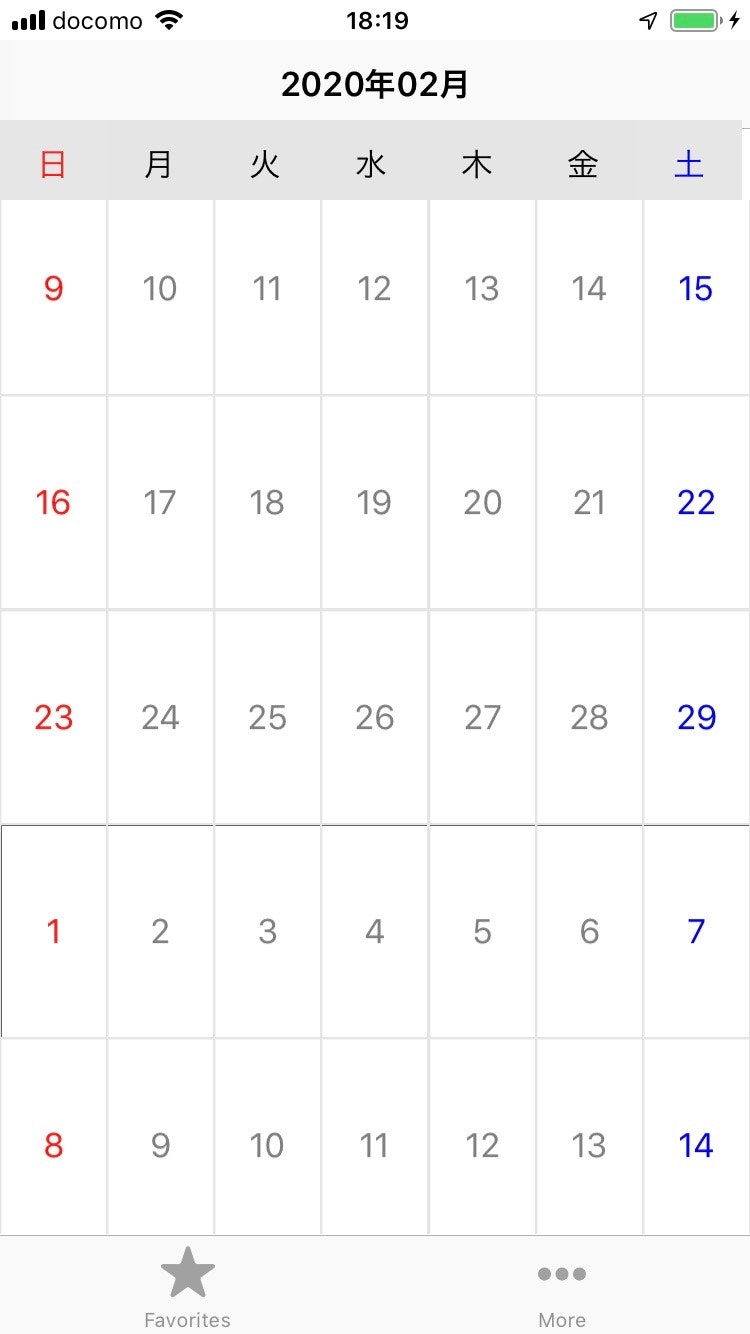
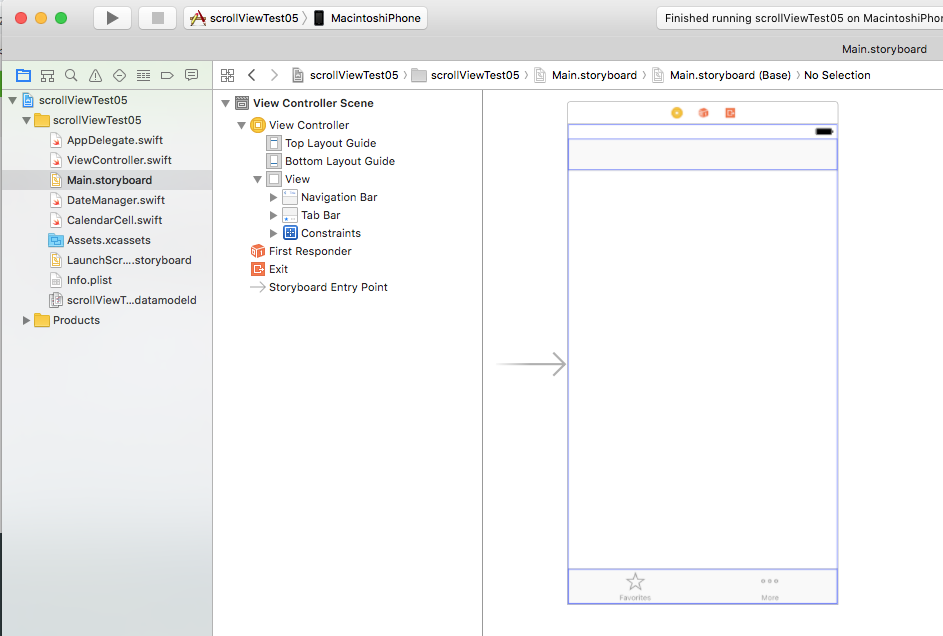
ViewControllerを下記のように変更してみました。
import UIKit
extension UIView {
enum BorderPosition {
case Top
case Right
case Bottom
case Left
}
func border(borderWidth: CGFloat, borderColor: UIColor?, borderRadius: CGFloat?) {
self.layer.borderWidth = borderWidth
self.layer.borderColor = borderColor?.cgColor
if let _ = borderRadius {
self.layer.cornerRadius = borderRadius!
}
self.layer.masksToBounds = true
}
func border(positions: [BorderPosition], borderWidth: CGFloat, borderColor: UIColor?) {
let topLine = CALayer()
let leftLine = CALayer()
let bottomLine = CALayer()
let rightLine = CALayer()
self.layer.sublayers = nil
self.layer.masksToBounds = true
if let _ = borderColor {
topLine.backgroundColor = borderColor!.cgColor
leftLine.backgroundColor = borderColor!.cgColor
bottomLine.backgroundColor = borderColor!.cgColor
rightLine.backgroundColor = borderColor!.cgColor
} else {
topLine.backgroundColor = UIColor.blue.cgColor
leftLine.backgroundColor = UIColor.blue.cgColor
bottomLine.backgroundColor = UIColor.blue.cgColor
rightLine.backgroundColor = UIColor.blue.cgColor
}
if positions.contains(.Top) {
topLine.frame = CGRect(x:0.0, y:0.0, width:self.frame.width, height:borderWidth)
self.layer.addSublayer(topLine)
}
if positions.contains(.Left) {
leftLine.frame = CGRect(x:0.0,y: 0.0, width:borderWidth,height: self.frame.height)
self.layer.addSublayer(leftLine)
}
if positions.contains(.Bottom) {
bottomLine.frame = CGRect(x:0.0,y: self.frame.height - borderWidth, width:self.frame.width, height:borderWidth)
self.layer.addSublayer(bottomLine)
}
if positions.contains(.Right) {
rightLine.frame = CGRect(x:self.frame.width - borderWidth, y:0.0,width: borderWidth, height:self.frame.height)
self.layer.addSublayer(rightLine)
}
}
@IBInspectable
var borderWidth: CGFloat {
get {
return self.layer.borderWidth
}
set {
self.layer.borderWidth = newValue
}
}
@IBInspectable
var borderColor: UIColor? {
get {
if let _ = self.layer.borderColor {
return UIColor(cgColor: self.layer.borderColor!)
}
return nil
}
set {
self.layer.borderColor = newValue?.cgColor
}
}
@IBInspectable
var cornerRadius: CGFloat {
get {
return self.layer.cornerRadius
}
set {
self.layer.cornerRadius = newValue
}
}
}
class ViewController: UIViewController ,UICollectionViewDelegate,UICollectionViewDataSource,UICollectionViewDelegateFlowLayout{
private var weekCollectView:UICollectionView!
private var myCollectView:UICollectionView!
//セルの余白
let cellMargin:CGFloat = 0.0
//1週間に何日あるか(行数)
let daysPerWeek:Int = 7
let dateManager = DateManager()
var startDate:Date!
var endDate:Date!
var elapsedDays:Int = 0
//表示する年月のラベル
private var monthLabel:UILabel!
@IBOutlet weak var naviTitle: UINavigationItem!
override func viewDidLoad() {
super.viewDidLoad()
self.naviTitle.title = getToday(format:"yyyy年MM月")
let date = Date()
var components = NSCalendar.current.dateComponents([.year ,.month, .day], from:date)
components.day = 1
components.month = 10
components.year = 2015
startDate = NSCalendar.current.date(from: components)
components.day = 31
components.month = 12
components.year = 2040
endDate = NSCalendar.current.date(from: components)
//https://qiita.com/shinsakujazzbass/items/119081ed1d232e048b96
let date2 = Date()
elapsedDays = Calendar.current.dateComponents([.day], from: startDate!, to: date2).day!
let barHeight = UIApplication.shared.statusBarFrame.size.height
let width = self.view.frame.width
let height = self.view.frame.height-50
let layout = UICollectionViewFlowLayout()
layout.sectionInset = UIEdgeInsetsMake(0,0,0,0)
//labelを配列化しループで表示する
let yobiname = ["日","月","火","水","木","金","土"]
let week_label = [UILabel(), UILabel(), UILabel(),UILabel(), UILabel(), UILabel(),UILabel()]
for i in 0...6 {
// 横に並べる様に配置
week_label[i].frame = CGRect(x: Int(width / 7) * i, y: 10 + 50, width: Int(width / 7), height: 44)
week_label[i].backgroundColor = UIColor(red: 0.9, green: 0.9, blue: 0.9, alpha: 1.0)
week_label[i].textAlignment = NSTextAlignment.center // 横揃えの設定
week_label[i].text = yobiname[i] // テキストの設定
if(i == 0){
week_label[i].textColor = UIColor.red
}
if(i == 6){
week_label[i].textColor = UIColor.blue
}
self.view.addSubview(week_label[i])
}
//コレクションビューを設置していくよ
myCollectView = UICollectionView(frame: self.view.frame, collectionViewLayout: layout)
myCollectView.frame = CGRect(x:0,y:barHeight + 80,width:width,height:height - barHeight - 80)
myCollectView.register(CalendarCell.self, forCellWithReuseIdentifier: "collectCell")
myCollectView.delegate = self
myCollectView.dataSource = self
//myCollectView.backgroundColor = .gray
myCollectView.backgroundColor = UIColor(red: 0.9, green: 0.9, blue: 0.9, alpha: 1.0)
//myCollectView.backgroundColor = UIColor(red:255/255,green:255/255,blue:250/255,alpha:0.5)
monthLabel = UILabel()
monthLabel.frame = CGRect(x:0,y:150,width:width,height:100)
monthLabel.center = CGPoint(x:width / 2,y:50)
monthLabel.textAlignment = .center
self.view.addSubview(monthLabel)
print("viewDidLoad")
self.view.addSubview(myCollectView)
}
//当日cellへ移動処理表示後のUIViewControllerのライフサイクルのviewDidAppear
//にてscrollToItemを利用してスクロールとanimated: false指定で処理。
override func viewDidAppear(_ animated: Bool) {
super.viewDidAppear(animated)
print("aaaaaaaaaaaaaaaaa")
let indexPath = IndexPath(item: elapsedDays + 5, section: 0)
myCollectView.scrollToItem(at: indexPath, at: .centeredVertically, animated: false)
//myCollectView.scrollToItem(at: IndexPath(row: 100, section: 0), at: .left, animated: false)
//myCollectView.reloadData()
}
//https://www.ajinohiraki.info/entry/2018/09/17/012022
//上記にて日付けをStringへ変換する関数
func getToday(format:String = "yyyy/MM/dd HH:mm:ss") -> String {
let now = Date()
let formatter = DateFormatter()
formatter.dateFormat = format
return formatter.string(from: now as Date)
}
//セクションの数
func numberOfSections(in collectionView: UICollectionView) -> Int {
return 1
}
//レイアウト調整 行間余白
func collectionView(_ collectionView:UICollectionView,layout collectionViewLayout:UICollectionViewLayout,minimumLineSpacingForSectionAt section:Int) -> CGFloat{
return cellMargin
}
//レイアウト調整 列間余白
func collectionView(_ collectionView:UICollectionView,layout collectionViewLayout:UICollectionViewLayout,minimumInteritemSpacingForSectionAt section:Int) -> CGFloat{
return cellMargin
}
//セルのサイズを設定
func collectionView(_ collectionView:UICollectionView,layout collectionViewLayout:UICollectionViewLayout,sizeForItemAt indexPath:IndexPath) -> CGSize{
let numberOfMargin:CGFloat = 8.0
let width:CGFloat = (collectionView.frame.size.width - cellMargin * numberOfMargin) / CGFloat(daysPerWeek)
let height:CGFloat = width * 2.0
return CGSize(width:width,height:height)
}
//選択した時
func collectionView(_ collectionView: UICollectionView, didSelectItemAt indexPath: IndexPath) {
print(indexPath)
}
//セルの総数
func collectionView(_ collectionView: UICollectionView, numberOfItemsInSection section: Int) -> Int {
return dateManager.cellCount(startDate:startDate,endDate:endDate)
}
//セルの設定
func collectionView(_ collectionView: UICollectionView, cellForItemAt indexPath: IndexPath) -> UICollectionViewCell {
let cell:CalendarCell = collectionView.dequeueReusableCell(withReuseIdentifier:"collectCell",for:indexPath as IndexPath) as! CalendarCell
//cellのborder色設定例
cell.layer.borderWidth = 0.7
cell.layer.borderColor = UIColor(red: 0.9, green: 0.9, blue: 0.9, alpha: 1.0).cgColor
cell.backgroundColor = UIColor.white
//土曜日は赤 日曜日は青 にテキストカラーを変更する
if(indexPath.row % 7 == 0){
cell.textLabel.textColor = UIColor.red
}else if(indexPath.row % 7 == 6){
cell.textLabel.textColor = UIColor.blue
}else{
cell.textLabel.textColor = UIColor.gray
}
cell.tag = Int(dateManager.monthTag(row:indexPath.row,startDate:startDate))!
//セルの日付を取得し
cell.textLabel.text = dateManager.conversionDateFormat(row:indexPath.row,startDate:startDate)
//セルの日付を取得
let day = Int(dateManager.conversionDateFormat(row:indexPath.row,startDate:startDate!))!
if(day == 1){
cell.textLabel.border(positions:[.Top,.Left],borderWidth:1,borderColor:UIColor.black)
}else if(day <= 7){
cell.textLabel.border(positions:[.Top],borderWidth:1,borderColor:UIColor.black)
}else{
cell.textLabel.border(positions:[.Top],borderWidth:0,borderColor:UIColor.white)
}
return cell
}
func scrollViewDidScroll(_ scrollView: UIScrollView) {
let visibleCell = myCollectView.visibleCells.filter{
return myCollectView.bounds.contains($0.frame)
}
var visibleCellTag = Array<Int>()
if(visibleCell != []){
visibleCellTag = visibleCell.map{$0.tag}
//月は奇数か偶数か 割り切れるものだけを取り出す
let even = visibleCellTag.filter{
return $0 % 2 == 0
}
let odd = visibleCellTag.filter{
return $0 % 2 != 0
}
//oddかevenの多い方を返す
let month = even.count >= odd.count ? even[0] : odd[0]
//桁数によって分岐
let digit = numberOfDigit(month: month)
if(digit == 5){
self.naviTitle.title = String(month / 10) + "年" + String(month % 10) + "月"
//monthLabel.text = String(month / 10) + "年" + String(month % 10) + "月"
}else if(digit == 6){
self.naviTitle.title = String(month / 100) + "年" + String(month % 100) + "月"
//monthLabel.text = String(month / 100) + "年" + String(month % 100) + "月"
}
}
}
func numberOfDigit(month:Int) -> Int{
var num = month
var cnt = 1
while(num / 10 != 0){
cnt = cnt + 1
num = num / 10
}
return cnt
}
override func didReceiveMemoryWarning() {
super.didReceiveMemoryWarning()
}
}