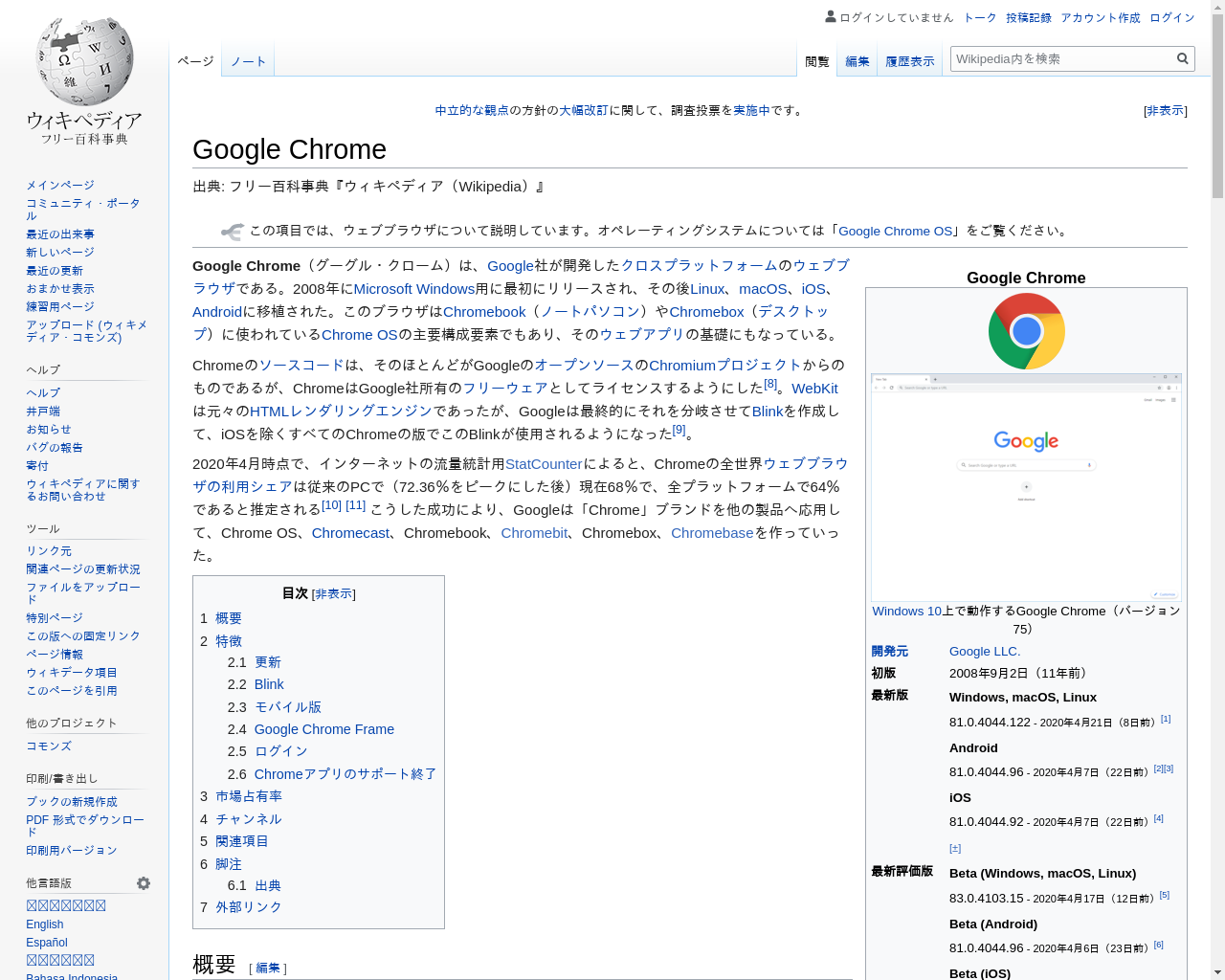概要
- Google Chromeをヘッドレス実行してスクリーンショットを採取する
- AWS EC2のUbuntuを利用する
- Python + Selenium + ChromeDriver
手順
コマンドのみを記述していますが、結果も確認する場合は $ commandのようにプロンプト付きで記述します
仮想マシンを起動
- EC2 より、
Ubuntu Server 18.04 LTS (HVM) 64-bitを起動します - sshログインして確認
$ cat /etc/issue
Ubuntu 18.04.4 LTS \n \l
作業用ディレクトリ
- home直下に
srcとします(適当) - 基本的にこのディレクトリをカレントとして作業します
mkdir src
cd src
Google Chromeをインストール
debパッケージをダウンロードしてインストール
wget https://dl.google.com/linux/direct/google-chrome-stable_current_amd64.deb
sudo dpkg -i google-chrome-stable_current_amd64.deb
依存モジュールをaptでインストール
sudo apt update
sudo apt -f install -y
インストール確認
$ which google-chrome
/usr/bin/google-chrome
Seleniumをインストール
aptでインストール
sudo apt install python3-selenium
ChromeDriverも合わせてインストールされるようです
$ which chromedriver
/usr/bin/chromedriver
日本語フォントをインストール(IPA)
その前に unzip をインストール
sudo apt install unzip
ダウンロードして展開(ファイル名指定する)
wget https://moji.or.jp/wp-content/ipafont/IPAexfont/IPAexfont00401.zip
unzip IPAexfont00401.zip -d ~/.fonts/
フォントキャッシュクリア
fc-cache -fv
fc-cacheコマンドの結果を確認(ユーザホーム部分)
(snip)
/home/ubuntu/.fonts/IPAexfont00401: caching, new cache contents: 2 fonts, 0 dirs
(snip)
fc-cache: succeeded
サンプルソース記述
getss.py
from selenium import webdriver
from selenium.webdriver.chrome.options import Options
options = Options()
options.binary_location = '/usr/bin/google-chrome'
options.add_argument('--headless')
options.add_argument('--window-size=1280,1024')
driver = webdriver.Chrome('chromedriver', chrome_options=options)
driver.get('https://ja.wikipedia.org/wiki/Google_Chrome')
driver.save_screenshot('./screenshot.png')
driver.quit()
実行
python3 getss.py
結果:取得したスクリーンショット画像
日本語も正しく表示されることを確認できます(アラビア文字?などは表示できていない)