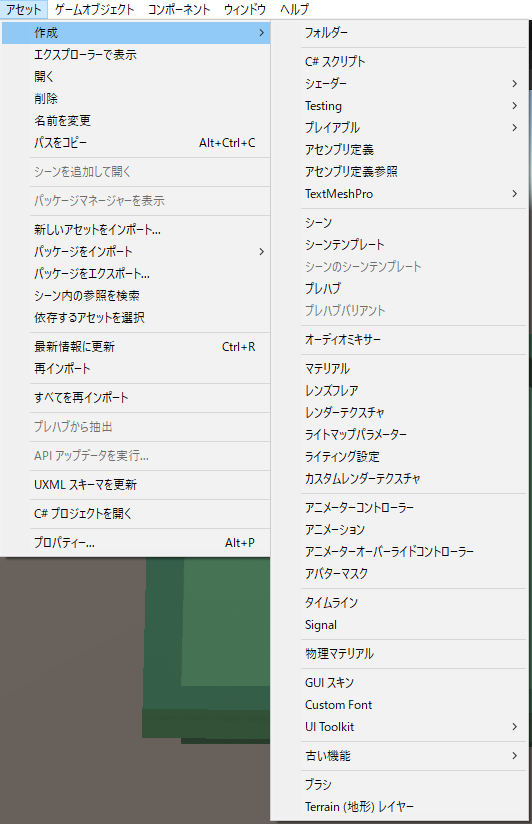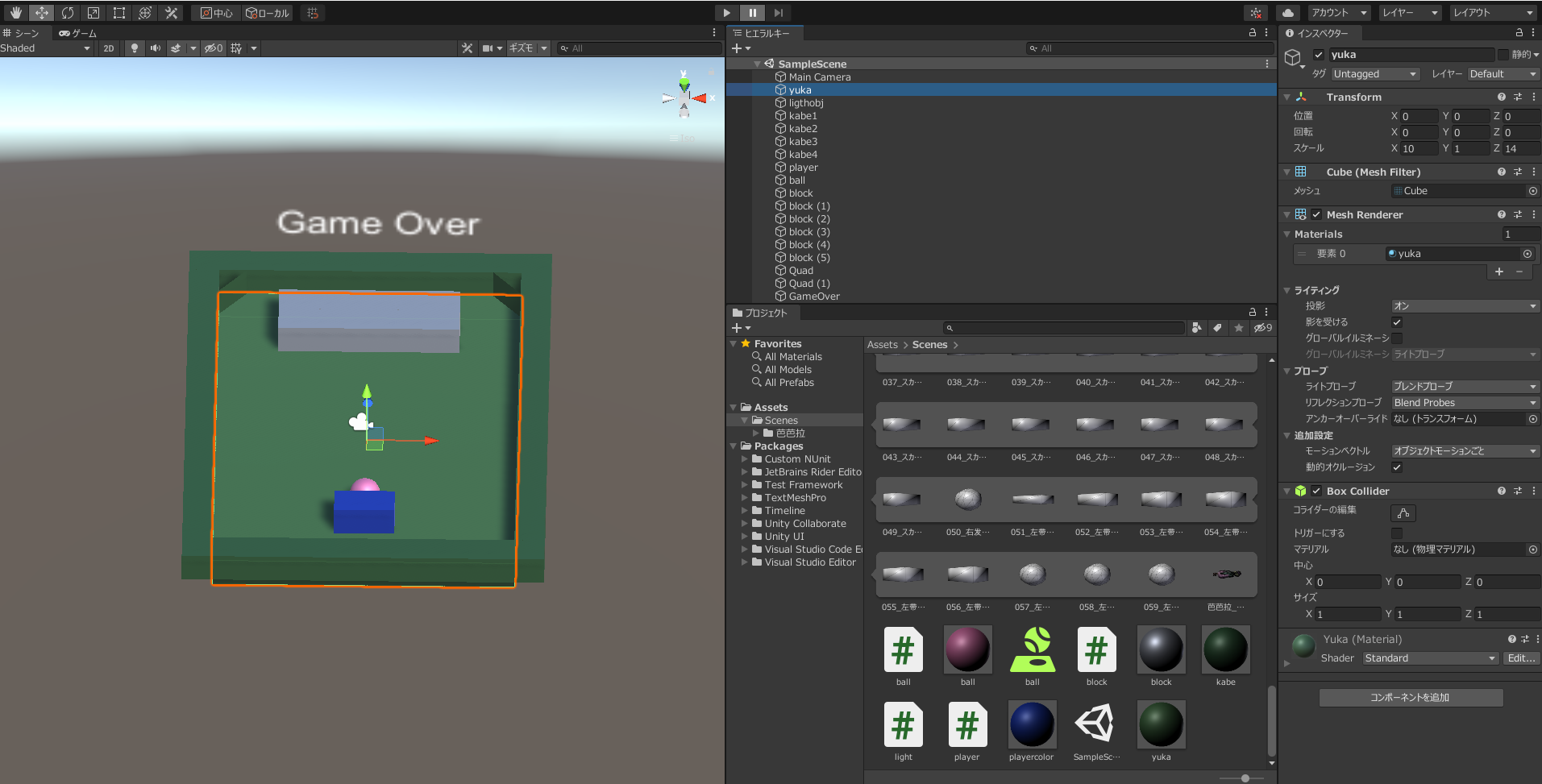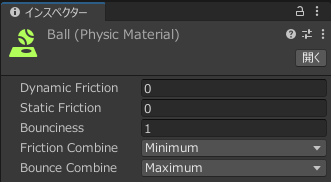作るもの
Unityをつかってブロック崩しを作成する。
仕様は以下の通り。
- プログラム実行と同時にボールが右上に向かって発射
- バーはキーボード矢印で操作。(面白そうなので上下にも動くようにする)
- ボールがバーより下の壁に当たると壁が消える
- ボールが、消えた壁の上を通過するとゲームオーバー
- ブロックに当たるとブロックが消える(ブロックは6つ)
- ブロックをすべて消してもクリア画面等は用意しない
開発環境
- Unity 2020.3.2f1
- Visual Studio Code 1.55.0
開発スタート
1.ブロック崩しに必要なものを配置
いろいろなアセットがありますが、今回配置するオブジェクトに使うのは「マテリアル」のみ!
↓マテリアルを追加するとボール状のものがプロジェクトに追加されます

2.ボールに物理演算(物理エンジン)を付与する
Unityには様々な物理演算機能が用意されています
今回はその中でも
- Rigidbody (重力付与及び動作制御)
- Sphere Collider (球体の衝突に関する設定)
Rigidbodyの追加
「コンポーネント>物理>リジットボディ」からプロパティを追加します
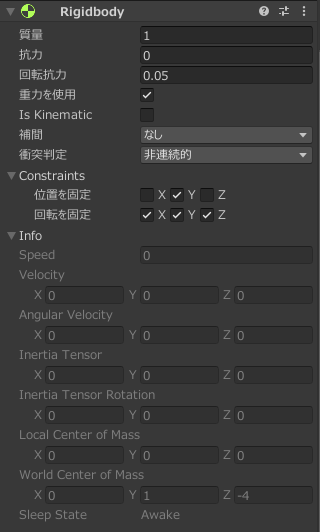
今回Y軸(高さ)方向に動いてほしくないので、Constraintsの位置を固定にてYをチェックします。
また、回転も特に必要ないのですべてにチェックをします。
Sphere Colliderの追加
「アセット>作成>物理マテリアル」からプロジェクトにアセットを追加します
ボールは等速でシンプルな動作をしてほしいので。
摩擦ゼロ 物体に当たったら跳ね返る 設定をします。
プロパティー説明
| プロパティー | 機能 |
|---|---|
| Dynamic Friction | 移動している物体に対する摩擦。通常は、0 から 1 の間の値を使用します。0 の場合、氷のような感じになります。1 の場合、強い力や重力がオブジェクトを押さない限り、すぐに止まります。 |
| Static Friction | 面上で静止しているオブジェクトに使用される摩擦。通常は、0 から 1 の間の値を使用します。0 の場合、氷のような感じになります。1 の場合、強い力を加えないとオブジェクトは動きません。 |
| Bounciness | 表面にどれだけ弾性があるか。0 の場合は弾性がありません。1 の場合はエネルギーが減ることなく跳ねます。シミュレーションには少量のエネルギーを加えるかもしれませんが、ある程度の近似が予想されます。 |
| Friction Combine | 衝突するオブジェクト間の摩擦をどう処理するか。 |
| Bounce Combine | 衝突するオブジェクト間の跳ね返し度合いをどう処理するか。Friction Combineと同じです。 |
以上の設定が完了したら、この物理マテリアルをボールの「Sphere Collider」に設定します。(マテリアルに設定した物理マテリアル名が表示されればOK)
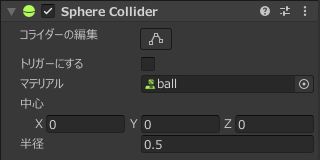
3.スクリプトでものを動かす
物理エンジンでボールの動きは設定できたので、後は下記の動きをスクリプトで実装します。
①ゲームスタートでボールを右上に発射
②キーボードでバーを操作
③ボールがブロックにあたったらブロックを消す
④(おまけ)ボールが、バーより下を2回通過するとゲームオーバーの文字を表示
①④
using System.Collections;
using System.Collections.Generic;
using UnityEngine;
public class ball : MonoBehaviour
{
public float speed = 1.0f;
private Rigidbody myRigid;
private bool OutFlg = false;
public GameObject lightObj;
public GameObject gameOverObj;
light script; //UnityChanScriptが入る変数
// ゲームスタートでボールを右上に発射
void Start () {
myRigid = this.GetComponent<Rigidbody>();
myRigid.AddForce((transform.forward + transform.right) * speed, ForceMode.VelocityChange);
}
// (おまけ)ボールが、バーより下を2回通過するとゲームオーバーの文字を表示
void Update()
{
if (this.transform.position.z < -7 && !OutFlg){
OutFlg = true;
lightObj.GetComponent<light>().removeLight();
Rigidbody rd;
rd = gameOverObj.GetComponent<Rigidbody>();
rd.useGravity = true;
Destroy(this.gameObject);
}
}
}
②
using System.Collections;
using System.Collections.Generic;
using UnityEngine;
public class player : MonoBehaviour
{
public float speed = 1.0f;
// Start is called before the first frame update
void Start()
{
}
// キーボードでバーを操作
void Update()
{
if (Input.GetKey(KeyCode.LeftArrow)){
if(this.transform.position.x > -4)
this.transform.position += Vector3.left * speed * Time.deltaTime;
}
if (Input.GetKey(KeyCode.RightArrow)){
if(this.transform.position.x < 4)
this.transform.position += Vector3.right * speed * Time.deltaTime;
}
if(Input.GetKey(KeyCode.UpArrow)){
if(this.transform.position.z < 5.5)
this.transform.position += Vector3.forward * speed * Time.deltaTime;
}
if(Input.GetKey(KeyCode.DownArrow)){
if(this.transform.position.z > -5.5)
this.transform.position += Vector3.back * speed * Time.deltaTime;
}
}
}
③
using System.Collections;
using System.Collections.Generic;
using UnityEngine;
public class block : MonoBehaviour
{
// Start is called before the first frame update
void Start()
{
}
// Update is called once per frame
void Update()
{
}
// ボールがブロックにあたったらブロックを消す
private void OnCollisionEnter(Collision collision){
Destroy(this.gameObject);
}
}
以上で完成です
出来上がったものがこちら