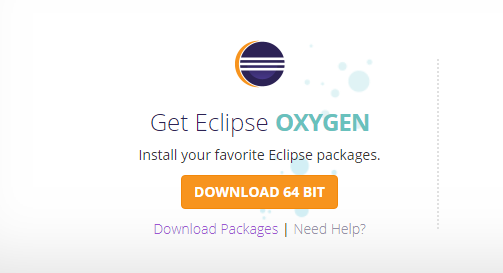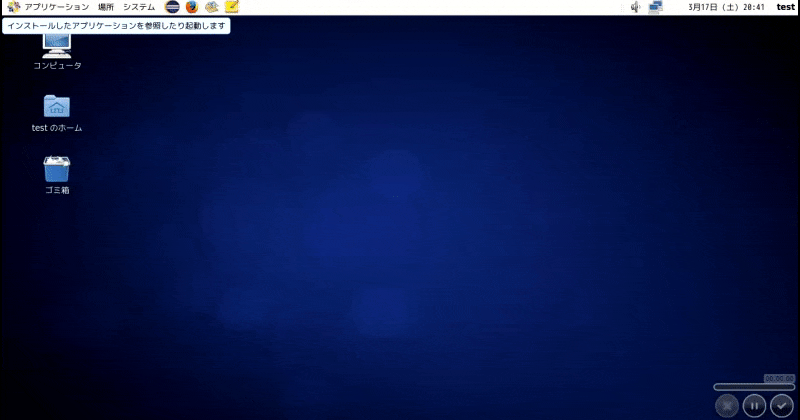使用しているノートPCは、32bit、メモリ2GBでWindowsを使用しているのだが、WindowsにそのままEclipseをインストールしてもメモリがいっぱいになり、動作させることができなかった。
どうにかEclipseでjava開発を行いたいと考え、ノートPC内のVMwareにEclipseをインストールして動作検証をしてみた。
環境
VMware Player6.0.7
CentOS6.9
Eclipse-4.7.2
Eclipseインストール
インストール媒体のダウンロード
eclipse
右上のWindowsとなっているプルダウンをLinuxに変更
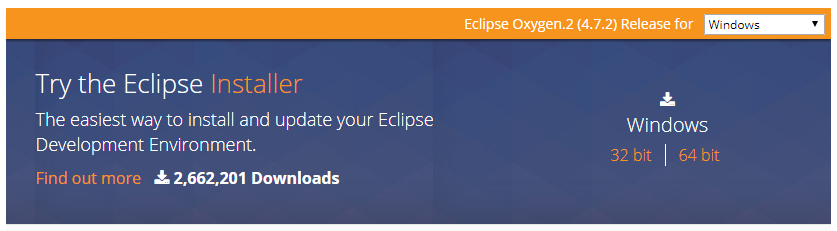
ダウンロードしたtar.gzファイルをサーバに転送し、/optに配置
転送方法が不明の場合はこれを参考に。
sudo tar xzvf eclipse-dsl-oxygen-2-linux-gtk.tar.gz -C /opt
今後の管理の為にディレクトリ名にバージョンをつける
sudo mv /opt/eclipse /opt/eclipse-4.7.2
設定ファイルを作成し、GUI画面からアイコン選択できるようにする
sudo vi /usr/share/applications/eclipse-4.7.2.desktop
[Desktop Entry]
Version=1.0
Name=Eclipse oxygen(4.7.2)
Name[ja]=Eclipse oxygen(4.7.2)
Comment=Eclipse oxygen
Comment[ja]=Eclipse oxygen
Exec=/opt/eclipse-4.7.2/eclipse
Icon=/opt/eclipse-4.7.2/icon.xpm
Terminal=false
Type=Application
Categories=Development;
Java環境構築
インストール
sudo yum -y install java-1.8.0-openjdk java-1.8.0-openjdk-devel
バージョン確認
$ dirname $(readlink $(readlink $(which java)))
/usr/lib/jvm/jre-1.8.0-openjdk.i386/bin
先ほどのパスを/etc/profileに設定
sudo vi /etc/profile
export JAVA_HOME=/usr/lib/jvm/jre-1.8.0-openjdk.i386
export PATH=$PATH:$JAVA_HOME/bin
export CLASSPATH=.:$JAVA_HOME/jre/lib:$JAVA_HOME/lib:$JAVA_HOME/lib/tools.jar
設定反映
source /etc/profile
起動
無事、起動出来た。
その後は、日本語対応を入れて、無事に新規プロジェクトで動かせた。
仮想環境上だと、余計なアプリを入れてない分、確保したメモリの中で、軽快に動くようだ。
また、Eclipseは元々、Unix系で動作していたので、Windowsとの相性も悪かったらしい。
参考
http://zero-config.com/centos/eclipse-luna-001.html