この記事は、[初心者さん・学生さん大歓迎!] Xamarin その1 Advent Calendar 2017の23日目の記事です。
高速化の方法
この記事ではListViewのCaching Strategyを指定することで、ListViewを高速化します。詳しく知りたい方はこちらを参照してください。https://developer.xamarin.com/guides/xamarin-forms/user-interface/listview/performance/
ViewCell(MyCell)
テキスト1つと画像4つで構成されたViewCellです。大きい3枚の画像は常に同じ画像の順で描画し、左上の小さい画像は3枚の画像からランダムに選んだものを描画しています。(画像はFLAT ICON DESIGNからお借りしました)
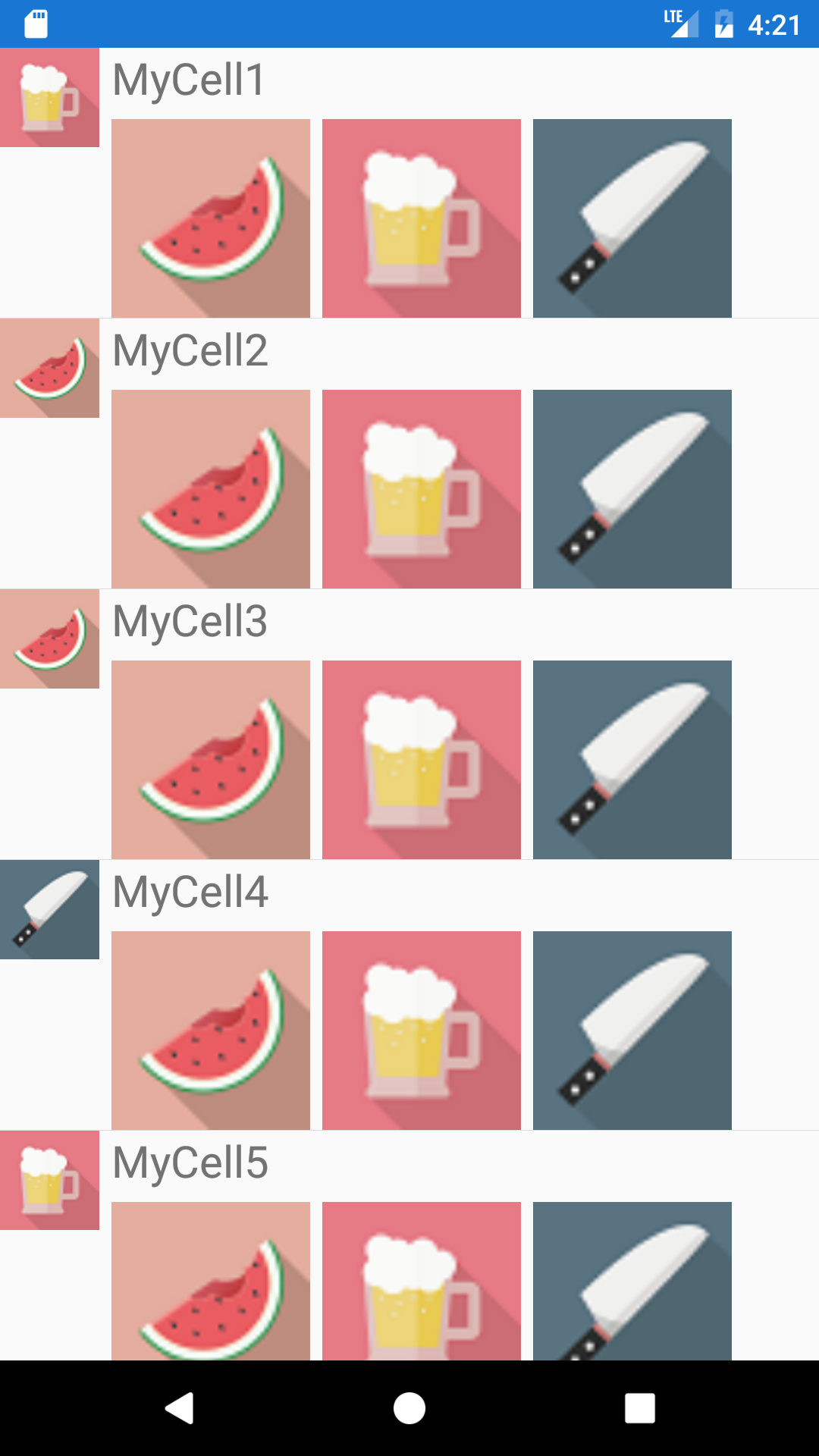
XAML
<ViewCell
xmlns="http://xamarin.com/schemas/2014/forms"
xmlns:x="http://schemas.microsoft.com/winfx/2009/xaml"
x:Class="ViewCellTest.MyCell">
<ViewCell.View>
<StackLayout Orientation="Horizontal">
<Image
x:Name="iconImage"
VerticalOptions="StartAndExpand"
WidthRequest="50"
HeightRequest="50"/>
<StackLayout Orientation="Vertical">
<Label
x:Name="titleLabel"
FontSize="Large"/>
<StackLayout Orientation="Horizontal">
<!-- 大きな3つの画像はここでSourceを指定 -->
<Image
WidthRequest="100"
HeightRequest="100"
Source="image1.png"/>
<Image
WidthRequest="100"
HeightRequest="100"
Source="image2.png"/>
<Image
WidthRequest="100"
HeightRequest="100"
Source="image3.png"/>
</StackLayout>
</StackLayout>
</StackLayout>
</ViewCell.View>
</ViewCell>
コードビハインド
public partial class MyCell : ViewCell
{
public static readonly BindableProperty IconImageSourceProperty = BindableProperty.Create(
nameof(IconImageSource),
typeof(ImageSource),
typeof(MyCell),
propertyChanged: (b, o, n) => (b as MyCell).iconImage.Source = n as ImageSource);
public static readonly BindableProperty TitleProperty = BindableProperty.Create(
nameof(Title),
typeof(string),
typeof(MyCell),
propertyChanged: (b, o, n) => (b as MyCell).SetTitle(n as string));
public ImageSource IconImageSource
{
get { return (ImageSource)GetValue(IconImageSourceProperty); }
set { SetValue(IconImageSourceProperty, value); }
}
public string Title
{
get { return (string)GetValue(TitleProperty); }
set { SetValue(TitleProperty, value); }
}
// このようにメソッドからテキストをセットしてもOK
private void SetTitle(string title)
{
titleLabel.Text = title;
}
protected override void OnBindingContextChanged()
{
base.OnBindingContextChanged();
// BindablePropertyのpropertyChangedを使わないなら、ここでコントロールの設定をする
}
public MyCell()
{
InitializeComponent();
Console.WriteLine("MyCellが生成されました");
}
}
BindablePropertyのpropertyChangedかオーバーライドしたOnBindingContextChanged()のどちらかで、XAMLで定義したコントロールのプロパティを設定してあげましょう。
ListViewを表示するページ(MainPage)
MyCellを用いたListViewを表示するMainPageを作ります。コードビハインドはInitializeComponent()以外何も書いていないので、省略します。
MyCellに使うデータクラス
public class CellItem
{
public ImageSource IconImageSource { get; set; }
public string Title { get; set; }
public CellItem(string iconImageName, string title)
{
IconImageSource = ImageSource.FromFile(iconImageName);
Title = title;
}
}
XAML
ItemsSourceはMainViewModelのItemsとバインドしてます。
<ContentPage
xmlns="http://xamarin.com/schemas/2014/forms"
xmlns:x="http://schemas.microsoft.com/winfx/2009/xaml"
xmlns:local="clr-namespace:ViewCellTest"
x:Class="ViewCellTest.MainPage">
<ContentPage.BindingContext>
<local:MainViewModel/>
</ContentPage.BindingContext>
<ListView
ItemsSource="{Binding Items}"
HasUnevenRows="True">
<ListView.ItemTemplate>
<DataTemplate>
<local:MyCell
IconImageSource="{Binding IconImageSource}"
Title="{Binding Title}"/>
</DataTemplate>
</ListView.ItemTemplate>
</ListView>
</ContentPage>
ViewModel
データの生成をコンストラクタでしているだけです。
public class MainViewModel
{
public ObservableCollection<CellItem> Items { get; set; }
public MainViewModel()
{
var random = new Random();
// データ生成。画像はimage1.png, image2.png, image3.pngの三枚を用意した
var data = Enumerable.Range(1, 100)
.Select(x => new CellItem($"image{random.Next(1, 4)}.png", $"MyCell{x}"));
Items = new ObservableCollection<CellItem>(data);
}
}
実行結果

プログラムが完成したので起動してみるとこんな感じになります。
スクロールに画像の読み込みが追いついてませんね。それではこれを高速化していきます。
RecycleElementの指定
<ContentPage
xmlns="http://xamarin.com/schemas/2014/forms"
xmlns:x="http://schemas.microsoft.com/winfx/2009/xaml"
xmlns:local="clr-namespace:ViewCellTest"
x:Class="ViewCellTest.MainPage">
<ContentPage.BindingContext>
<local:MainViewModel/>
</ContentPage.BindingContext>
<ListView
ItemsSource="{Binding Items}"
HasUnevenRows="True"
CachingStrategy="RecycleElement"> <!-- 新しく追加 -->
<ListView.ItemTemplate>
<DataTemplate>
<local:MyCell
IconImageSource="{Binding IconImageSource}"
Title="{Binding Title}"/>
</DataTemplate>
</ListView.ItemTemplate>
</ListView>
</ContentPage>
ListViewにCachingStrategy="RecycleElement"(デフォルトはRetainElement)を指定してあげるだけです。こうすることで、生成されたMyCellクラスのインスタンスを使いまわしながらBindingContextを切り替えてくれるので、MyCell生成にかかるコストを削減でき、読み込みが速くなります。

MyCellのコンストラクタに書いたConsole.WriteLine("MyCellが生成されました");より、初回のMyCellの生成後は、インスタンスが使い回されていることが確認できます。
おわりに
並べて比べて見ると、これだけ差があります。
| RetainElement(デフォルト) | RecycleElement |
|---|---|
 |
 |
今回作成したMyCellではCachingStrategyにRecycleElementを指定することで高速化が出来ましたが、どのようなCellでもRecycleElementで高速化出来るとは限りません。データバインディングの数が20以上などの場合には、デフォルトのRetainElementの方が適しているみたいです。作成したCellに合わせてCachingStrategyを適切に設定する必要があります。