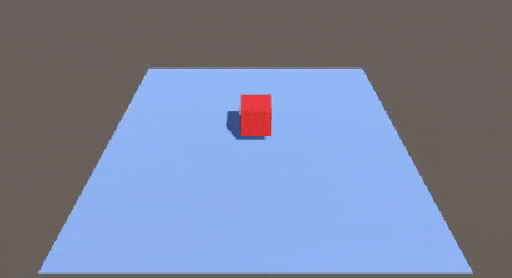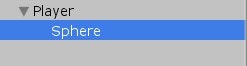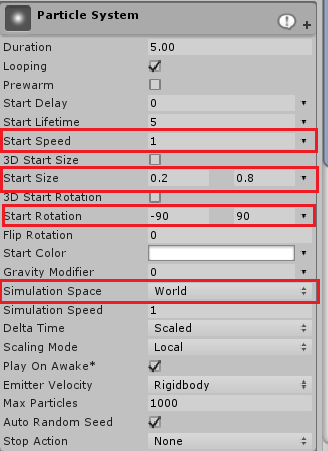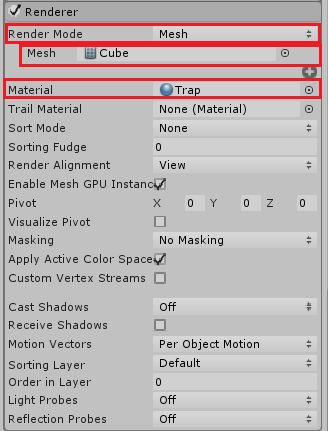砂煙風エフェクトを作ろう
プレイヤーに子オブジェクトをつけよう
Sphereオブジェクトの出し方は
Hierachy>Create>3DObjeckt>Sphere
ParticleSystemを使ってエフェクトを作ろう
![]
(https://i.gyazo.com/2982b76aa069f604d8aa7adf99146681.gif)
上のgif画像のようにParticleSystemを出します。
赤い枠線で囲った部分を編集していきます。
Start Speedは、パーティクルが飛び出す速度の設定です。ここを速くすると見た目が悪くなります。
Start Sizeは、パーティクルの最初のサイズを設定しています。
Start Rotationは、パーティクルの角度を設定しています。
Start Size,Start Rotationはランダムに設定しています。右の逆三角形を押すとメニューが出るのでそこで設定します
>
Simulation Spaceはプレイヤーを回転させるときにパーティクルがWorld座標で出てきます。
Emissionの設定
移動したときだけパーティクルが出てほしいので設定していきます。
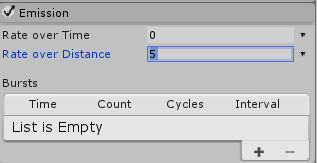
Rate over Timeを0にします。
Rate over Distanceを好きな値にしてください。
これで移動した距離でパーティクルが出るようになりました。
Size over LifeTime
サイズをクリックして出てきてから消えるまでの大きさを設定します。
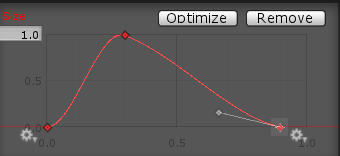
右クリックするとAdd Keyと出るので選択するとノードが追加されます。
出てきた瞬間にパーティクルのサイズを大きくして、徐々に小さくしていくとそれっぽくなります。
Rendererの設定
Render ModeをMeshにします。
Meshのところは好きなモデルやテクスチャを入れることができます。
Materialで色を変えられるので好きな色にしてみてください。
プレイヤーに付けよう
Particle Systemの横にある歯車をクリックしてCopy Componentをクリック。
Sphereを選択してSphere Colliderの歯車をクリックしてPaste Component Az newをクリックします。
そうするとSphereの座標で操作できるので好きな位置にもっていってください。
コピーしたら元のParticle Systemは消しましょう。
終わり
以上で設定は終了です。
わからないことがあればコメントをください。