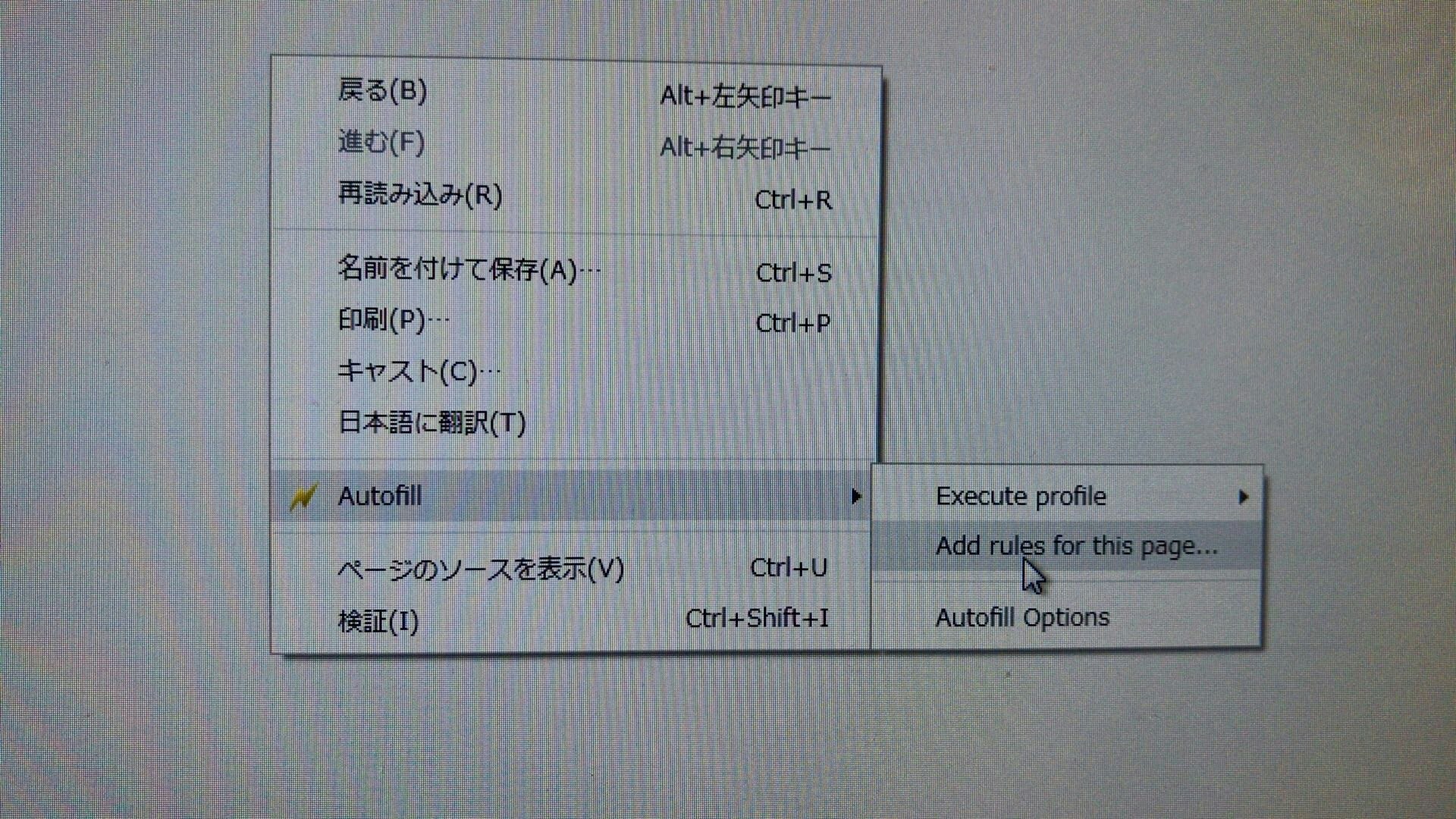いきさつ
プロジェクトのテスト中に似たようなデータを画面上で沢山作る必要があった。
Autofillは各項目を自動入力したい時に使える。
Autofillを使うまでの流れ
1. AutofillをChromeに追加する
https://chrome.google.com/webstore/detail/autofill/nlmmgnhgdeffjkdckmikfpnddkbbfkkk
上記のURLからAutofillを追加
保持しておきたい情報を全て入力し、
Add rules for this page... をクリック
画像のようなバーが表示されるので、Choose a Profile のプルダウンメニューから「NEW」を選択
↓
ファイル名を入力
↓
Generate Autofill Rulesをクリック
4. 設定を確認
画面右上の稲妻マークを右クリック
↓
拡張機能を管理
↓
拡張機能のオプションで設定を確認
5. Autofillを使いたくない時
Autofillの設定をもう一つ追加
↓
拡張機能のオプションで追加した設定のデフォルト情報を全て削除
↓
使いたくなくなった画面で右クリック
↓
Excute profileで追加した設定を選択
↓
入力情報が空になる
あとがき
便利。