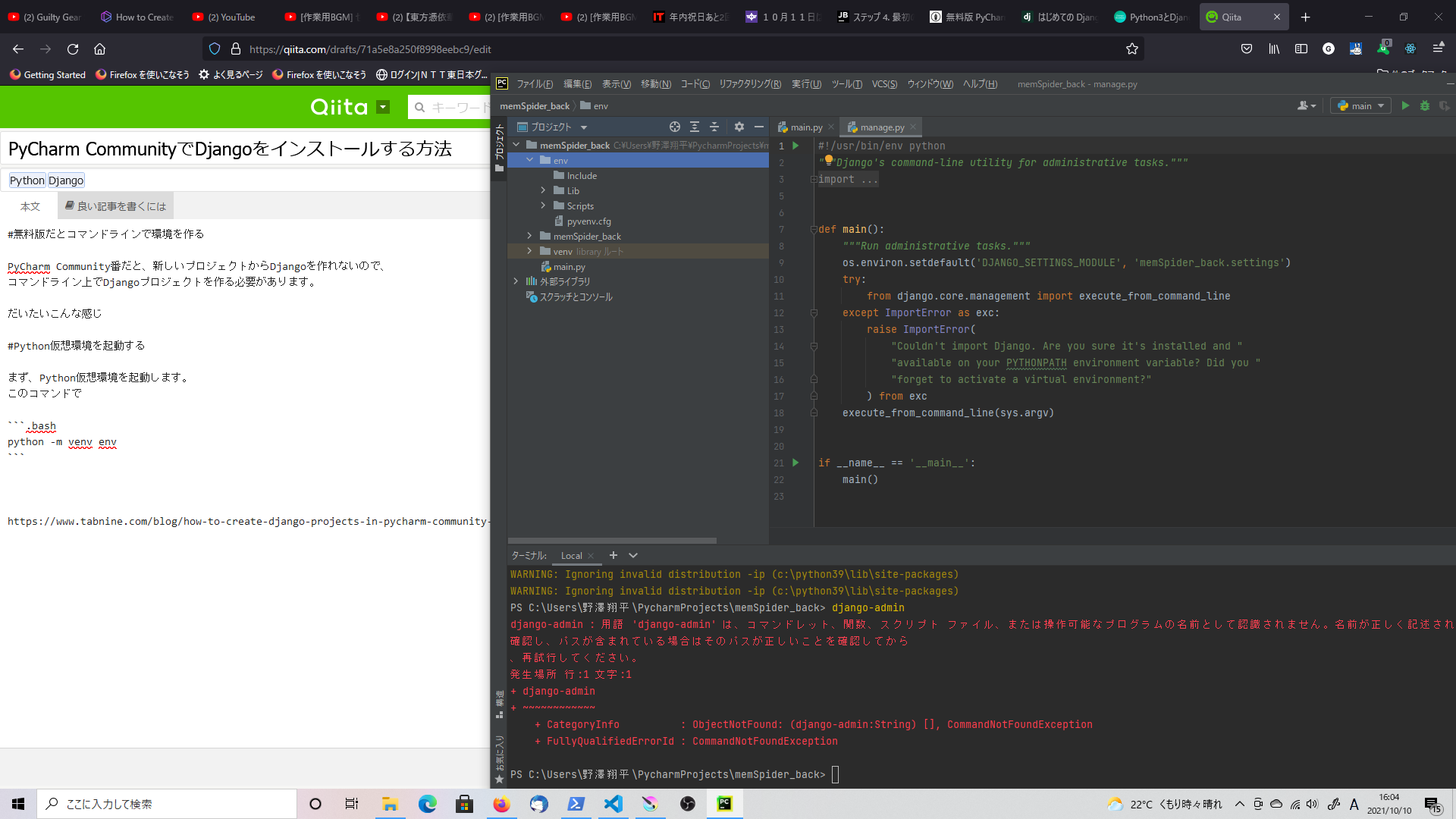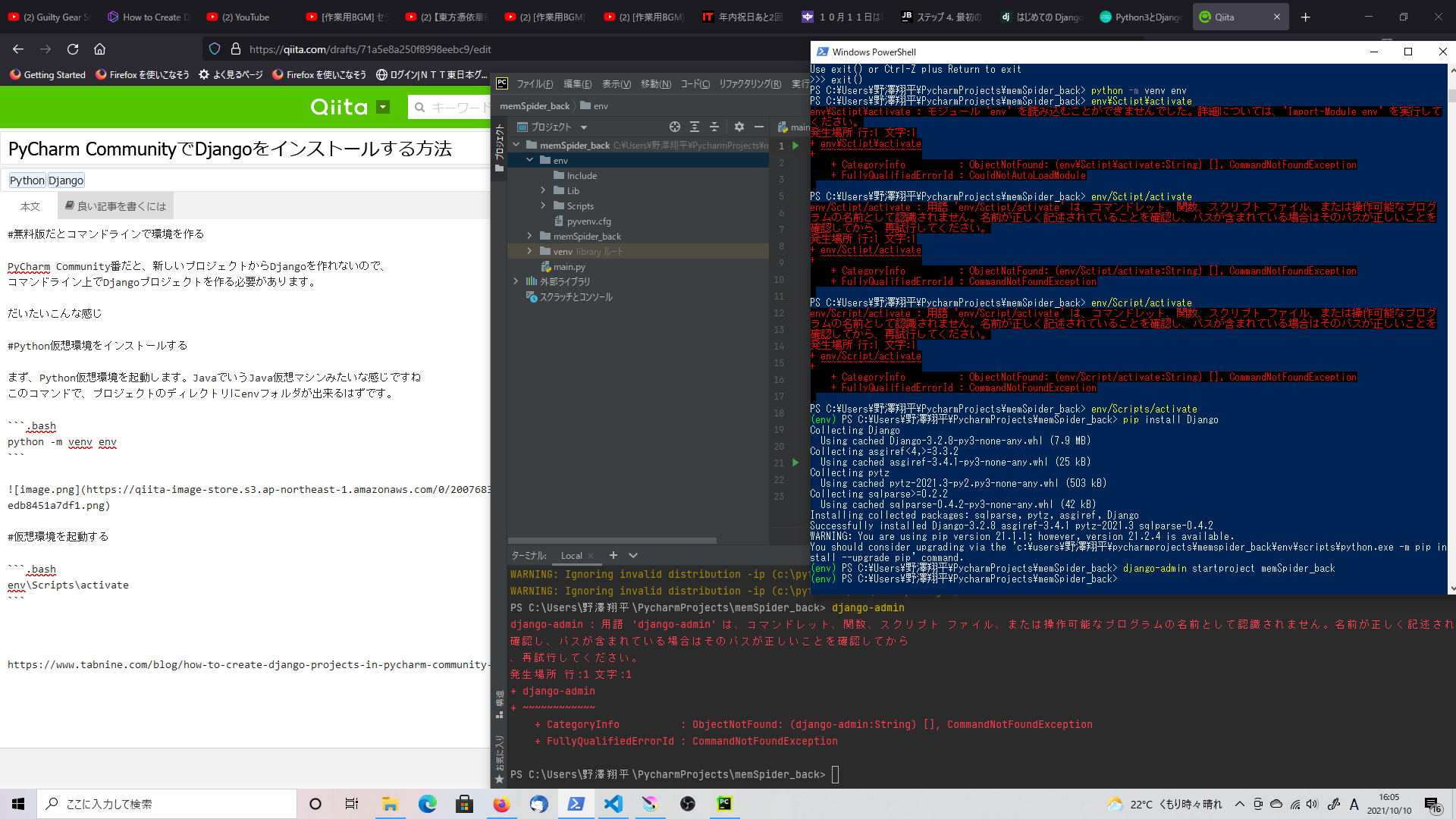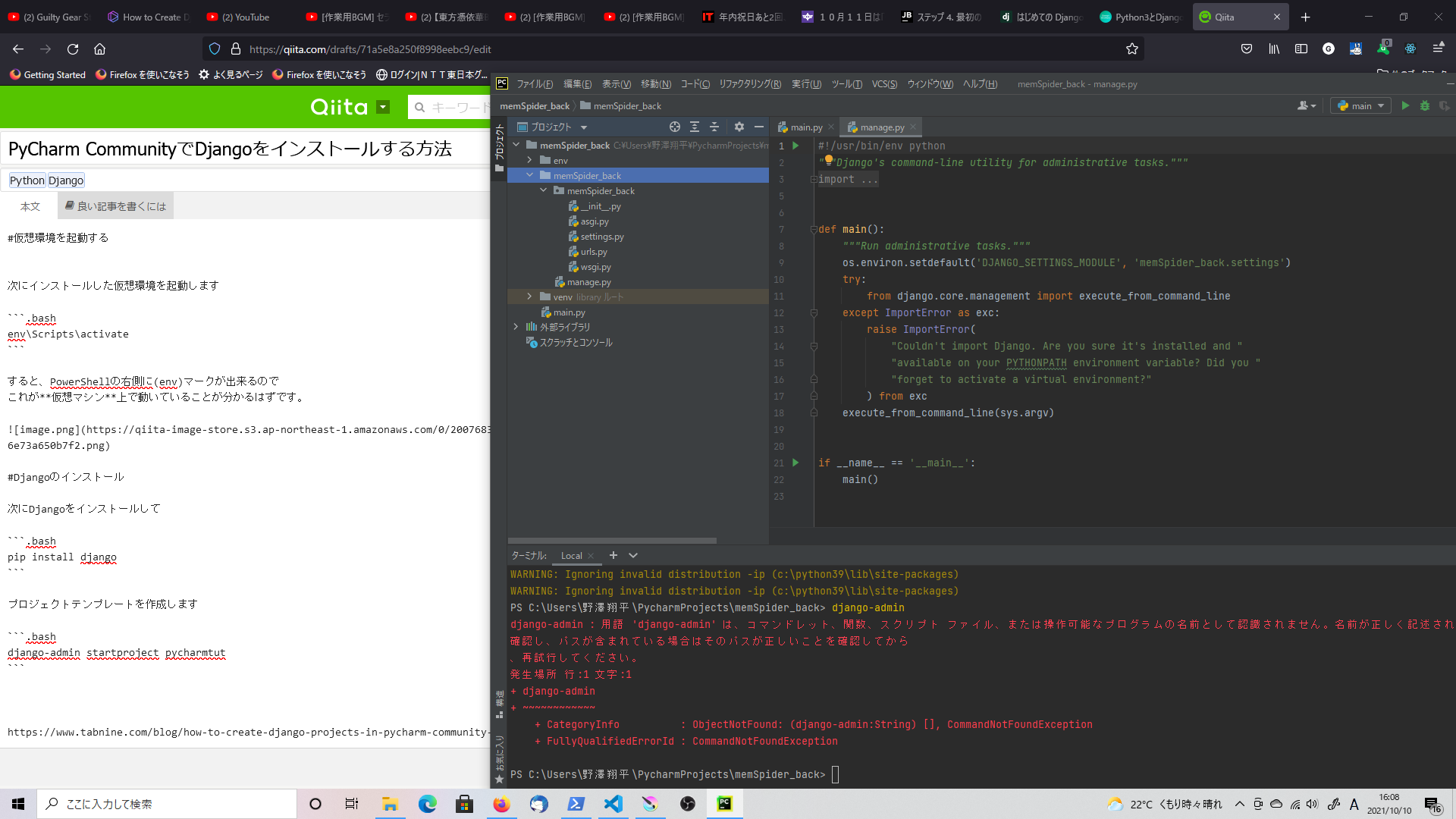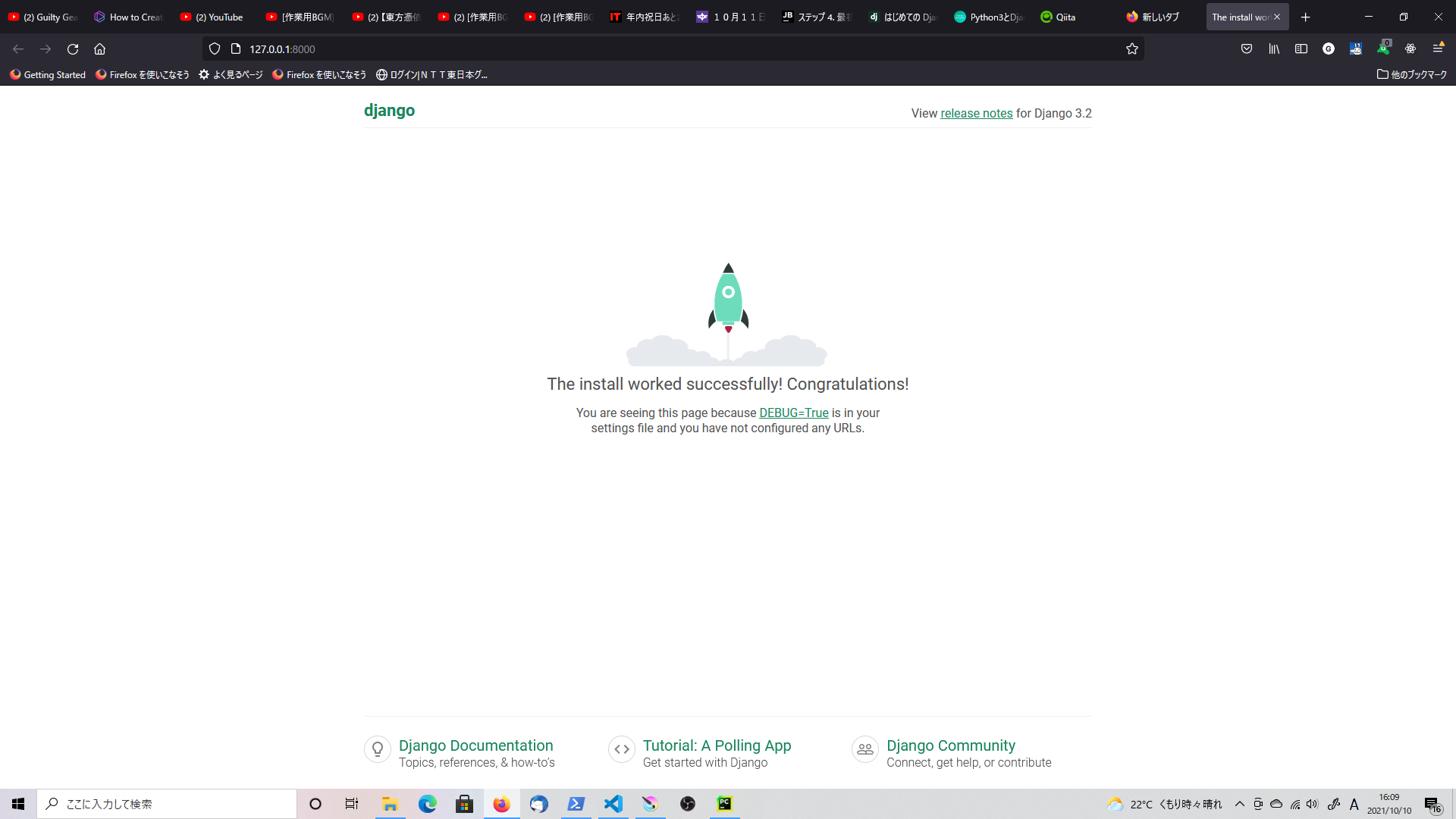無料版だとコマンドラインで環境を作る
PyCharm Community番だと、新しいプロジェクトからDjangoを作れないので、
コマンドライン上でDjangoプロジェクトを作る必要があります。
だいたいこんな感じ
Python仮想環境をインストールする
まず、Python仮想環境を起動します。JavaでいうJava仮想マシンみたいな感じですね
このコマンドで、プロジェクトのディレクトリにenvフォルダが出来るはずです。
.bash
python -m venv env
仮想環境を起動する
次にインストールした仮想環境を起動します
.bash
env\Scripts\activate
すると、PowerShellの右側に(env)マークが出来るので
これが仮想マシン上で動いていることが分かるはずです。
Djangoのインストール
次にDjangoをインストールして
.bash
pip install django
プロジェクトテンプレートを作成します
.bash
django-admin startproject pycharmtut
(この時、ウィルスソフトが反応することがありますが無視)
manage.pyを含む下記フォルダが出来ていたら完成です
無事、起動画面も作成できました!ヾ(。>﹏<。)ノ゙✧*。
こんな感じで、無料版でもDjangoプロジェクトは作成できます!
どんどんWebサービスを作っていしまいましょう!
参考記事