はじめに
ここでは、まずモデルを作成し、EntityFramework(以降 EF)のMigrationを使用し、SQLServerにDataBaseとTableの作成を行っていきます。
ちなみに、前回の投稿はBlazorのセットアップだけです・・・飛ばしちゃっても・・・
Sharedプロジェクトに商品・商品タイプ・商品バリエーション・カテゴリモデルを作成する
商品モデルの作成
C:\project\BlazorApp\BlazorApp\Shared\Product.cs
using System.ComponentModel.DataAnnotations;
namespace BlazorApp.Shared
{
public class Product
{
public int Id { get; set; }
public string Title { get; set; } = string.Empty;
public string Description { get; set; } = string.Empty;
public string ImageUrl { get; set; } = string.Empty;
public bool Featured { get; set; } = false;
public List<ProductVariant> Variants { get; set; } = new List<ProductVariant>();
}
}
商品タイプモデルの作成
C:\project\BlazorApp\BlazorApp\Shared\ProductType.cs
namespace BlazorApp.Shared
{
public class ProductType
{
public int Id { get; set; }
public string Name { get; set; } = String.Empty;
}
}
商品バリエーションモデルの作成
C:\project\BlazorApp\BlazorApp\Shared\ProductVariant.cs
namespace BlazorApp.Shared
{
public class ProductVariant
{
public Product? Product { get; set; }
public int ProductId { get; set; }
public ProductType? ProductType { get; set; }
public int ProductTypeId { get; set; }
public int Price { get; set; }
public int OriginalPrice { get; set; }
}
}
ServerプロジェクトにDBContextクラスを実装する
Entity Frameworkの概念モデルを使用して、データベースへの検索、更新、登録、削除といった基本的な操作は、DbContextクラスを使用していきます。またDBにはSQLServerを使用するため、SQLServerのインストールが必要です。
まずは.NET EFがインストールされているか確認しましょ
パッケージマネージャーコンソールを開きコマンドを実行します。
私の場合はすでに6.0.5バージョンがインストールされていました。
PM> dotnet ef
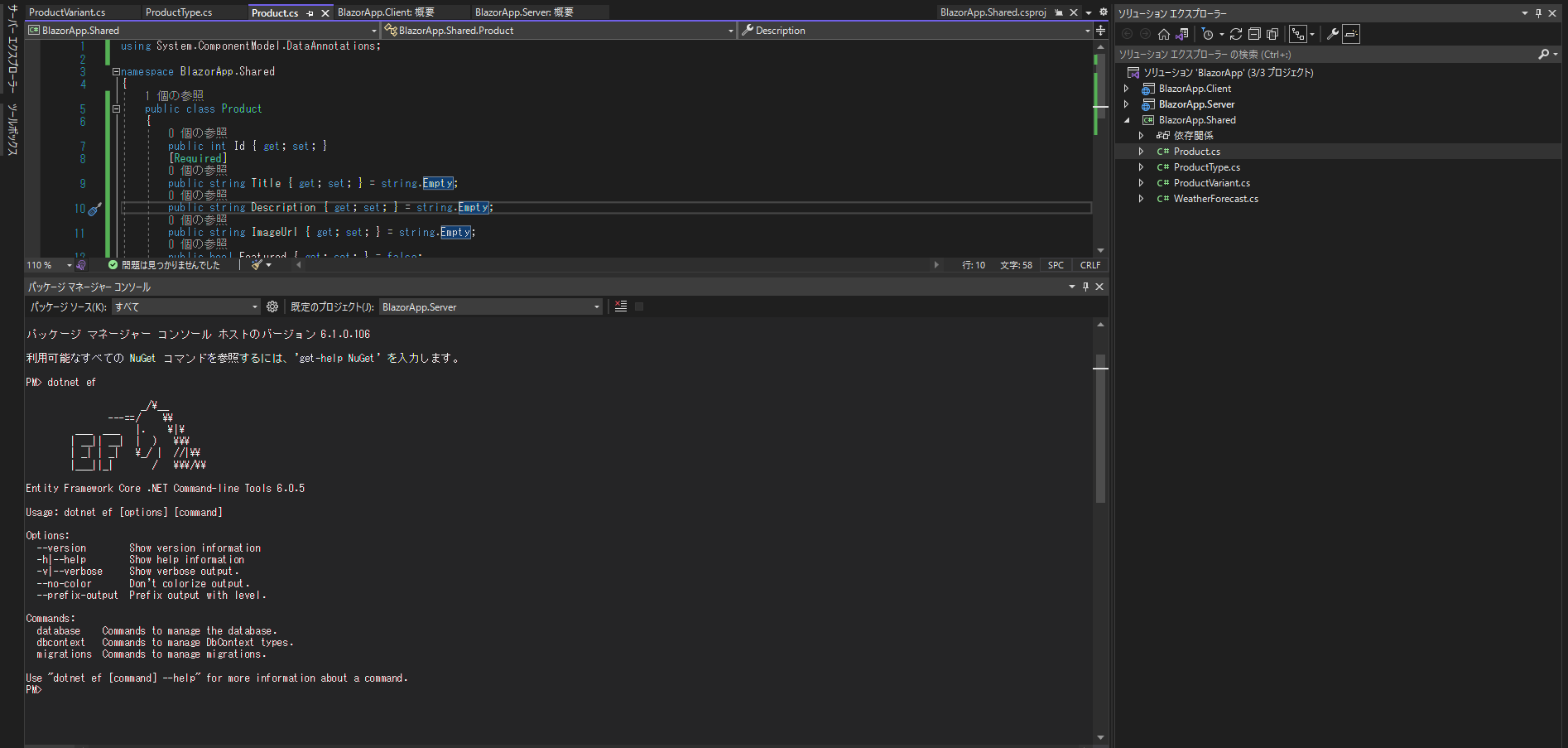
最新の状態にしたいのでuninstallしてから再度installします。※すでにインストールされている方は飛ばしてください。最新バージョン6.0.7 がインストールされました。
PM> dotnet tool uninstall --global dotnet-ef
ツール 'dotnet-ef' (バージョン '6.0.5') は正常にアンインストールされました。
PM> dotnet tool install --global dotnet-ef
次のコマンドを使用してツールを呼び出せます。dotnet-ef
ツール 'dotnet-ef' (バージョン '6.0.7') が正常にインストールされました。
NuGetパッケージ管理を開き以下パッケージをServerプロジェクトにインストールする
DBContextクラスの実装
ServerプロジェクトにDataフォルダを追加します
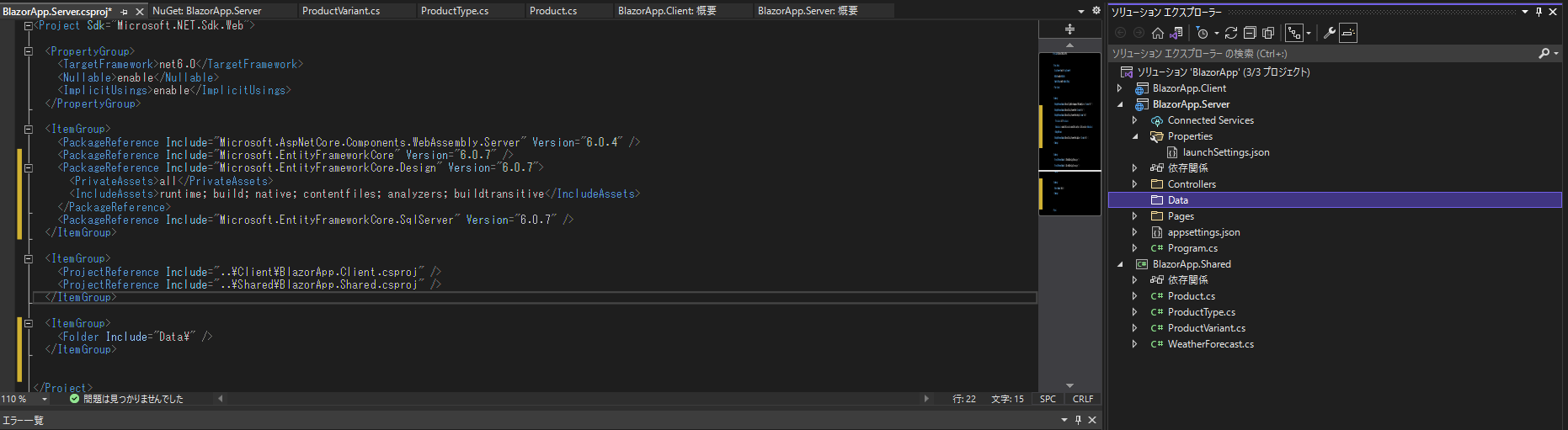
Dataフォルダ配下にDataContextクラスを実装します。
C:\project\BlazorApp\BlazorApp\Server\Data\DataContext.cs
using Microsoft.EntityFrameworkCore;
namespace BlazorApp.Server.Data
{
public class DataContext : DbContext
{
public DataContext(DbContextOptions<DataContext> options) : base(options)
{
}
protected override void OnModelCreating(ModelBuilder modelBuilder)
{
modelBuilder.Entity<ProductVariant>()
.HasKey(p => new { p.ProductId, p.ProductTypeId });
modelBuilder.Entity<ProductType>().HasData(
new ProductType { Id = 1, Name = "デジタル" },
new ProductType { Id = 2, Name = "絵" }
);
modelBuilder.Entity<Product>().HasData(
new Product
{
Id = 1,
Title = "おじさんのイラスト",
Description = "wikiにあったおじさんのイラストです",
ImageUrl = "https://upload.wikimedia.org/wikipedia/commons/thumb/0/03/491_BC_-_1902_AD_-_A_Long_Time_Between_Drinks.jpg/1024px-491_BC_-_1902_AD_-_A_Long_Time_Between_Drinks.jpg",
Featured = true
},
new Product
{
Id = 2,
Title = "リアルなアリエルのイラスト",
Description = "wikiにあったリアルなアリエルのイラストです",
ImageUrl = "https://upload.wikimedia.org/wikipedia/commons/thumb/7/7d/Mural_painting_-_Rua_de_Santa_Maria_-_Funchal_02.jpg/1024px-Mural_painting_-_Rua_de_Santa_Maria_-_Funchal_02.jpg"
}
);
modelBuilder.Entity<ProductVariant>().HasData(
new ProductVariant
{
ProductId = 1,
ProductTypeId = 1,
Price = 1368,
OriginalPrice = 1500
},
new ProductVariant
{
ProductId = 1,
ProductTypeId = 2,
Price = 1900
},
new ProductVariant
{
ProductId = 2,
ProductTypeId = 1,
Price = 1368,
OriginalPrice = 1500
},
new ProductVariant
{
ProductId = 2,
ProductTypeId = 2,
Price = 999,
OriginalPrice = 1200
}
);
}
public DbSet<Product> Products { get; set; }
public DbSet<ProductType> ProductTypes { get; set; }
public DbSet<ProductVariant> ProductVariants { get; set; }
}
}
Sharedプロジェクトのモデルは頻繁に利用するので、Program.csの1行目にGlobal Usingを定義しておきましょ。これで、DataContextクラスの参照エラーは直ったはずです。
C:\project\BlazorApp\BlazorApp\Server\Program.cs
global using BlazorApp.Shared;
接続情報の定義
appsettingsにDefaultConnectionを追加します。
C:\project\BlazorApp\BlazorApp\Server\appsettings.json
{
"ConnectionStrings": {
"DefaultConnection": "Server=localhost\\SQLEXPRESS;Database=blazoreapp;Trusted_Connection=True;"
},
"Logging": {
"LogLevel": {
"Default": "Information",
"Microsoft.AspNetCore": "Warning"
}
},
"AllowedHosts": "*"
}
また、DataContextに接続情報を設定します。
C:\project\BlazorApp\BlazorApp\Server\Program.cs 10行目あたりに追加してください。
// Add services to the container.
builder.Services.AddDbContext<DataContext>(options =>
{
options.UseSqlServer(builder.Configuration.GetConnectionString("DefaultConnection"));
});
Mirationの実行
PM> cd .\BlazorApp\Server
dotnet ef migrations add Product
Migrationが成功すると,Migrationsフォルダが作成され、Migrationsファイルが作成されます。
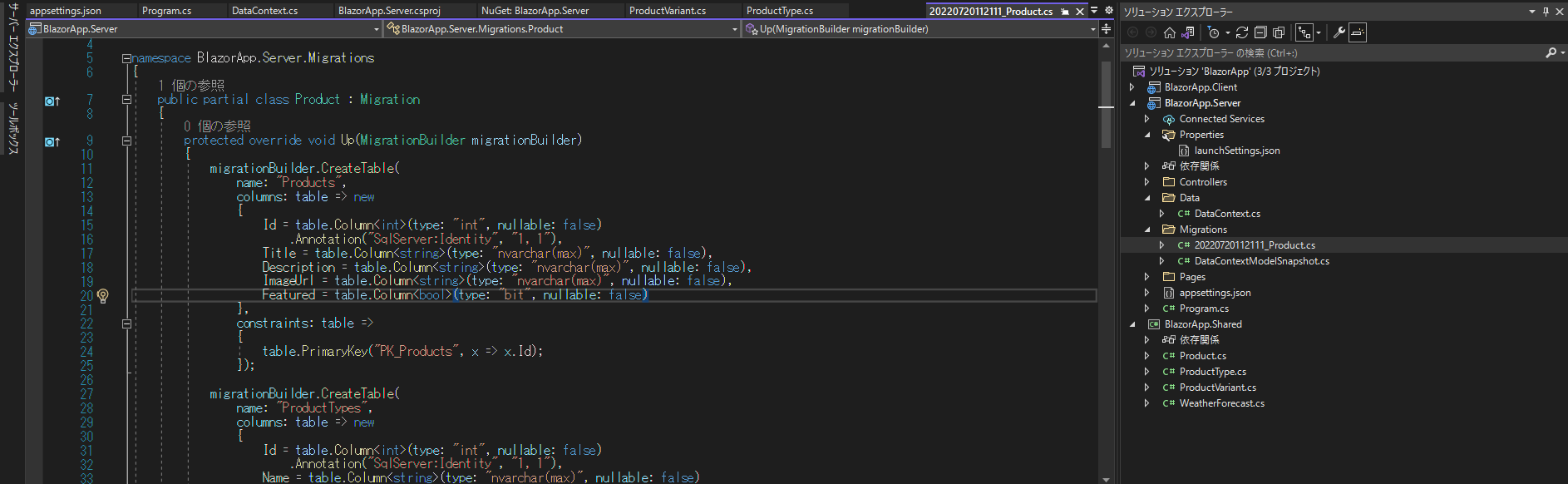
DatabaseのUpdate
PM> dotnet ef database update
Build started...
Build succeeded.
次回はServiceクラスを実装していきます。





