
NextAuthは、Next.jsアプリケーションに認証を追加するためのライブラリです。
OAuth、Email、JSON Web Tokens (JWT)など、多くの認証プロトコルをサポートしています。Google、GitHub、Twitterなど、多数のプロバイダから直接サインインできます。
本プロジェクトの構造は以下のようになります。
ソースコードはこちらです
https://github.com/shalXXXX/prisma_jwt
app/
├── api
│ ├── auth
│ │ └── [...nextauth]
│ │ └── route.ts
│ ├── login
│ │ └── route.ts
│ ├── register
│ │ └── route.ts
│ └── type.ts
├── components
│ └── Provider.tsx
├── globals.css
├── layout.tsx
├── options.ts
├── page.tsx
├── signIn
│ ├── SignIn.tsx
│ └── page.tsx
├── signUp
| ├── SignUp.tsx
| └── page.tsx
prisma/
├── migrations
├── schema.prisma
├── seed.ts
global/
└── db.ts
middleware.ts
Next.jsプロジェクトの作成
以下のコマンドで新たなNext.jsプロジェクトを作成します。
$ npx create-next-app@latest --experimental-app
プロジェクト名を決めて、その他の項目はデフォルトのままで大丈夫です。
データベースの設定
今回はdockerでpostgresqlサーバを構築して使用します。
以下のようにdocker-compose.ymlを作成してください。
environmentの各項目は.envファイルの中に記述するなどして安全に保存してください。
version: '3.8'
services:
db:
image: postgres:13
volumes:
- ./data:/var/lib/postgresql/data
environment:
POSTGRES_USER: user
POSTGRES_PASSWORD: password
POSTGRES_DB: nextjsdb
ports:
- 5432:5432
作成したら、dockerコンテナを立ち上げます。
$ docker-compose up -d --build
Prismaの設定
パッケージのインストール
まず、必要なパッケージをインストールします。
$ npm install @prisma/client @auth/prisma-adapter
$ npm install prisma --save-dev
パッケージをインストールしたらprismaの初期化を行います。
$ npx prisma init
接続先DBの設定
prismaを初期化すると.envファイルが作成されるので、DATABASE_URLに先ほど立ち上げたDBの情報を記載します。
DATABASE_URL="postgresql://user:password@localhost:5432/nextjsdb?schema=public"
schema.prismaの作成
schema.prismaを作成します。Next-authとprismaを使用する場合は、公式で作成する項目が決まっています。
@auth/prisma-adapter
// This is your Prisma schema file,
// learn more about it in the docs: https://pris.ly/d/prisma-schema
generator client {
provider = "prisma-client-js"
previewFeatures = ["referentialActions"]
}
datasource db {
provider = "postgresql"
url = env("DATABASE_URL")
}
model Account {
id String @id @default(cuid())
userId String
type String
provider String
providerAccountId String
refresh_token String? @db.Text
access_token String? @db.Text
expires_at Int?
token_type String?
scope String?
id_token String? @db.Text
session_state String?
user User @relation(fields: [userId], references: [id], onDelete: Cascade)
@@unique([provider, providerAccountId])
}
model Session {
id String @id @default(cuid())
sessionToken String @unique
userId String
expires DateTime
user User @relation(fields: [userId], references: [id], onDelete: Cascade)
}
model User {
id String @id @default(cuid())
name String?
email String? @unique
emailVerified DateTime?
image String?
password String
accounts Account[]
sessions Session[]
createdAt DateTime @default(now())
@@map("users")
}
model VerificationToken {
identifier String
token String @unique
expires DateTime
@@unique([identifier, token])
}
作成したら、マイグレーションを行います。
$ npx prisma migrate dev --name init
seedデータの作成
seed.tsを作成します。
import { Prisma, PrismaClient } from "@prisma/client";
import { hashSync } from "bcryptjs";
const prisma = new PrismaClient();
async function main() {
await prisma.user.deleteMany();
const users: Prisma.UserCreateInput[] = [
{
email: "test01@test.com",
name: "testuser01",
password: hashSync("test01", 8),
},
{
email: "test02@test.com",
name: "testuser02",
password: hashSync("test02", 8),
},
{
email: "test03@test.com",
name: "testuser03",
password: hashSync("test03", 8),
},
];
for (const user of users) {
await prisma.user.create({
data: user
});
}
}
main()
.then(async () => {
await prisma.$disconnect()
})
.catch(async (e) => {
console.error(e);
await prisma.$disconnect();
process.exit(1);
})
seed.tsを作成たら、データベースにseedを保存します。そして、prisma studioを立ち上げ、localhost:5555にブラウザから接続すると、seedデータが格納されていることがわかります。
$ npx prisma db seed
$ npx prisma studio
global/db.tsの作成
開発中にnext devコマンドを実行すると、Node.jsのキャッシュがクリアされます。これにより、ホットリロードが行われるたびに新たなPrismaClientインスタンスが初期化され、データベースへの接続が作成されます。PrismaClientインスタンスごとに独自の接続プールが保持されるため、これによりすぐにデータベースの接続が枯渇する可能性があります。
https://www.prisma.io/docs/guides/other/troubleshooting-orm/help-articles/nextjs-prisma-client-dev-practices
そのため、global/db.tsを作成します。
import { PrismaClient } from "@prisma/client";
import "server-only";
const globalForPrisma = global as unknown as { prisma: PrismaClient}
export const prisma =
globalForPrisma.prisma ||
new PrismaClient({
log: ["query"],
});
if (process.env.NODE_ENV != "production") globalForPrisma.prisma = prisma
これでprismaの設定は完了です。
APIの作成
まず、zodを使ってログイン、ユーザ作成に必要な情報と型を定義します。
import { z } from "zod";
export const zUser = z.object({
email: z.string(),
name: z.string(),
password: z.string(),
});
export const zLogin = z.object({
email: z.string(),
password: z.string(),
});
export type User = z.infer<typeof zUser>;
ユーザ作成のためのAPIルートを作成します。
import { NextRequest, NextResponse } from "next/server";
import { zUser } from "../type";
import bcryptjs from "bcryptjs";
import { prisma } from "@/global/db";
export async function POST(req: NextRequest) {
const data = await req.json();
const parsedData = zUser.parse(data);
const hashedPassword = bcryptjs.hashSync(parsedData.password, 8)
try {
const user = await prisma.user.create({
data: {
email: parsedData.email,
name: parsedData.name,
password: hashedPassword,
}
})
return new NextResponse(`{id: ${user.id}, name: ${user.name}}`, { status: 201})
} catch (error) {
return new NextResponse(`error: `, {status: 500});
}
}
ここでは、リクエストで受け取ったパスワードをbcryptjsのhashSyncを使って暗号化しています。
そして、受け取ったデータをもとにDBにユーザを追加しています。
次に、ログインのためのAPIルートを作成します。
import { NextRequest, NextResponse } from "next/server";
import { zLogin } from "../type";
import { prisma } from "@/global/db";
import { compare } from "bcryptjs";
import { sign } from "jsonwebtoken";
export async function POST(req: NextRequest) {
const data = await req.json();
const parsedData = zLogin.parse(data);
const user = await prisma.user.findFirst({
where: {
email: parsedData.email,
}
});
if ( user === null) {
return new NextResponse("user not found", { status: 401 })
} else {
const comparePassword = async () => {
const isMatch = await compare(parsedData.password, user.password)
if(!isMatch) {
return new NextResponse("invalid password", { status: 401 })
}
return NextResponse.json({id: user.id, name: user.name, email: user.email})
}
return await comparePassword();
}
}
リクエストでemailとpasswordを受け取り、prisma.user.findFirstで受け取ったemailと合致するユーザを探して、compareで保存されているパスワードと受け取ったパスワードを比較します。合致したらステータス200のレスポンスを返します。
next-authの設定
必要なパッケージをインストールします。
$ npm i next-auth
APIルートの作成
next-authのAPIルートは、`api/auth/[...nextauth]/route.tsの中に作成する必要があります。
import { options } from "@/app/options";
import NextAuth from "next-auth/next";
const handler = NextAuth(options);
export { handler as GET, handler as POST}
import { prisma } from "@/global/db";
import { PrismaAdapter } from "@next-auth/prisma-adapter";
import type { NextAuthOptions } from "next-auth";
import CredentialsProvider from "next-auth/providers/credentials";
export const options: NextAuthOptions = {
adapter: PrismaAdapter(prisma),
debug: true,
session: {strategy: "jwt"},
providers: [
CredentialsProvider({
name: "Sign in",
credentials: {
email: {
label: "email",
type: "Email",
placeholder: "example",
},
password: {label: "password", type: "pasword"}
},
async authorize(credentials) {
const res = await fetch("http://localhost:3000/api/login", {
method: "POST",
body: JSON.stringify({
email: credentials?.email,
password: credentials?.password
}),
headers: {"Content-Type": "application/json"}
})
const user = await res.json()
if (res.ok && user) {
return {id: user.id, name: user.email, email: user.email, role: "admin"}
}
return null
}
})
],
callbacks: {
async jwt({token, user, account, profile}){
if (user) {
token.user = user;
const u = user as any
token.role = u.role
}
if (account) {
token.accessToken = account.access_token
}
return token
},
async session({ session, token, user}) {
token.accessToken
session.user = token.user as any
return {
...session,
user: {
...session.user,
role: token.role
}
}
}
}
}
middlewareの設定
プロジェクトのルートディレクトリ上にmiddleware.tsを作成します。
import { withAuth } from "next-auth/middleware"
export default withAuth(
{
callbacks: {
authorized: ({token}) => {
return token?.role === "admin"
}
},
pages: {
signIn: "/signIn",
},
}
)
export const config = {
matcher: ["/((?!signUp|api|signIn).*)"],
}
pagesのsignInで、サインインページを指定しています。
また、configのmatcherで、signUp, api, signInはリダイレクト処理の対象から除外しています。
ログイン画面の作成
app/signIn/SignIn.tsxを作成します。
"use client"
import React, { FormEvent, useState } from "react";
import { useRouter } from "next/navigation";
import { Avatar, Box, Button, Container, CssBaseline, Grid, TextField, Typography } from "@mui/material";
import LockOutlinedIcon from '@mui/icons-material/LockOutlined';
import { signIn } from "next-auth/react";
import Link from "next/link";
function SignIn() {
const router = useRouter();
const handleSubmit = async (event: FormEvent<HTMLFormElement>) => {
event.preventDefault();
const data = new FormData(event.currentTarget);
const mail = data.get("userId");
const password = data.get("password");
await signIn("credentials", {
redirect: false,
email: mail,
password,
}).then(res => {
if (res?.error) {
console.log(res.error)
}
router.push("/")
}).catch(err =>{
console.log(err)
})
}
return (
// 以下略
省略している部分はリポジトリを参照してください。
https://github.com/shalXXXX/prisma_jwt/blob/main/app/signIn/SignIn.tsx
ログインボタンが押された際にhandleSubmitが実行されます。
handleSubmitの中では、next-authのsignInが呼び出されます。
そして、認証が通るとクッキーにトークン等が保存されて別のページにアクセスできるようになります。
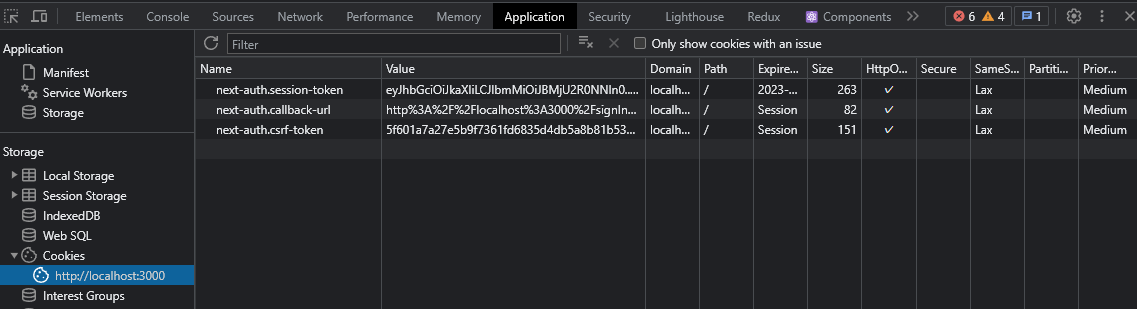
まとめ
この記事では、Next.js 13とNext-Authを用いてApp routerを使用したJWT認証とリダイレクト処理の実装方法を見てきました。これにより、ユーザーがセキュアに認証を行い、その後適切な場所にリダイレクトされるアプリケーションを構築することができます。


